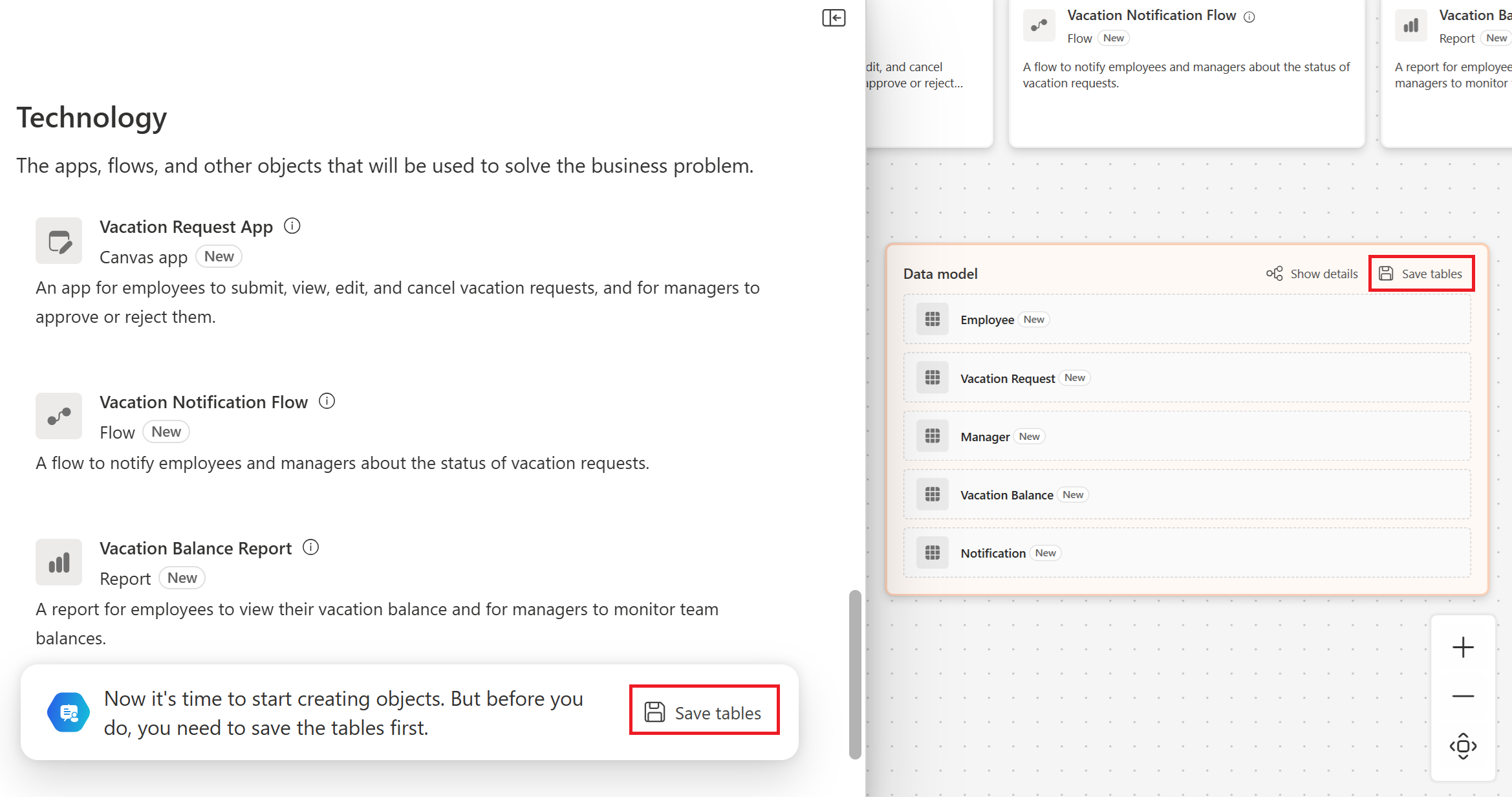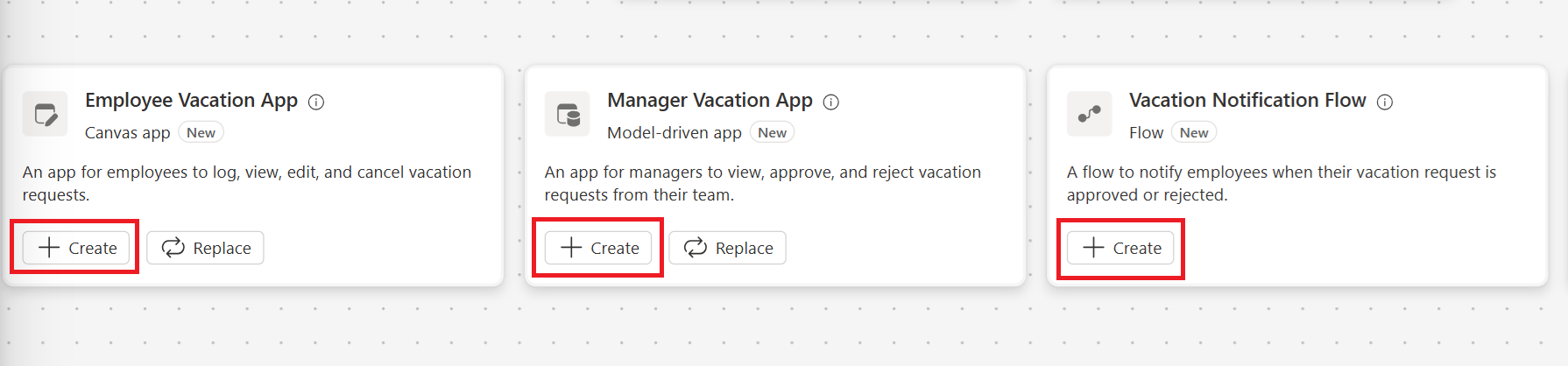Note
Access to this page requires authorization. You can try signing in or changing directories.
Access to this page requires authorization. You can try changing directories.
Build a solution based on the objects Plan designer suggests for your business problem.
To follow this article, create and save a plan. Learn more in Create a plan.
After you save a plan in a solution, create apps like canvas apps, model-driven apps, Power Automate flows, and Copilot Studio agents based on the solution proposal from Plan designer.

Create objects
Select Create.
When you select Create on one of these tiles, these objects are created:
Canvas app: Opens Power Apps Studio with a data-connected app that starts for you. The app has responsive screens to view and edit data for each recommended table, and a welcome screen to navigate the app. Learn more about customizing screens in Add and navigate screens. Before you use the app, save and publish it.
Model-driven app: Opens the modern app designer with data tables already added. Before you use the app, save and publish it.
Power Pages site: Opens Power Pages design studio with the initial setup, including layout design, domain configuration, and pages tailored to your goals. Use the studio to develop your website. Learn more in Overview of designing and building sites. To create a Power Pages site, you need the System administrator role in the environment and permissions to register an app in Microsoft Entra.
Save and publish the site before you use it. Save the site to the same solution as the plan for healthy application lifecycle management (ALM).
When you save a plan in a new solution, make sure to select the Set this as your preferred solution in this environment option to save the subsequent items created in this solution by default.
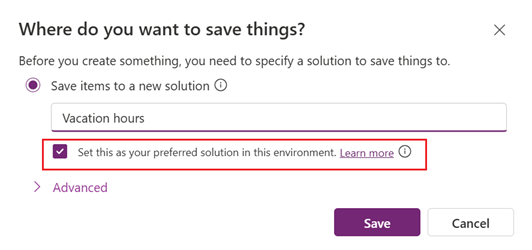
Power Automate cloud flow: Opens the Power Automate using natural language to flow experience with a prefilled prompt based on the business problem, user story, flow description, and data sources. To use the flow, save and publish it.
Note
If you're using the preview experience to create flows, use a preview environment for consistent results. Learn more in Early release cycle environments.
Copilot Studio agents: Opens Microsoft Copilot Studio, where you finish creating your agent and then publish it. An agent is an AI-powered assistant that simplifies workflows, boosts productivity, and automates repetitive tasks. Plan designer includes agents as part of its recommended technologies. The plan prefills the agent with the following information:
- Name: Name of the agent.
- Description: Purpose of the agent.
- Instructions: Set of actions for the agent to take.
- Knowledge: All tables created by the plan are added to the agent as knowledge sources.
Review the instructions and update the agent as needed for your scenario. For example, add a trigger or an action to the agent. Test the agent to make sure it works as expected before you publish it.
Learn more about Microsoft Copilot Studio.
Use existing apps
When Plan designer proposes apps, replace a proposed app with an existing app or add an existing app to the plan. This approach helps if you already developed apps and want to use them in a new business solution. It saves time, reduces redundancy, and keeps your solutions consistent.
To replace an app proposed in the plan, select Replace on the app tile you want to replace, and then select an app.
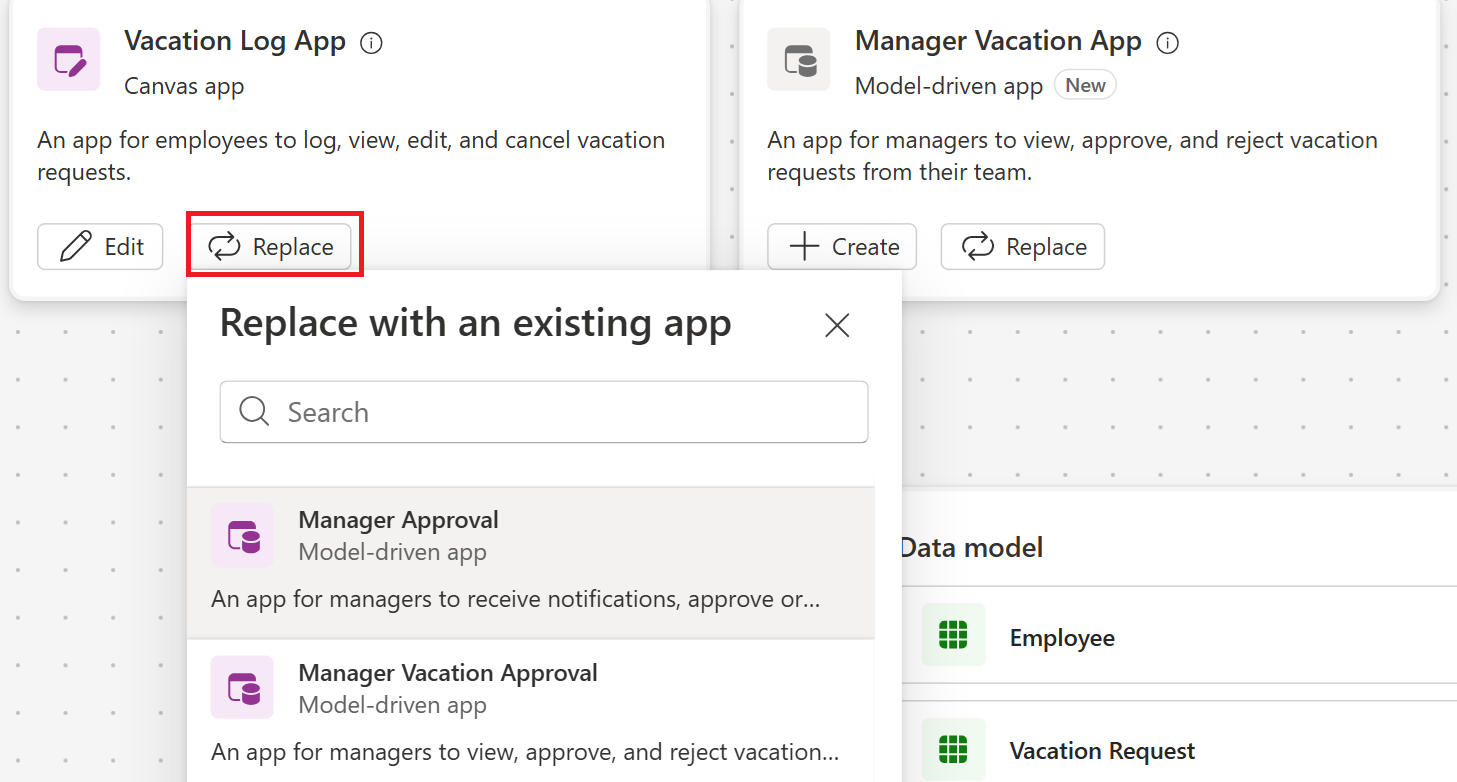
To add an existing app that isn't related to the proposed scenarios, select Add technology, and then select an app.
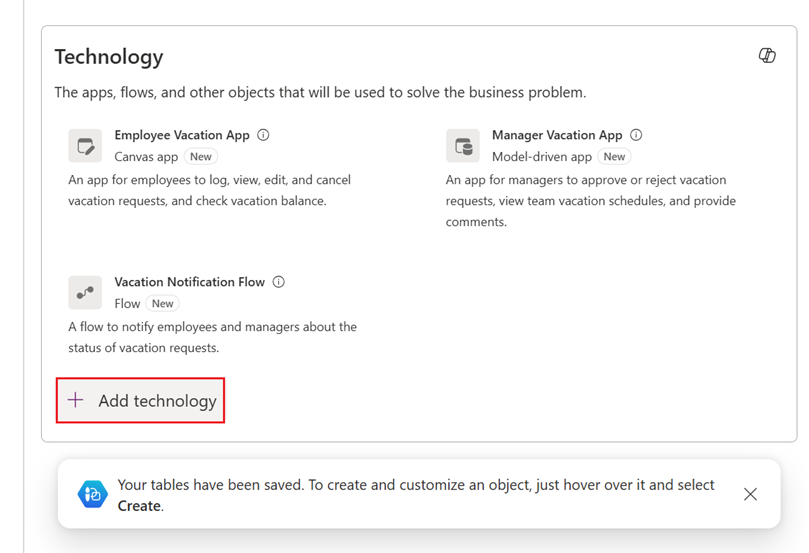
Existing apps you add to the plan aren't included in a new solution. Use the solution view to see all solutions related to the plan.