Note
Access to this page requires authorization. You can try signing in or changing directories.
Access to this page requires authorization. You can try changing directories.
The Copilot Studio agent builder provides a simple interface that you can use to quickly and easily build declarative agents, either by using natural language or manually.
To get started with the Copilot Studio agent builder, open the Microsoft 365 Copilot app, and in the right rail, choose Create agents. You can also choose Create agents from Microsoft 365 Copilot in Teams.
Note
Copilot Studio agent builder capabilities differ based on the user's license. For details, see Agent capabilities for Microsoft 365 users.
You can author your declarative agent in two ways:
- Via the Describe tab, using natural language
- Via the Configure tab where you can build it manually
Both tabs work seamlessly to provide a rich authoring experience.
Note
The Describe tab is only available when your Microsoft 365 language is set to one of the available languages. You can build your agent via the Configure tab if the Describe tab isn't supported in your preferred language.
Describe your agent
The Describe tab allows you to create an agent using plain language. As you provide information conversationally, the agent's name, description, and instructions update continuously to refine the agent's behavior. This experience provides a rich yet simple natural language way to create a customized agent. After you create an agent, you can return to the agent and use the Describe tab to update it using natural language.
You build agents in plain language by answering the questions the agent builder asks. The builder progressively updates the agent in each turn of the conversation, and changes are saved automatically. You can make updates to the agent in any turn of the conversation. Changes to the agent's name, description, and instructions update automatically. However, you can't add an icon or knowledge sources directly from the Describe tab. Use the Configure tab to add an icon, knowledge sources, or capabilities.
Configure your agent
In addition to using the Describe tab, you can also directly configure the agent's behavior using the Configure tab.
The Configure tab provides you with the ability to view and edit information about the agent, giving you more control and more precision. The Describe and Configure tabs are in sync. The fields in the Configure tab update to reflect the latest changes from the Describe tab. You can switch between the tabs to use the experience that is most comfortable to you to author the agent.
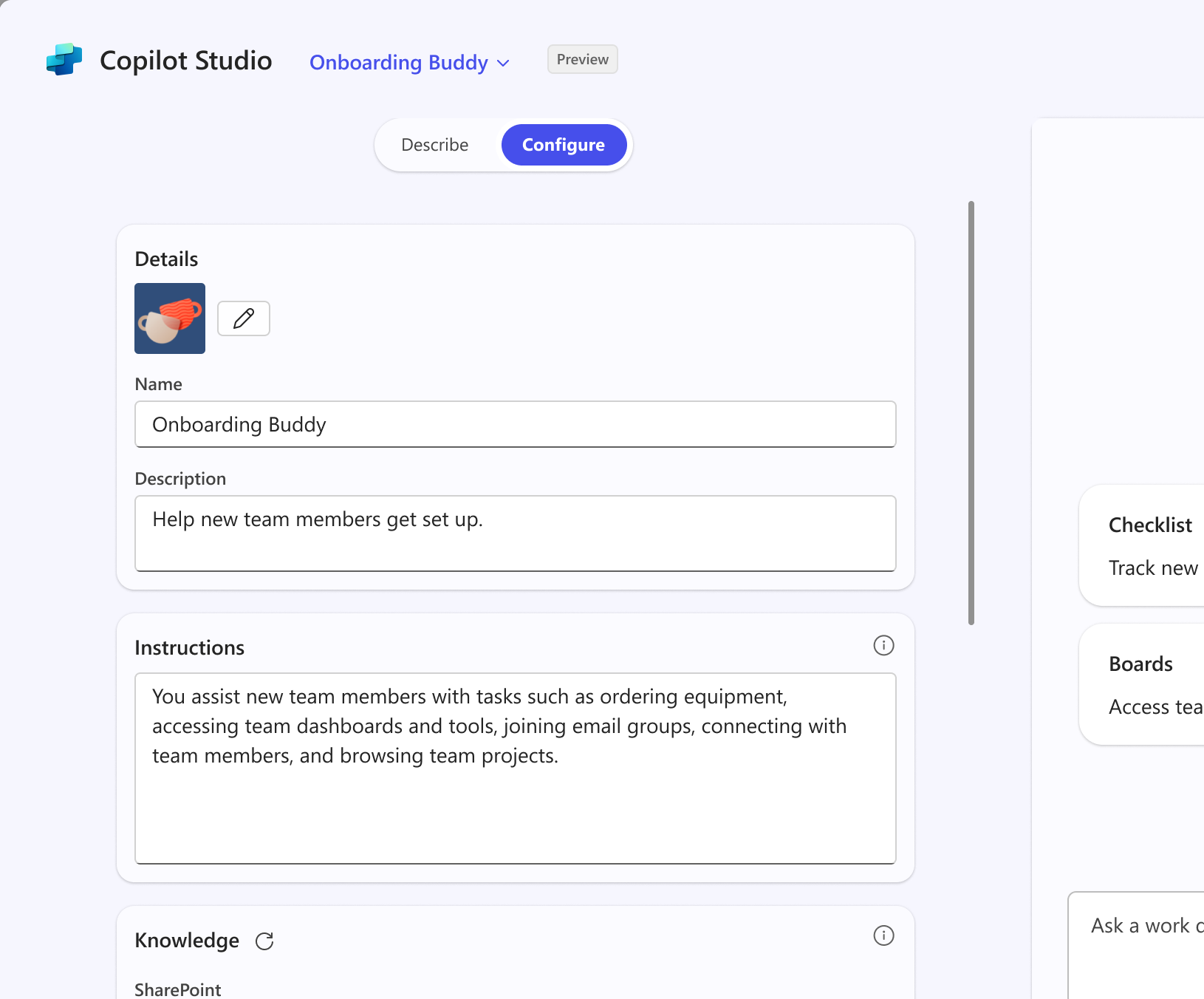
The following table describes the fields that make up the agent.
| Field | Description |
|---|---|
| Name | The name of your agent. Use something that is descriptive and unique. Character limit of 30 characters. |
| Icon | You can manually upload an image to represent your agent and give it a unique personality.
|
| Description | The description helps the Large Language Model (LLM) identify and use your agent for a specific task or situation. Make it as short, precise, and simple as possible. It's also displayed in the app file for use in the app catalog. Character limit of 1,000 characters. |
| Instructions | Specific instructions to the LLM that you want to use to extend the capabilities of Microsoft 365 Copilot. They direct the behavior of the agent, including its tasks and how it completes them. If you're using the Describe tab, they're autogenerated for you. Character limit of 8,000 characters. For more information, see Write effective instructions. |
| Knowledge | You can specify up to 20 knowledge sources (including SharePoint sites, folders, and files) or Copilot connectors. For details, see Add knowledge sources. |
| Capabilities | You can enhance the user experience of your declarative agent by adding capabilities. For details, see Add capabilities. |
| Starter Prompts | Starter prompts help other users understand commonly supported scenarios by your agent. Each starter prompt comes with a name and description. There's no minimum number of starter prompts. |
Try your agent
The agent in the right pane is an ephemeral instance of the agent that shows up as a side-by-side screen within the authoring experience. You can use it to test the agent while you're creating or making updates to it. You can test your agent in the test pane to experience it in a similar way to end users. The test pane is enabled after the agent has name, description, and instructions. It behaves according to those instructions like a fully fledged agent, including the ability to respond to complex queries within its realm of specified knowledge. The agent updates during each turn of the conversation as new information is added in the Describe or Configure tab.
The agent you see in the test pane isn't created yet, so some features aren't available. For example, you can't use it to share prompts, provide feedback, or @mention other agents in the Microsoft 365 Copilot app. These features become available after you create the agent.
The test pane initially appears with suggested starter prompts, which when clicked invokes the prompt and starts the conversation. You can select New Chat to start a new conversation with the agent to view the starter prompts again.
Add knowledge sources
The agent builder allows you to configure specific knowledge sources for the agent to reference. To build context-aware agents, you can reference SharePoint items or any public websites. If your users have a Microsoft 365 Copilot add-on license, you can also ground your agents in personal work information such as Teams chat messages and Outlook emails, or use prebuilt Microsoft 365 Copilot connectors that are enabled in your tenant.
For more information, see Add knowledge sources.
Add capabilities
In the Capabilities section of the Configure tab, you can choose to add the following capabilities to your agent:
- Code interpreter - Uses Python code to solve complex math problems, analyze data, and generate visualizations.
- Image generator - Generates images base on user prompts.
To add one or more capabilities to your agent, choose the toggle next to the capability you want to enable.
Build from a template
Copilot Studio agent builder includes templates that you can use to build agents for specific use cases. The templates are preconfigured with a description, instructions, and prompts. You can use the templates as-is or customize them for your specific needs, including by adding knowledge sources and capabilities. For more information, see Agent builder templates overview or choose one of the templates on the Describe or Configure tab in agent builder.