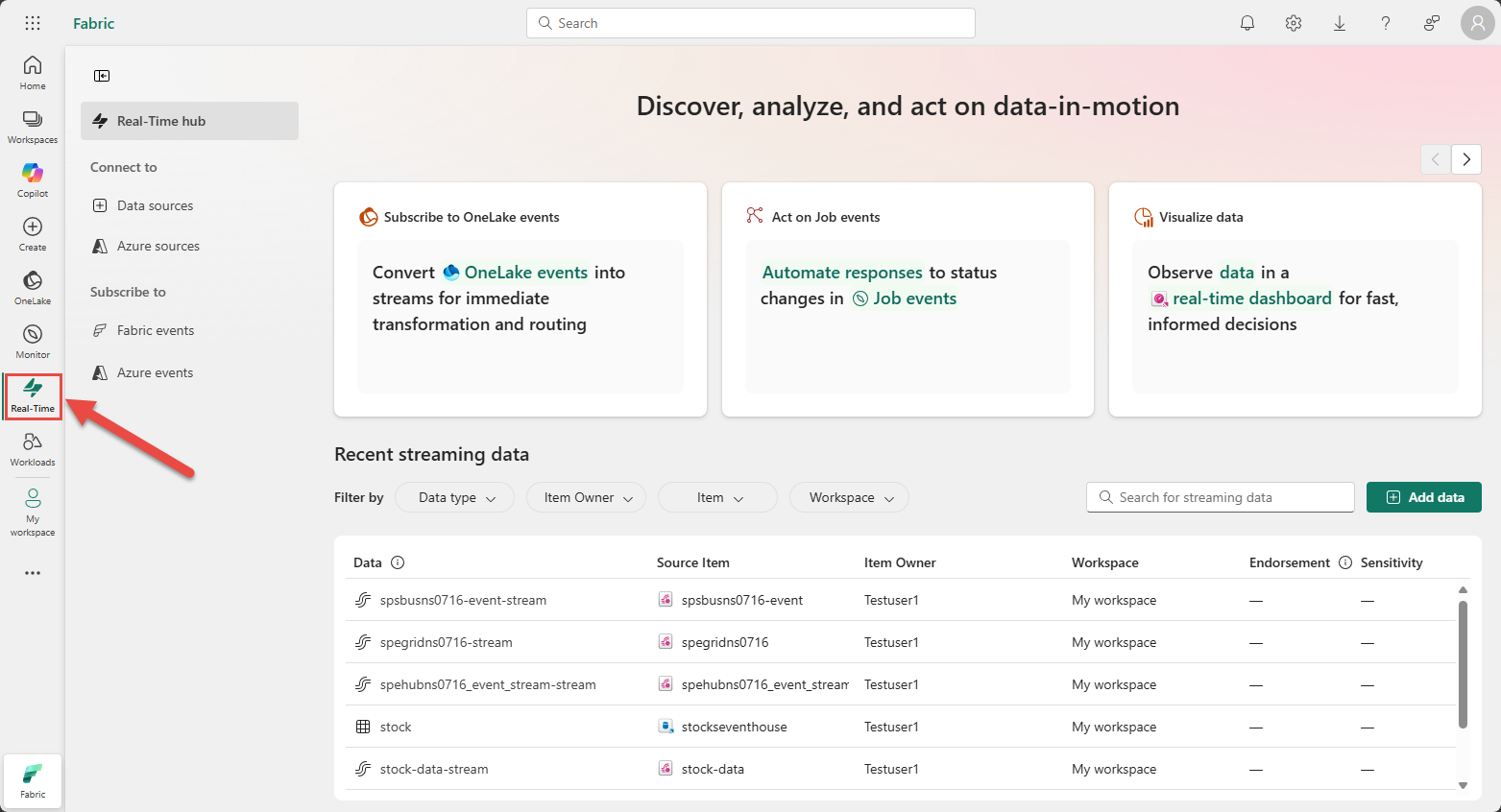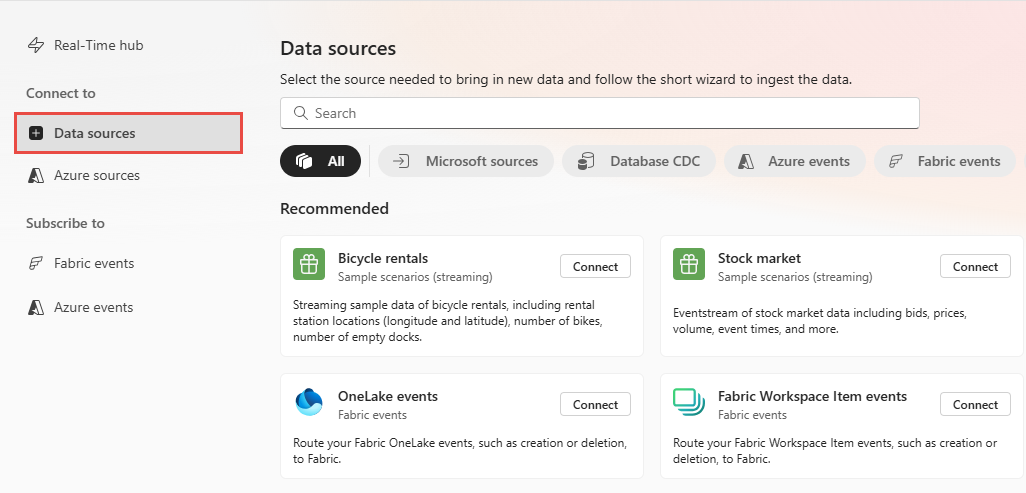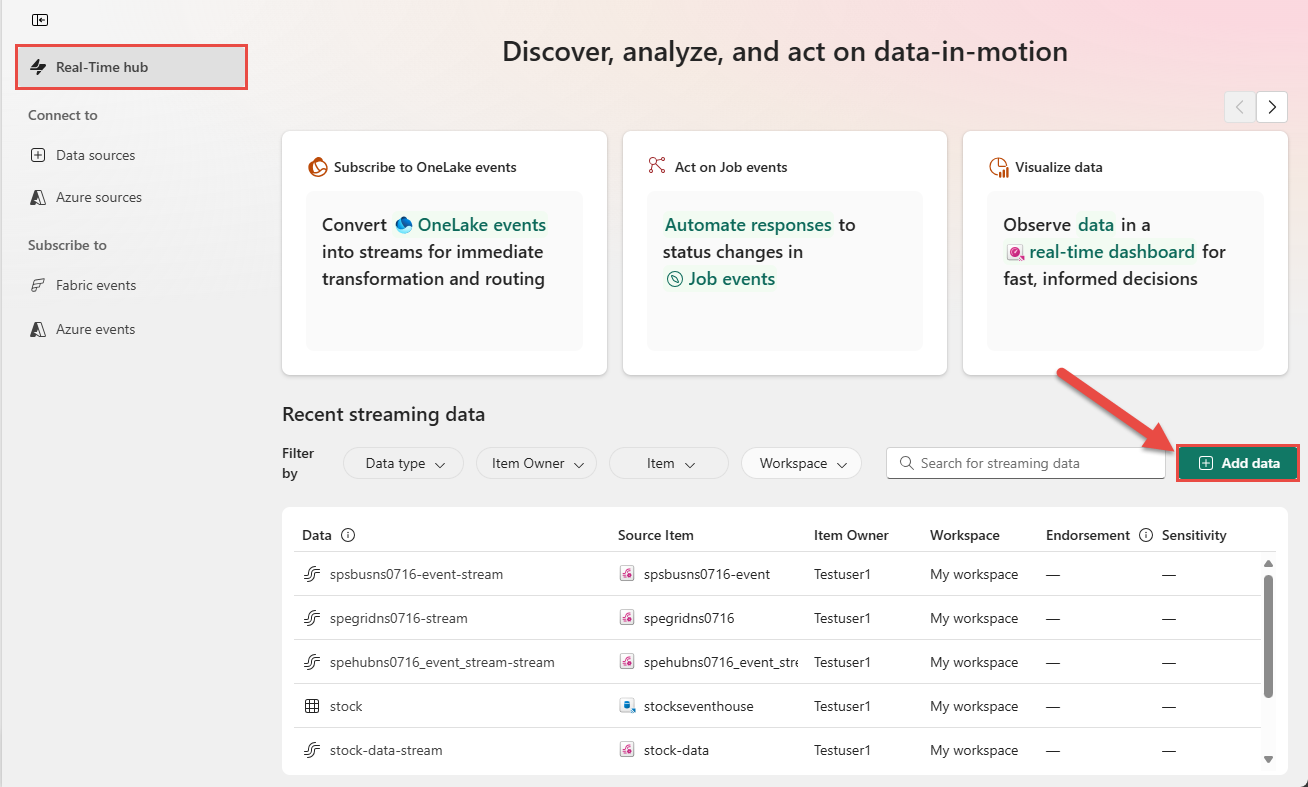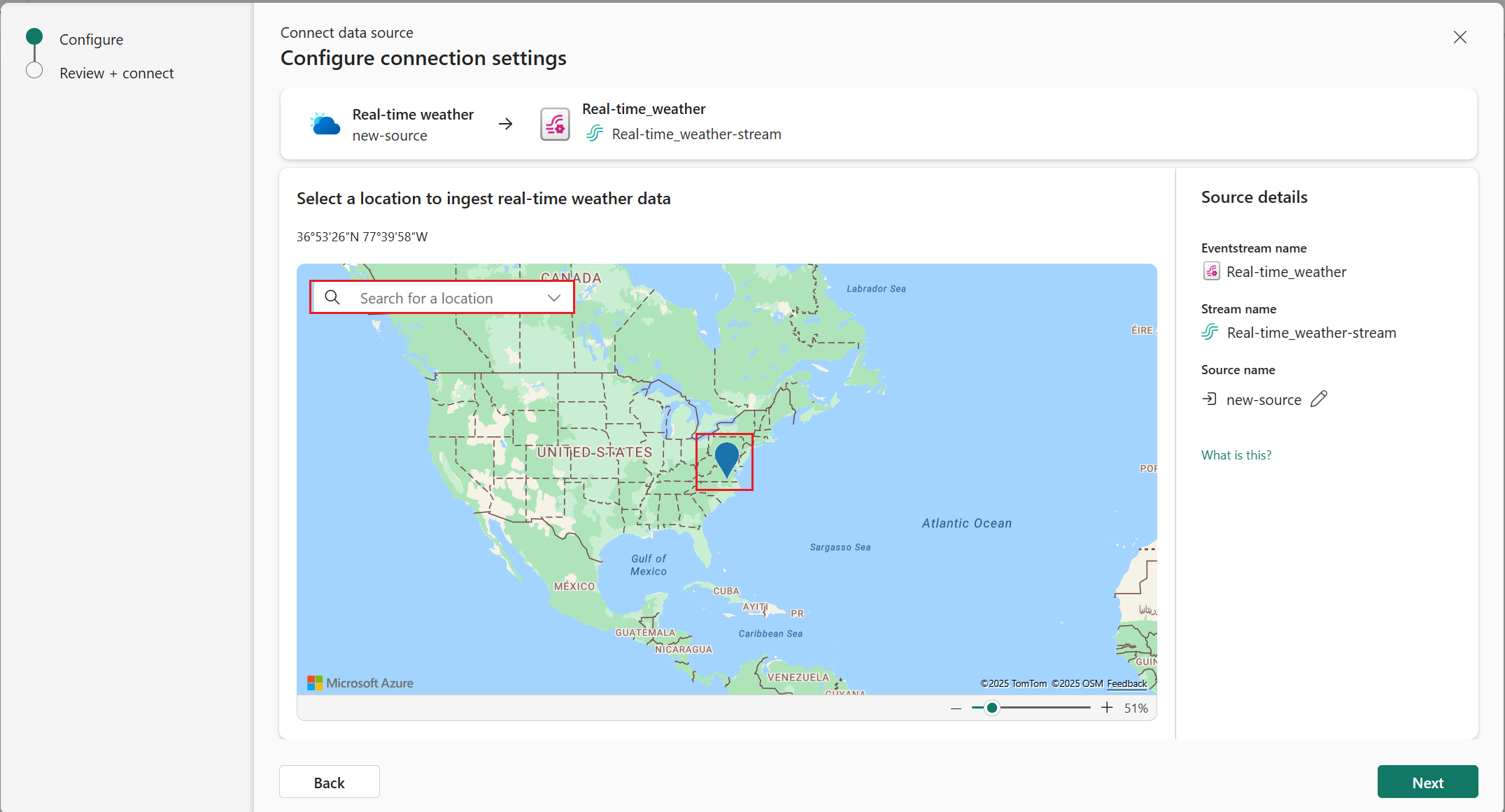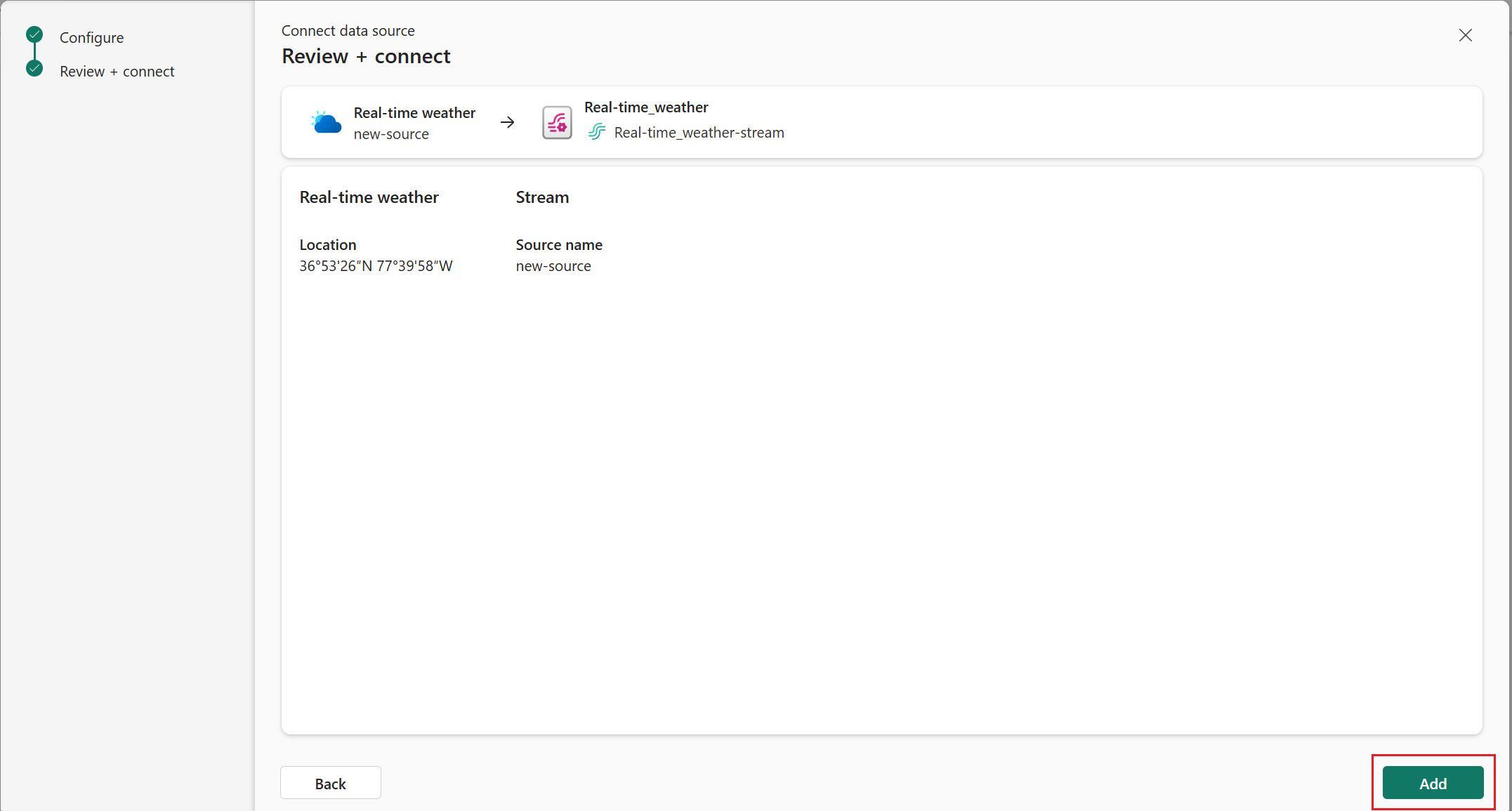Note
Access to this page requires authorization. You can try signing in or changing directories.
Access to this page requires authorization. You can try changing directories.
This article describes how to add a real-time weather event source in Fabric Real-Time hub.
The real-time weather connector allows you to ingest live weather data from a selected location into Eventstream. It provides real-time weather conditions such as precipitation, temperature, and wind for a specified set of coordinates. This data is updated every minute to ensure timely insights.
Weather data is powered by the Azure Maps Weather service. The cost of using Azure Maps is included in the connector's capacity consumption, so there's no need to set up a separate Azure Maps account or service within your Azure subscription. To learn more about Azure Maps, refer to What is Azure Maps?.
Prerequisites
- Access to a workspace in the Fabric capacity license mode (or) the Trial license mode with Contributor or higher permissions.
Data sources page
Sign in to Microsoft Fabric.
If you see Power BI at the bottom-left of the page, switch to the Fabric workload by selecting Power BI and then by selecting Fabric.
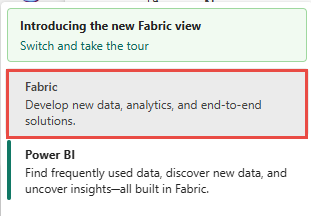
Select Real-Time on the left navigation bar.
On the Real-Time hub page, select + Data sources under Connect to on the left navigation menu.
You can also get to the Data sources page from the Real-Time hub page by selecting the + Add data button in the top-right corner.
Select Real-time weather as data source type
On the Data sources page, search for Real-time weather, and select Connect on the Real-time weather tile.
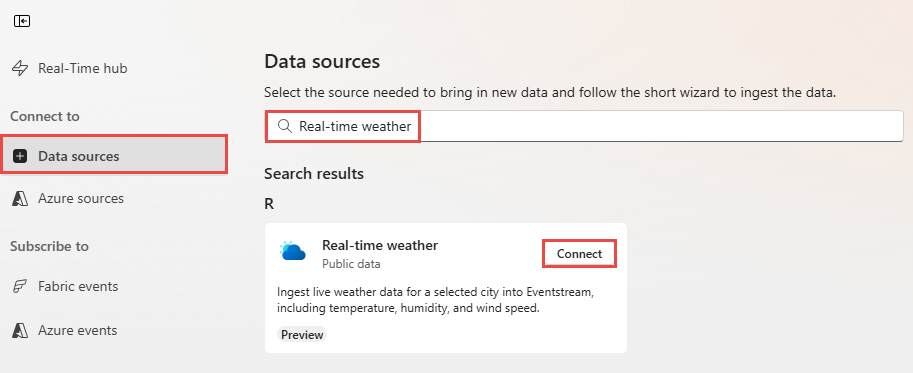
Add a Real-time weather source
On the Configured connection settings screen, you can select on the location you need on the map or search for a location.
Select Next.
On the Review + connect page, review the summary, and then select Add (Eventstream) or Connect (Real-time hub).
View data stream details
- On the Review + connect page, if you select Open eventstream, the wizard opens the eventstream that it created for you with the selected weather source. To close the wizard, select Close at the bottom of the page.
- You should see the stream in the Recent streaming data section of the Real-Time hub home page. For detailed steps, see View details of data streams in Fabric Real-Time hub.
Related content
To learn about consuming data streams, see the following articles: