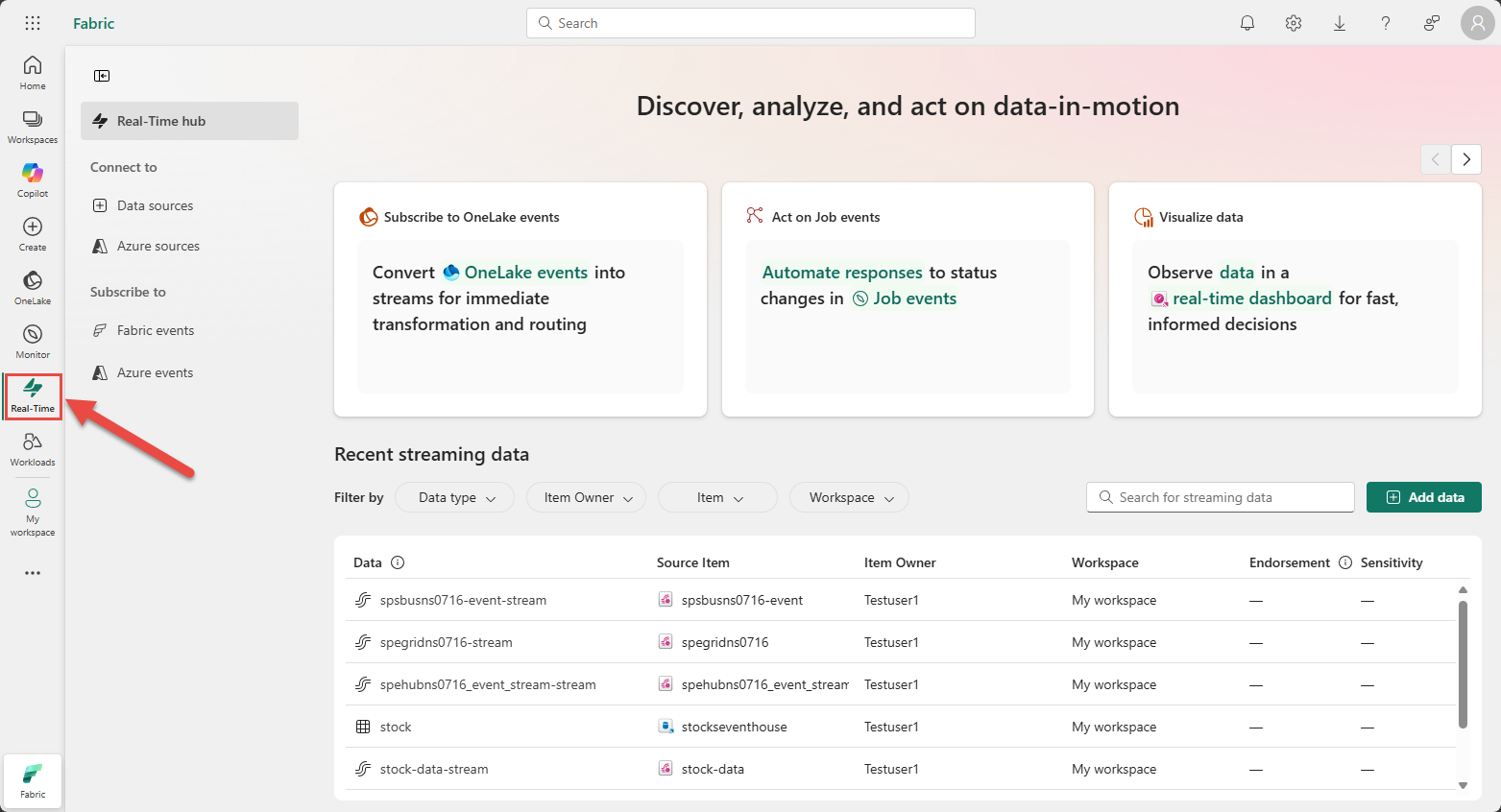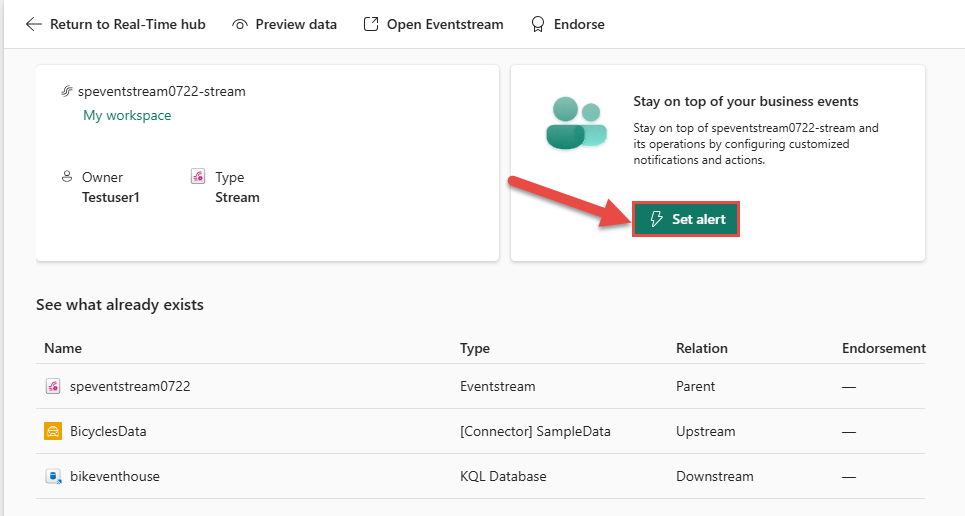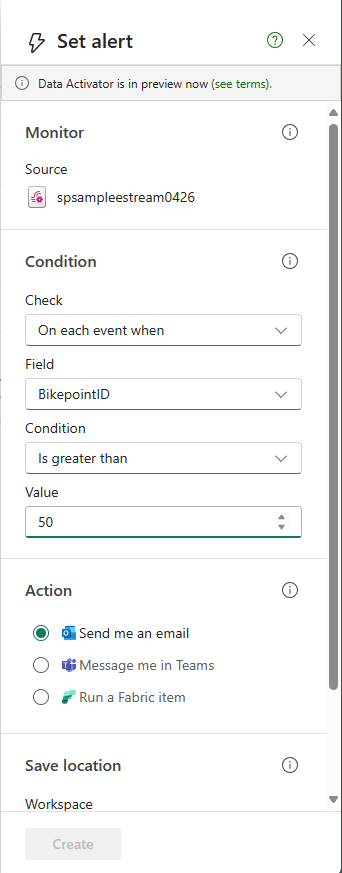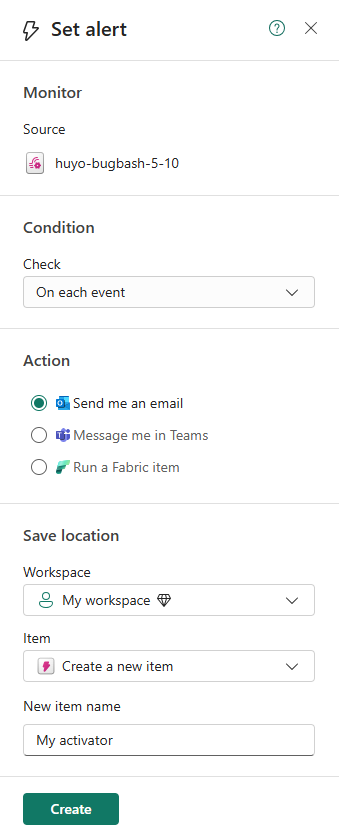Note
Access to this page requires authorization. You can try signing in or changing directories.
Access to this page requires authorization. You can try changing directories.
This article describes how to set alerts on streams in Real-Time hub.
Navigate to Real-Time hub
Sign in to Microsoft Fabric.
If you see Power BI at the bottom-left of the page, switch to the Fabric workload by selecting Power BI and then by selecting Fabric.
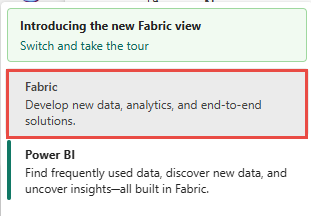
Select Real-Time on the left navigation bar.
Launch Set alert page
In the Recent streaming data section at the bottom, select a data stream whose parent is an eventstream.
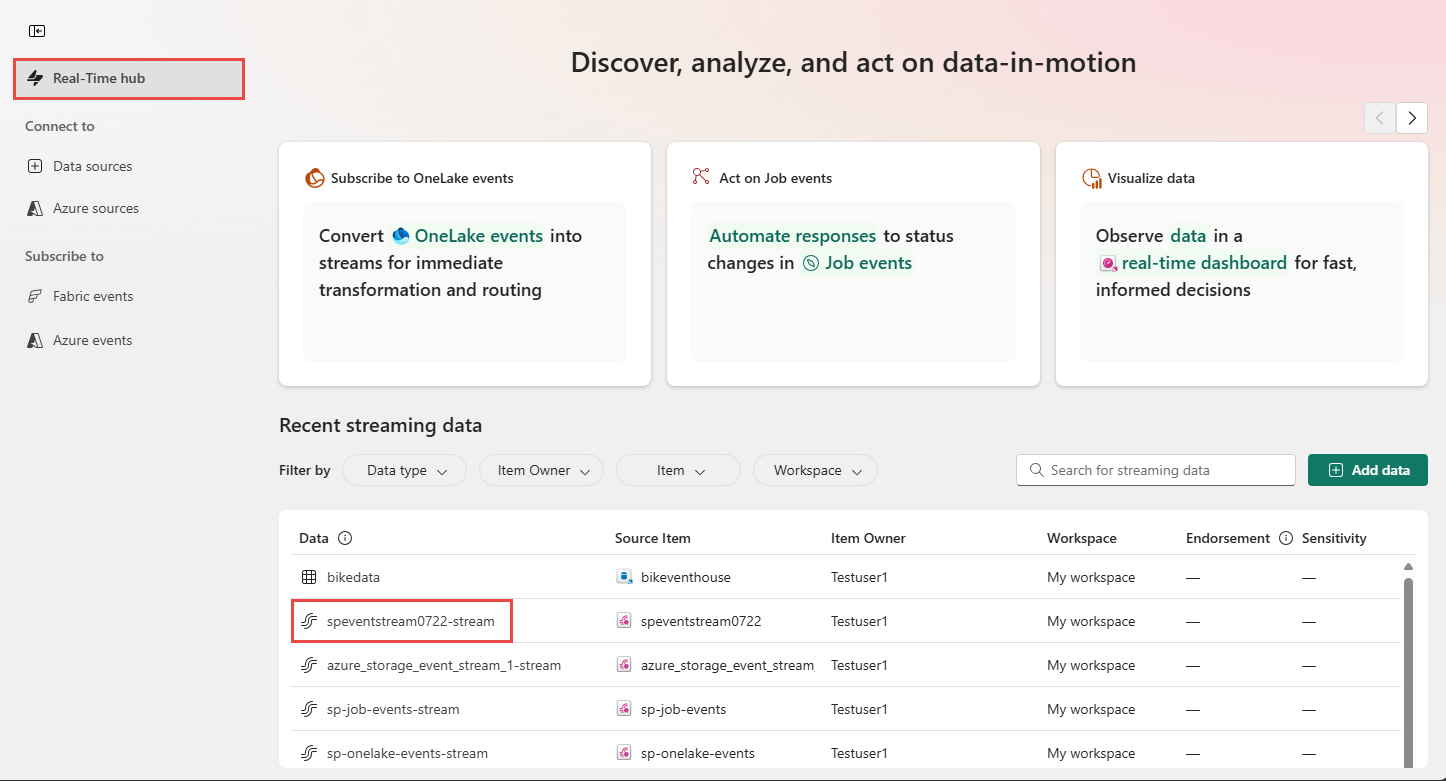
On the stream detail page, select Set alert.
Set alert
On the Set alert page, follow these steps:
- Confirm that Source set to the name of your eventstream.
- For Condition, select one of the following options:
To monitor each event with no condition, select On each event.
To monitor events that satisfy a condition, select On each event when, select a field, select a condition, and a value.
To monitor events grouped by, select On each event grouped by, select a grouping field, a field for filtering, condition, and a value to be checked against.
- For Action, select one of the following options:
- To receive an email when the event occurs and the condition is met, select Send me an email.
- To receive notification via Teams, select Message me in Teams.
- To run a Fabric item, select Run a Fabric item.
- In the Save location section, do these steps: