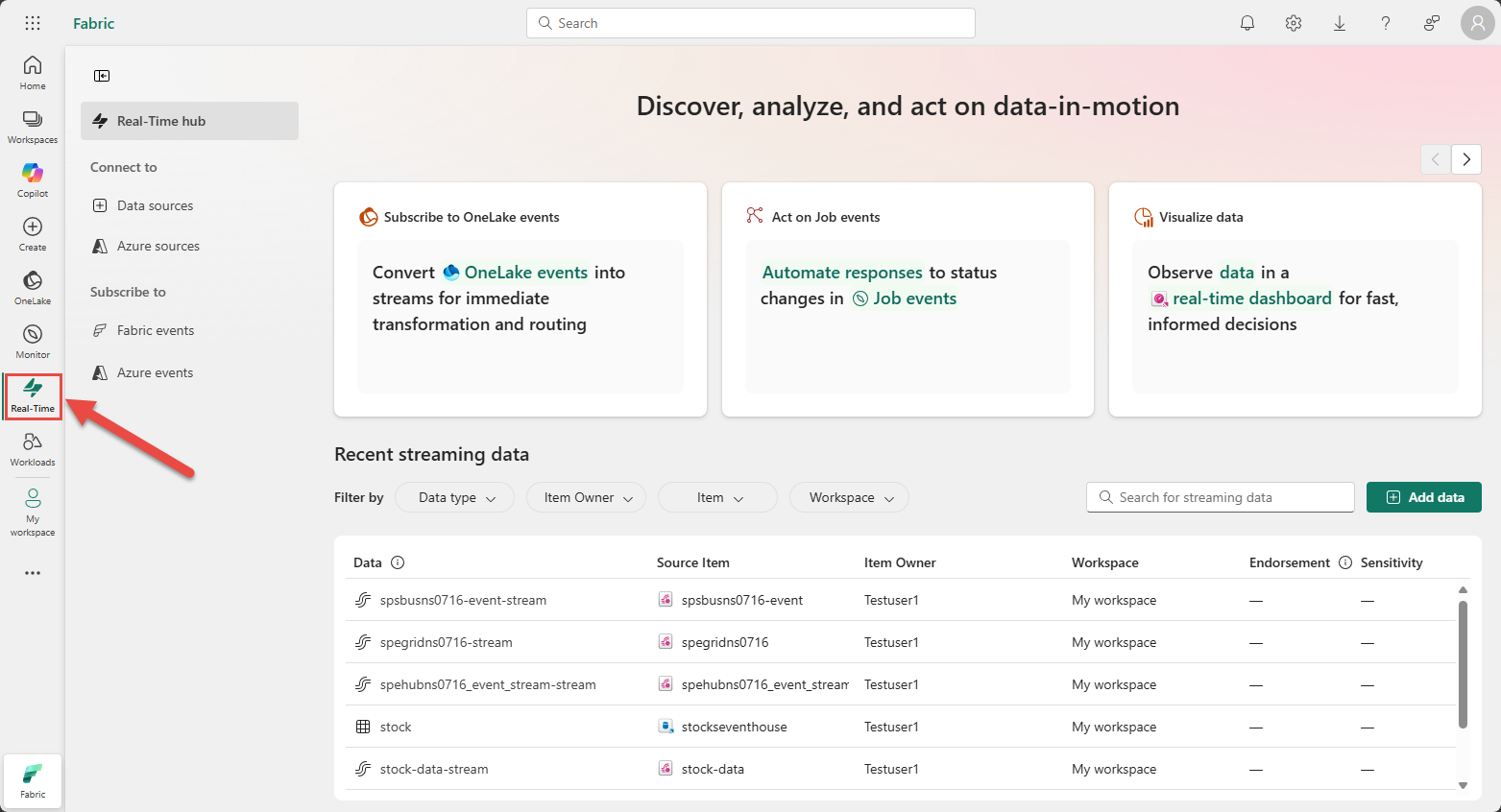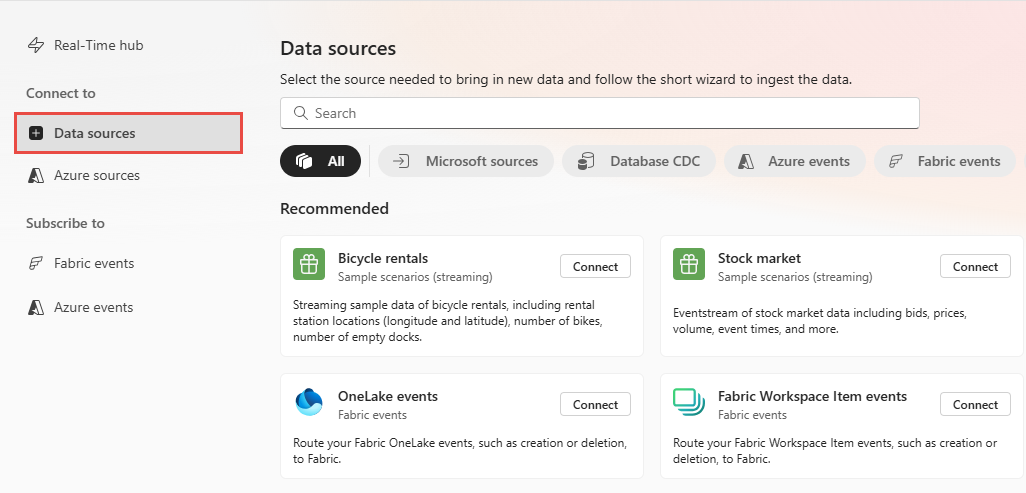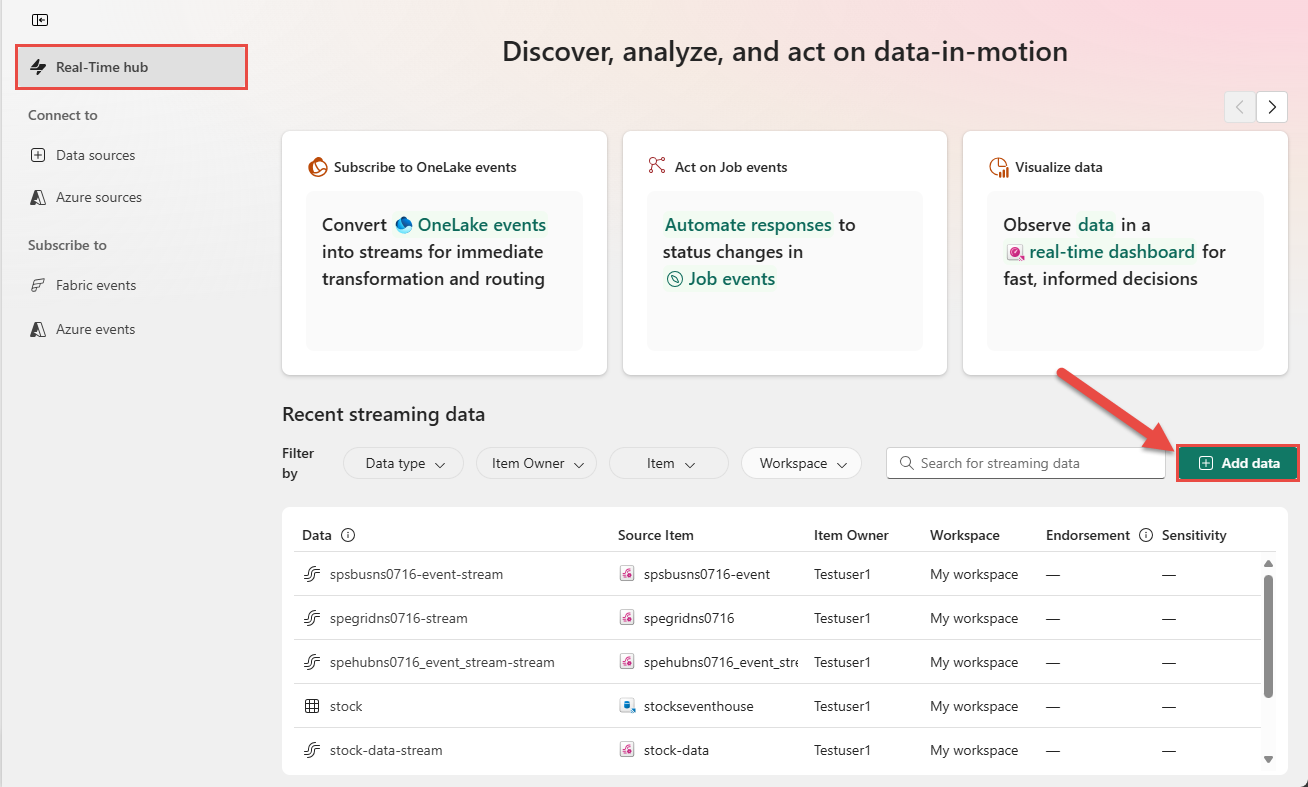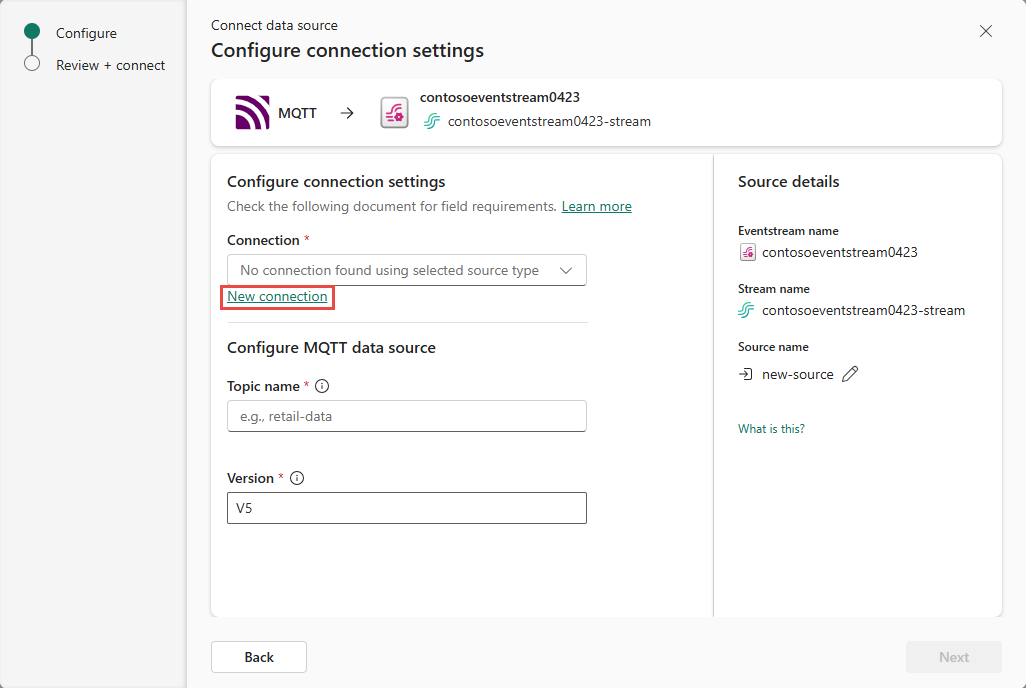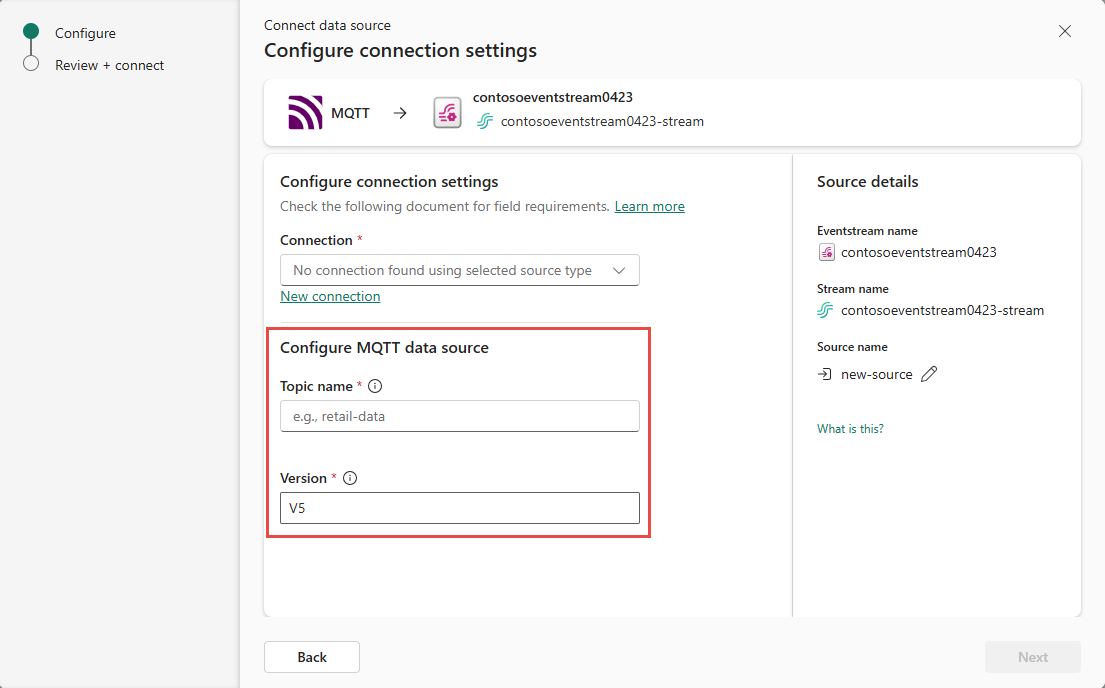Note
Access to this page requires authorization. You can try signing in or changing directories.
Access to this page requires authorization. You can try changing directories.
This article describes how to add an MQTT topic as an event source in Fabric Real-Time hub.
MQTT is a publish-subscribe messaging transport protocol that was designed for constrained environments. It's the go-to communication standard for IoT scenarios due to efficiency, scalability, and reliability. Microsoft Fabric event streams allow you to connect to an MQTT broker, where messages in MQTT broker to be ingested into Fabric eventstream, and routed to various destinations within Fabric.
Note
This source is not supported in the following regions of your workspace capacity: West US3, Switzerland West.
Prerequisites
Before you start, you must complete the following prerequisites:
- Access to the Fabric premium workspace with Contributor or higher permissions.
- Gather Username and password to connect to the MQTT broker.
- Ensure that the MQTT broker is publicly accessible and not restricted by a firewall or a virtual network.
To learn how to configure this setup and stream your MQTT data through Azure Event Grid, see Add Azure Event Grid Namespace as a source to an eventstream (preview).
Data sources page
Sign in to Microsoft Fabric.
If you see Power BI at the bottom-left of the page, switch to the Fabric workload by selecting Power BI and then by selecting Fabric.
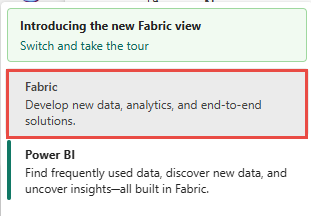
Select Real-Time on the left navigation bar.
On the Real-Time hub page, select + Data sources under Connect to on the left navigation menu.
You can also get to the Data sources page from the Real-Time hub page by selecting the + Add data button in the top-right corner.
Select MQTT as data source type
On the Data sources page, search for MQTT, and select Connect on the MQTT tile.
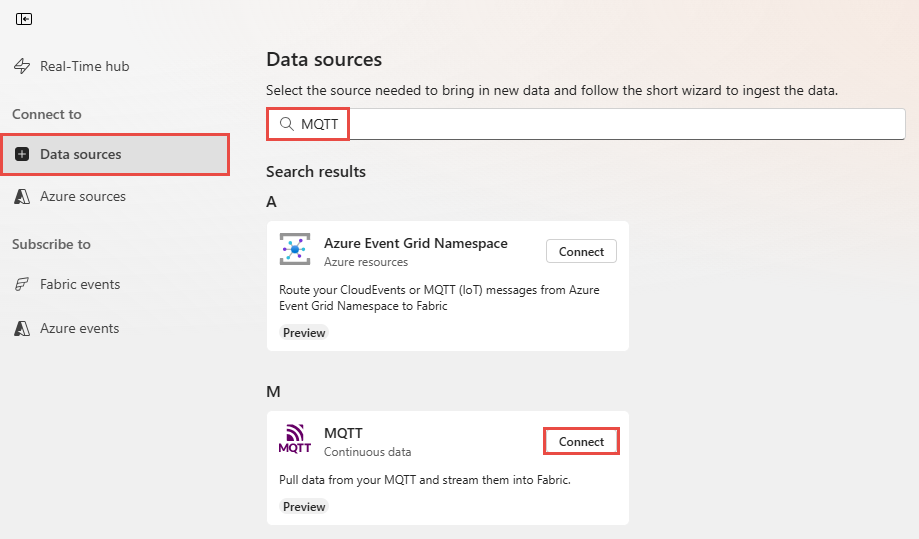
Add MQTT topic as a source
On the Connect page, select New connection.
If there's an existing connection to your MQTT source, select that existing connection.
In the Connection settings section,
For MQTT Broker URL, enter the URL of your MQTT broker, starting with
tcp://.Note
The MQTT source currently supports only the PLAIN-TEXT MQTT protocol between your MQTT broker and eventstream.
For Connection name, enter a name for the connection to the MQTT.
Enter the Username and Password for the MQTT broker.
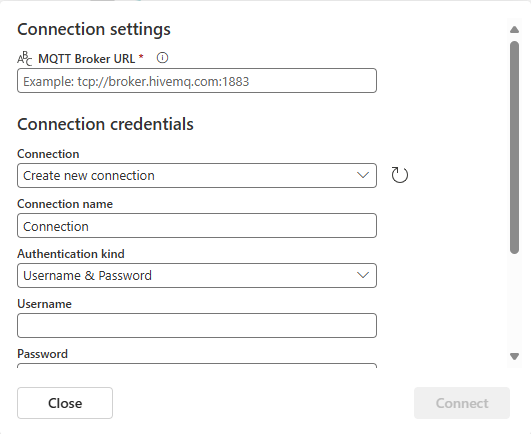
Select Connect.
Now, on the Connect page of the wizard, you must enter a single Topic name. Multiple topics aren't supported yet.
For Version, only MQTT V5 is currently supported.
Then, select Next
On the Review + connect page, review settings, and select Add or Connect.
View data stream details
- On the Review + connect page, if you select Open eventstream, the wizard opens the eventstream that it created for you with the selected MQTT source. To close the wizard, select Close at the bottom of the page.
- You should see the stream in the Recent streaming data section of the Real-Time hub home page. For detailed steps, see View details of data streams in Fabric Real-Time hub.
Related content
To learn about consuming data streams, see the following articles: