Note
Access to this page requires authorization. You can try signing in or changing directories.
Access to this page requires authorization. You can try changing directories.
[This article is prerelease documentation and is subject to change.]
The selection criteria helps you to group the incoming leads into a segment and assign them to the agent based on the defined conditions. For example, the leads that are unprocessed, unattended, and potentially lower value could be mapped under this segment and worked on by the agent. The segment groups these leads, and helps agent to drive net-positive outcome, ensuring every opportunity is assessed without adding manual workload for sellers.
Read the create and activate a segment article for more information.
Important
- This is a preview feature.
- Preview features aren’t meant for production use and might have restricted functionality. These features are subject to supplemental terms of use, and are available before an official release so that customers can get early access and provide feedback.
Note
The priority of the segment created for the agent is always low and one above the default segment. So, ensure that the segment you're creating for the agent doesn't overlap with the segments used for work assignment to sellers. If there's an overlap, leads will be assigned to sellers instead of the agent.
Follow these steps:
In the Guidance section, select Selection criteria.
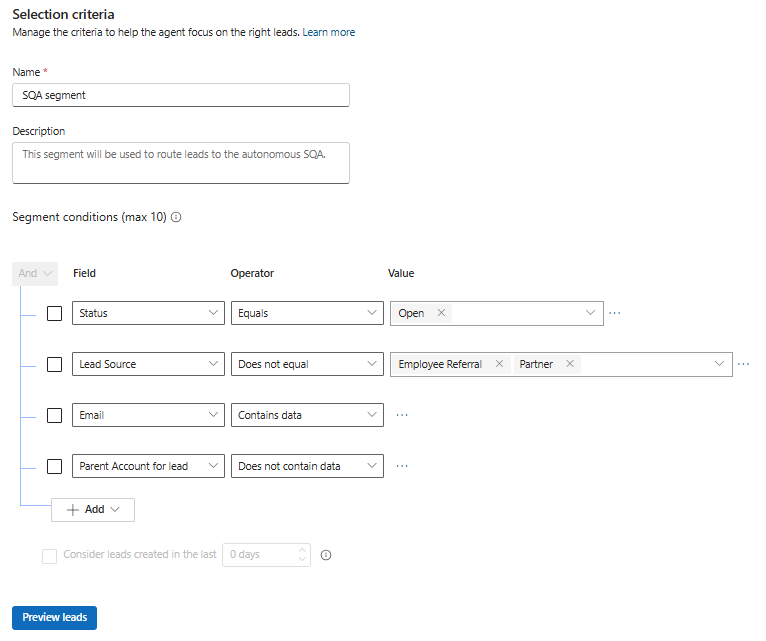
Enter a name and description for the selection criteria.
In the Segment conditions section, you can edit or remove the default conditions, or add conditions that are used to evaluate leads for assignment to the segment.
By default, the following conditions are defined for the agent.Field name Operator Value Description Status Equals Open The lead’s status should be open. Rating Equals Cold The lead’s rating should be cold, which requires nurturing and consistent follow-up. Lead Source Does not equal Employee Referral and Partner Exclude the leads that are sourced from employee referrals and partners. Email Contains data — Emails from the leads should contain data such as information related to sales, customer, or feedback. Note
You can have up to 10 conditions at any given time including conditions that are based on groups and related entities.
To add more conditions, select Add and then use the following options to build the conditions of the segment:
- Add row: Add condition. Select an attribute, an operator, and a value; for example, Created by Equals John Thomas.
Add more conditions as needed, for a total of 10, to further filter the records that should be assigned to the segment. - Add group: Add a group of conditions to filter records using multiple attributes that are combined by And or Or. If you select And, leads must meet all the conditions in the group. If you select Or, leads can meet any condition in the group.
- Add related entity: Add a condition that's based on the attributes of related tables. Select an attribute in the Related Entity list, then select Contains data or Does not contain data, and then define the condition.
- Add row: Add condition. Select an attribute, an operator, and a value; for example, Created by Equals John Thomas.
By default, the agent only considers new leads created after the agent is turned on. If you want the agent to also research on leads created before it was enabled, select the Consider opportunities created in the last checkbox and specify the number of days for the look back period.
(Optional) When you've finished defining the conditions, select Preview leads to view a list of records that satisfy the conditions.
If you are satisfied with the results, you can continue with the next configuration step.
Next step
Configure email instructions and address validation