Note
Access to this page requires authorization. You can try signing in or changing directories.
Access to this page requires authorization. You can try changing directories.
This article describes how you can extend work order summaries to include fields from related case entities.
Learn more about prerequisites on how to configure work order summary at Work order summary with Copilot in Field Service.
Business scenario
Organizations often begin service requests as support cases, capturing key context like issue descriptions, urgency, and communication history. When these cases are converted into work orders, technicians may lose access to this valuable information.
Solution
Dynamics 365 Field Service allows administrators to extend the Work Order Summary with fields from related case entities. The following section outlines how to configure the Work Order Summary to include related case details, ensuring technicians receive all relevant information briefly.
Configuration
To meet this business need, a sample configuration may include columns from respective tables:
- Work Order:
- City - to inform technicians of the service location, aiding in scheduling and travel preparation.
- Case:
- Description – to understand customer sentiment directly from verbatim
- Priority – Customer's sentiment on how critical the issue is
Prerequisites
Ensure the Copilot for Work Order feature is enabled:
- Open the Field Service app.
- Navigate to Settings.
- Go to Field Service Settings.
- Under the Features tab, toggle the Copilot for Work Order to switch on the capability.
Note
This capability doesn't require environment-level use of Copilot. The work order summary functionality operates independently from the full Copilot sidecar experience.
Configuration steps
- Navigate to Field Service Settings > Copilot Settings.
- Open Summary Configuration.
- Select Work Order as the record type for customization.
- Enable Configure Summary.
- Add the following tables:
- Work Order
- Case
- Select the fields that provide critical context to technicians, ensuring they have the necessary information to perform their tasks efficiently and compliantly.
Test the configuration
- In the Sample Summary section, select a Work Order record with related data.
- Choose the Test action to generate and review the summary output.
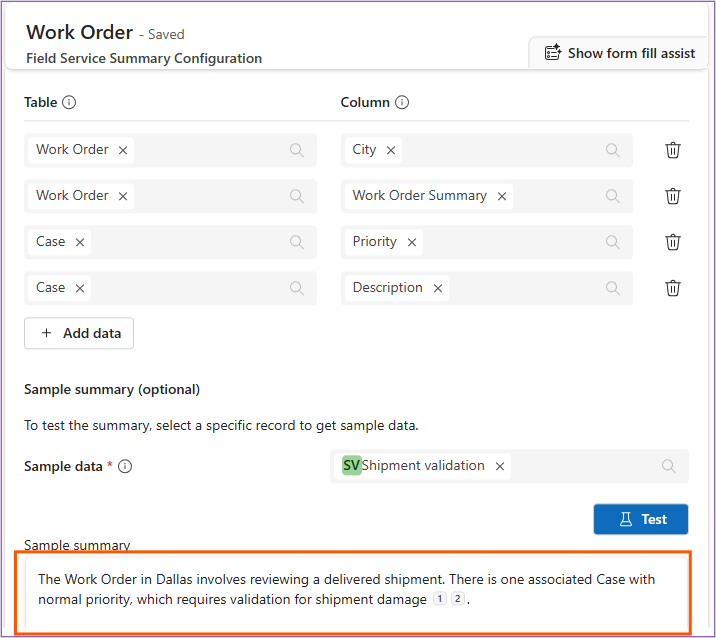
This preview allows validation of field selections and ensures the summary meets business needs before deployment.