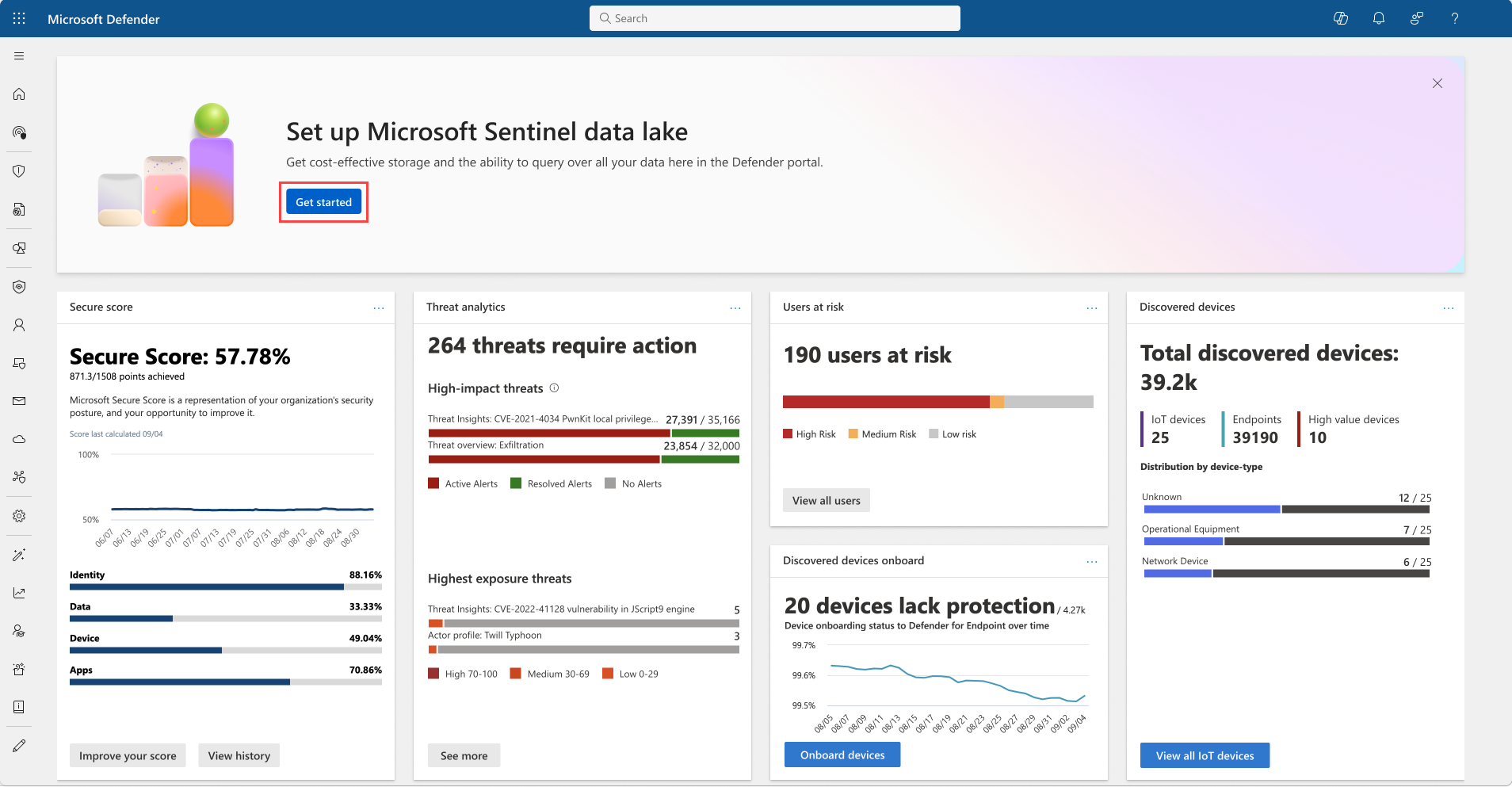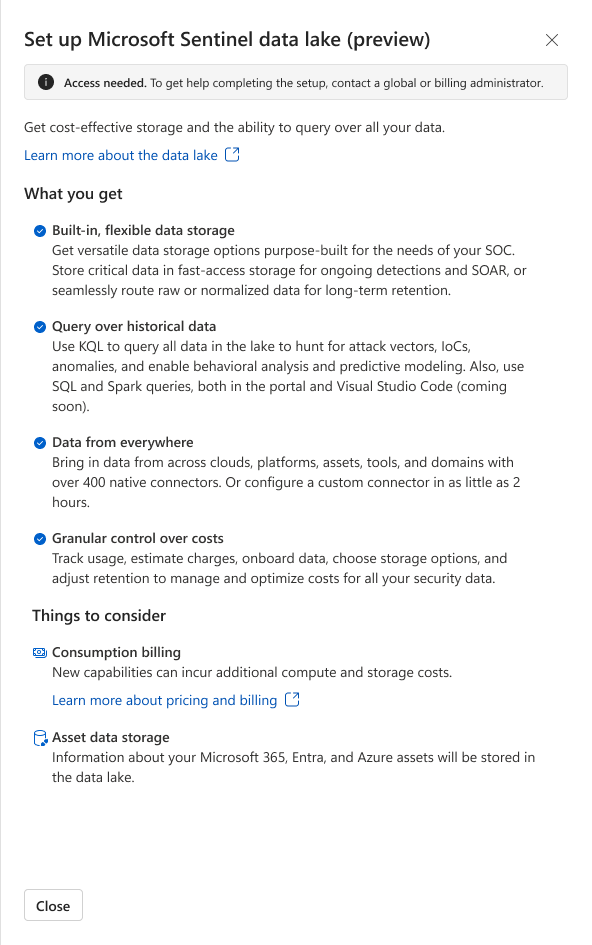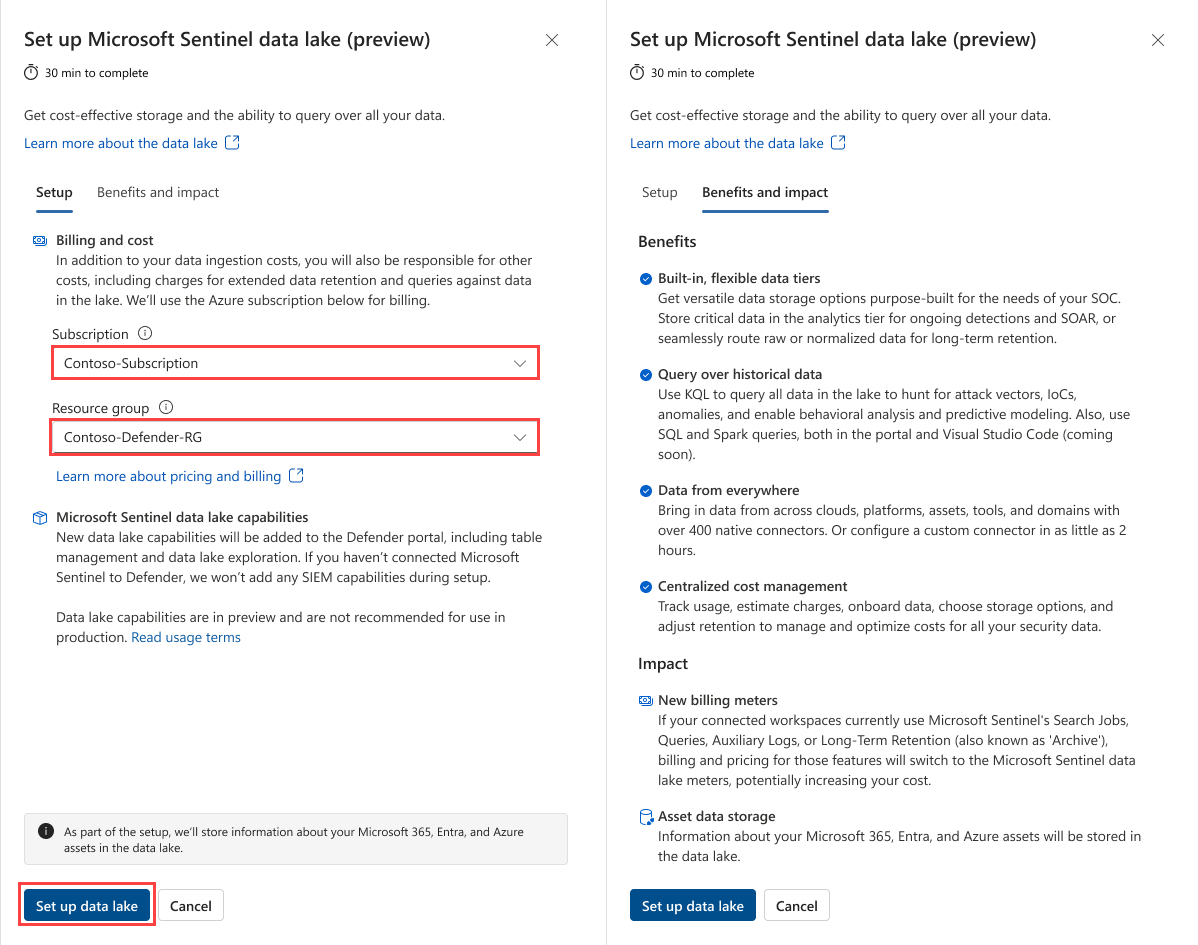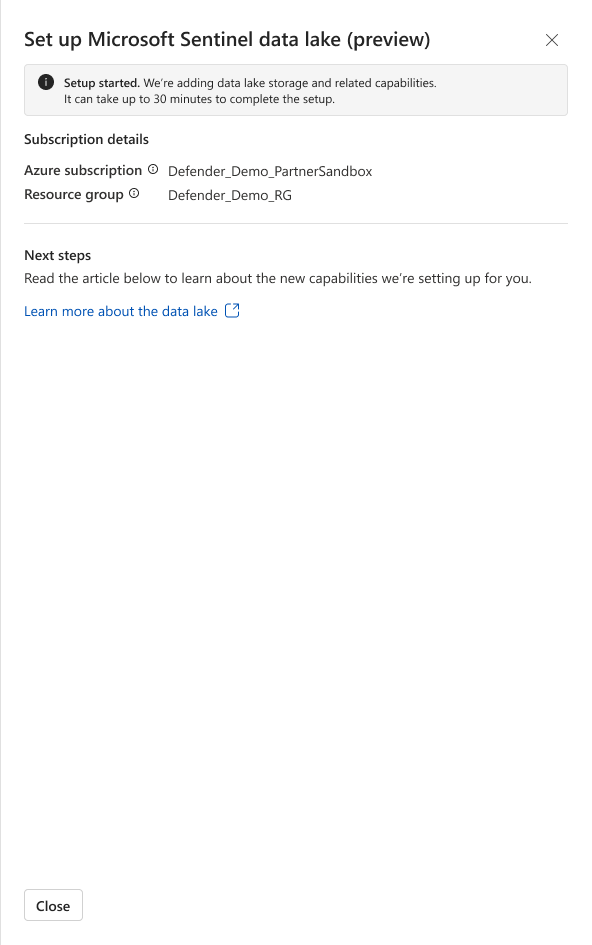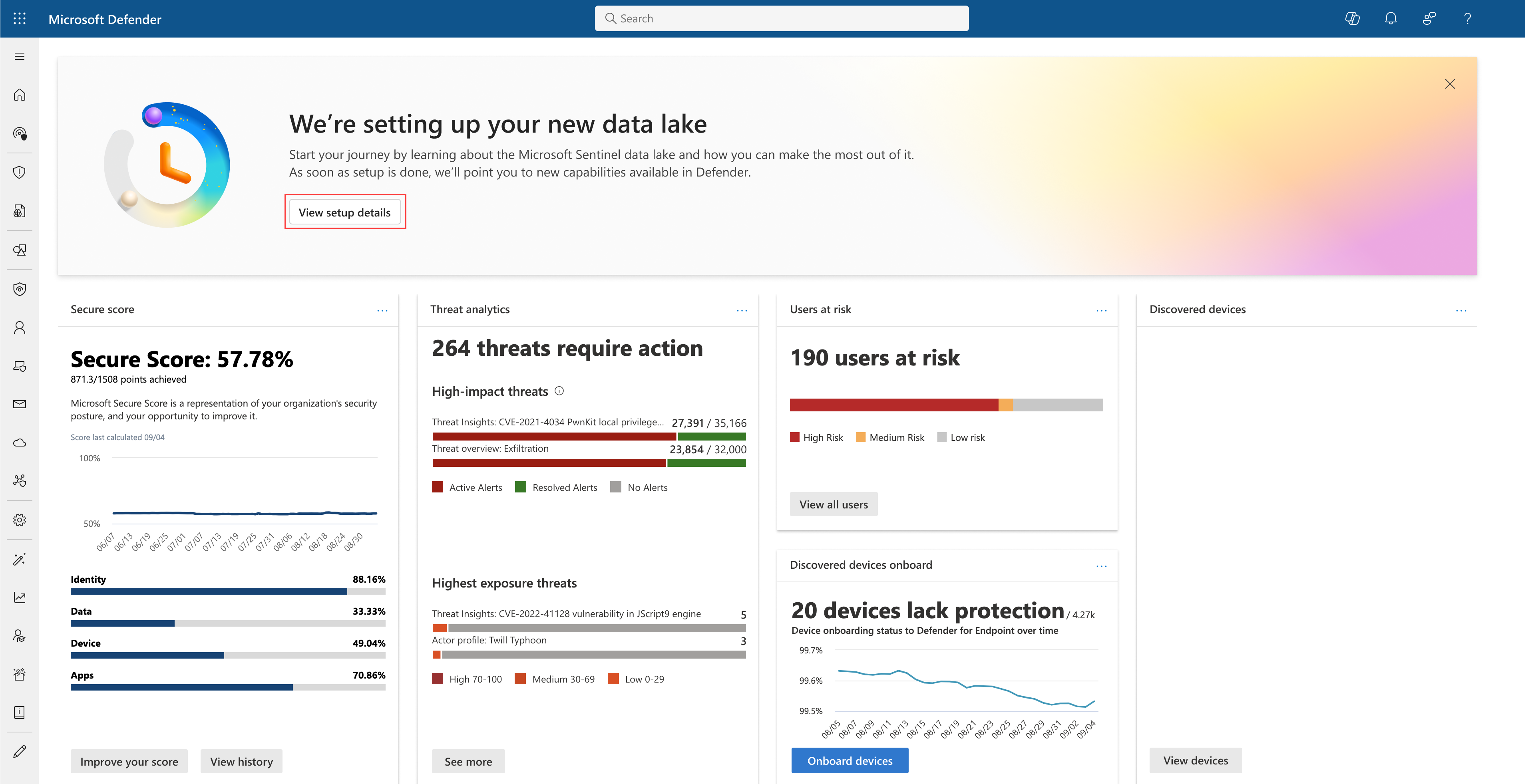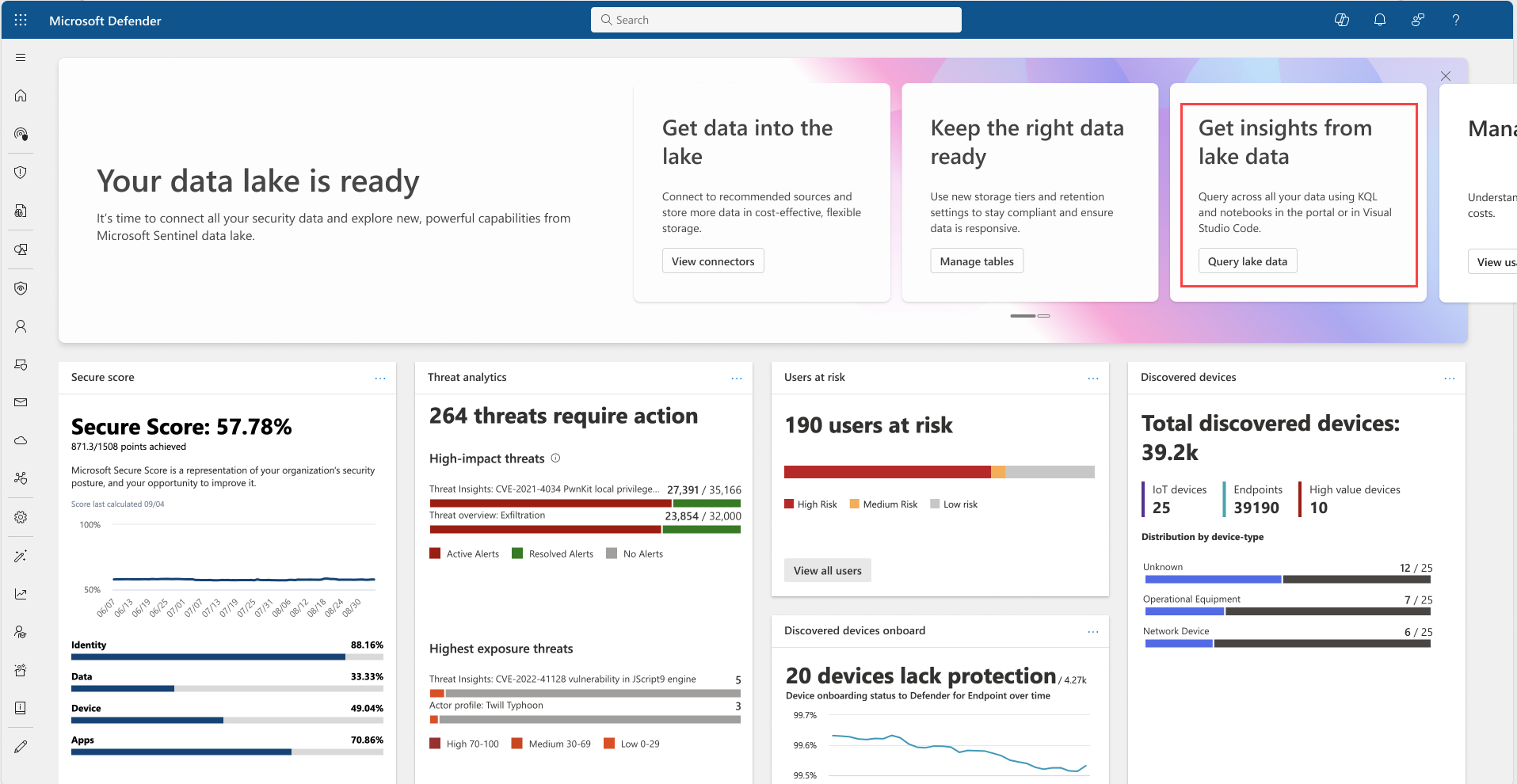Note
Access to this page requires authorization. You can try signing in or changing directories.
Access to this page requires authorization. You can try changing directories.
The Microsoft Sentinel data lake, available in the Microsoft Defender portal, is a tenant-wide, repository for collecting, storing, and managing large volumes of security-related data from various sources. It enables comprehensive, unified analysis and visibility across your security landscape. By using advanced analytics, machine learning, and artificial intelligence, the data lake helps in detecting threats, investigating, and responding to incidents, and improving overall security posture.
For more information, see What is Microsoft Sentinel data lake (preview).
Onboarding makes the following changes:
Onboarding makes the following changes once complete:
Your data lake is provisioned for your selected subscription and resource group.
Your primary and other workspaces connected to Microsoft Defender that are located in the same region as your Microsoft Entra tenant home region are attached to your Microsoft Sentinel data lake. Unconnected workspaces won't be attached to the data lake.
Once Microsoft Sentinel data lake is enabled, data in the Microsoft Sentinel analytics tier is also available in the Microsoft Sentinel data lake tier from that point forward without extra charge. You can use existing Microsoft Sentinel workspace connectors to ingest new data to both the analytics and the data lake tiers, or just the data lake tier.
When you enable ingestion for the first time or switch ingestion between tiers, it takes 90-120 minutes for data to appear in the tables. Once ingestion is enabled for the data lake tier, the data will appear simultaneously in the data lake and in your analytics tier tables.
Data pertaining to your Microsoft assets are ingested automatically, including:
- Microsoft Entra
- Microsoft 365
- Azure Resource Graph
If your organization currently uses Microsoft Sentinel SIEM (Security Information and Event Management), the billing and pricing for features like search jobs and queries, auxiliary logs, and long-term retention also known as "archive", switch to Microsoft Sentinel data lake-based billing, potentially increasing your costs.
Auxiliary log tables are integrated into the Microsoft Sentinel data lake. Auxiliary tables in Microsoft Defender connected workspaces that are onboarded to the Microsoft Sentinel data lake become an integral part of the data lake, making them available for use in data lake queries and jobs. After onboarding, auxiliary log tables are no longer available in Microsoft Defender Advanced hunting. Instead, you can access them through data lake exploration KQL queries in the Defender portal.
A managed identity is created with the prefix
msg-resources-followed by a guid. This managed identity is required for data lake functionality. The identity has the Azure Reader role over subscriptions onboarded into the data lake. Don't delete or remove required permissions from this managed identity. To enable custom table creation in the analytics tier, assign the Log Analytics Contributor role to this identity for the relevant Log Analytics workspaces. For more information, see Create KQL jobs in the Microsoft Sentinel data lake (preview).
Note
Auxiliary log tables for Microsoft Defender connected workspaces are no longer accessible from Microsoft Defender Advanced hunting once the data lake is enabled.
Once you're onboarded to the Microsoft Sentinel data lake, you can use the following features in the Defender portal:
- Data lake exploration KQL queries
- Microsoft Sentinel data lake jobs
- Management of data tiers and retention
- Microsoft Sentinel cost management
This article describes how to onboard to the Microsoft Sentinel data lake for customers who are currently using Microsoft Defender and Microsoft Sentinel. New Microsoft Sentinel customers can follow this procedure after their initial onboarding to the Microsoft Defender portal.
Prerequisites
To onboard to the Microsoft Sentinel data lake Public Preview, you must be an existing Microsoft Defender and Microsoft Sentinel customer with the following prerequisites:
You must have Microsoft Defender (security.microsoft.com) and Microsoft Sentinel to onboard the data lake. A Microsoft Defender XDR license isn't required to use Microsoft Sentinel data lake with Microsoft Sentinel in the Microsoft Defender portal.
You must have existing Azure subscription and resource group to set up billing for the data lake. You must be the subscription owner. You can use your existing Microsoft Sentinel SIEM Azure subscription and resource group or create a new one.
You must have a Microsoft Sentinel primary workspace connected to Microsoft Defender portal.
You must have a Microsoft Sentinel primary workspace and other workspaces in the same region as your tenant’s home region.
You must have read privileges to the primary and other workspaces so they can be attached to the data lake. For public preview, attaching a primary and all workspaces to the data lake is only supported if they're in the same region as your tenant home region.
Important
If your organization uses Customer-Managed Keys (CMK) for data encryption, be aware that CMK isn't fully supported for data stored in the Microsoft Sentinel data lake during the preview period. Any data ingested into the data lake, such as custom tables or transformed data is encrypted using Microsoft-managed keys. Onboarding to the Microsoft Sentinel data lake during the preview period may not fully align with your organization's encryption policies or data protection standards.
The following roles that are required to set up billing and authorize ingestion of asset data into the data lake:
- Azure Subscription owner for billing setup.
- Microsoft Entra Global Administrator, or Security Administrator for data ingestion authorization from Microsoft Entra, Microsoft 365, and Azure.
- Read access to all workspaces to enable their attachment to the data lake.
Note
During public preview, your primary and other workspaces must be in the same region as your tenant’s home region. Only workspaces in the same region as your tenant home region can be attached to the data lake.
Existing Microsoft Sentinel workspaces
The Microsoft Sentinel data lake mirrors data from Microsoft Sentinel workspaces that are connected to the Defender portal. You must connect your Microsoft Sentinel workspaces to the Defender portal to include them in the data lake. If you have connected Microsoft Sentinel to the Defender portal, to onboard to the data lake, the primary workspace must be in the tenant's home geographic region. If you haven't connected Microsoft Sentinel to the Defender portal, you can connect your Microsoft Sentinel workspaces to the Defender portal after onboarding, and the data will be mirrored to the data lake. For more information, see Connect Microsoft Sentinel to the Microsoft Defender portal.
Note
During preview, you can onboard up to 20 workspaces to the Microsoft Sentinel data lake.
Onboarding steps
Onboarding your tenant to the Microsoft Sentinel data lake occurs once and starts from the Microsoft Defender portal. The onboarding process creates a new Microsoft Sentinel data lake for your tenant in the subscription specified during the onboarding process.
Note
The onboarding process can take up to 60 minutes to complete.
Use the following steps to onboard to the Microsoft Sentinel data lake from the Defender portal:
Sign in to your Defender portal at https://security.microsoft.com.
A banner appears at the top of the page, indicating that you can onboard to the Microsoft Sentinel data lake. Select Get started.
Note
If you accidentally close the banner, you can initiate onboarding by navigating to the data lake settings page under System > Settings > Microsoft Sentinel > Data lake.
If you don't have the correct roles to set up the data lake, a side panel appears indicating that you don't have the required permissions. Request that your administrator completes the onboarding process.
If you have the required permissions, a setup side panel appears. Select the Subscription and Resource group to enable billing for the Microsoft Sentinel data lake.
Note
After the data lake is provisioned for a specific Azure subscription and resource group, it can't be migrated to a different subscription or resource group.
Select Set up data lake.
The setup process begins and the following side panel is displayed. You can close the setup panel while the process is running.
While the setup process is running, the following banner is displayed on the Defender portal home page. You can select View setup details to reopen the panel to check progress.
Once the onboarding process is complete, a new banner is shown containing information cards on how to start using the new data lake experiences. For example, select Query data lake to open the Data lake exploration KQL queries editor. KQL queries are a new feature in the Defender portal that allows you to explore and analyze data in the Microsoft Sentinel data lake using KQL. For more information, see Data lake exploration, KQL queries.
Troubleshooting
If you encounter any issues during the setup process, see the following troubleshooting tips:
- Ensure that you have the required role to onboard to the Microsoft Sentinel data lake.
- Verify that your selected subscription and resource group are valid and accessible.
- Verify your Azure policies allow for creating new resources to enable your Microsoft Sentinel data lake.
- Data for newly enabled tables, or tables that have moved between tiers are, available 90 to 120 minutes after the onboarding process is complete.
The following are errors that you might encounter during the onboarding process.
DL101
Error: Can’t complete setup. Description: Your primary Microsoft Sentinel workspace region and your Microsoft Entra tenant home geographic region are different. Resolution: For preview, the geographic regions must be the same. Ensure that you have a primary workspace in the same geographic region as your Microsoft Entra tenant.
DL102
Error: Can’t complete setup. Description: There’s a lack of Azure resources in the region at the time of provisioning. Resolution: Select the retry button to start the setup again.
DL103
Error: Can’t complete setup. Description: There are policies enabled that prevent the creation of the Azure managed resources needed to enable the data lake. Resolution: Check your Azure policies to allow for creation of Azure managed resources.