Note
Access to this page requires authorization. You can try signing in or changing directories.
Access to this page requires authorization. You can try changing directories.
Learn how to upgrade an Azure IoT Operations deployment to a newer version.
Prerequisites
- An Azure account with an active subscription. If you don't have an account, you can create a free account.
- Azure CLI version 2.53.0 or higher. Use
az --versionto check your version andaz upgradeto update if necessary. For more information, see Get started with Azure CLI.
Understand upgrade support
Azure IoT Operations release versions can be preview or generally available (GA), you can find the latest version in the Azure IoT Operations versions document. The Azure IoT Operations CLI extension version is tied to the Azure IoT Operations version, so you need to ensure that you have the correct CLI extension version installed to perform an upgrade.
Azure IoT Operations supports the following upgrade scenarios:
- You can upgrade an existing Azure IoT Operations instance to any patch of the same minor version, or to the next minor version.
- You can't downgrade between versions. To move to an older version, uninstall Azure IoT Operations and reinstall the desired version.
- You can't upgrade from any preview version to a GA version. You need to uninstall Azure IoT Operations and reinstall the new version.
- You can't upgrade from any GA version to a preview version. For more information on how to install a preview version, see Upgrade to preview version.
Note
Azure IoT Operations doesn't support live upgrades. Please expect some downtime during the upgrade process.
Upgrade
Azure IoT Operations supports upgrading instances to new GA versions as they're released. If your Azure IoT Operations instance is eligible for an upgrade, you can use the Azure portal or the Azure CLI to perform the upgrade.
If the latest version of the Azure IoT Operations is in preview, see Upgrade to preview version.
If your Azure IoT Operations deployment is eligible for an upgrade, the Azure portal displays an Upgrade option. If you don't see the option to upgrade, then your deployment is on the latest version.
In the Azure portal, navigate to your Azure IoT Operations instance.
Select Upgrade on the Overview page of your instance.
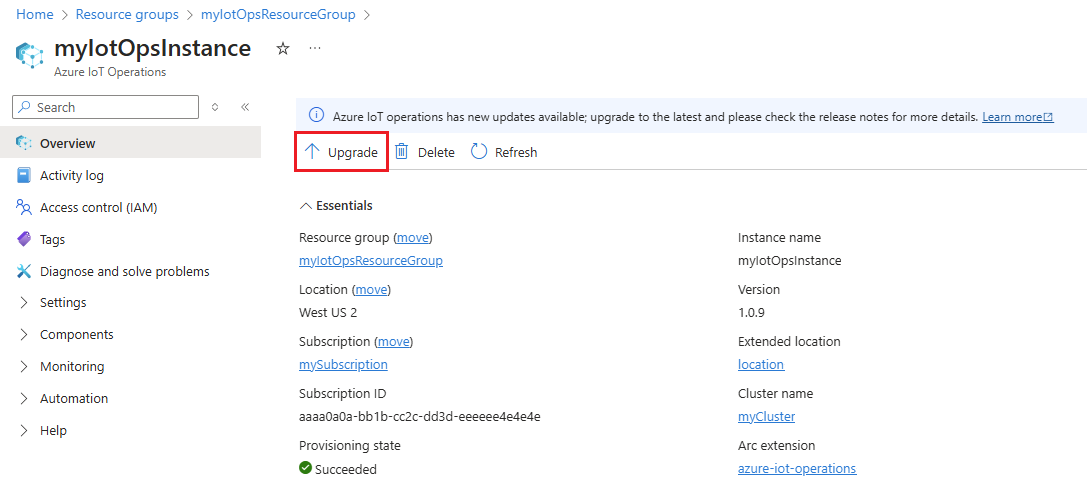
You need to use the latest version of the Azure IoT Operations CLI extension to get the latest version of Azure IoT Operations. If you didn't update the extension as part of the prerequisites, do so now.
az extension add --upgrade --name azure-iot-opsOr, if you want to upgrade your deployment to a newer version but not the latest, set the CLI extension version to the one associated with your desired Azure IoT Operations versions in IoT Operations versions.
az extension add --upgrade --name azure-iot-ops --version <VERSION_NUMBER>The portal presents the Azure CLI command to upgrade your instance, prepopulated with your subscription, resource group, and instance details. Select the copy icon next to the CLI command.
Run the copied
az iot ops upgradecommand.After the upgrade command completes successfully, refresh your instance to see the changes.
The Version value displayed on your instance's overview page reflects the version of the Azure IoT Operations instance. However, you might be prompted to upgrade if a required Arc extension has an available upgrade. You can tell that an upgrade was successful if the Upgrade option disappears from the instance overview page, even if it doesn't look like anything changed. You can check the versions of the Arc extensions for your Azure IoT Operation deployment on the Extensions page of your Arc-enabled cluster in the Azure portal.
Upgrade to preview version
Sometimes the latest version of Azure IoT Operations is in preview. Check the Azure IoT Operations versions to see the latest version. During preview releases, version upgrade is blocked, and you need to uninstall Azure IoT Operations and reinstall the preview version.
You can only install a preview version using the Azure CLI.
If you have an existing Azure IoT Operations instance, you need to Uninstall Azure IoT Operations to do a new deployment.
Add the latest version of the Azure IoT Operations CLI extension with the
--allow-previewflag.az extension add --upgrade --name azure-iot-ops --allow-preview
If you want to upgrade to a specific version of Azure IoT Operations that isn't the latest, you can run az iot ops get-versions or refer to IoT Operations versions to find the CLI extension version associated with the Azure IoT Operations version that you want. Get the version number and run the following command to upgrade to that version:
az extension add --upgrade --name azure-iot-ops --version <VERSION_NUMBER>
MQTT broker upgrade considerations
To ensure zero data loss and high availability during deployment upgrades, the MQTT broker implements rolling updates across the MQTT broker pods. The health manager pod coordinates an incremental upgrade process for the MQTT broker pods to ensure that:
- Active client connections remain uninterrupted.
- Any in-flight messages are preserved.
- Data stored on disk is properly migrated between versions.
If a failure occurs during the upgrade process, the health manager pod automatically restarts the upgrade process while ensuring no loss of data or connectivity.
Rolling updates can only occur if the MQTT broker is deployed with two or more backend replicas. MQTT broker upgrades aren't supported for single-replica deployments. When you deploy Azure IoT Operations, you specify the number of backend replicas to create in the az iot ops create command with the --broker-backend-rf parameter.
Supported versions
Microsoft always supports three generally available (GA) versions of Azure IoT Operations at any one time: the latest version, and the two previous minor versions.
Currently, there are only two minor versions available. Azure support is currently available for the following versions:
Important
Previous minor versions don't receive security patches. Always upgrade to the latest version to ensure you have the latest security updates and features.
To verify your current version, see the overview page for your Azure IoT Operations instance in the Azure portal or use the Azure IoT Operations CLI az iot ops instance show command.