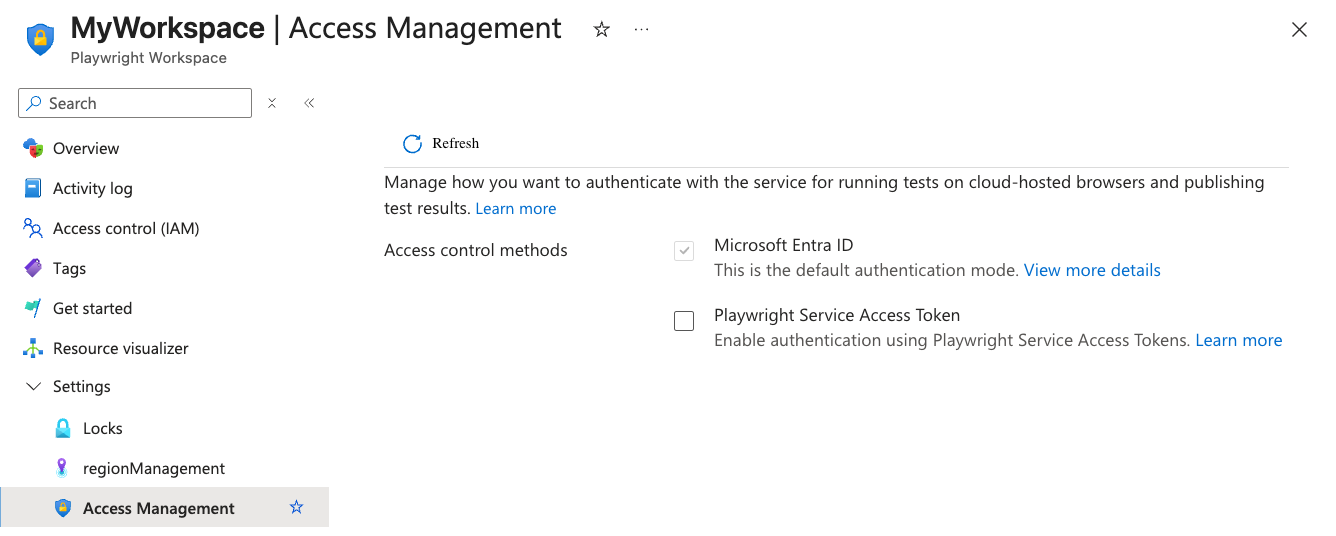Note
Access to this page requires authorization. You can try signing in or changing directories.
Access to this page requires authorization. You can try changing directories.
In this article, you learn how to manage authentication and authorization for Playwright Workspaces preview. Authentication is required to run Playwright tests on cloud-hosted browsers.
By default, Microsoft Entra ID is used for authentication. This method is more secure and is the recommended authentication method. You can't disable authentication using Microsoft Entra ID. However, you can also use access tokens to authenticate and authorize.
Important
Playwright Workspaces is currently in preview. For legal terms that apply to Azure features that are in beta, in preview, or otherwise not yet released into general availability, see the Supplemental Terms of Use for Microsoft Azure Previews.
Background
Playwright Workspaces Preview is built on the Playwright open-source framework. It runs Playwright tests on cloud-hosted browsers.
To use the service, the client must authenticate with the service to access the browsers. The service offers two authentication methods: Microsoft Entra ID and access tokens.
Microsoft Entra ID uses your Azure credentials, requiring a sign-in to your Azure account for secure access. Alternatively, you can generate an access token from your Playwright workspace and use it in your setup. However, we strongly recommend Microsoft Entra ID for authentication due to its enhanced security. Access tokens, while convenient, function like long-lived passwords and are more susceptible to being compromised.
Enable authentication using access tokens
By default, Playwright Workspaces uses Microsoft Entra ID for authentication, which is the recommended approach. Although access token authentication is supported, it is disabled by default because it is less secure. To use access tokens, you must explicitly enable this option for your workspace.
Caution
Your workspace access tokens are similar to a password for your Playwright workspace. Always be careful to protect your access tokens. Avoid distributing access tokens to other users, hard-coding them, or saving them anywhere in plain text that is accessible to others. Revoke and recreate your tokens if you believe they are compromised.
To enable authentication using access tokens:
Sign in to the Azure portal with your Azure account and navigate to your workspace.
In the Settings section, select Access Management.
Check the box for Playwright Service Access Token to enable it.
Caution
Authentication using access tokens is less secure. Learn how to manage access tokens
Set up authentication using access tokens
While running the tests, enable access token auth in the
playwright.service.config.tsfile in your setup.import { getServiceConfig, ServiceAuth } from '@azure/playwright'; /* Learn more about service configuration at https://aka.ms/pww/docs/config */ export default defineConfig(config, getServiceConfig( config, { serviceAuthType: ServiceAuth.ACCESS_TOKEN }));
While running the tests, enable access token auth in the setup file.
using Azure.Developer.Playwright.NUnit; using Azure.Developer.Playwright; using Azure.Identity; using System.Runtime.InteropServices; using System; namespace PlaywrightService.SampleTests; // Remember to change this as per your project namespace [SetUpFixture] public class PlaywrightServiceNUnitSetup : PlaywrightServiceBrowserNUnit { public PlaywrightServiceNUnitSetup() : base( credential: new DefaultAzureCredential(), options: new PlaywrightServiceBrowserClientOptions() { ServiceAuth = ServiceAuthType.AccessToken } ) { // no-op } }
Create access token.
Follow the steps to create an access token. Copy the value of the access token generated.
Set up your environment.
To set up your environment, configure the PLAYWRIGHT_SERVICE_ACCESS_TOKEN environment variable with the value you obtained in the previous steps. Ensure this environment variable is available in your setup where you are running tests.
We recommend that you use the dotenv module to manage your environment. With dotenv, you define your environment variables in the .env file.
Add the
dotenvmodule to your project:npm i --save-dev dotenvCreate a
.envfile alongside theplaywright.config.tsfile in your Playwright project:PLAYWRIGHT_SERVICE_ACCESS_TOKEN={MY-ACCESS-TOKEN}Make sure to replace the
{MY-ACCESS-TOKEN}text placeholder with the value you copied earlier.
To set up your environment, configure the PLAYWRIGHT_SERVICE_ACCESS_TOKEN environment variable with the value you obtained in the previous steps. Ensure this environment variable is available in your setup where you are running tests.
Run tests on the service
Run Playwright tests against cloud-hosted browsers using the configuration you created above.
npx playwright test --config=playwright.service.config.ts --workers=20
dotnet test -- NUnit.NumberOfTestWorkers=20
Related content
- Learn more about managing access tokens.