Note
Access to this page requires authorization. You can try signing in or changing directories.
Access to this page requires authorization. You can try changing directories.
An App Service Environment is a single-tenant deployment of Azure App Service that integrates with an Azure virtual network. Each App Service Environment deployment requires a dedicated subnet that other resources can't use.
This article describes how to create and modify App Service Environment zone redundancy settings. It also describes how to set up and modify zone redundancy settings for your plan.
For more information about zone redundancy, see Reliability in an App Service Environment.
Configure zone redundancy for an App Service Environment
To create a new zone-redundant App Service Environment, follow the steps to create an App Service Environment. Make sure to select Enabled for Zone redundancy.
To enable or disable zone redundancy for an existing App Service Environment, you can use the Azure portal, Azure CLI, or Bicep:
- In the Azure portal, go to your App Service Environment.
- Select Settings > Configuration in the left navigation pane.
- Select Zone redundant if you wish to enable zone redundancy. Deselect if you wish to disable it.
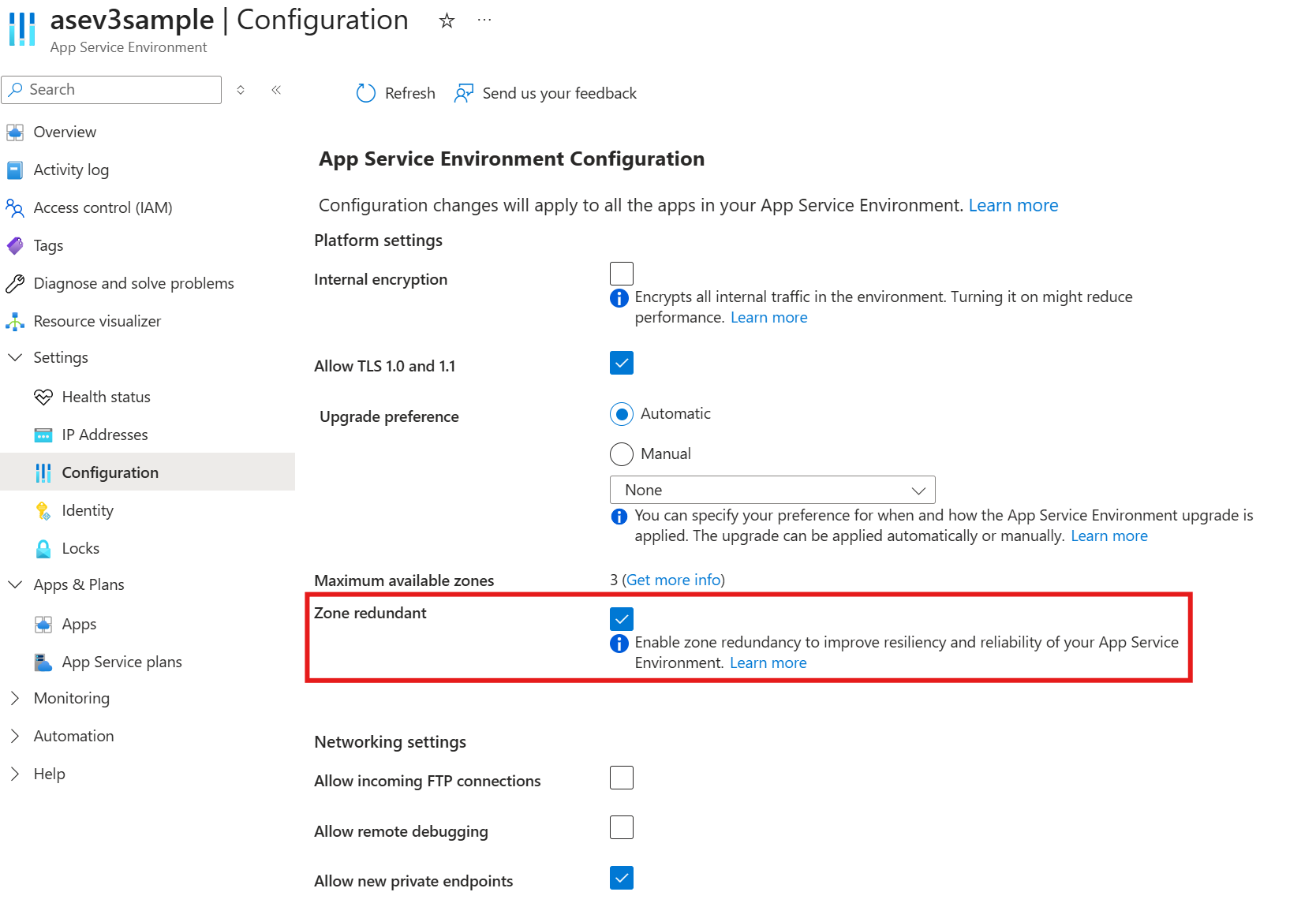
Note
A zone redundancy status change in an App Service Environment takes 12 to 24 hours to complete. During the upgrade process, no downtime or performance problems occur.
Check for zone redundancy support for an App Service Environment
To see whether an existing App Service Environment supports zone redundancy:
Get the maximum number of availability zones that the App Service Environment can use by using the Azure portal, Azure CLI, or Bicep/Resource Manager:
In the Azure portal, navigate to your App Service Environment.
Select Settings > Configuration in the left navigation pane.
The maximum number of zones that your App Service Environment can use is shown in Maximum available zones.
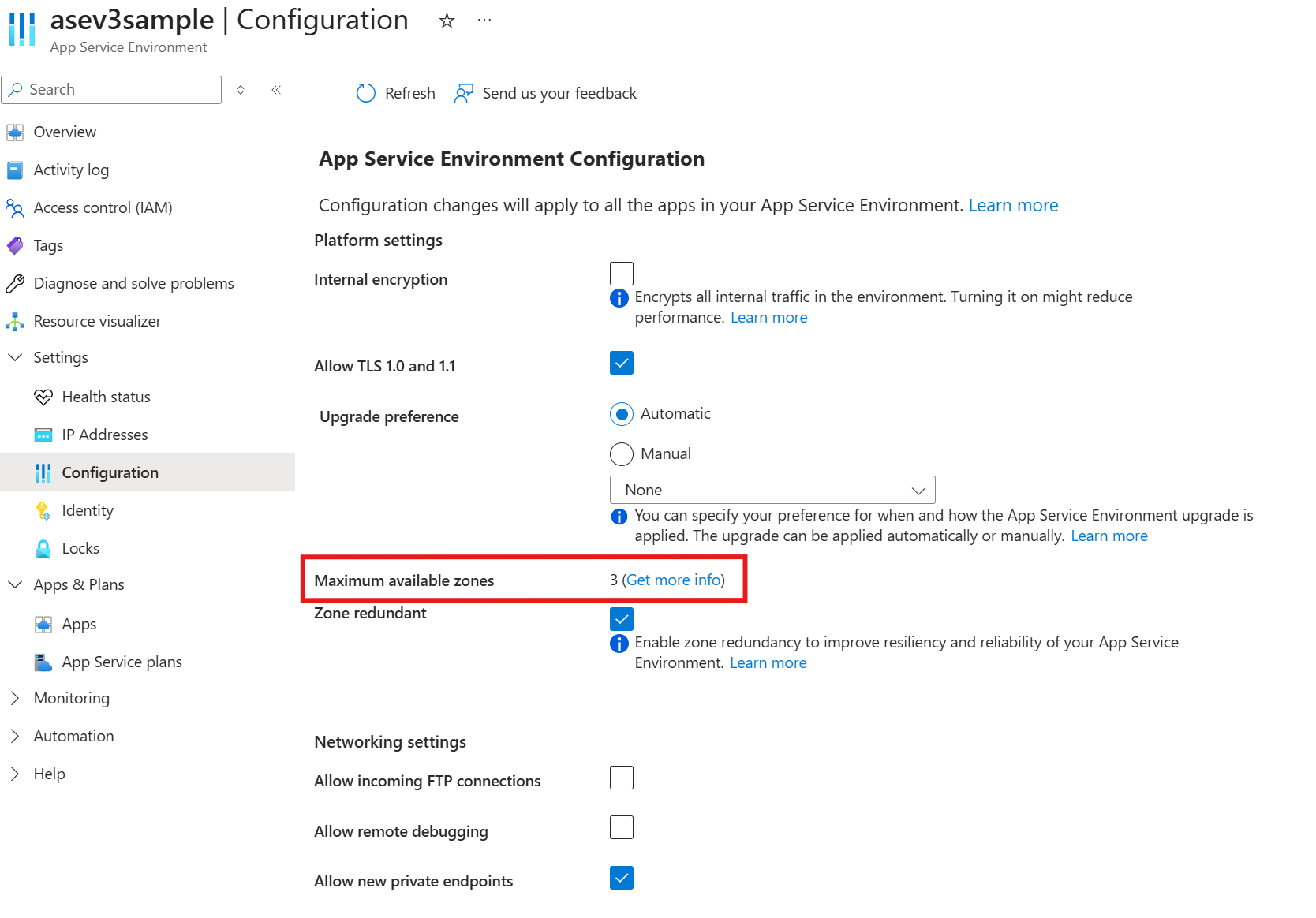
Compare the number with the following table to determine whether your plan supports zone redundancy:
Maximum Number of Zones Zone redundancy support Greater than 1 Supported Equal to 1 Not supported* * If you're on a plan or a stamp that doesn't support availability zones, you must create a new App Service Environment in a new resource group so that you land on the App Service footprint that supports zones.
Configure Isolated v2 App Service plans with zone redundancy
All App Service plans created in an App Service Environment must use the Isolated v2 pricing tier.
If you enable your App Service Environment to be zone redundant, you can also set the Isolated v2 App Service plans as zone redundant. Each plan has its own independent zone redundancy setting, so you can manually enable or disable zone redundancy on specific plans in an App Service Environment, as long as the environment is configured to be zone redundant.
To create a new Isolated v2 App Service plan with zone redundancy, use the Azure portal, the Azure CLI, or Bicep.
Follow the guidance to create an App Service plan. Configure the following settings:
- For Region, select your App Service Environment.
- For Pricing plan, select Isolated v2.
- For Zone redundancy, select Enabled.
To enable or disable zone redundancy on an existing Isolated v2 App Service plan, use the Azure portal, the Azure CLI, or Bicep.
- In the Azure portal, go to your App Service plan.
- Select Settings > Scale out (App Service plan) in the left navigation pane.
- Select Zone redundancy to enable zone redundancy. Deselect it to disable it.
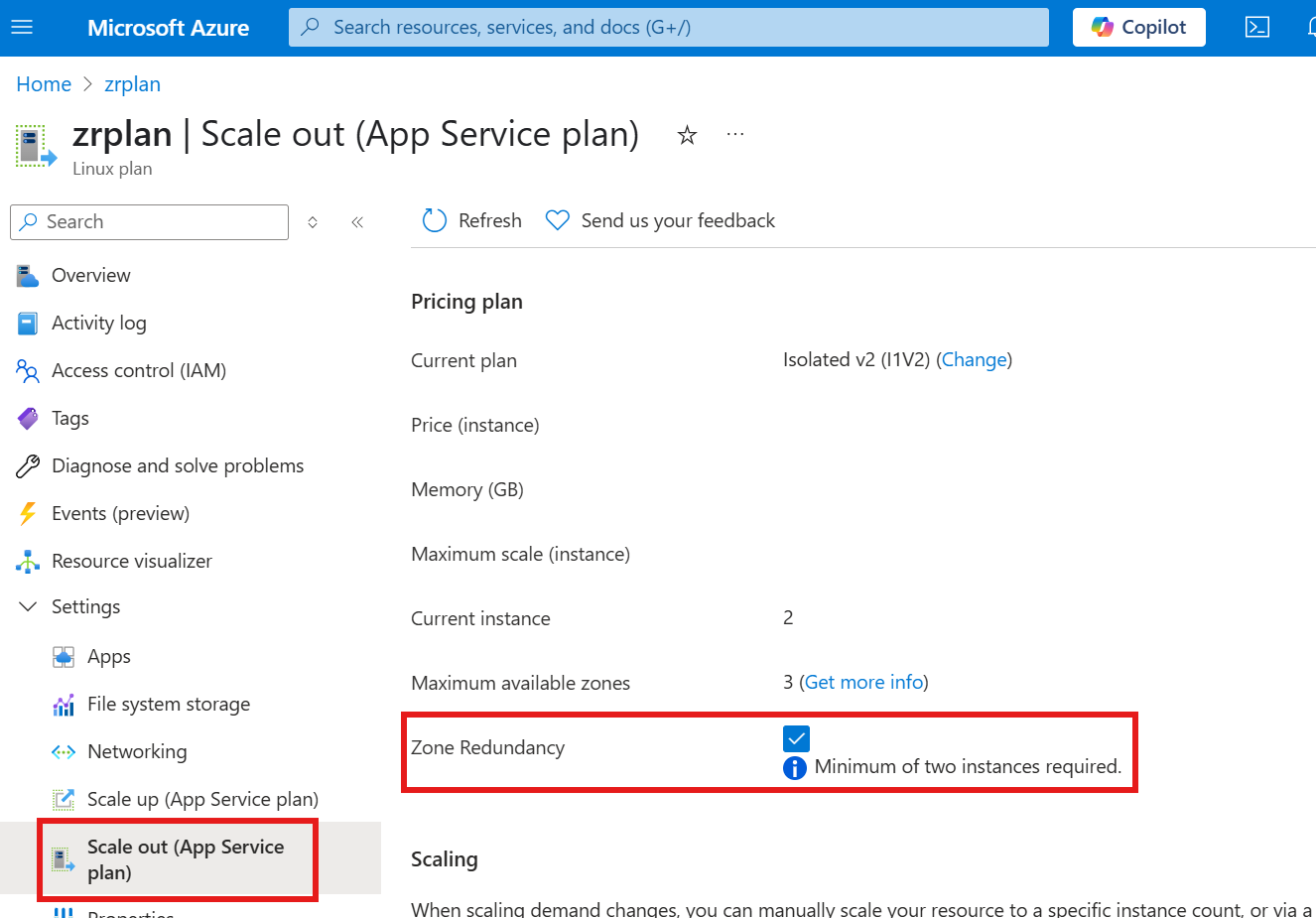
Important
If you have Rules Based scaling enabled, you can't use the Azure portal to enable zone redundancy for your App Service plan. You must use the Azure CLI or Bicep and Azure Resource Manager instead.