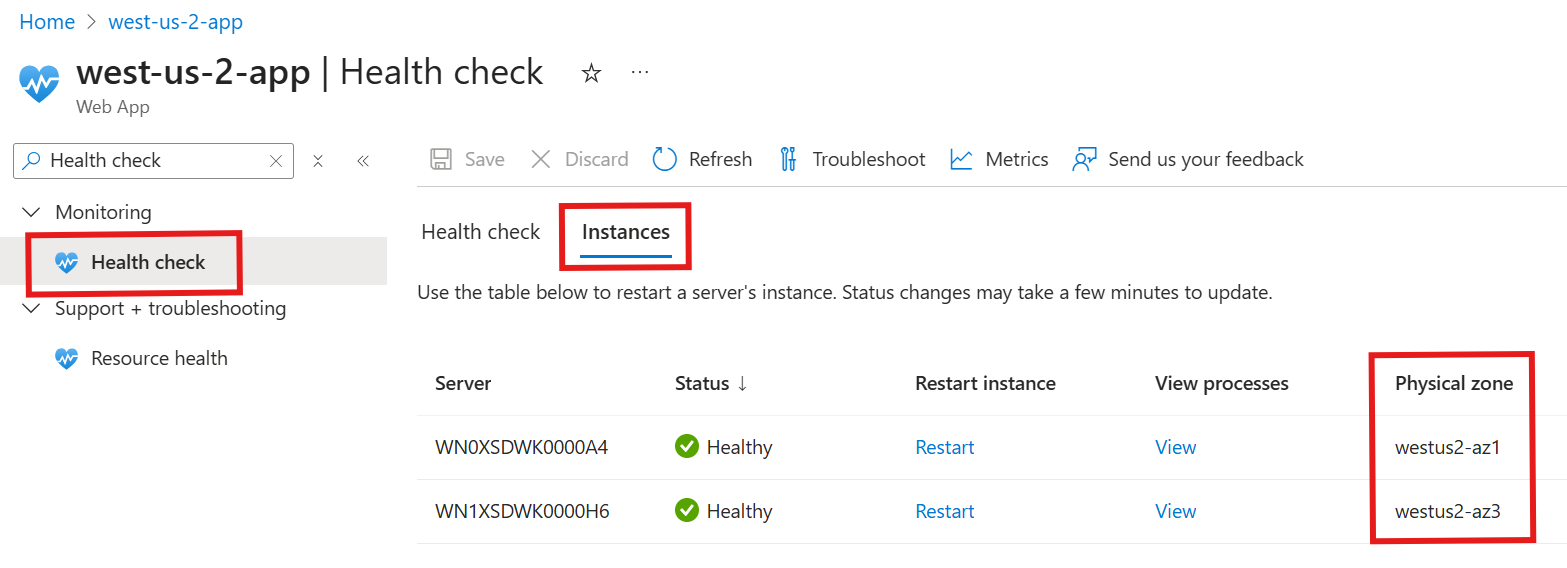Note
Access to this page requires authorization. You can try signing in or changing directories.
Access to this page requires authorization. You can try changing directories.
Azure App Service provides built-in reliability features to help ensure that your applications remain available and resilient. This article describes how to create an App Service plan that includes zone redundancy. It also covers how to disable and enable zone redundancy on existing plans and how to check for zone redundancy support. For more information about zone redundancy, see Reliability in App Service.
Create a new zone-redundant App Service plan
To create a new App Service plan that includes zone redundancy, follow the appropriate steps.
Follow the guidance to create an App Service plan. Make sure to select Enabled for Zone redundancy.
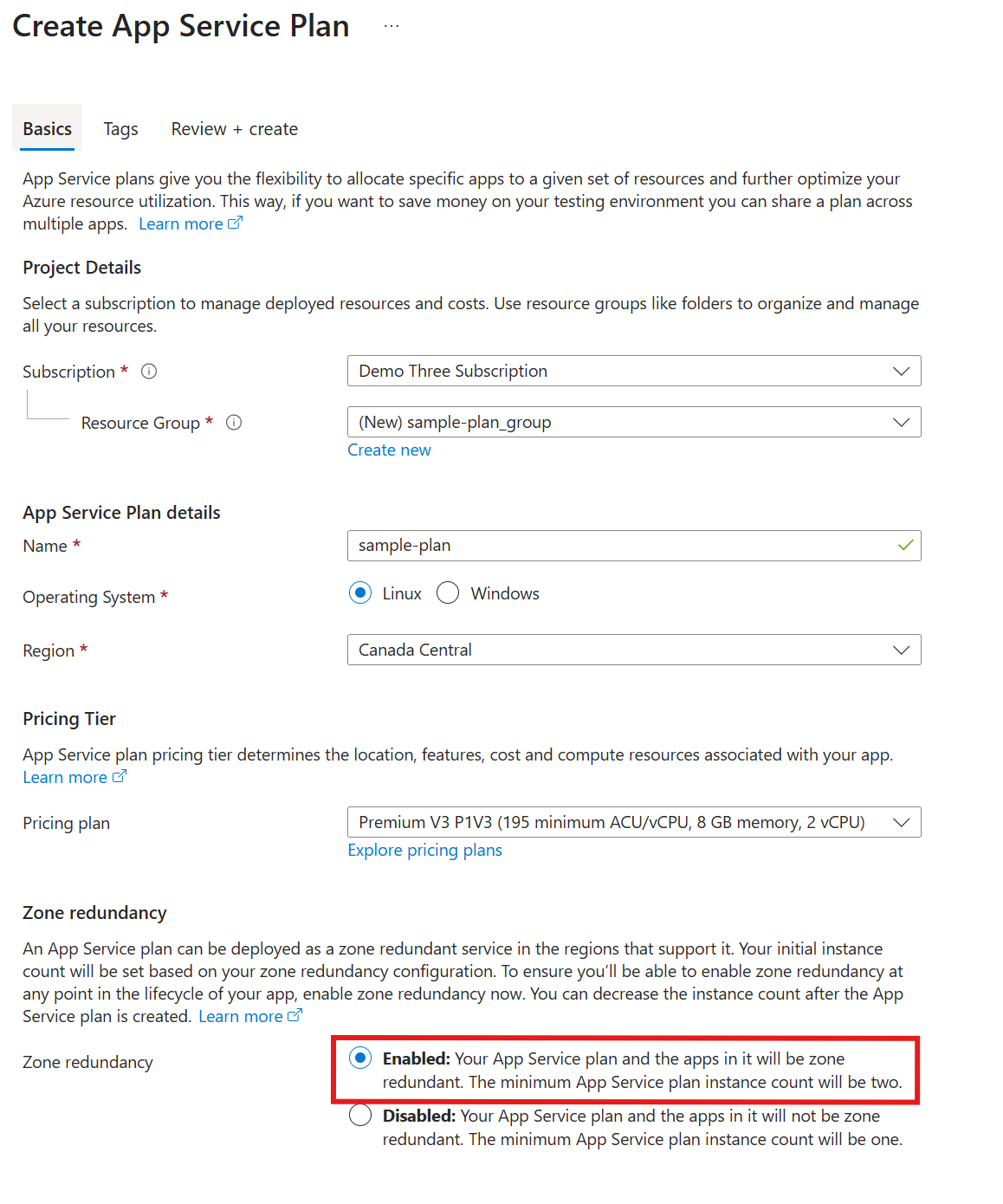
Set zone redundancy for an existing App Service plan
To enable zone redundancy on an existing App Service plan, check for zone redundancy support.
If your App Service plan supports zone redundancy, use the Azure portal, the Azure CLI, or Bicep and Azure Resource Manager to enable or disable it.
In the Azure portal, go to your App Service plan.
Select Settings > Scale out (App Service plan) in the left navigation pane.
Select Zone Redundancy to enable zone redundancy. Deselect it to disable it.
The zone redundancy status of an App Service plan changes almost instantaneously. No downtime or performance problems occur during the process.
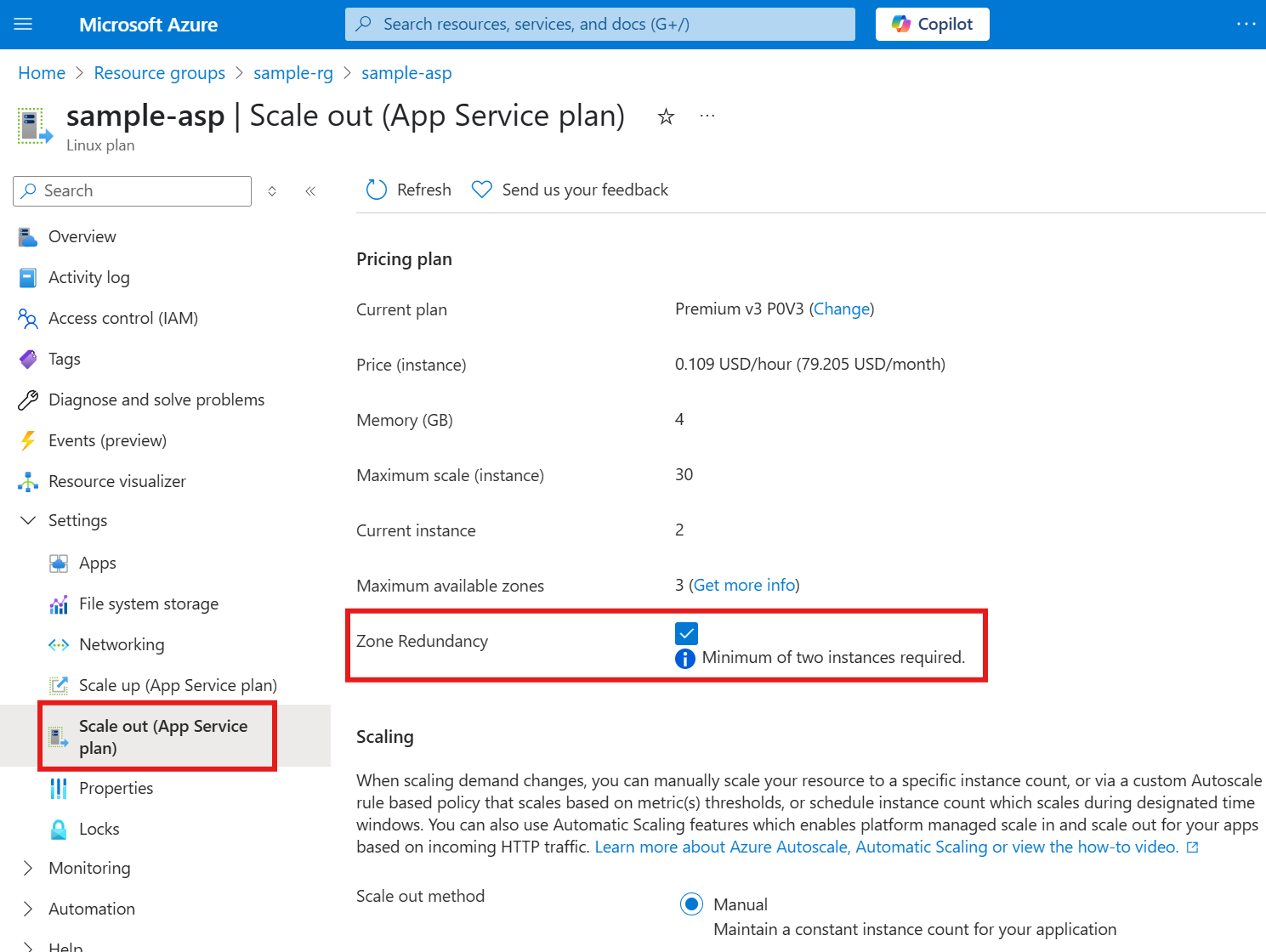
Important
If you have Rules Based scaling enabled, you can't use the Azure portal to enable zone redundancy. You must use the Azure CLI or Bicep and Resource Manager instead.
Check for zone redundancy support on an App Service plan
To check whether an existing App Service plan supports zone redundancy, do the following steps:
Determine the maximum number of availability zones that the App Service plan supports by using the Azure portal, the Azure CLI, or Bicep and Resource Manager.
In the Azure portal, go to your App Service plan.
Select Scale out (App Service plan).
Maximum available zones shows the maximum number of zones that your App Service plan can use.
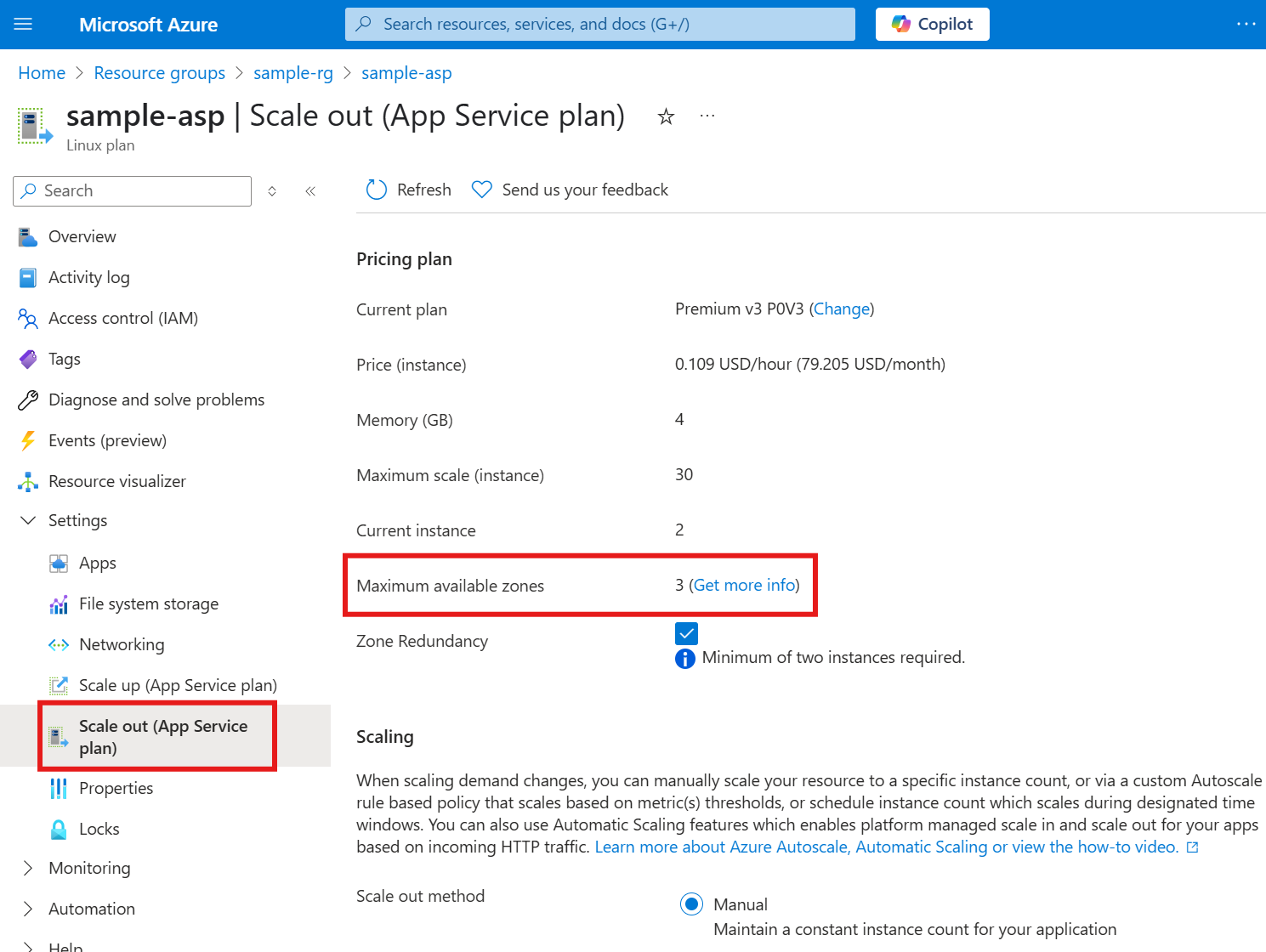
Compare the number with the following table to determine whether your plan supports zone redundancy.
Maximum number of zones Zone redundancy support More than 1 Supported Equal to 1 Not supported* * If you use a plan or a stamp that doesn't support availability zones, you must create a new App Service plan in a new resource group. This setup ensures that your deployment lands on App Service infrastructure that supports availability zones.
View physical zones for an App Service plan
When you have a zone-redundant App Service plan, the platform automatically places the instances across physical availability zones. To verify that your instances are spread across zones, use the Azure portal or the Azure CLI to check which physical availability zones your plan's instances use.
In the Azure portal, go to your App Service app. If you have multiple apps in a plan, you can select any app.
Select Health check.
Select Instances to view the physical zone placement for each of your instances.