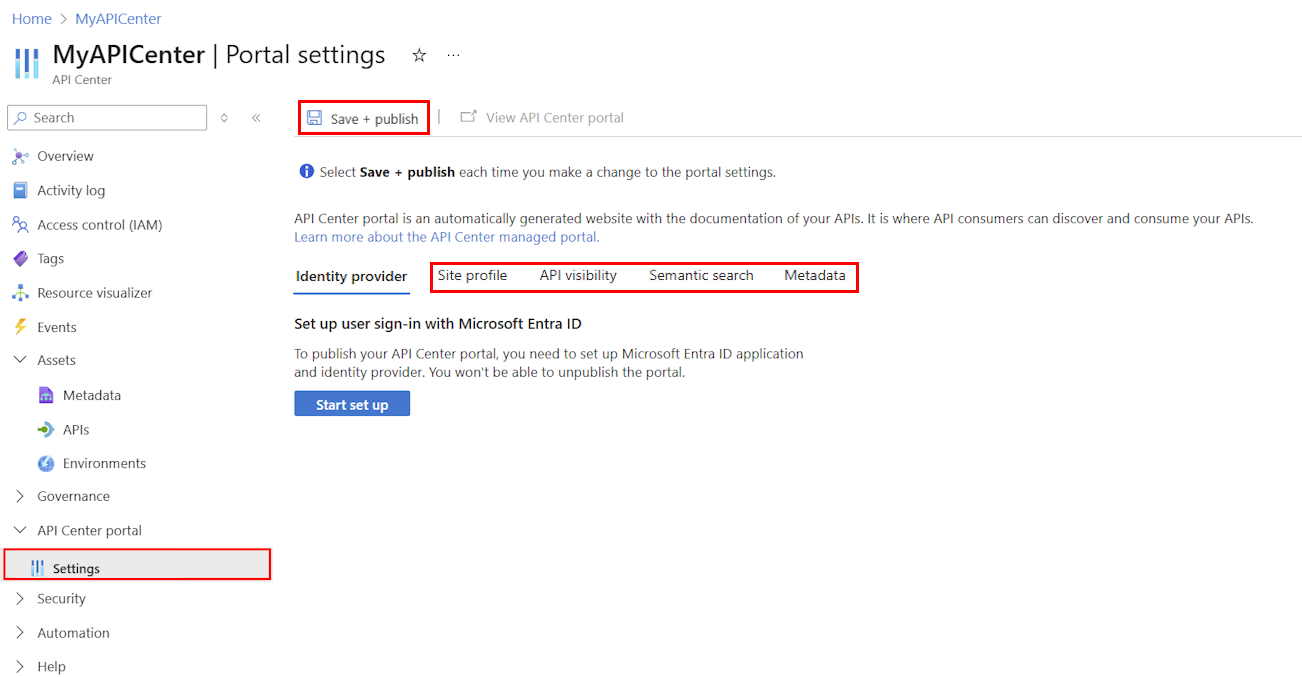Note
Access to this page requires authorization. You can try signing in or changing directories.
Access to this page requires authorization. You can try changing directories.
This article explains settings that you can customize in the API Center portal (preview). The API Center portal is an Azure-managed website that developers and other stakeholders in your organization use to discover the APIs in your API center.
To set up the API Center portal for initial use and sign-in, see Set up the API Center portal.
Note
The API Center portal is currently in preview.
Portal settings page
Configure API Center portal settings in the Azure portal. To access the settings page:
- Navigate to your API center in the Azure portal.
- Under API Center portal, select Settings.
- Click on the tabs to view and customize the settings.
- Select Save + publish to apply your changes.
Important
Select Save + publish each time that you make changes to the settings. Until you publish, your changes aren't visible in the API Center portal.
Site profile
On the Site profile tab, optionally provide a custom name that appears in the top bar of the published portal.

API visibility
On the API visibility tab, control which APIs are discoverable (visible) to API Center portal users. Visibility settings apply to all users of the API Center portal.
The API Center portal uses the Azure API Center data plane API to retrieve and display APIs in your API center, and by default shows all APIs for signed-in users with Azure RBAC permissions.
To make only specific APIs visible, add filter conditions for APIs based on built-in properties. For instance, choose to display APIs only of certain types (like REST or GraphQL) or based on certain specification formats (such as OpenAPI).
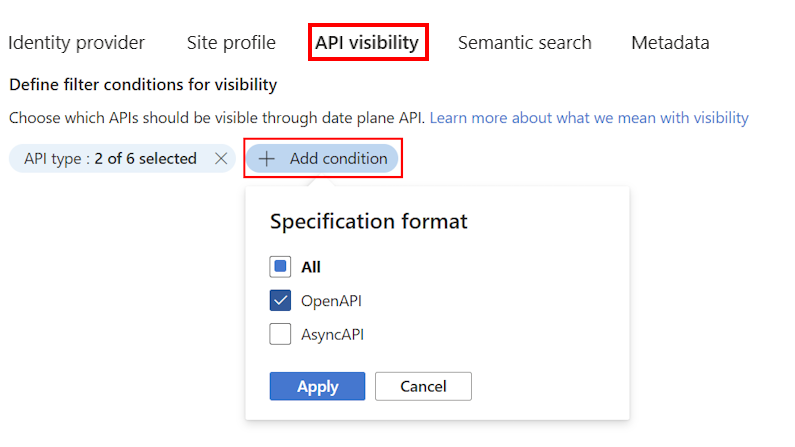
Anonymous access
On the API visibility tab, optionally enable anonymous read access to the Azure API Center data plane API, which allows unauthenticated users to discover the API inventory by direct API calls. For example, enable this setting to make APIs discoverable to unauthenticated users when you self-host the API Center portal.
Caution
When enabling anonymous access, take care not to expose sensitive information in API definitions or settings.
Semantic search
If enabled on the Semantic search tab, the API Center portal supplements basic name-based API search with AI-assisted semantic search built on API names, descriptions, and optionally custom metadata. Semantic search is available in the Standard plan only.
Users can search for APIs using natural language queries, making it easier to find APIs based on their intent. For example, if a developer searches for "I need an API for inventory management," the portal can suggest relevant APIs, even if the API names or descriptions don't include those exact words.
Tip
When using the Free plan of Azure API Center, you can upgrade easily to the Standard plan to enable full service features including semantic search in the API Center portal.
To use AI-assisted search when signed in to the API Center portal, click in the search box, select Search with AI, and enter a query.
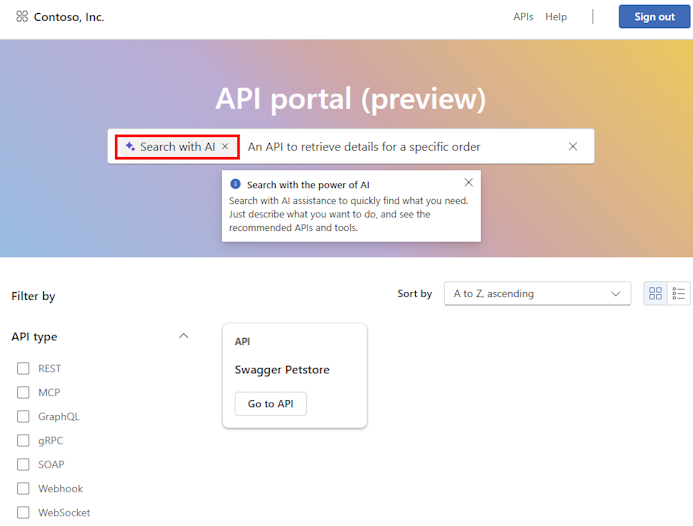
Custom metadata
On the Metadata tab, optionally select custom metadata properties that you want to expose in API details and semantic search.
Enable access to test console for APIs
You can configure user settings to granularly authorize access to APIs and their specific versions in your API center. For example, configure certain API versions to use API keys for authentication, and create an access policy that permits only specific users to authenticate using those keys.
Access policies also apply to the "Try this API" capability for APIs in the API Center portal, ensuring that only portal users with the appropriate access policy can use the test console for those API versions. Learn more about authorizing access to APIs