
Check for Variable path in system. As Kiosk and user domain is same.
%SYSTEM32%\ variable is accessible from RUN ?
If not, need to make necessary changes.
This browser is no longer supported.
Upgrade to Microsoft Edge to take advantage of the latest features, security updates, and technical support.
On our multi-app kiosk, the message box titled "Restrictions" with the following message appears each time the system attempts to start "%SYSTEM32%\CLEANMGR.EXE"; which is an allowed app.
"This operation has been cancelled due to restrictions in effect on this computer. Please contact your system administrator."
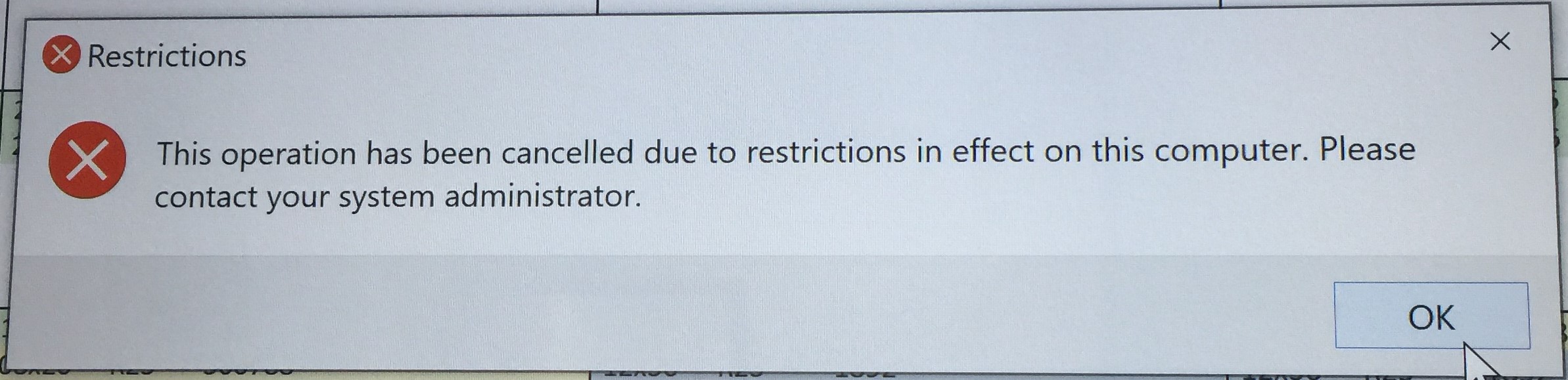
Following the documentation, I have reviewed the following event logs:
Error ID 8004 is listed in the "EXE and DLL" log at 4/26/2021 4:13:25 PM by provider Microsoft-Windows-AppLocker with the following message:
%SYSTEM32%\CLEANMGR.EXE was prevented from running.
I have a Windows 10 1903 (18362.1256 build) Dell OptiPlex 7050 setup as a multi-app kiosk. I have allowed multiple applications using the "AllowedApps" list in the xml file of the assigned access configuration XML file. Here is a redacted copy of the assigned access configuration XML file. I've used both the App User Model ID (AUMID) and the full path of the executable. I've verified the xml using the XSD. I added the configuration XML to the Windows Configuration Designer project. From the Windows Configuration Designer I exported the provisioning package, copied to the kiosk, installed the provisioning package, and rebooted. I ran the following as administrator to confirm there were no errors:
Get-ProvisioningPackage -AllInstalledPackages -Verbose
...some output omitted...
Rank : 11
Altitude : 5011
Version : 3.14
OwnerType : ITAdmin
Notes :
LastInstallTime : 4/22/2021 4:12:04 PM
Result : 0__AssignedAccess_MultiAppAssignedAccessSettings.provxml
Category:UxLockdown
LastResult:Success
Message:Provisioning succeeded
NumberOfFailures:0 (0x0)
1__Policies_Start_HideLock.provxml
Category:Policies
LastResult:Success
Message:Policies applied successfully.
NumberOfFailures:0 (0x0)
2__Policies_Start_HideShutDown.provxml
Category:Policies
LastResult:Success
Message:Policies applied successfully.
NumberOfFailures:0 (0x0)
3__Policies_Start_HideSleep.provxml
Category:Policies
LastResult:Success
Message:Policies applied successfully.
NumberOfFailures:0 (0x0)
4__SMISettings_AutoLogon.provxml
Category:UxLockdown
LastResult:Success
Message:Provisioning succeeded
NumberOfFailures:0 (0x0)
5__SMISettings_BrandingNeutral.provxml
Category:UxLockdown
LastResult:Success
Message:Provisioning succeeded
NumberOfFailures:0 (0x0)
6__SMISettings_NoLockScreen.provxml
Category:UxLockdown
LastResult:Success
Message:Provisioning succeeded
NumberOfFailures:0 (0x0)
When booting the system signs in as the Active Directory user account, and the desired Excel workbook opens. I can further review the settings that the provisioning package created by looking at the registry and Group Polices. In the user's registry hive at "...\Software\Microsoft\Windows\CurrentVersion\Policies\Explorer", I can see that the "RestrictRun" DWORD is set to 1. The associated subkey of "RestrictRun" lists the various applications, each in their own string value, including the "CLEANMGR.EXE". Running the following as administrator to get a Group Policy result I can see the "CLEANMGR.EXE" is listed under User > Settings > Policies > Administrative Templates > System > Run only specified Windows applications.
Get-GPResultantSetOfPolicy -Computer [comptuername] -User [kiosk.username] -ReportType Html -Path c:\GPresult\20210426.html -Verbose
I am intentionally blocking most applications and need to continue to prevent the kiosk user from running most applications. I do want to allow the workstation to run any application for system health (anti-virus, updates, maintenance application, etc.). I do not want to disable applocker.
How do I stop the applocker from blocking the CLEANMGR.EXE application?
OR
How do I hide the message box displaying the error to the kiosk user?
Check for Variable path in system. As Kiosk and user domain is same.
%SYSTEM32%\ variable is accessible from RUN ?
If not, need to make necessary changes.
I updated the assignedaccessconfiguration.xml to explicitly allow both x32 and x64 program file locations.
<App DesktopAppPath="C:\Program Files\CLEANMGR.EXE" />
<App DesktopAppPath="C:\Program Files (x86)\CLEANMGR.EXE" />
This is still an issue.
Still blocking apps I have allowed.
How do I stop the applocker from blocking the CLEANMGR.EXE application?
or
How do I hide the message box displaying the error to the kiosk user?
I had the same problem where once a week our multi-app Kiosk system displayed that an app was blocked by the administrator because of cleanmgr.exe.
The fix for me was to add Disk Cleanup as a Win32 app to our Intune Configuration profile. Not ideal that you want to publish this on a Kiosk, but given our Kiosk just monitors security cameras and doesn't have a keyboard or mouse connected, it wasn't a concern for us.
Name: Disk Cleanup
AUMID/PATH: C:\Windows\system32\cleanmgr.exe
DesktopApplicationId/AUMID for the Win32 app: {1AC14E77-02E7-4E5D-B744-2EB1AE5198B7}\cleanmgr.exe
Tile Size: Medium
I am still having this issue and have opened a Microsoft Support ticket.
I have had no luck and an open ticket with Microsoft for weeks now.
Since I installed the Windows Imaging and Configuration Designer from the Microsoft Store there may have been incompatibility issues between that designer and the Windows 10 2004 version running on the Kiosk.
Uninstalled existing version, restarted, installed from the ADK setup
selected Imaging and configuration designer
> requires the configuration designer and User State Migration Tool (USMT)
Then re-created the package from scratch
I used the same xml file for assigned access.
Logged the kiosk user out, logged in as administrator.
Removed all (the one) provisioning packages.
Get-ProvisioningPackage -AllInstalledPackages -Verbose
... shows packages ...
Uninstall-ProvisioningPackage -AllInstalledPackages -Verbose
Get-ProvisioningPackage -AllInstalledPackages -Verbose
Ensured no provisioning packages were installed.
installed the new package
rebooted.
Issue returned.