文件夹目标是共享文件夹或与命名空间中的某个文件夹关联的另一个命名空间的通用命名约定 (UNC) 路径。 添加多个文件夹目标可增加命名空间中的文件夹的可用性。
Prerequisites
必须安装以下资源才能使用此功能:
- A Windows Server with the DFS Namespaces role service installed as part of the File and Storage Services server role. 有关详细信息,请参阅安装或卸载角色、角色服务或功能。
- 具有管理特权的帐户。
- 用于托管 DFS 文件夹目标的服务器。
添加文件夹目标
要使用 DFS 管理添加文件夹目标,请执行以下操作:
- Click Start>Windows Administrative Tools> select DFS Management.
或者,单击“开始”>,键入 dfsmgmt.msc>,然后按 Enter。 - In the console tree, under the Namespaces node, right-click on the namespace where you want to add the folder, then select New Folder.
- In the popup box, provide a name for this folder in the Name field, then click Add.
- Type the path to the folder target, or click Browse to locate the folder target, click OK, then click OK again.
以下动画演示使用 DFS 管理添加文件夹目标的步骤。
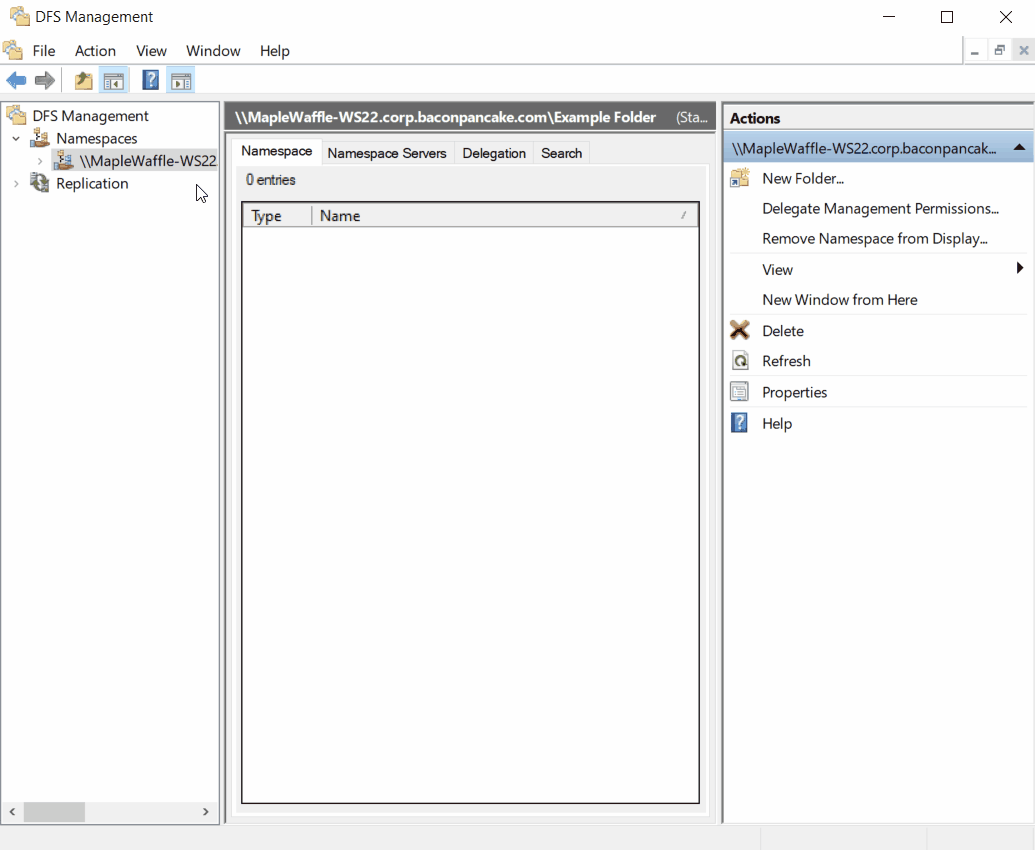
如果使用 DFS 复制对文件夹进行复制,则可指定是否向复制组添加新文件夹目标。
Tip
To add a folder target by using Windows PowerShell, use the New-DfsnFolderTarget cmdlet. Windows Server 2012 中引入了 DFSN Windows PowerShell 模块。
Note
在文件夹层次结构中的相同级别,文件夹可以包含文件夹目标或其他 DFS 文件夹,但是不能同时包含二者。