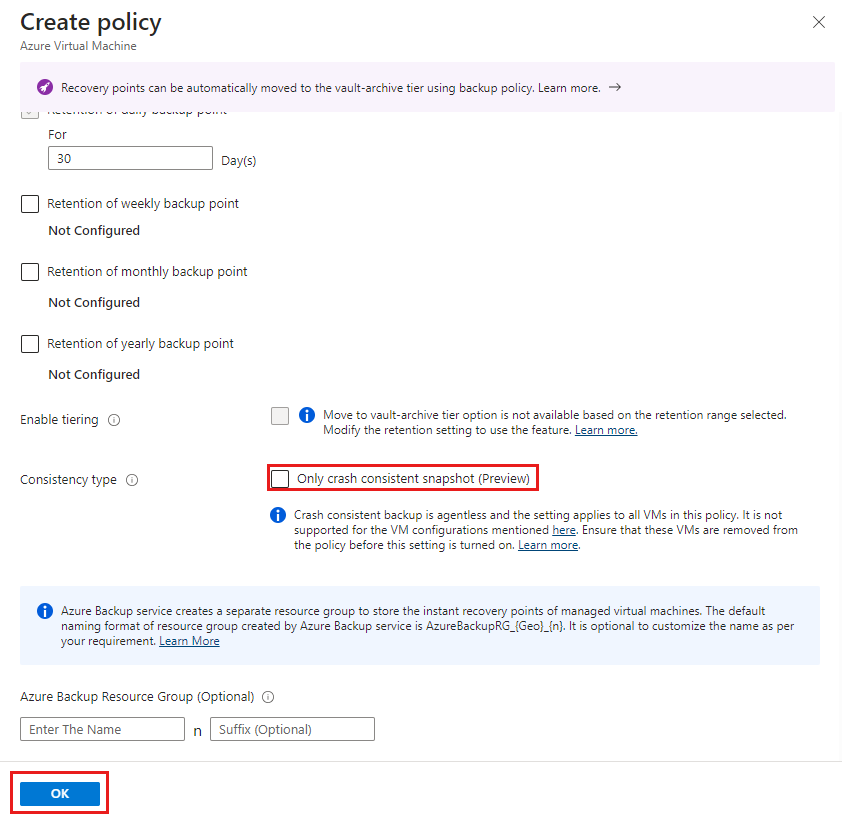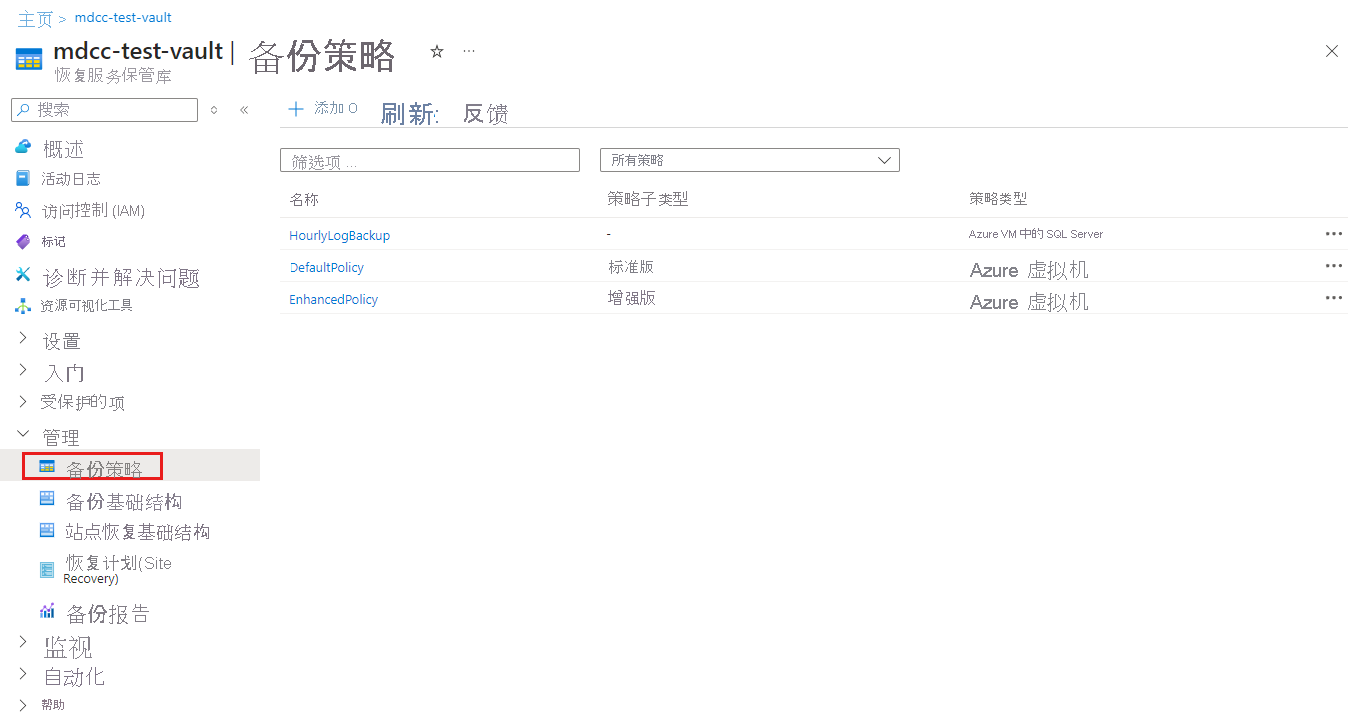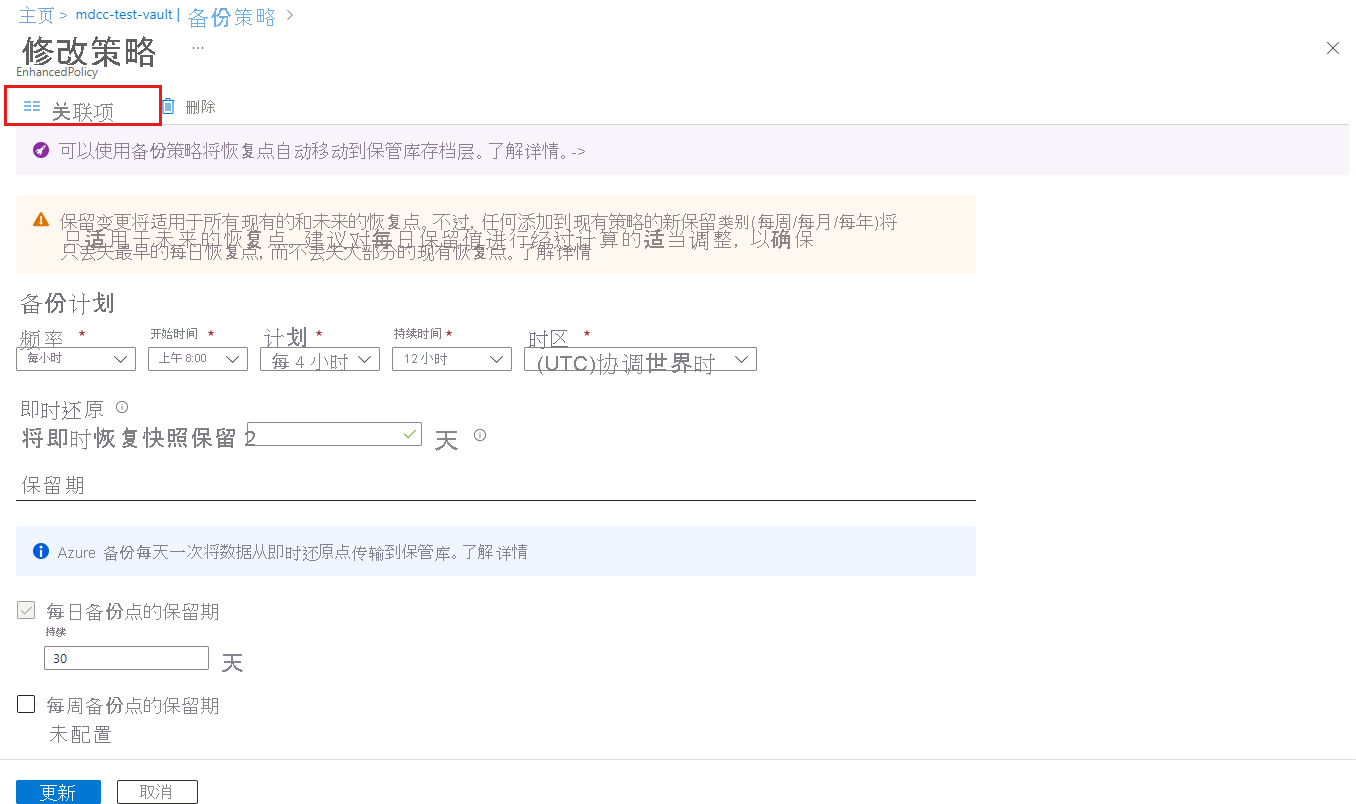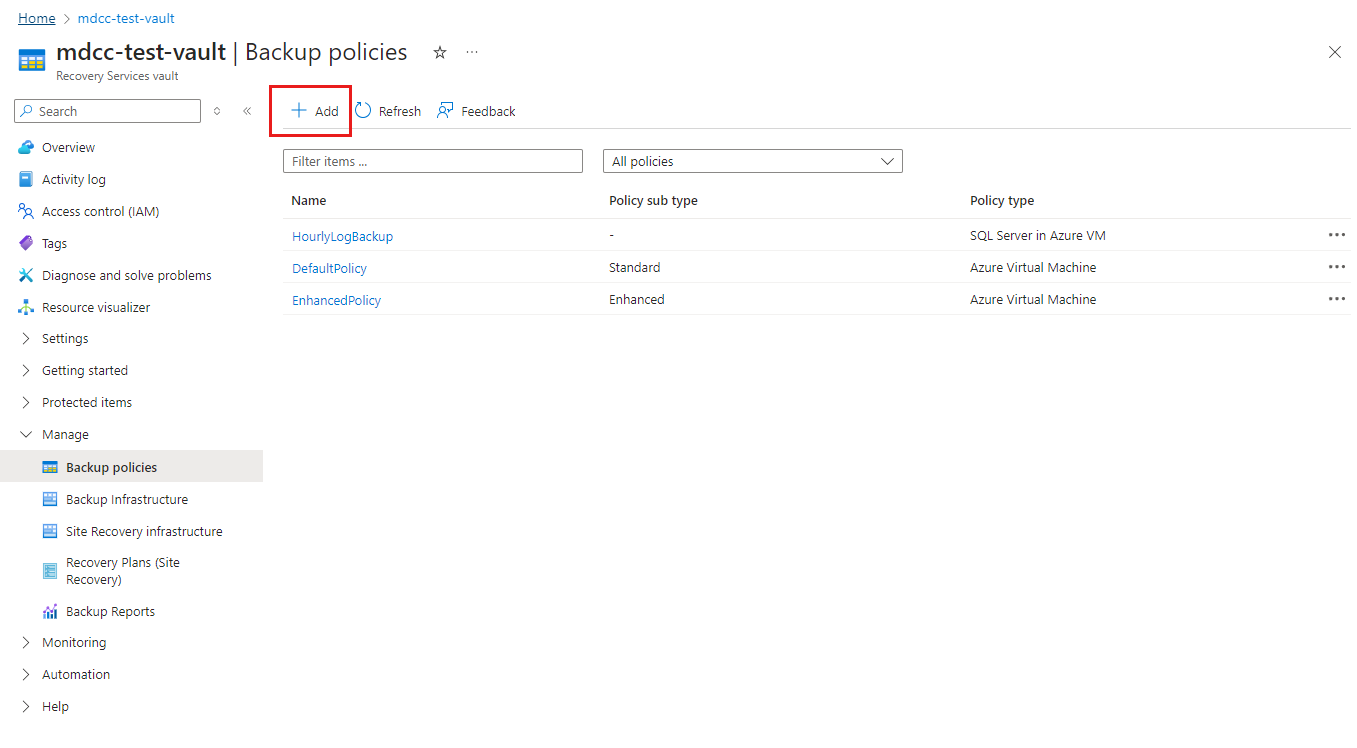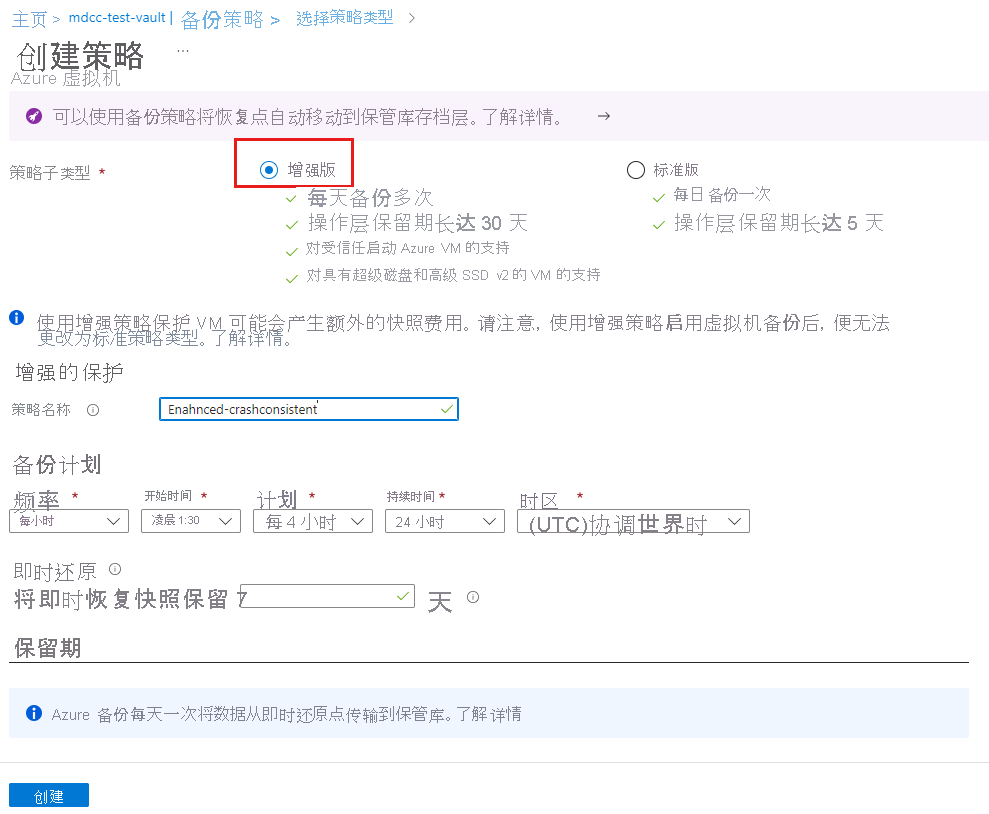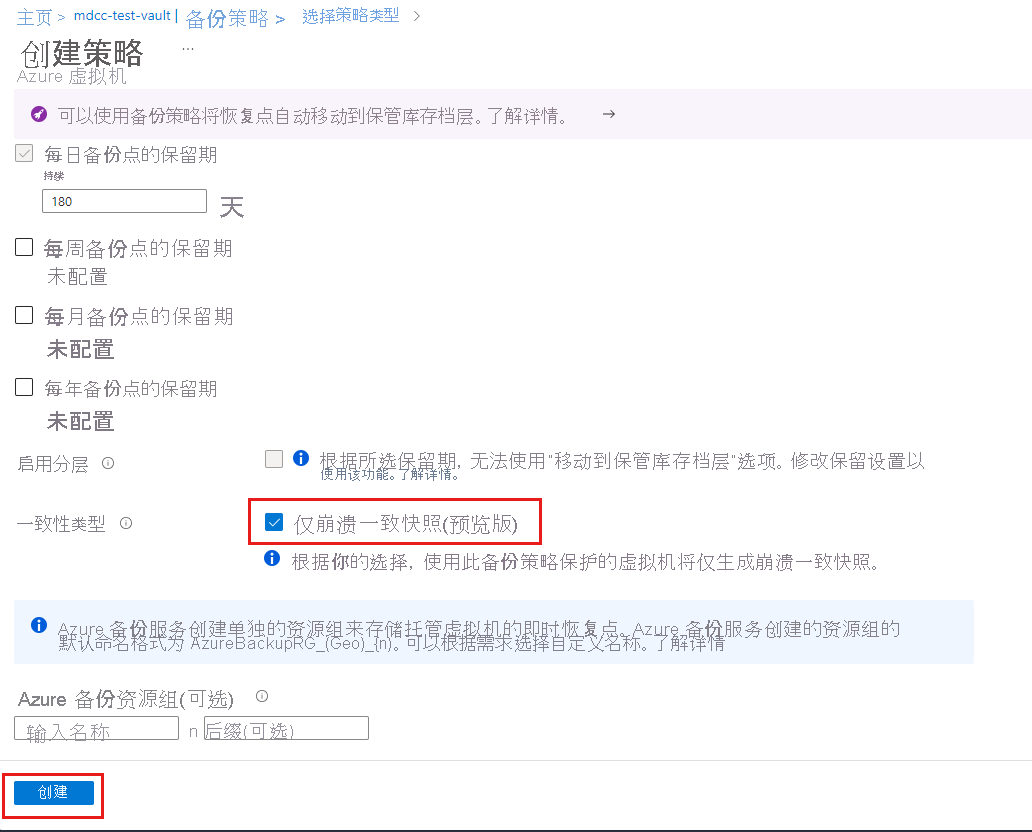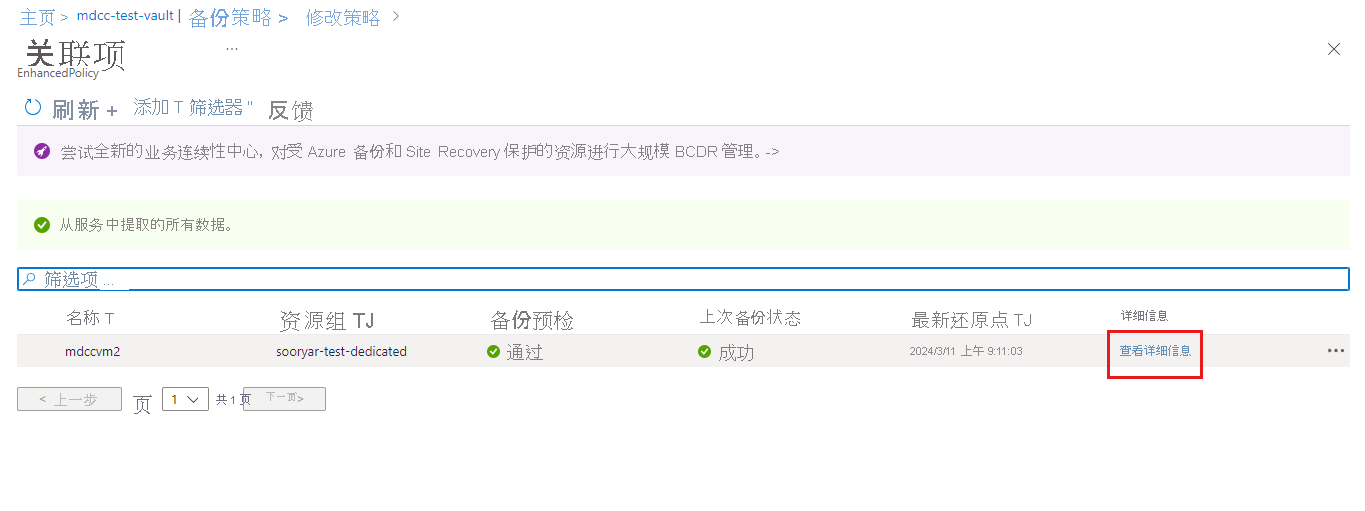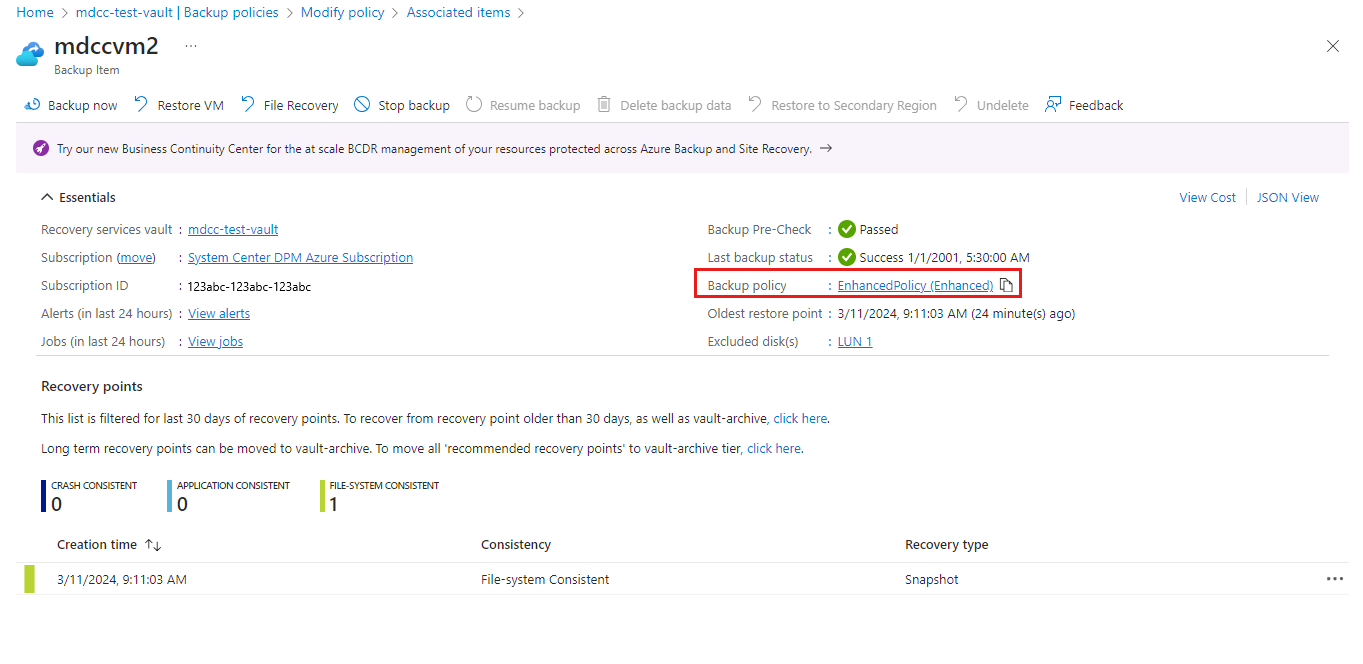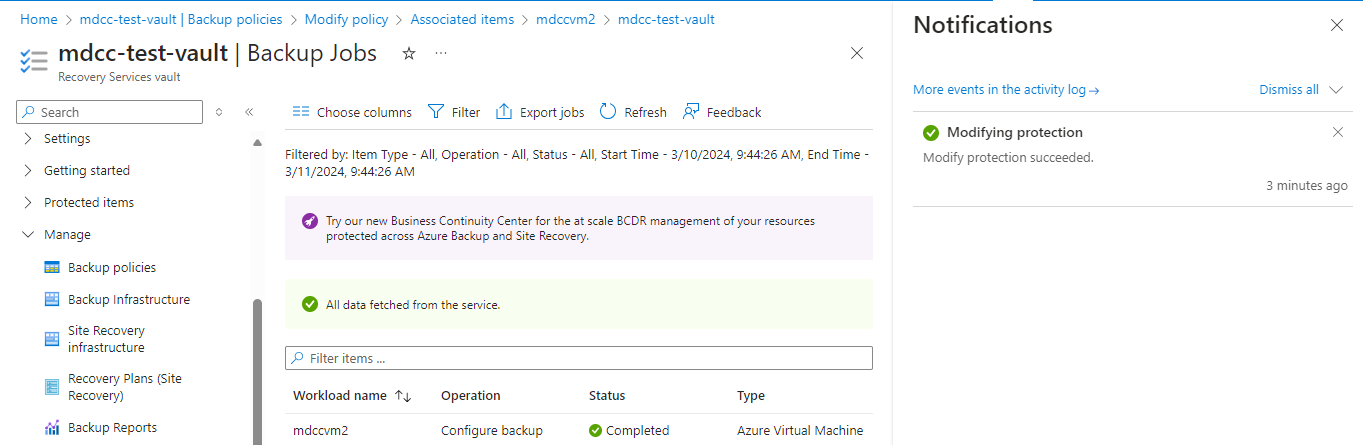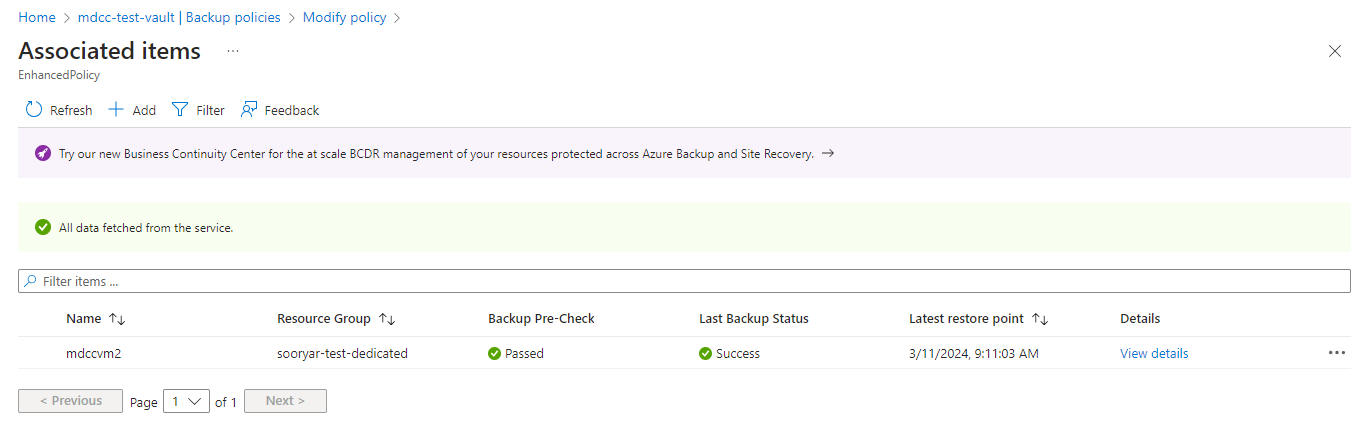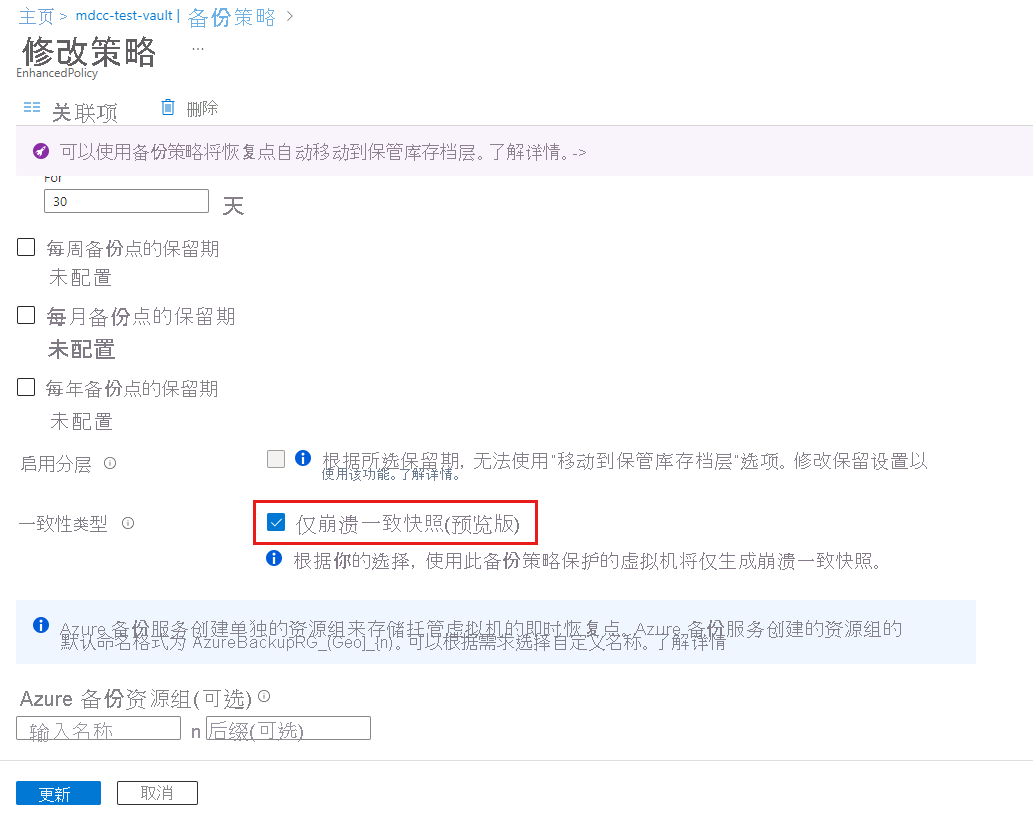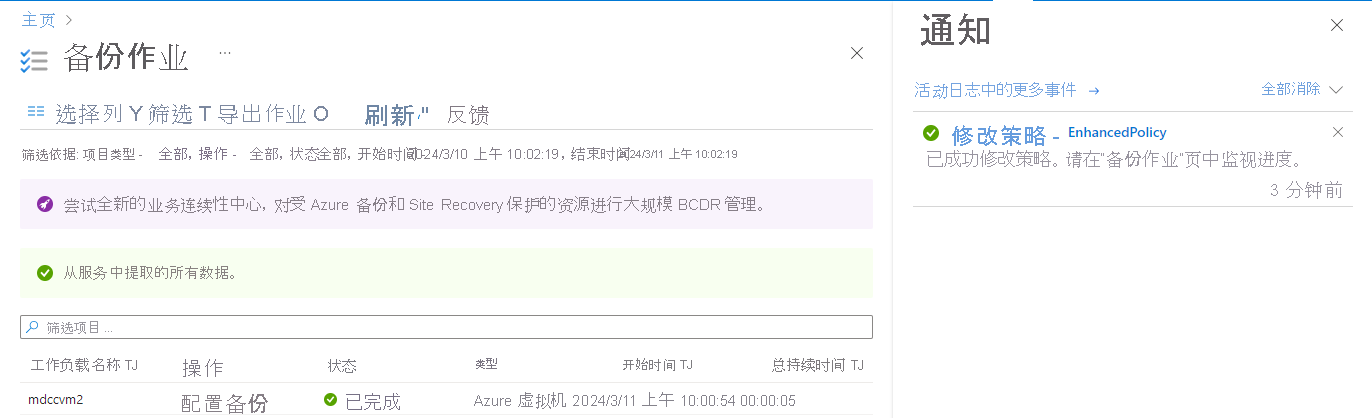你当前正在访问 Microsoft Azure Global Edition 技术文档网站。 如果需要访问由世纪互联运营的 Microsoft Azure 中国技术文档网站,请访问 https://docs.azure.cn。
本文介绍如何使用 Azure 门户为 Azure VM 配置无代理多磁盘故障一致性备份和备份 VM 的备份。
Azure 备份使用多磁盘崩溃一致性还原点支持无代理 VM 备份。 通过增强型 VM 备份策略,可以配置 Azure VM 的备份(应用程序一致性还原点或崩溃一致性还原点)的一致性类型。 This feature also enables Azure VM backup to retry the backup operation with crash-consistent snapshots (for supported VMs) if the application-consistent snapshot fails.
Note
无代理多磁盘崩溃一致性 VM 备份功能已正式发布。 This release includes changes to billing; see the pricing details.
开始之前
查看无代理多磁盘崩溃一致备份支持的方案和限制。 Learn more.
使用无代理多磁盘崩溃一致备份配置新 Azure VM 的备份
You need to set crash-consistent backup explicitly in this policy because application/file-system-consistent backup is the default setting.
Note
无代理崩溃一致备份仅适用于“增强型 VM 备份策略”。
若要为启用了无代理多磁盘崩溃一致备份的新 Azure VM 配置备份,请创建恢复服务保管库并执行以下步骤:
On the Configure backup blade, under Policy sub type, select Enhanced>Create a new policy.
On the Create policy blade, set the Consistency type to Only crash consistent snapshot to enable agentless crash consistent backup.
Select OK.
将 VM 从应用程序/文件系统一致备份迁移到崩溃一致备份
如果 VM 已使用增强策略进行备份,则可以通过以下方式将其从基于代理的应用程序/文件系统一致备份迁移到无代理崩溃一致备份:
- 更改其关联的备份策略(建议)
- 直接编辑策略设置
选项 1:将 VM 备份策略更改为从应用程序/文件系统一致备份切换到崩溃一致备份(建议)
执行以下步骤:
转到“恢复服务保管库”,然后选择“管理”“备份策略”,检查适用于要迁移到“崩溃一致备份”的 VM 的策略>。
Select the backup policy, and then on the Modify policy blade, select Associated Items to identify the VMs that you want to move to crash-consistent backup.
Note
确保 VM 支持崩溃一致备份。 Learn about the supported scenarios.
Go to the Modify policy, and then make a note of the settings in the policy to use the same in the new backup policy.
Go to the Backup policies blade, and select Add to create a new policy.
在“选择策略类型”边栏选项卡中,选择“Azure 虚拟机”。
On the Create policy blade, select Enhanced as the Policy sub type, and then configure the new policy with the same backup frequency and retention as the existing policy.
Set the Consistency type to Only crash consistent snapshot, and then select Create.
Go to the existing policy, select Associated Items, and then select View details corresponding to the VM you want to move to crash consistent backup.
Select Backup policy to go to the Change Backup Policy blade.
在“更改备份策略”边栏选项卡上,将备份策略更改为创建的新策略,验证其一致性类型是否设置为“崩溃一致”,然后选择“更改”。
A Modifying protection notification and a Configure backup job in your vault for the VM is triggered. 监视通知或作业,检查是否成功添加了崩溃一致备份策略。
选项 2:修改备份策略,从应用程序/文件系统一致备份更改为崩溃一致备份
If you don't want to create a new policy and move only specific VMs, edit the Consistency type option in the existing policy.
执行以下步骤:
- 转到“恢复服务保管库”,选择“备份策略”,然后选择现有策略。
On the Modify policy, select Associated Items.
Go to the Modify policy blade, and set the Consistency type to Only crash consistent snapshot, and then select Update.
可以在“备份作业”边栏选项卡上监视“修改备份策略”作业。 将显示为策略中的每个 VM 触发的配置备份作业。
Note
如果作业因不受支持的 VM 而失败,请还原策略以选择退出崩溃一致备份,并在从策略中移除所有不受支持的 VM 后重试更新。