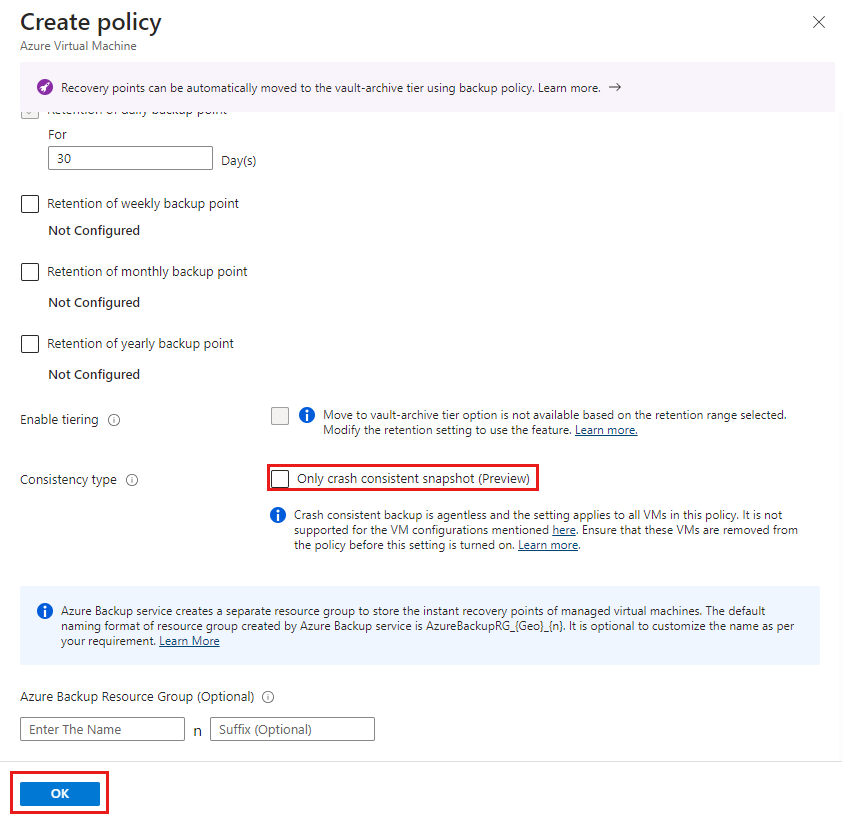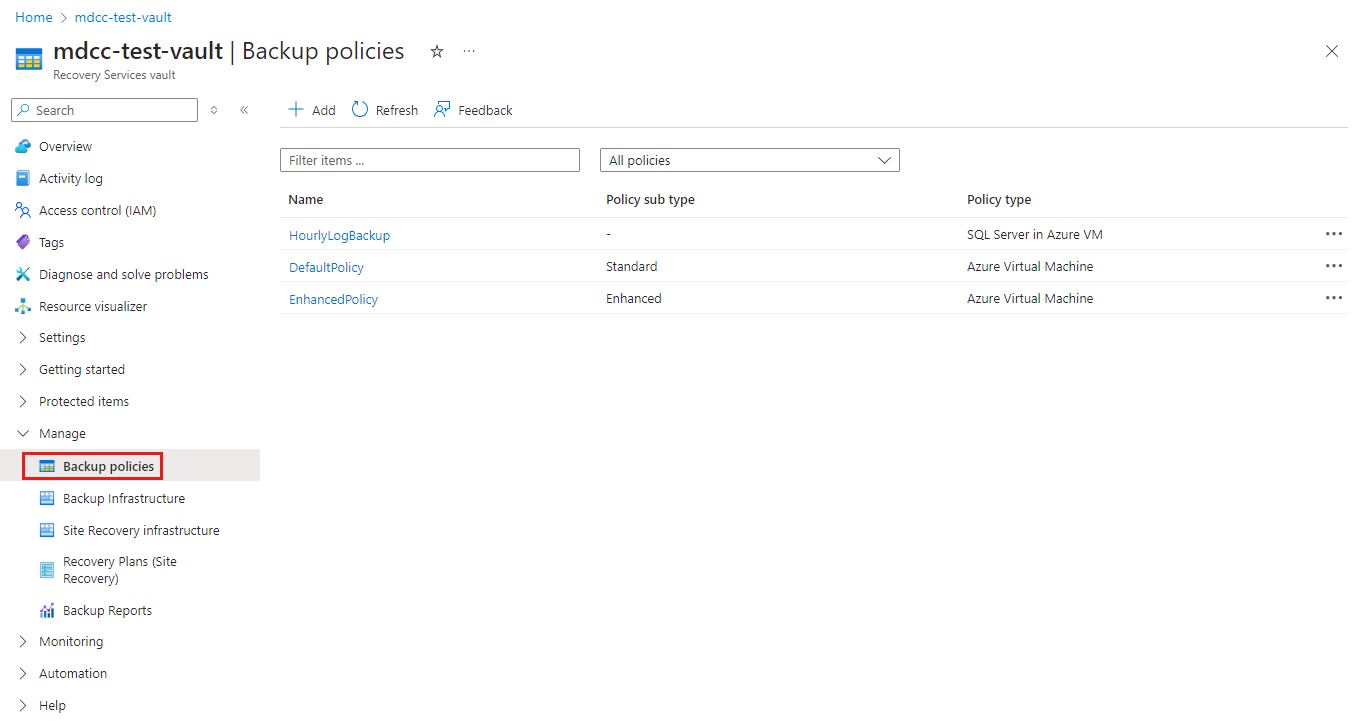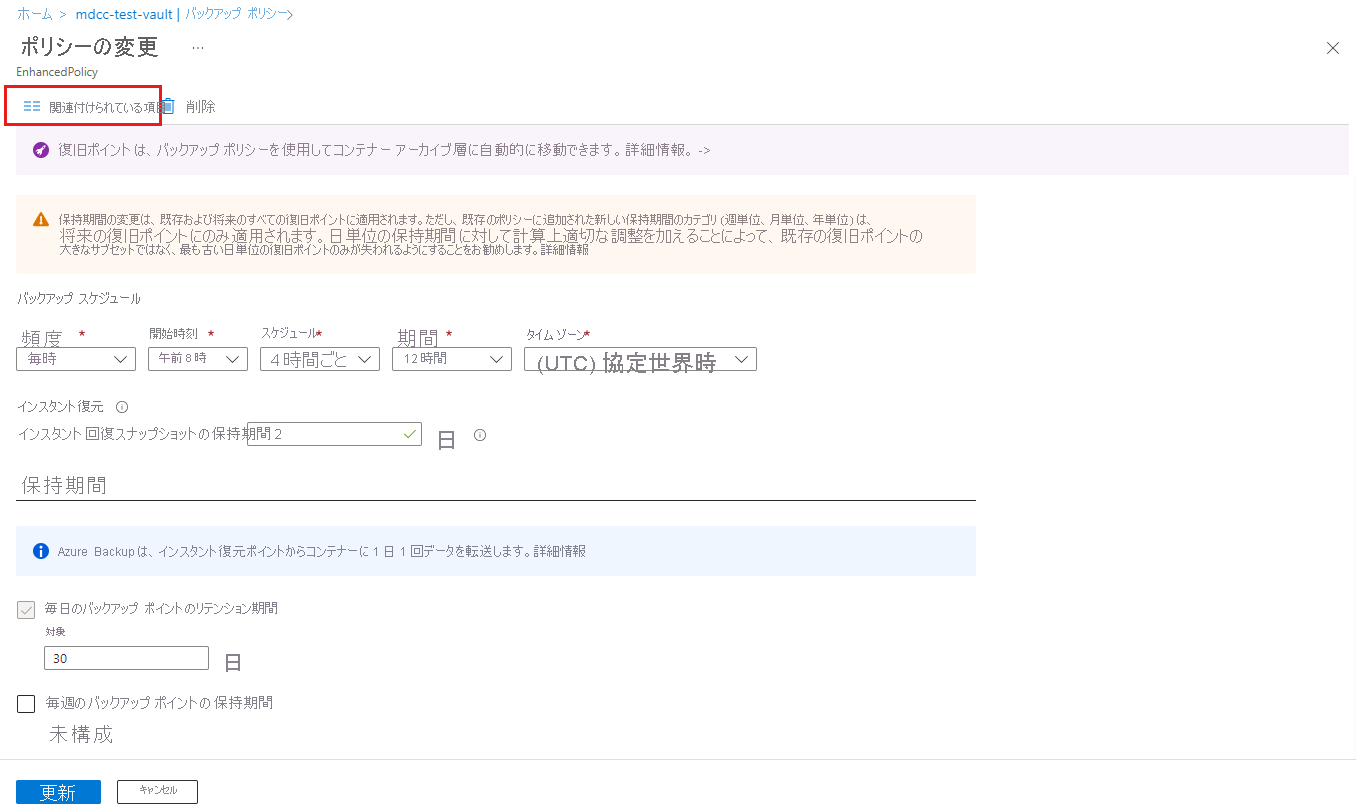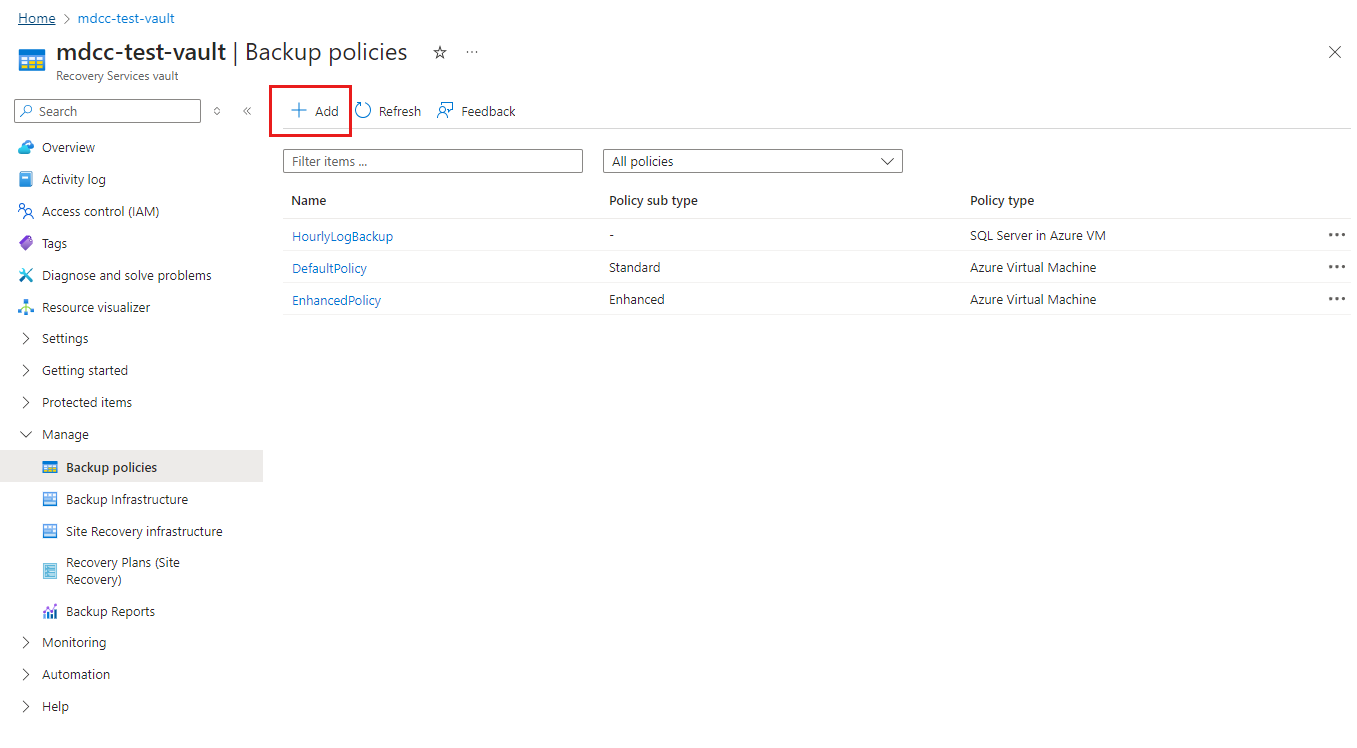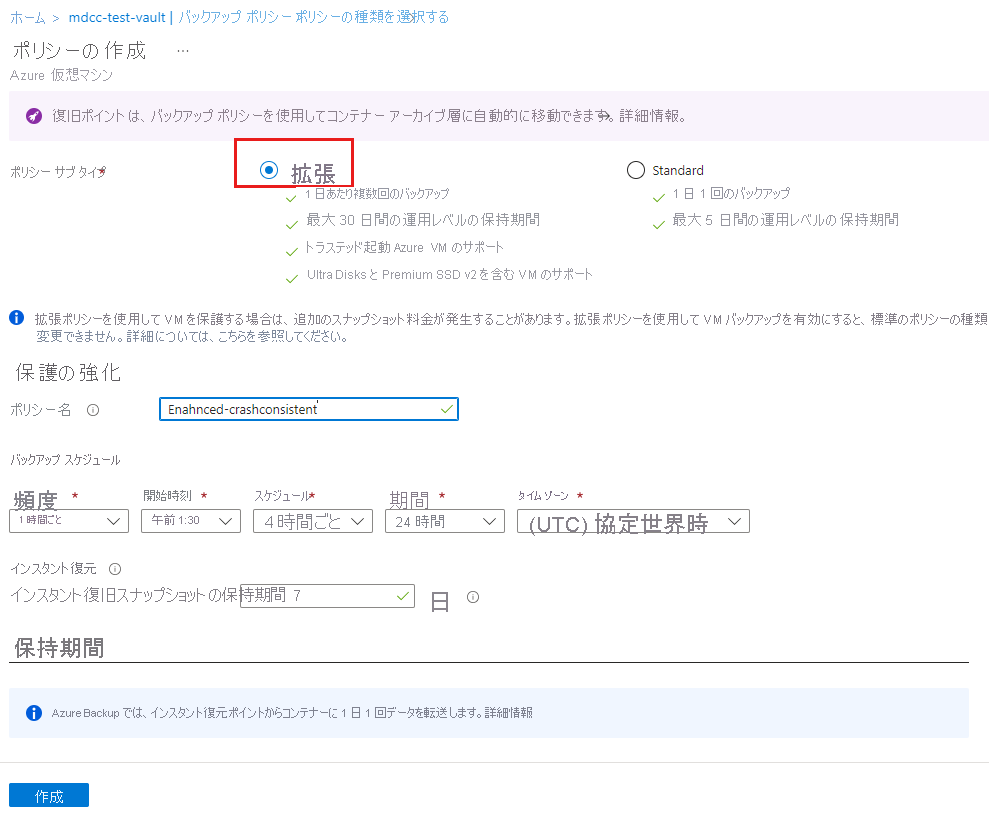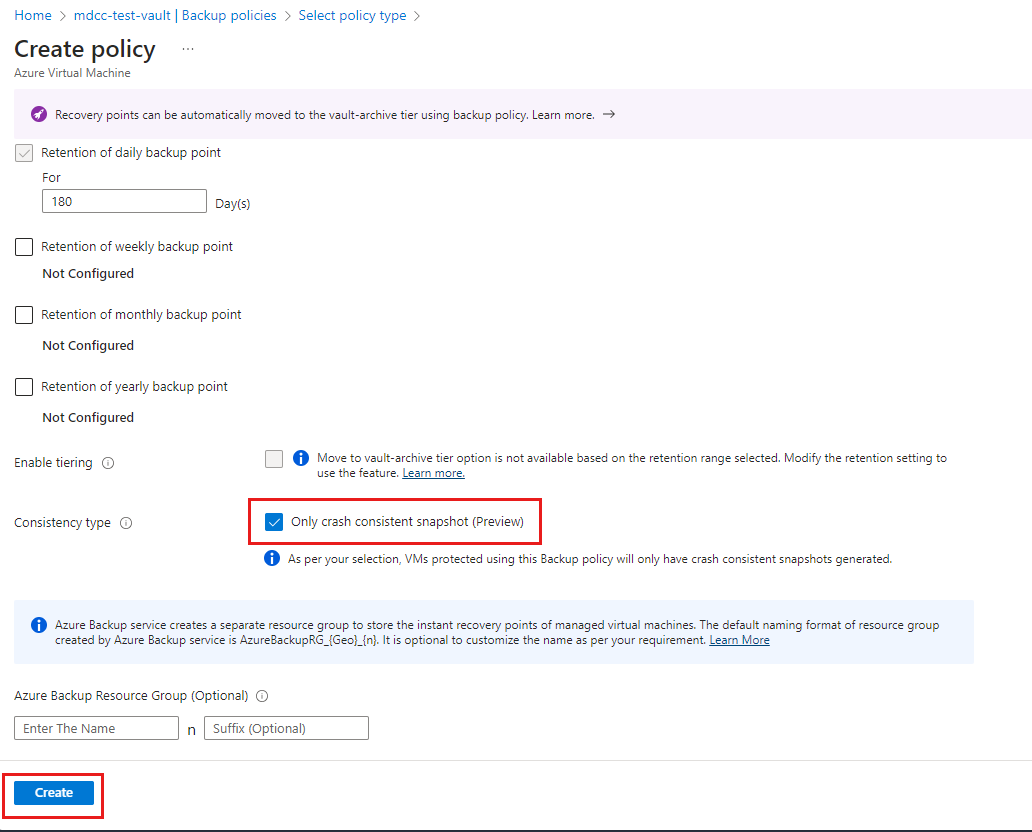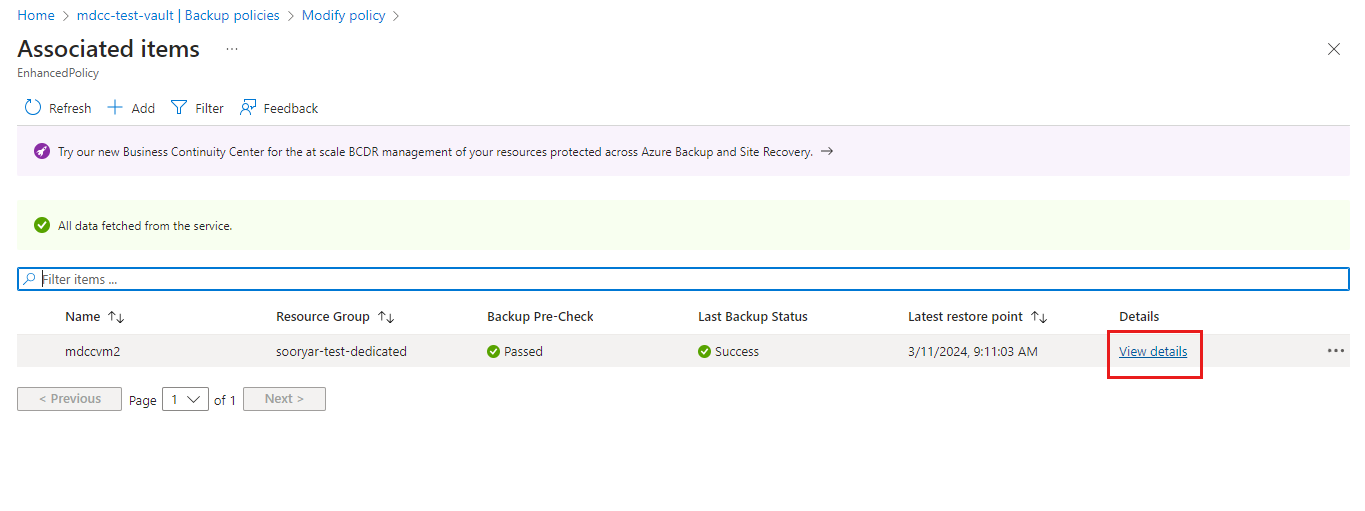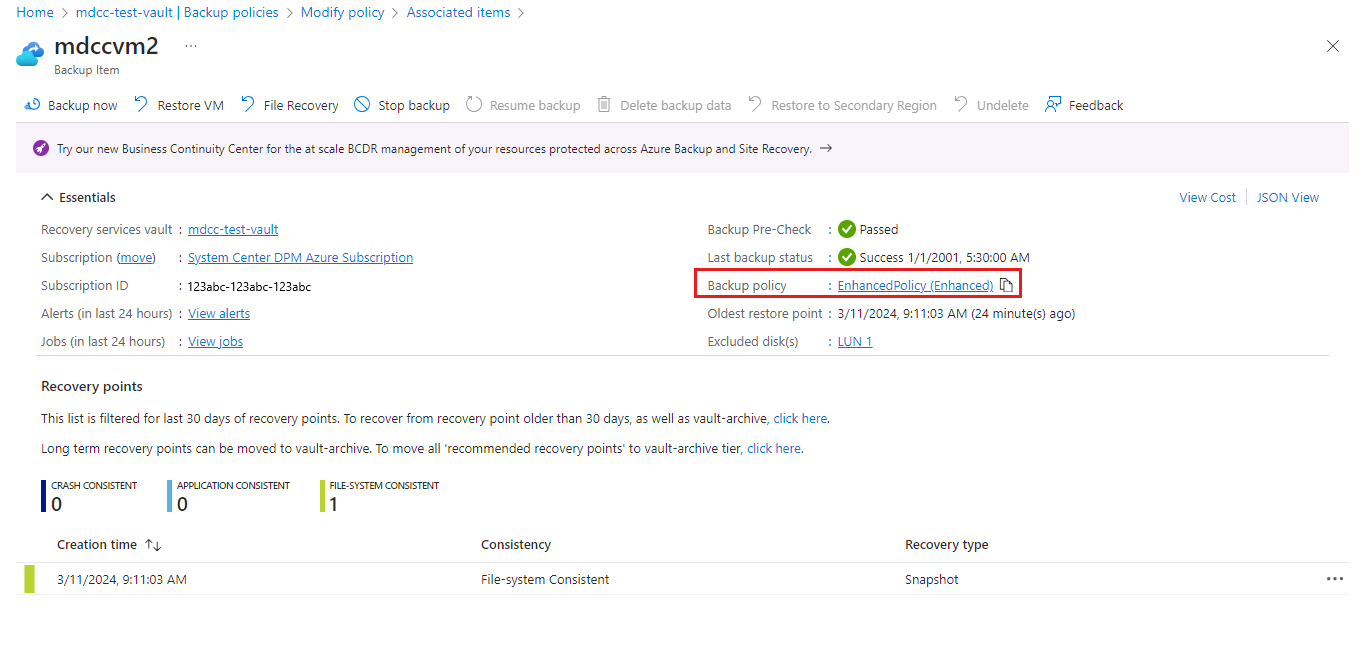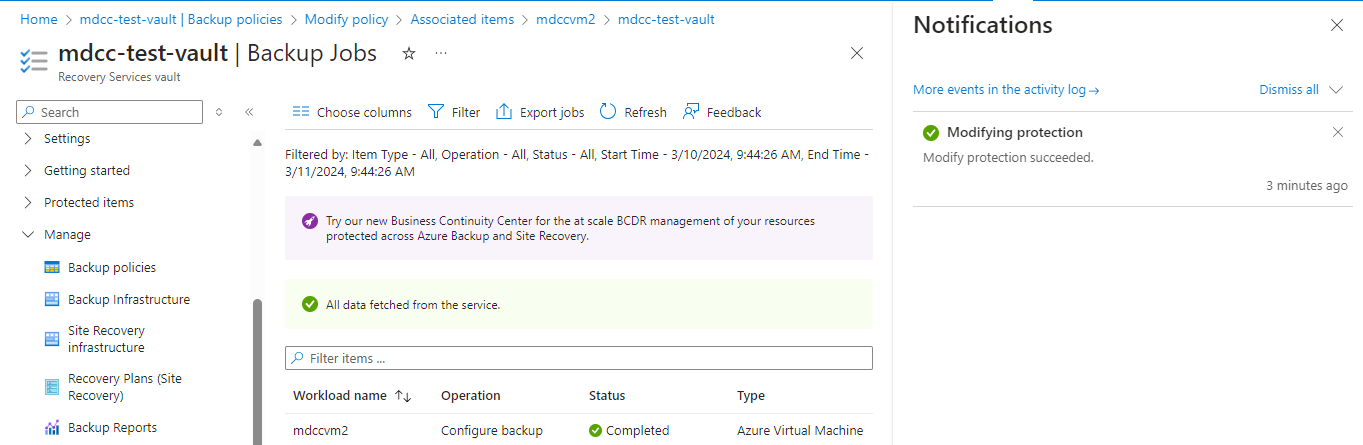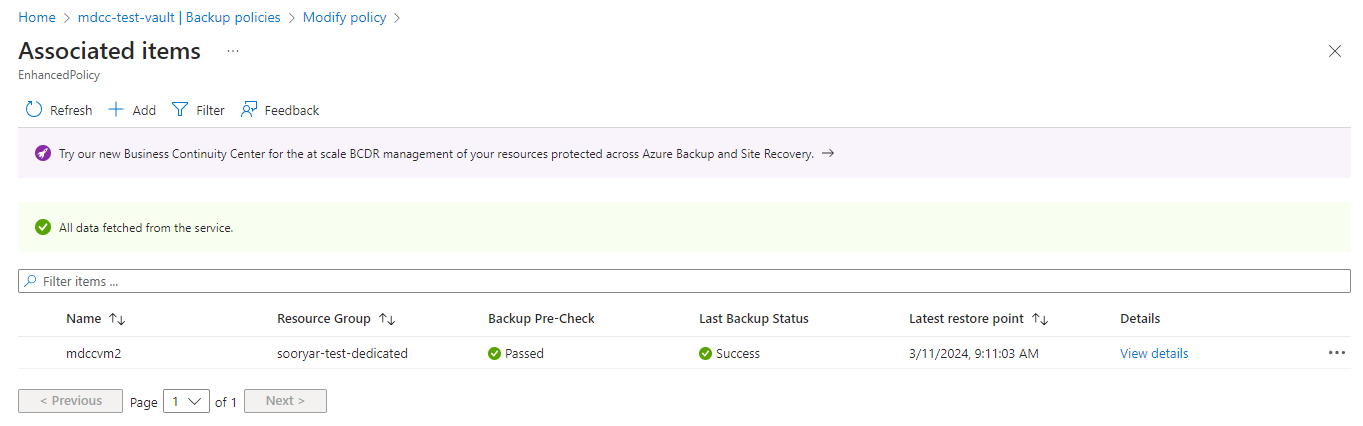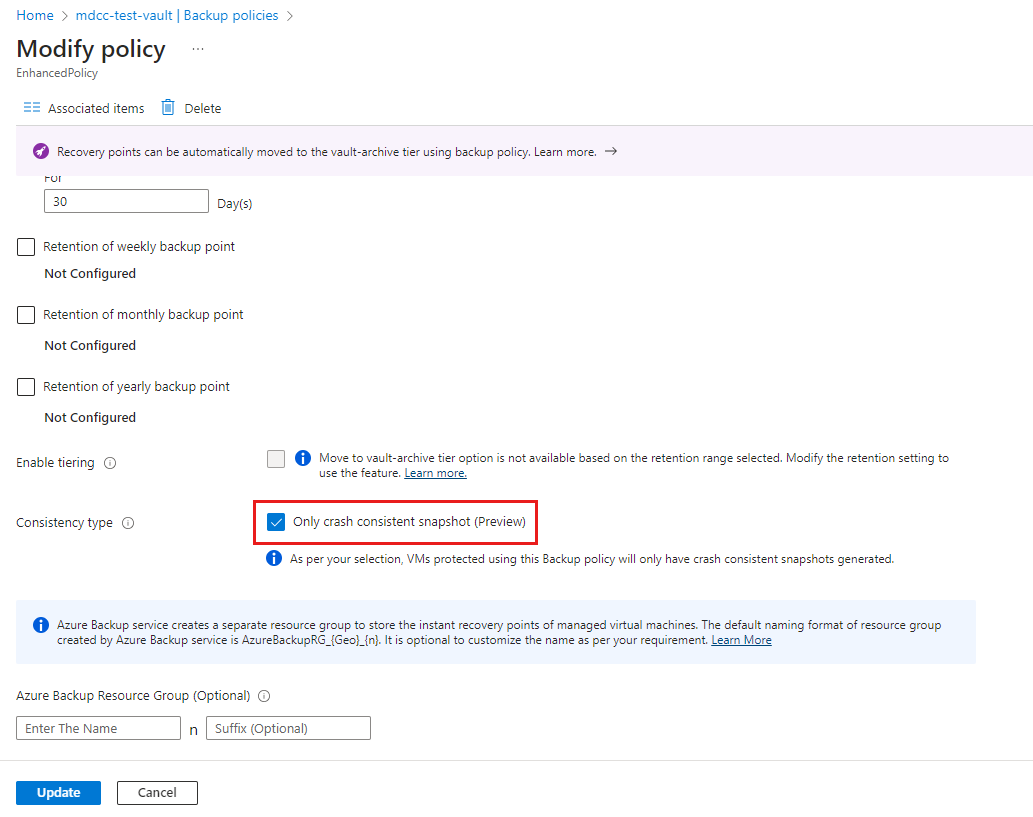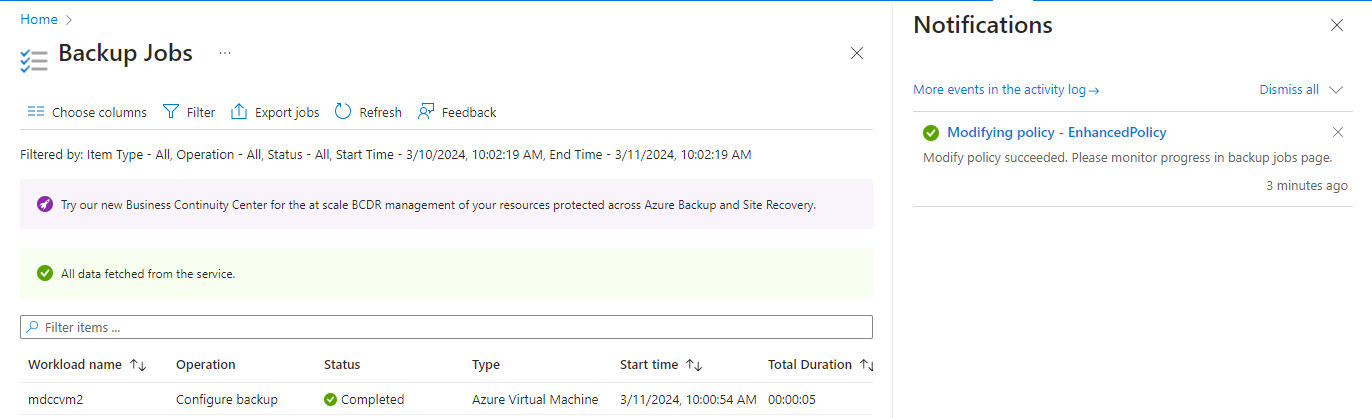この記事では、エージェントレスのマルチディスク クラッシュ整合性バックアップを使用して Azure VM のバックアップを構成し、Azure portal を使用して VM をバックアップする方法について説明します。
Azure Backup では、マルチディスク クラッシュ整合性復元ポイントを使用してエージェントレス VM バックアップをサポートしています。 拡張 VM バックアップ ポリシーを使用すると、Azure VM のバックアップの整合性の種類 (アプリケーション整合性復元ポイントまたはクラッシュ整合性復元ポイント) を構成できるようになりました。 This feature also enables Azure VM backup to retry the backup operation with crash-consistent snapshots (for supported VMs) if the application-consistent snapshot fails.
Note
エージェントレスのマルチディスク クラッシュ整合性 VM バックアップ機能が一般提供されています。 This release includes changes to billing; see the pricing details.
開始する前に
サポートされているシナリオと、エージェントレス マルチディスク クラッシュ整合性バックアップの制限事項を確認してください。 Learn more.
新しい Azure VM のためのエージェントレス マルチディスク クラッシュ整合性バックアップによるバックアップを構成する
You need to set crash-consistent backup explicitly in this policy because application/file-system-consistent backup is the default setting.
Note
エージェントレス クラッシュ整合性バックアップは、"拡張 VM バックアップ ポリシー" でのみ使用できます。
新しい Azure VM のためのバックアップを構成してエージェントレス マルチディスク クラッシュ整合性バックアップを有効にするには、Recovery Services コンテナーを作成し、次の手順に従います。
On the Configure backup blade, under Policy sub type, select Enhanced>Create a new policy.
On the Create policy blade, set the Consistency type to Only crash consistent snapshot to enable agentless crash consistent backup.
Select OK.
VM をアプリケーション/ファイル システム整合性からクラッシュ整合性バックアップに移行する
拡張ポリシーを使用して VM をバックアップしている場合は、次の方法で VM をエージェントベースのアプリケーション/ファイル システム整合性バックアップからエージェントレスのクラッシュ整合性バックアップに移行できます。
- 関連付けられたバックアップ ポリシーを変更する (推奨)
- ポリシー設定を直接編集する
オプション 1: VM バックアップ ポリシーを変更してアプリケーション/ファイル システム整合性バックアップからクラッシュ整合性バックアップに切り替える (推奨)
次のステップを実行します。
Recovery Services コンテナーに移動して [管理]>[バックアップ ポリシー] を選択し、"クラッシュ整合性バックアップ" に移行する VM のポリシーを確認します。
Select the backup policy, and then on the Modify policy blade, select Associated Items to identify the VMs that you want to move to crash-consistent backup.
Note
その VM がクラッシュ整合性バックアップのサポート対象であることを確認してください。 Learn about the supported scenarios.
Go to the Modify policy, and then make a note of the settings in the policy to use the same in the new backup policy.
Go to the Backup policies blade, and select Add to create a new policy.
[ポリシーの種類の選択] ブレードで [Azure 仮想マシン] を選択します。
On the Create policy blade, select Enhanced as the Policy sub type, and then configure the new policy with the same backup frequency and retention as the existing policy.
Set the Consistency type to Only crash consistent snapshot, and then select Create.
Go to the existing policy, select Associated Items, and then select View details corresponding to the VM you want to move to crash consistent backup.
Select Backup policy to go to the Change Backup Policy blade.
[バックアップ ポリシーの変更] ブレードで、バックアップ ポリシーを先ほど作成した新しいポリシーに変更し、その整合性の種類が "クラッシュ整合性" に設定されていることを確認して [変更] を選択します。
A Modifying protection notification and a Configure backup job in your vault for the VM is triggered. この通知またはジョブを監視して、クラッシュ整合性バックアップ ポリシーが正常に追加されたかどうかを確認します。
オプション 2: バックアップ ポリシーに変更を加えてアプリケーション/ファイル システム整合性バックアップからクラッシュ整合性バックアップに変更する
If you don't want to create a new policy and move only specific VMs, edit the Consistency type option in the existing policy.
次のステップを実行します。
- Recovery Services コンテナーに移動して [バックアップ ポリシー] を選択し、既存のポリシーを選択します。
On the Modify policy, select Associated Items.
Go to the Modify policy blade, and set the Consistency type to Only crash consistent snapshot, and then select Update.
"バックアップ ポリシーの変更" ジョブを [バックアップ ジョブ] ブレードで監視できます。 ポリシー内の各 VM に対してトリガーされた "バックアップの構成ジョブ" が表示されます。
Note
サポートされていない VM が原因でジョブが失敗した場合は、ポリシーを元に戻してクラッシュ整合性バックアップの選択を解除するとともに、サポートされていない VM をすべてポリシーから削除した後に更新を再試行してください。