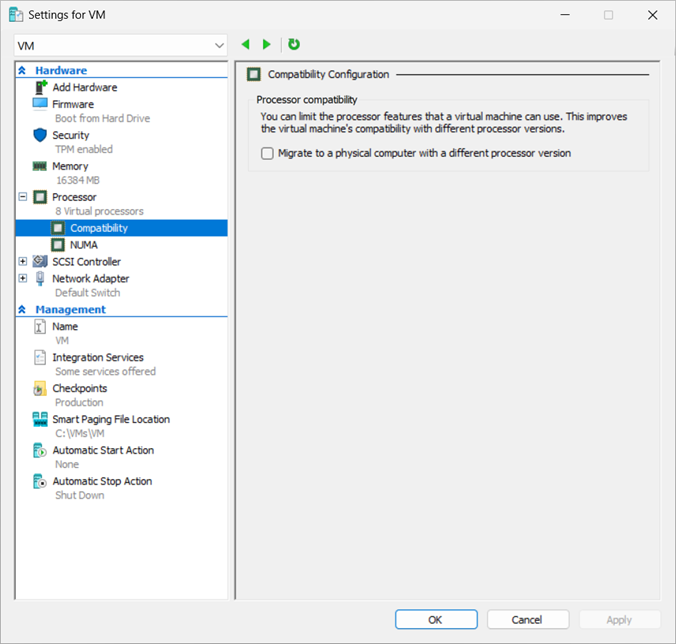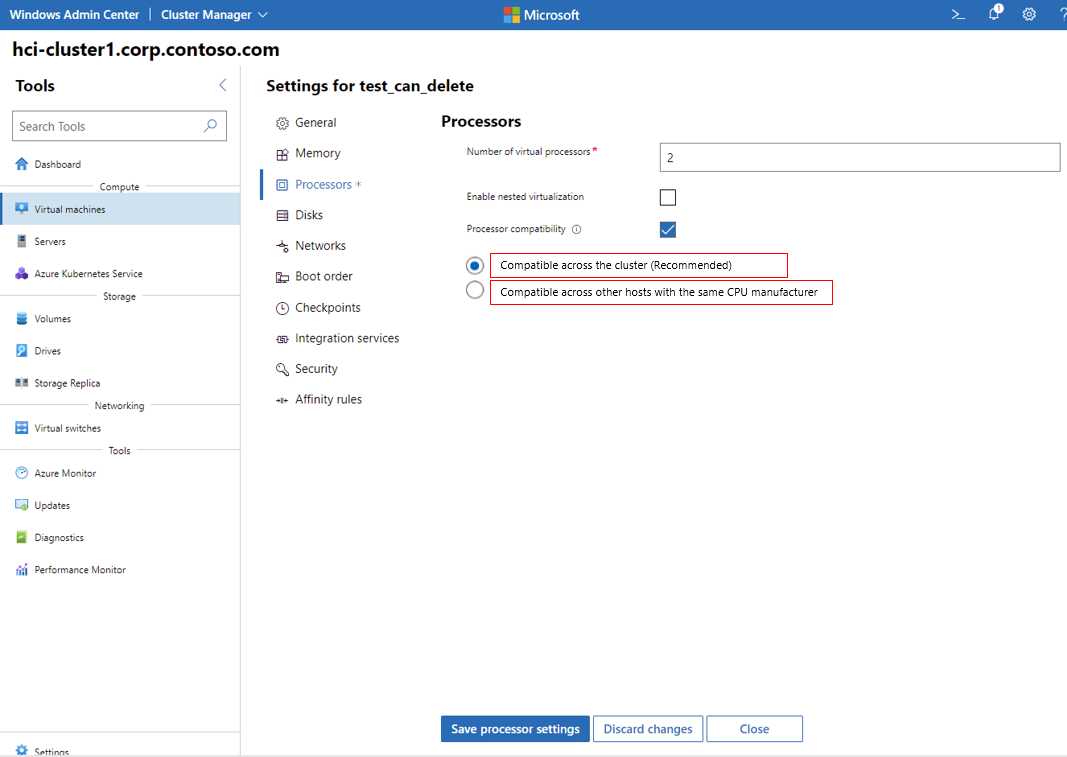Note
Access to this page requires authorization. You can try signing in or changing directories.
Access to this page requires authorization. You can try changing directories.
Processor compatibility mode enables virtual machine migration between hosts with different processor capabilities. It limits the processor features available to a virtual machine (VM) to ensure compatibility when moving VMs between hosts or clusters with different processors.
There are times when you might need to limit the processor capabilities that are passed through, such as when you want to move a live virtual machine (VM) or a saved VM between hosts or clusters with different processor capabilities, or developing applications that need to run on a wide range of hardware. In these cases, you can use processor compatibility mode. We recommend you enable processor compatibility mode only during the migration process, and then disable it to allow the VM to take advantage of the full capabilities of the host's processor. If you have a cluster with different processor generations, you need to leave processor compatibility mode enabled for live migration to work.
Dynamic processor compatibility mode, introduced in Windows Server 2025 for VMs that use configuration version 10.0 or later, enhances the previous version of processor compatibility mode by allowing VMs to use a dynamically calculated set of processor features that are common across all nodes in a cluster. This means that VMs can take advantage of the maximum capabilities available across the cluster while still ensuring compatibility when moving VMs between hosts.
To learn about processor compatibility mode, see Processor compatibility in Hyper-V virtual machines.
This article explains how to configure processor compatibility mode for a VM using Hyper-V Manager, PowerShell, or Windows Admin Center.
Prerequisites
Before you begin, make sure you meet the following prerequisites:
You have administrative access to the Hyper-V host or cluster where the VM is running and where you want to migrate it to.
The VM you want to configure processor compatibility mode is powered off. Processor compatibility mode can't be enabled or disabled while the VM is running.
Dynamic processor compatibility mode was introduced for VMs on a Hyper-V host running Windows Server 2025 or Azure Local (previously Azure Stack HCI) version 21H2 and use configuration version 10.0 or later. If your VM is using an earlier configuration version, upgrade its configuration version, otherwise it uses standard processor compatibility mode.
Configure a VM to use processor compatibility mode
This section explains how to configure a VM to use processor compatibility mode using Hyper-V manager, PowerShell, or Windows Admin Center. It's possible to run VMs with and without compatibility mode in the same cluster. The two modes of processor compatibility are enabled and disabled the same way. Dynamic processor compatibility mode is transparent to the user and is enabled when the VM is running on a cluster.
Select the relevant tab for the method you want to use.
To enable or disable processor compatibility mode for a VM using Hyper-V Manager, follow these steps. You can't configure dynamic processor compatibility mode in Hyper-V Manager; use PowerShell or Windows Admin Center instead.
Open Hyper-V Manager.
Select the server running Hyper-V and the desired VM.
If the VM is running, you must shut down the VM to change the processor compatibility mode setting.
In the Actions pane for the VM, select Settings.
In the Hardware pane, select Processor. Expand Processor, then select Compatibility.
To enable processor compatibility mode, check the box for Migrate to a physical computer with a different processor. To disable it, uncheck the box.
Select OK to save the change, then start the VM.
Verify processor features on a Hyper-V host and in a VM
Once you configure processor compatibility mode, you can verify the processor features available on a Hyper-V host and in the VM. This information can be useful if you want to check the VM has the expected set of features available.
To check the processor features on a Hyper-V host and a Windows VM, you can run Coreinfo from Sysinternals:
Sign in to the host or the VM and download and extract the Coreinfo tool.
Open PowerShell as an administrator and navigate to the directory where you extracted Coreinfo.
Run the following command. If it's the first time running Coreinfo on this host, you need to accept the license agreement.
.\Coreinfo.exe -fHere's a truncated example of the output you might see, where each line represents a processor feature and an asterisk (*) indicates that the feature is available:
HTT * Hyperthreading enabled CET - Supports Control Flow Enforcement Technology Kernel CET - Kernel-mode CET Enabled User CET - User-mode CET Allowed HYPERVISOR * Hypervisor is present VMX - Supports Intel hardware-assisted virtualization SVM - Supports AMD hardware-assisted virtualization X64 * Supports 64-bit mode SMX - Supports Intel trusted execution SKINIT - Supports AMD SKINIT SGX - Supports Intel SGX ...
When processor compatibility mode is enabled, you see that some features aren't available (indicated by a dash -) when compared to the output from the host. A reduced list indicates that the VM is running in processor compatibility mode and is limited to a common set of features.
If you're using dynamic processor compatibility mode, the features available in the VM are the maximum set of features that are common across all nodes in the cluster.
Linux VMs
Here's an example of how to check the processor features on a Debian-based or Red Hat-based Linux VM:
Sign in to the VM and open a terminal.
Run the following command to list the processor features:
lscpu | grep FlagsHere's a truncated example of the output you might see:
Flags: fpu vme de pse tsc msr pae mce cx8 apic sep mtrr pge mca cmov pat pse36 clflush mmx fxsr sse sse2 ss ht syscall nx pdpe1gb rdtscp lm constant_tsc rep_good nopl xtopology aperfmperf pni pclmulqdq ssse3 fma cx16 pcid sse4_1 sse4_2 x2apic movbe popcnt tsc_deadline_timer aes xsave avx f16c rdrand hypervisor lahf_lm abm 3dnowprefetch invpcid_single ssbd ibrs ibpb stibp ibrs_enhanced kaiser fsgsbase tsc_adjust bmi1 avx2 smep bmi2 erms invpcid avx512f avx512dq rdseed adx smap clflushopt avx512cd sha_ni avx512bw avx512vl xsaveopt xsavec xgetbv1 xsaves rdpid md_clear flush_l1d arch_capabilities
When processor compatibility mode is enabled, you see that some features aren't listed when compared to the output from the host. A reduced list indicates that the VM is running in processor compatibility mode and is limited to a common set of features.
If you're using dynamic processor compatibility mode, the features available in the VM are the maximum set of features that are common across all nodes in the cluster.
Live migration behavior of VMs between separate clusters
Assuming that all servers in each cluster are running the same hardware, it's possible to live migrate running VMs between clusters. There are three common scenarios.
Live migrating a VM from a cluster with new processors to a cluster with the same processors. The VM capabilities are transferred to the destination cluster. This scenario doesn't require processor compatibility mode to be enabled; however, leaving it enabled shouldn't cause any migration issues.
Live migrating a VM from a cluster with older processors to a cluster with newer processors. The VM capabilities are transferred to the destination cluster. In this scenario, when the VM is restarted, it receives the latest calculated capability of the destination cluster.
Live migrating a VM from a cluster with newer processors to a cluster with older processors. You need to set the VM processor to use the
MinimumFeatureSetfor theCompatibilityForMigrationModeparameter in PowerShell, or select Compatible across other hosts with the same CPU manufacturer in Windows Admin Center. Once the VM is restarted, it receives the latest calculated capability of the destination cluster.