Note
Access to this page requires authorization. You can try signing in or changing directories.
Access to this page requires authorization. You can try changing directories.
You can use the Resize remote action to resize a single Cloud PC that was provisioned with a direct assigned license or a group-based licensed.
For more information about resizing Cloud PCs in bulk, see Resize Cloud PCs in bulk.
For more information about resizing, see Cloud PC resizing overview.
Requirements
Role requirements
To resize a Cloud PC, the admin must have certain built-in Microsoft Entra roles.
- For a Cloud PC provisioned with a direct assigned license, at least one of the following roles
- Intune Service Administrator
- Intune Reader + Cloud PC Admin roles
- Intune Reader + Windows 365 Administrator
- For a Cloud PC provisioned with a group-based license, at least one of the following roles
- Intune Service Administrator
- Intune Reader + Windows 365 Administrator
- In addition to one of the previous three roles, a role with Microsoft Entra group read/write membership and licensing permissions, like the Windows 365 Admin role.
Alternatively, you can assign a custom role that includes the permissions of these built-in roles.
IP address requirements
When you resize a Microsoft Entra hybrid join bring-your-own-network Cloud PC, a second IP address must be available in the subnet for the Cloud PC to be resized.
During the resizing operation, a second IP address is used when moving to the new size. This precaution makes sure that the Cloud PC can be rolled back to the original should an issue occur.
To account for this precaution, you can:
- Make sure that adequate IP addresses are available in the vNET for all Cloud PCs to be resized, or
- Stagger your resize operations to make sure that the address scope is maintained.
If inadequate addresses are available, resize failures can occur.
Other requirements
In order to use Resize there must be available licenses in the inventory for the resized Cloud PC configuration.
To Resize a Cloud PC, it must have a status of Provisioned in the Windows 365 provisioning node.
Important
Before triggering a resize for Windows 365 Enterprise Cloud PCs, ensure that you are following best license assignment practices. Resizing Cloud PCs is simpler when using discrete Entra groups for licensing that are different from the Entra groups used for provisioning policy targeting. For more information, follow Provisioning in Windows 365 | Microsoft Learn
Resize a single Cloud PC provisioned with a direct assigned license
When resizing Cloud PCs provisioned through direct assigned licenses the Windows 365 service automatically takes care of:
- Unassigning the original license.
- Assigning the new license on behalf of the admin.
- Sign in to the Microsoft Intune admin center, select Devices > All Devices > choose a device > Resize.
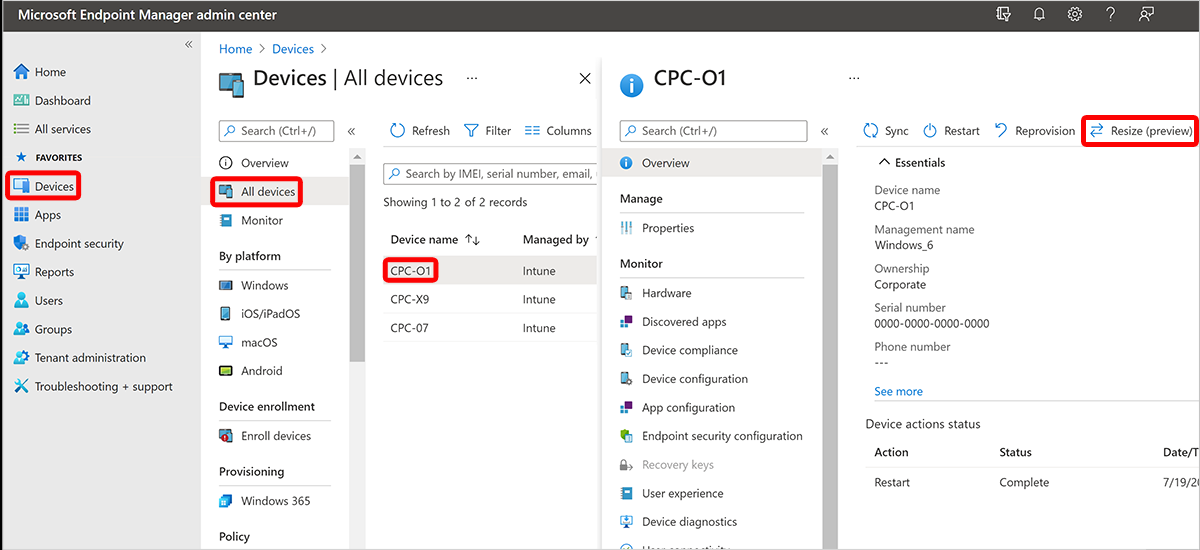
- Under Resize, there's a list of the sizes that you can upgrade or downsize to based on the licenses available in your inventory. You can upgrade/downgrade a Cloud PC’s RAM and vCPU. You can only upgrade the OS disk storage. If you're downgrading a user’s Cloud PC, options with lower storage are grayed out. Select one of the available options.
- Select Resize.
If there are available licenses, the resizing starts.
Resize a single Cloud PC provisioned with a group-based license
- Create a new target Microsoft Entra group. Add the users from the source Microsoft Entra group that you want to resize. Alternately, you can use existing Microsoft Entra groups if you're mapping the groups to individual Windows 365 license types.
- Assign the existing provisioning policy targeting the original source Microsoft Entra group to the new target Microsoft Entra group. You only need to do this step if you don't have a discrete Microsoft Entra group for your provisioning policy assignment. If you have discrete Microsoft Entra groups to manage your provisioning policy assignments, you can omit this step.
- Sign in to the Microsoft Intune admin center, select Devices > All Devices > choose the device that you want added to the Microsoft Entra target group > Resize.
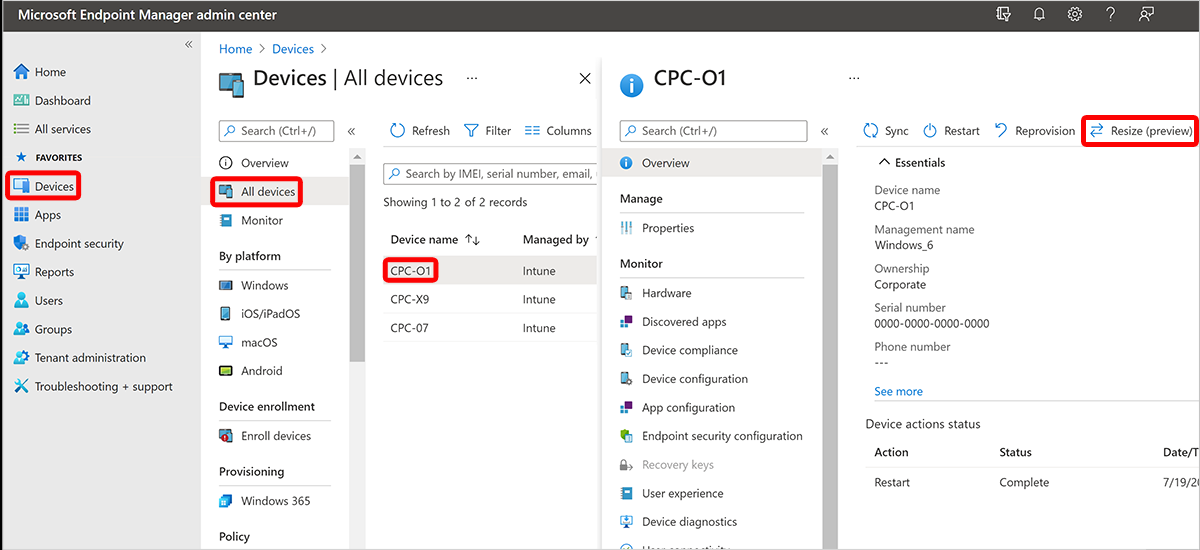
- A list is displayed with all the possible SKUs that you can upgrade or downsize to based on the licenses that you have available in your inventory. You can upgrade/downgrade a Cloud PC’s RAM and vCPU. You can only upgrade the OS disk storage. If you're downsizing a user’s Cloud PC, options with lower storage are grayed out. Select one of the available options.
- Select Resize.
- The user’s Cloud PC is placed in the Resize pending license state as can be seen in the Windows 365 provisioning blade.
- Select Users > search for the user name assigned to the Cloud PC and select it > Groups.
- To retrieve the old license, remove the users from the original source Microsoft Entra group. If you don’t perform this step, a new Cloud PC will be provisioned with the original source license after you assign the target license.
- When using Microsoft Entra ID hybrid in your environment, after removing the user from the original group, you must wait until Microsoft Entra Connect synchronizes your on-premises Active Directory with your Microsoft Entra ID. This synchornization can take up to 30 minutes. Then you can add the user to the new group.
- Assign the target license to the new target Microsoft Entra group. The resizing process now begins.
Next steps
For more information on Cloud PC sizes, see Cloud PC size recommendations.