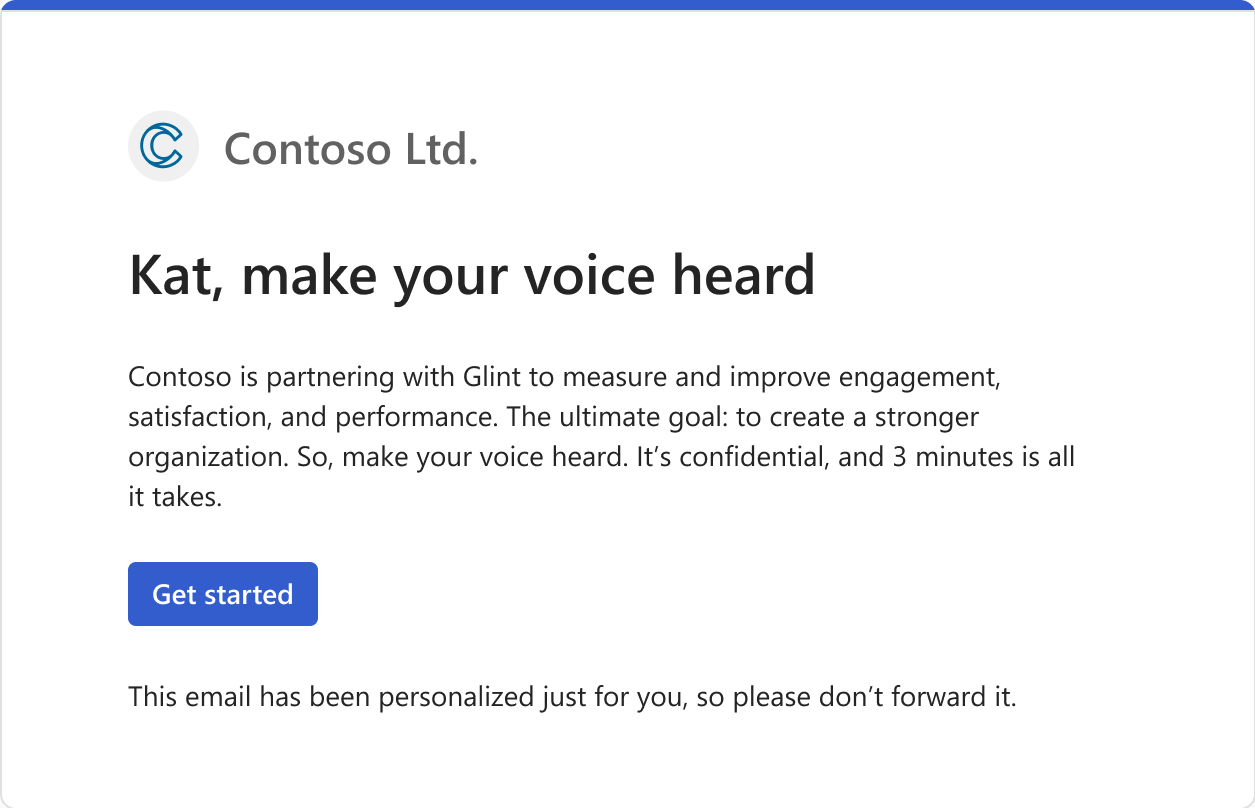Note
Access to this page requires authorization. You can try signing in or changing directories.
Access to this page requires authorization. You can try changing directories.
Use custom branding to apply a unique dashboard and survey experience for your organization. Custom branding that Viva Glint Administrators add in Microsoft Viva Glint overrides any custom themes your organization sets up in the Microsoft 365 admin center. If there’s no custom theme set up in the Microsoft 365 admin center or in the Viva Glint app, the app uses standard Viva Glint branding.
To add custom branding:
From the admin dashboard for your organization, select Configuration and in Service Configuration, choose General Settings.
In the Company Information section, go to Custom Branding and select Manage custom branding.
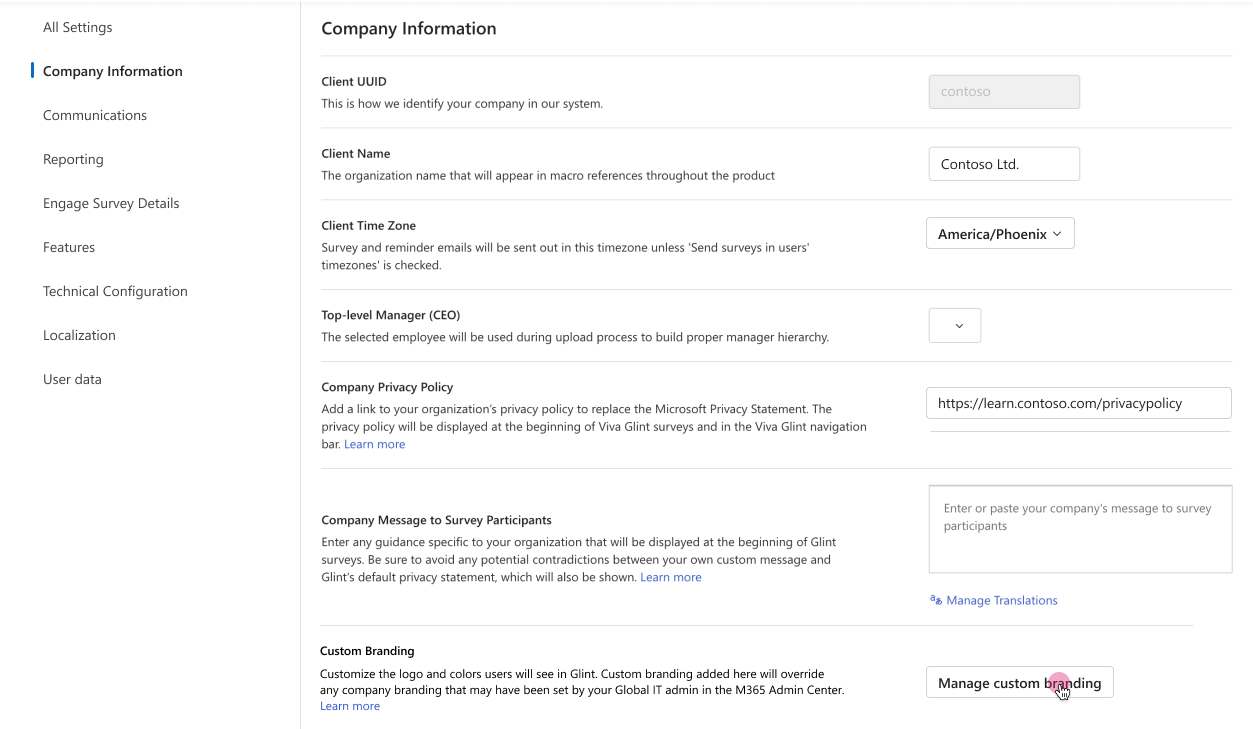
In the Custom Branding pane that appears:
- Switch the Use custom branding toggle to On.
- In the Logo options section, update the following fields.
- Custom logo: Add your logo, which must be .jpg, .jpeg, or transparent .png file and less than or equal to 10 kilobytes.
- Use custom logo in live survey header:
- Select the checkbox to display your company's logo in the survey header for survey takers.
- Clear the checkbox to display the Viva Glint logo in the survey header for survey takers.
- Target URL: Optionally, add a link that directs users to a specified site or page when they select your custom logo.
- If blank, the target URL in your organization’s custom theme in the Microsoft 365 admin center is used.
- If your organization doesn’t have a target URL specified in a custom theme, the logo directs users to the Office 365 homepage.
- In the Color options section, update and view the following fields.
Navigation bar color: Add a hex color code for the background color of the navigation bar that appears at the top of the platform for dashboard users and Viva Glint Admins.
Text and icon color: Add a hex color code for the text and icons that appear on the navigation bar that appears at the top of the platform for dashboard users and Viva Glint Admins.
Accent color: Add a hex color code for accent buttons, links, and other elements in the platform.
Preview: Use the preview displayed to see how your selected colors appear in Viva Glint.
Reset colors to default: Select this option to revert to your organization’s custom theme in the Microsoft 365 admin center.
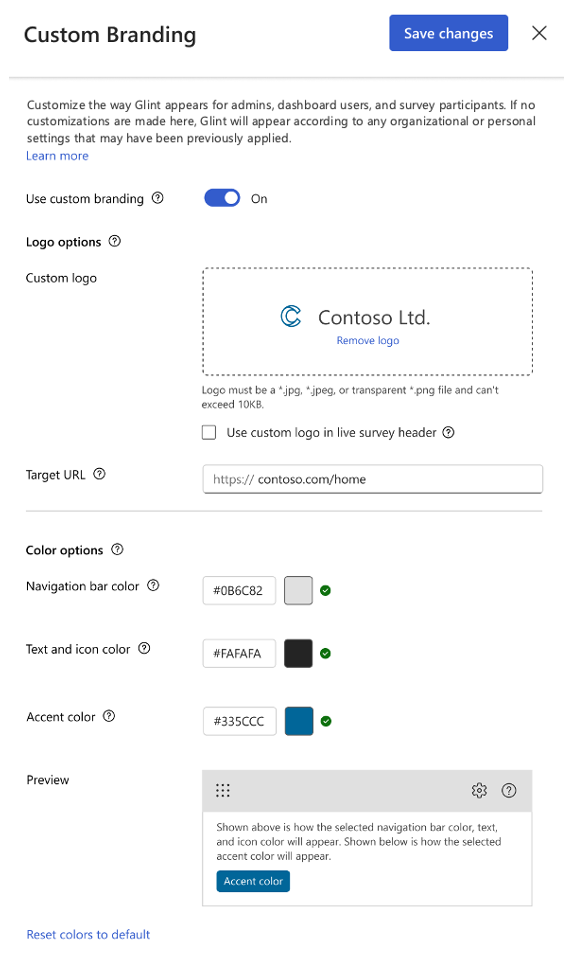
Note
Keep usability standards related to contrast, lighting, and color blindness in mind when adding custom branding. Warnings display when the minimum color contrast ratio (4:5:1) isn’t met.
Custom branding examples
Review Contoso's custom branding examples for their survey header, dashboard navigation bar, and survey email.
Survey header
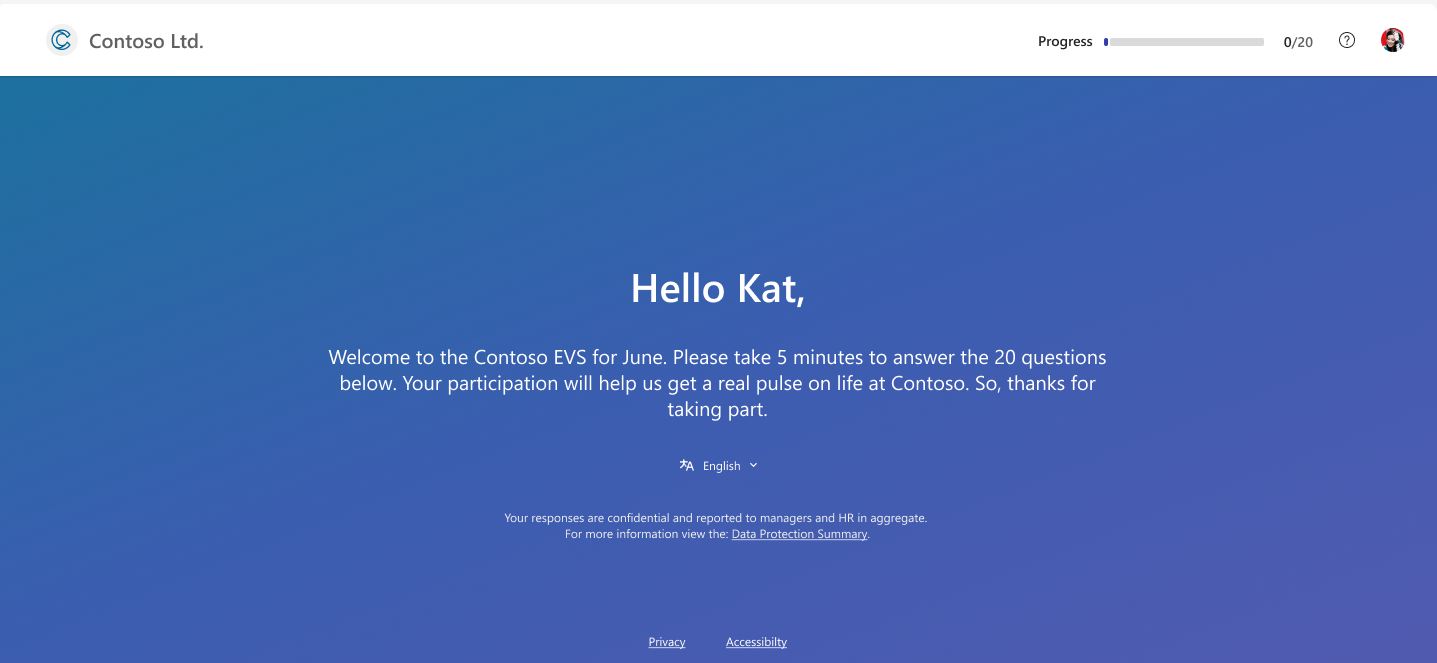
Navigation bar
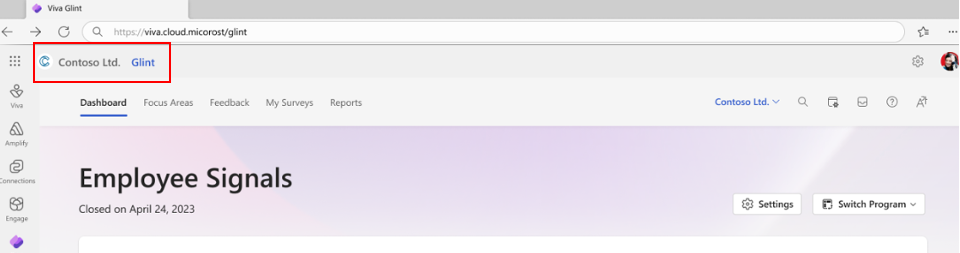
Survey email