Note
Access to this page requires authorization. You can try signing in or changing directories.
Access to this page requires authorization. You can try changing directories.
Viva Engage offers a set of advanced moderation capabilities for admins and corporate communicators to monitor, take action, and proactively shape conversations in their networks. You can find advanced moderation tools in the Communications Dashboard.
What is advanced moderation?
Advanced moderation brings the following features to users who need to manage sprawling conversations across the enterprise:
Theme moderation, backed by a large language model (LLM) that monitors and optionally mutes conversations based on themes that you define.
Keyword monitoring, which detects exact terms or phrases across your network.
Detected conversations, which brings together all moderated threads in one location for triage, action, and review.
Note
Theme moderation requires at least 50% of users in your organization to have the Viva Suite license, or the Viva Employee Communications and Communities license. Keyword monitoring, detected conversations, and the overall advanced moderation destination are included in the Microsoft 365 enterprise plan. Find out more about licensing.
Advanced moderation access for corporate communicators
Network admins and Verified admins can assign granular permissions to holders of Corporate Communicator roles. The new permission enables access to Advanced moderation capabilities within Viva Engage. Admins can enable the permission in the Viva Engage admin center under Admin role management.
When Advanced moderation permission is enabled, Corporate Communicators can do the following tasks:
Use the Advanced moderation page
Create and manage AI-driven moderation themes
Configure and monitor keywords across the network
Review and take action on flagged conversations, including muting, closing, or dismissing them
Work with Theme moderation in Viva Engage
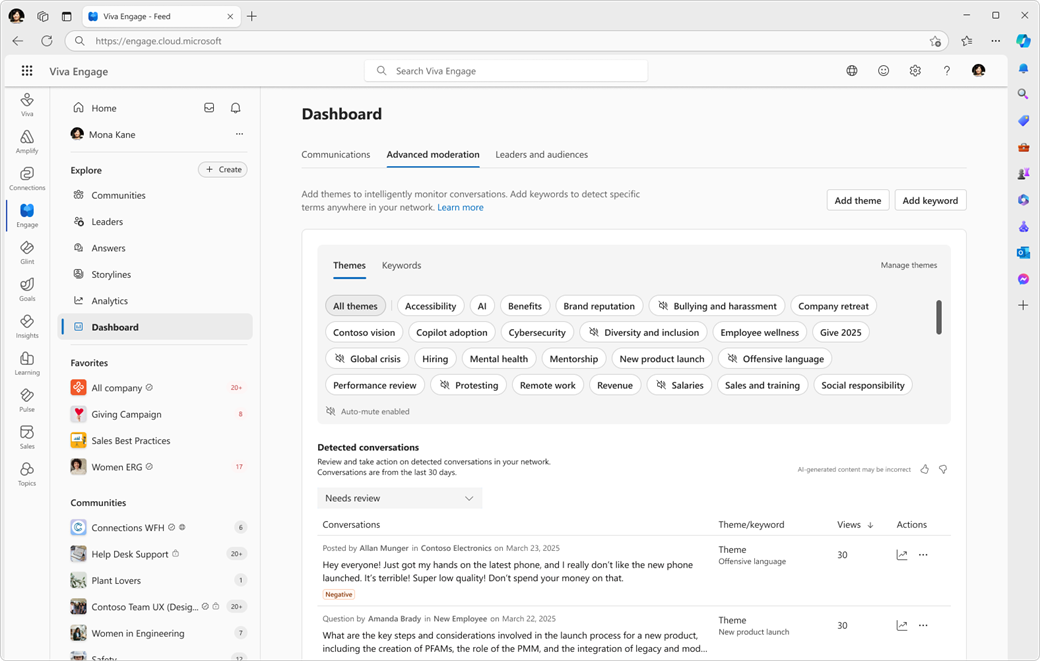
Theme moderation provides powerful features to monitor and moderate content at scale. You associate themes with specific areas of interest for your organization. It allows for greater breadth and depth than with keywords.
With the optional Auto-mute action, moderators see where and when conversations happen. They can ensure discussions that match themes don’t reach the Home Feed or users’ email digests.
You can limit distribution of select content to help employees and leaders focus on broadly applicable, large-scale communications.
Create a theme
Theme creation is straightforward, but a single category phrase can carry a great number of permutations or concept matches. You can experiment to find the best results.
Add useful themes with the following steps:
Go to Communications dashboard > Advanced moderation, and select Add theme.
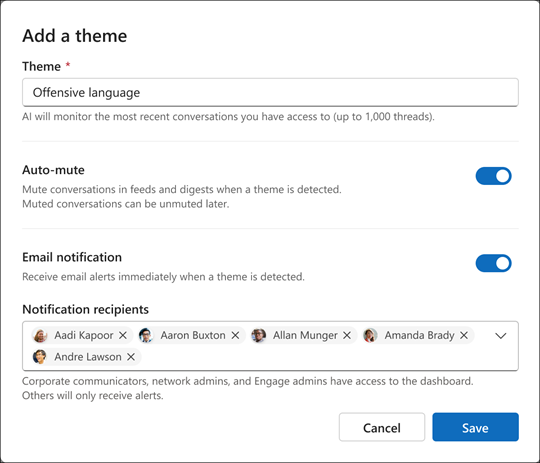
Enter a sensible category phrase in the Theme box.
Enable the Auto-mute and Email notification toggles. Add the names of anyone in the network who needs to see them. Auto-mute automatically mutes a conversation if it's a match for the theme filter, and sends a notification to everyone in the recipients list.
A good theme is specific, unique, and tracks an outcome. To benefit from the contextual matching of the LLM, avoid overlap between themes.
Unlike keywords, you don’t need to track a detailed list of every relevant term when creating themes.
For example, if you want to track inappropriate language in conversations, a broad theme such as "offensive language" may achieve that outcome versus maintaining a keyword list of offensive terms.
You can also try themes that align to events in your business, and with milestones such as new product launches.
Use semicolons to target themes
Consider a theme such as "criticism about new feature launch announcements", which detects conversations with posts matching a new feature announcement, but don’t match as criticism.
You can adjust the theme to "new feature launch announcements; criticism." Adding the semi-colon helps the model understand that you're looking for results that combine new feature launch announcements and criticism.
Use Auto-Mute
With theme moderation, you can automatically mute any conversation associated with a particular theme. Theme moderation is disabled by default. Automatically muting conversations related to specific themes reduces their reach. Muting conversations doesn't notify users.
Muting conversations in Engage removes the thread from the Home Feed, storylines feed, and email digests. Learn more about muting conversations.
Muted conversations remain discoverable through notifications, search, and other feeds.
Check a theme's performance
To focus on results from individual themes, select any theme from your collection in the Advanced moderation page.
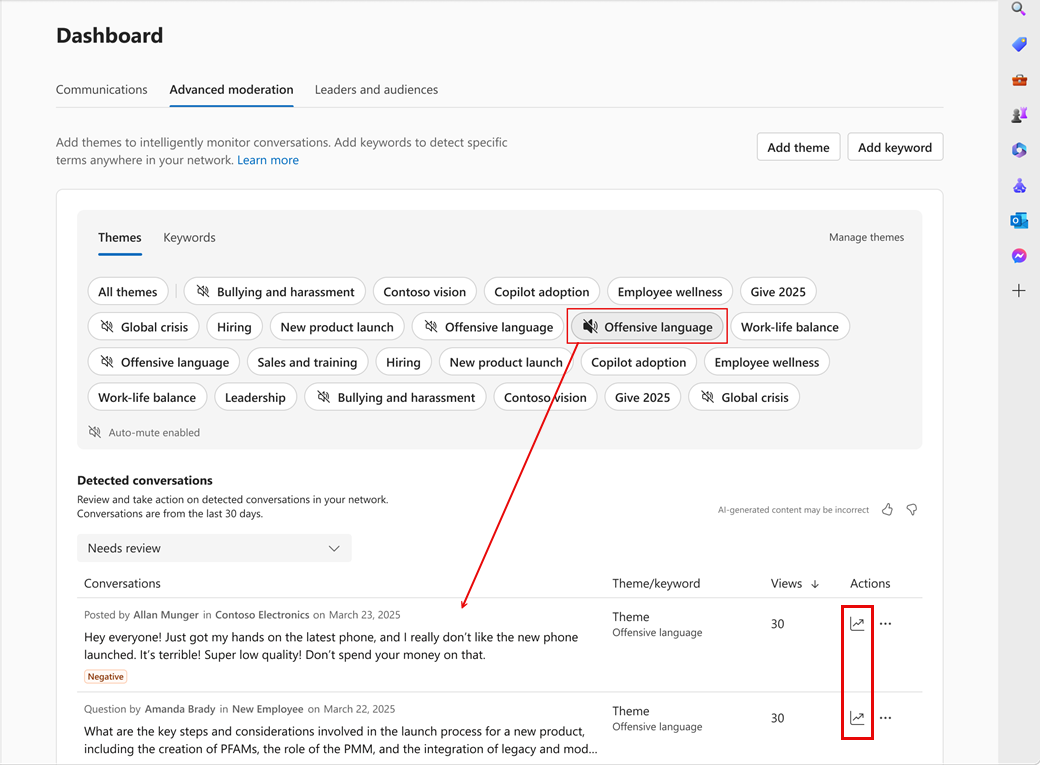
Select the More icon (...) for any conversation and choose actions from the menu:
| Action | Result |
|---|---|
| Dismiss from review | Sends the conversation to the dismissed filter state, gets the conversation out of the main triage state, which is Needs Review. The conversation remains in feeds. |
| Close conversation | Stops commenting on the post but the post remains in feeds. Sometimes a post is useful and provides good information but after a certain point it's not necessary to support further commenting. |
| Mute conversation in feeds | Removes the conversation from the Home feed and email digests. |
| Delete | Deletes the conversation without further intervention or analysis. |
| Copy link | Copies the URL for the Viva Engage conversation. |
Keyword Monitoring
Keyword monitoring helps admins and communicators follow specific terms in their network. You can carry out moderation tasks without using the AI agent. You can also use both processes for concurrent operation. Keyword monitoring supports a range of tools to help sharpen your results, including regular expressions to isolate words or focus on particular information.
Focus your keyword lists to cover any unique terms in your organization, including:
- Unique, sensitive words that always require review or escalation
- Product names
- Office locations
- Internal codewords
Consider using tracking words that require moderator attention. Every conversation that contains a keyword appears in detected conversations.
Each time a keyword appears in a conversation, the keyword monitoring sends an email notification. One email address (or an alias) receives all keyword monitoring email notifications.
Configure keywords in the Communications dashboard
Define keywords with the following steps:
Go to Communications dashboard > Advanced moderation.
Select the Keywords tab, and select Add keyword.
Enter the desired email address or email alias that needs to receive keyword match notifications.
Enter one or more keywords. Each is entered separately, one at a time. Select Save when you're finished. The second image illustrates the general concept - you can have a substantial list of keywords for monitoring.
Detected conversations
The Detected conversations panel shows matched conversations for both theme moderation and keyword monitoring. Admins and communicators can take actions from this location.
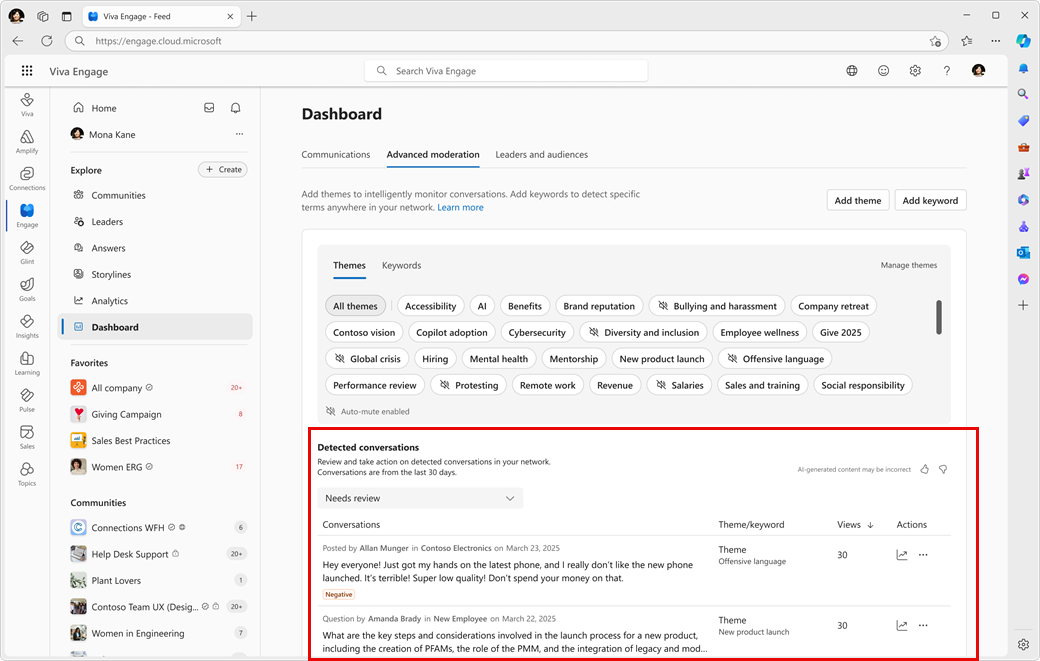
The Muted filter contains all muted conversations, including all automuted conversations from theme moderation. You can unmute conversations at any time.
Dismissed conversations show in their corresponding filter. After you dismiss a conversation, it doesn't show in filters until further activity happens in the thread, or if a moderator removes the conversation from the dismissed state.
After 30 days, individual conversations aren't visible in the advanced moderation pages. You can find conversations through network export or eDiscovery tools, and through search in Viva Engage.
Select the More (...) icon for any conversation and choose actions from the menu:
| Action | Result |
|---|---|
| Dismiss | Sends the conversation to the Dismissed filter state. The conversation remains in the Home feed. |
| Close | Stops commenting on the post but the post remains in the Home feed. |
| Mute | Removes the conversation from the Home feed. |
| Delete | Deletes the conversation without further intervention or analysis. |
| Copy link | Copy the URL for the Viva Engage conversation. |