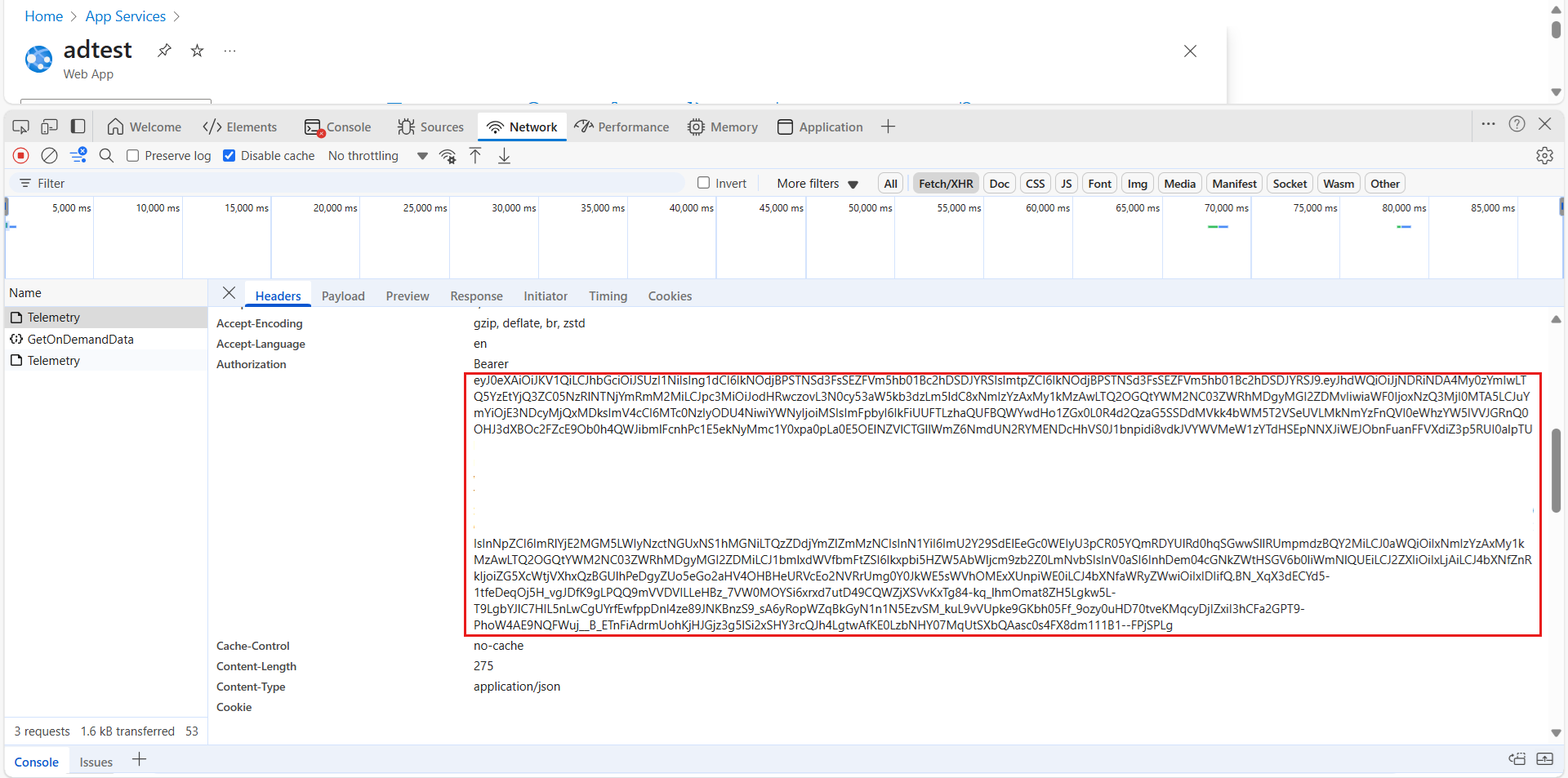Note
Access to this page requires authorization. You can try signing in or changing directories.
Access to this page requires authorization. You can try changing directories.
If you rotated your ingestion key in the New Relic partner portal, log flow may stop because the Azure Native New Relic Service is still using the old key. This guide discusses how to resolve the issue and restore log flow.
Symptoms
You observe a log flow loss after you rotate the ingestion key on the New Relic partner portal. The log flow status might still be in Sending mode on the Monitored resources page of the Azure New Relic resource.
Cause
The issue occurs because Azure isn't notified of the ingestion key rotation. Therefore, the old ingestion key remains stored in the configuration database. The log forwarder service continues to use the expired key to send logs. This causes authentication errors and log loss.
Workaround: Update the ingestion key manually
To work around the issue, manually update the ingestion key by using the following API call:
Find the Resource ID of the Azure New Relic resource that's associated with the account to which the ingestion key was rotated. If multiple resources are linked to the same account, you can make the API call for any of them. The following is an example of a Resource ID:
/subscriptions/0493ccca-0000-0000-0000-f9bca5fc5dc9/resourceGroups/myRG/providers/NewRelic.Observability/monitors/MyNewRelicResource. It includes the subscription ID, the resource group name, and the Azure New Relic resource name.Make the API call to update the ingestion key. Use an API client to make a POST request to the following endpoint. You must replace the placeholders with your actual values:
https://management.azure.com/subscriptions/{subscriptionId}/resourceGroups/{resourceGroupName}/providers/NewRelic.Observability/monitors/{AzureNewRelicResourceName}/refreshIngestionKeyIn this example, the full API endpoint is:
https://management.azure.com/subscriptions/0493ccca-0000-0000-0000-f9bca5fc5dc9/resourceGroups/myRG/providers/NewRelic.Observability/monitors/MyNewRelicResource/refreshIngestionKeyQuery parameter:
api-version:2024-10-01Body: Empty raw JSON
Authorization: Use a Bearer Token for authentication.
You can obtain the token by using one of the following methods:
Use Azure Cloud PowerShell
- Sign in to the Azure portal, and then open the Azure Cloud PowerShell. For more information, see Start Azure Cloud PowerShell.
- Switch to Bash, and then run the following command:
az account get-access-token --resource-type arm. - Copy the value of the access token.
Use browser Developer tools
In the browser, press F12 to open Developer tools.
Select Network, and then select Disable Cache.
Open the Azure portal.
While keeping the Network tab open, perform any basic operations, such as opening a resource.
Filter the results by using Fetch/XHR. You can find a bearer token in the request headers of the corresponding API call. Use it while it remains active.
The request should return a 204 status code that indicates that the ingestion key was successfully updated.
Note
Because of cache resetting on the Azure side, log flow might take up to 24 hours to resume.
Get support
If you receive an error response, contact New Relic Support and provide the correlation ID (x-ms-correlation-request-id) from the response headers of your API call for further assistance.