Use Collaboration Space
Collaboration Space offers the opportunity for students to collaborate in real time, in spaces you create for them. All students have edit access to Collaboration Space. Teachers can customize this by switching on access when you need it and by creating custom spaces for groups of students with permissions you set.
The Collaboration Space is great for activities such as brainstorming ideas, working together on group projects, to-do lists for students to mark off, or creating a class glossary of important terms.
View contributors
OneNote Class Notebook can show or hide the initials of who contributed.
- Choose the View tab in the ribbon.
- Select Show Authors.
The initials of student contributors to the Collaborative Space show next to changes they made.
You can also right click on content to identify the author, date, and time it was added.
Lock the Collaboration Space
You can restrict students from adding or editing content in a collaboration space.
- Navigate to the Class Notebooks tab.
- Select Manage notebooks in the ribbon.
- Toggle the Lock Collaboration Space switch on to lock or unlock.
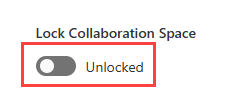
When locked, students can’t make changes to the Collaboration Space but educators can review and make changes. Teachers can also set up sections with specific permissions for groups to restrict the editing of pages in a specific section to a selected group of students.
Activity
Create at least one custom section in Collaboration Space and assign a small group of students permission to use that space.
Reflection
Think about different collaborative activities you facilitate in your lessons. Which ones would work well using Collaboration Space?
What are the benefits of students being able to collaborate from multiple locations?
What support will students need to get the most out of using Collaboration Space?