Set up a OneNote Class Notebook
Getting your OneNote Class Notebook set up correctly and ready to use with your classes is incredibly important.
Create a class team in Microsoft Teams for Education
A OneNote Class Notebook built in when a class team is created.
Open the Microsoft Teams app or in your browser.
In the primary Teams menu, select Join or create team.

Choose the option to create a team.
Select Class as the team type.
Enter the name of your class and a description, then choose Create.
Search for you’re the students in your roster to add them to the class. You can also add colleagues. Students are members and educators are admins.
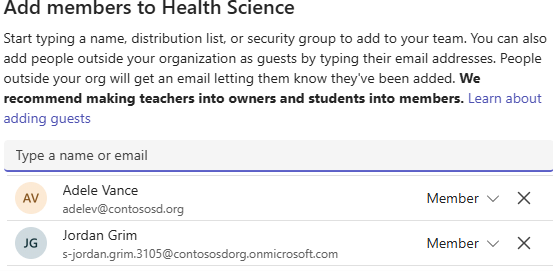
Set up a class notebook
Navigate to Class Notebook in the main menu. This opens the new notebook for you to set up either as a blank notebook or reusing content in an existing notebook.
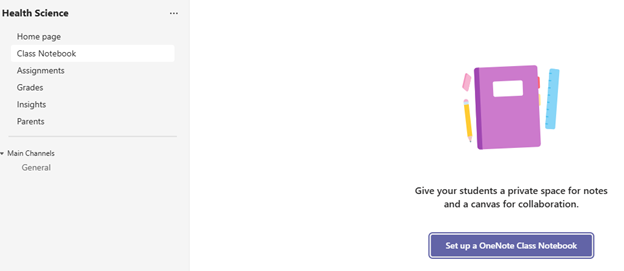
A Class Notebook has these default sections in the student private area:
- Collaboration Space
- Content Library
- Teacher-Only Section
- Student Notebooks
You can change the names, delete them, and add new ones.
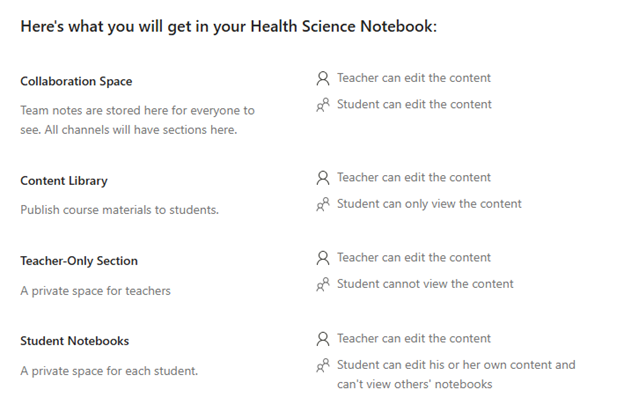
If you’re happy with these settings, choose Next and proceed to create your Class Notebook that's accessible to all the students and the teachers in the team.
See Create a Class Notebook in OneNote for how to create a Class Notebook that isn't part of a class team.
Activity
Create a OneNote Class Notebook, with the student sections that you want have in place. Remember, at this point you don't need to create all of the sections for the year, as you can distribute them at any time.
Reflection
In what ways would OneNote Class Notebook allow you to differentiate your lesson resources for your learners?
What benefits are there to distributing content through the Class Notebook?
What time benefits are there for students when using a Class Notebook to give feedback?