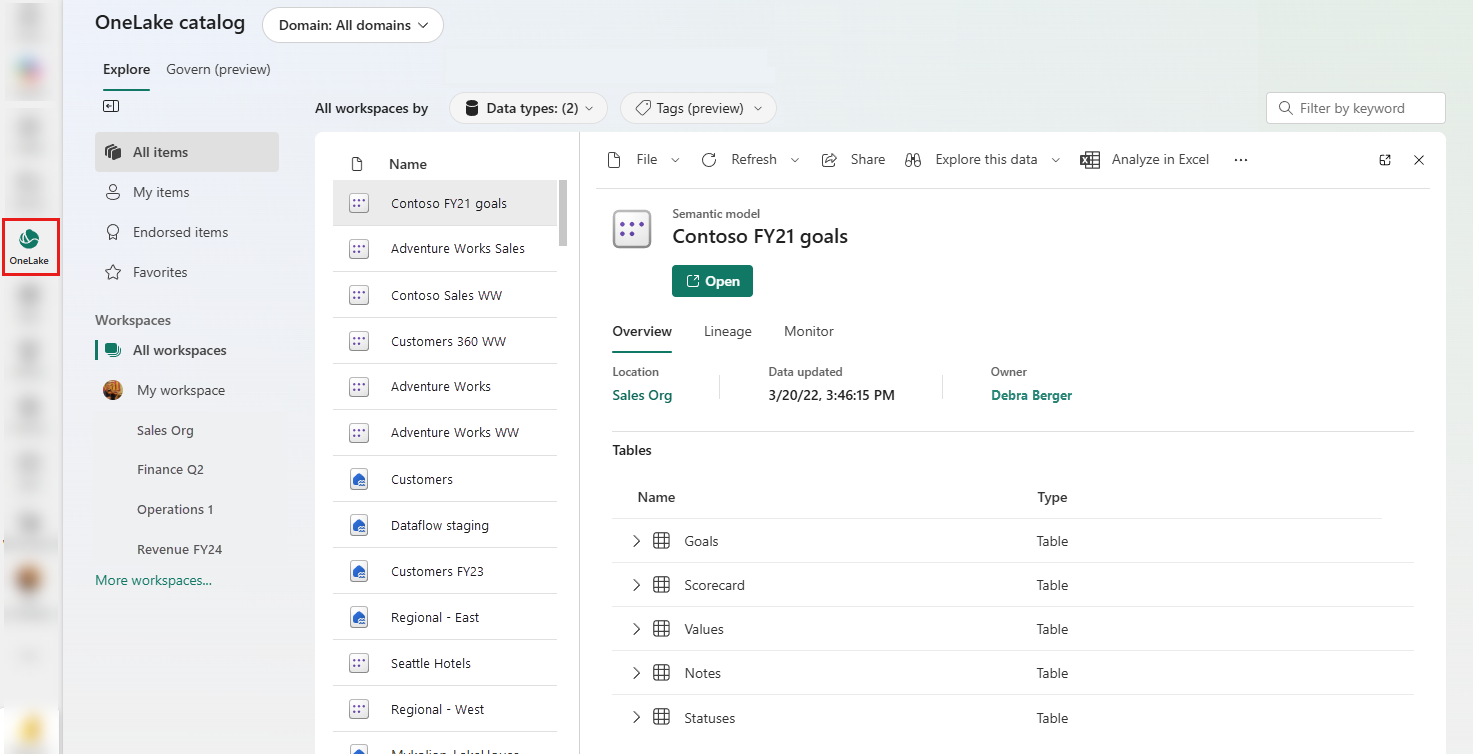Enable and use Microsoft Fabric
Before you can explore the end-to-end capabilities of Microsoft Fabric, it must be enabled for your organization. You might need to work with your IT department to enable Fabric for your organization, including one of the following roles:
- Fabric admin (formerly Power BI admin): Manages Fabric settings and configurations.
- Power Platform admin: Oversees Power Platform services, including Fabric.
- Microsoft 365 admin: Manages organization-wide Microsoft services, including Fabric.
Enable Microsoft Fabric
Admins can enable Fabric in the Admin portal > Tenant settings in the Power BI service. Fabric can be enabled for the entire organization or for specific Microsoft 365 or Microsoft Entra security groups. Admins can also delegate this ability to other users at the capacity level.
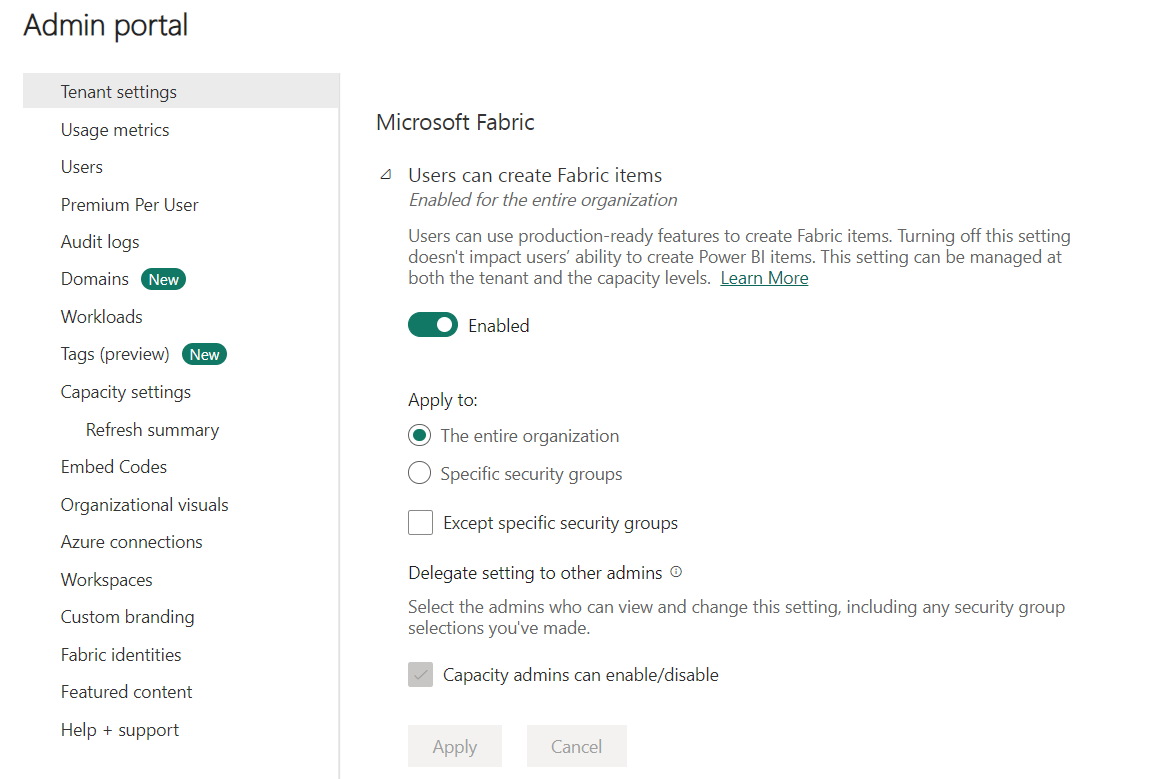
Note
If your organization isn't using Fabric or Power BI today, you can sign up for a free Fabric trial to explore its features.
Create workspaces
Workspaces are collaborative environments where you can create and manage items like lakehouses, warehouses, and reports. All data is stored in OneLake and accessed through workspaces. Workspaces also support data lineage view, providing a visual view of data flow and dependencies to enhance transparency and decision-making.
In Workspace settings, you can configure:
- License type to use Fabric features.
- OneDrive access for the workspace.
- Azure Data Lake Gen2 Storage connection.
- Git integration for version control.
- Spark workload settings for performance optimization.
You can manage workspace access through four roles: admin, contributor, member, and viewer. These roles apply to all items in a workspace and should be reserved for collaboration. For more granular access control, use item-level permissions based on business needs.
Note
Learn more about workspaces in the Fabric documentation.
Discover data with OneLake catalog
The OneLake catalog in Microsoft Fabric helps users easily find and access various data sources within their organization. Users explore and connect to data sources, ensuring they have the right data for their needs. Users only see items shared with them. Here are some considerations when using OneLake catalog:
- Narrow results by workspaces or domains (if implemented).
- Explore default categories to quickly locate relevant data.
- Filter by keyword or item type.
Create items with Fabric workloads
After you create your Fabric enabled workspace, you can start creating items in Fabric. Each workload in Fabric offers different item types for storing, processing, and analyzing data. Fabric workloads include:
- Data Engineering: Create lakehouses and operationalize workflows to build, transform, and share your data estate.
- Data Factory: Ingest, transform, and orchestrate data.
- Data Science: Detect trends, identify outliers, and predict values using machine learning.
- Data Warehouse: Combine multiple sources in a traditional warehouse for analytics.
- Databases: Create and manage databases with tools to insert, query, and extract data.
- Industry Solutions: Use out-of-the-box industry data solutions.
- Real-Time Intelligence: Process, monitor, and analyze streaming data.
- Power BI: Create reports and dashboards to make data-driven decisions.
Fabric integrates capabilities from existing Microsoft tools like Power BI, Azure Synapse Analytics, and Azure Data Factory into a unified platform. Fabric also supports a data mesh architecture, allowing decentralized data ownership while maintaining centralized governance. This design eliminates the need for direct Azure resource access, simplifying data workflows.
Enhance productivity with Copilot in Fabric
Microsoft Copilot in Fabric is a generative AI assistant that enhances productivity and accelerates insights across all Fabric workloads. Copilot uses large language models (LLMs) to provide intelligent assistance for data professionals, self-service users, and business users.
Copilot capabilities across workloads
Copilot provides tailored assistance for each Fabric workload:
Data Engineering and Data Science: Intelligent code completion, automated routine tasks, industry-standard code templates, and contextual code suggestions that adapt to specific tasks. Copilot helps with data preparation, pipeline building, and insight generation.
Data Factory: AI-enhanced toolset supporting both citizen and professional data wranglers with intelligent code generation for data transformation and code explanations for complex tasks.
Data Warehouse and SQL Database: Natural language to SQL conversion, code completion, quick actions, and intelligent insights. Users can describe what they want in plain language, and Copilot generates the appropriate SQL queries.
Power BI: Automatic report generation, summary creation for report pages, synonym generation for better Q&A capabilities, and natural language querying of data. Business users can also use Copilot to extract more insights and chat with the report data.
Real-Time Intelligence: Advanced AI tool that translates natural language questions into Kusto Query Language (KQL) queries, streamlining data analysis for both experienced users and citizen data scientists.
Enabling Copilot
Administrators must enable Copilot in the Admin portal > Tenant settings in the Power BI service.
Copilot helps users work more efficiently by providing AI assistance for common tasks like writing code, generating queries, and creating reports. This support is available to both technical and business users while maintaining organizational security policies.
Tip
For more information, see the Copilot for Microsoft Fabric and Power BI documentation.