Describe loops and branching in cloud flows
Power Automate empowers users to create smarter, more dynamic workflows by incorporating loops and branching logic. These features allow you to handle repetitive tasks and make decisions within a flow, enabling workflows to adapt to different scenarios and inputs. By applying loops and branching, you can build automation that is both efficient and flexible, catering to a wide range of business needs.
Loops and branching in Power Automate
Loops and branching are essential for creating workflows that aren't only automated but also intelligent and adaptable. They allow you to handle complex scenarios, process large datasets, and make decisions dynamically within a flow. Consider a sales team that could use loops to iterate through a list of leads and send personalized follow-up emails to each contact. Or an HR department might use branching to route job applications to different reviewers based on the applicant’s location or qualifications.
By combining loops and branching, you can design workflows that respond to real-world conditions, ensuring they remain efficient and relevant.
Loops: Loops allow you to repeat actions multiple times, making them ideal for processing lists or performing repetitive tasks. For example, if you have a list of customer orders stored in a SharePoint list, you can use a loop to send a confirmation email for each order automatically.
Branching: Branching introduces conditional logic into your flow, enabling it to take different paths based on specific criteria. For instance, you can set up a condition to check whether an invoice amount exceeds a certain threshold. If it does, the flow could route the invoice for manager approval; otherwise, it could proceed directly to payment processing.
Loops
Loops are used to iterate through data or repeat a set of actions until a condition is met. Power Automate provides two main types of loops:
Apply to each: This loop processes each item in a collection, such as a list of records or an array of data.
- Example: If you have a list of survey responses in Excel, you can use "Apply to Each" to send a thank-you email to every respondent.
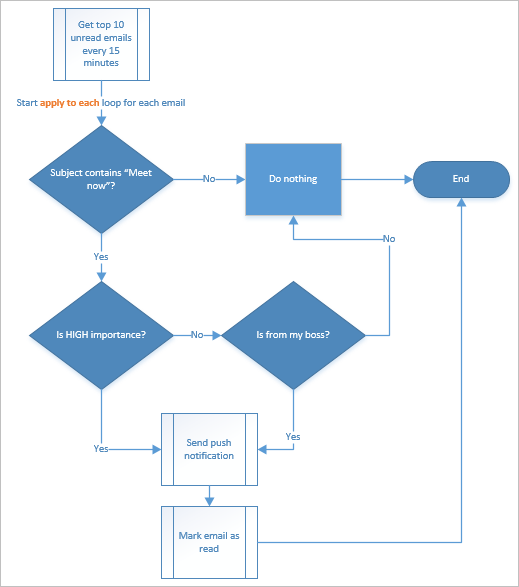
Do until: This loop repeats actions until a specified condition is met.
- Example: You can use a "Do Until" loop to retry sending an email until it's successfully delivered or until a maximum number of attempts is reached.
Loops are useful when working with bulk data or automating tasks that involve multiple items, such as updating records in a database or processing files in a folder.
Branching
Branching introduces decision-making into your workflows by using conditions to determine which path the flow should take. Power Automate offers several ways to implement branching:
Condition control: A condition evaluates a statement and splits the flow into "Yes" and "No" branches based on whether the statement is true or false.
- Example: If a submitted form includes an attachment, the flow could save the file to OneDrive (Yes branch). If no attachment is included, the flow could send a reminder email to the user (No branch). Or it could be used in a business process flow for a car sales process.
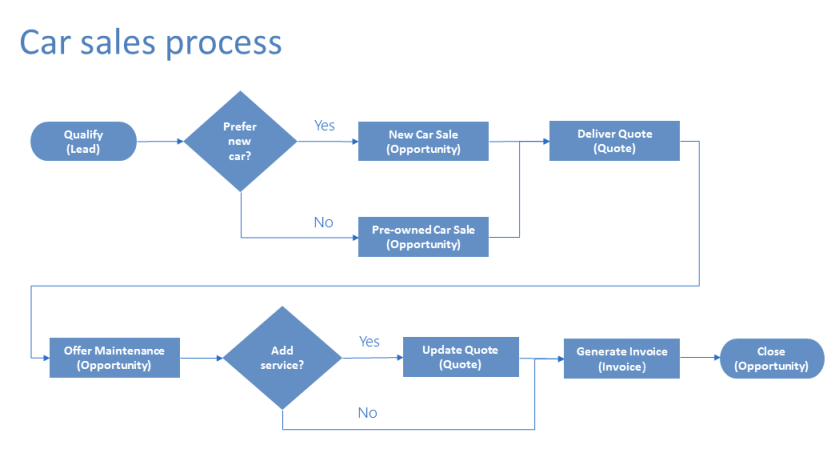
Switch control: The switch control allows you to evaluate a single variable and define multiple possible outcomes.
- Example: Based on the priority level of a task (for example, High, Medium, Low), the flow could assign it to different team members.
Parallel branching: Parallel branching enables multiple actions to run simultaneously, improving efficiency for workflows that don’t require sequential execution.
- Example: When a new project is created, one branch could notify the team in Microsoft Teams while another branch updates a project tracker in SharePoint.
Power Automate makes it easy to incorporate loops and branching into your workflows with its intuitive drag-and-drop interface. To get started:
- Add a loop, such as "Apply to Each," to process a collection of items like a list of files or records.
- Use a condition or switch control to introduce branching logic, allowing your flow to adapt based on specific criteria.
- Customize the actions within each loop or branch to perform tasks like sending notifications, updating records, or saving files.
Loops and branching are powerful tools that bring flexibility and intelligence to your workflows. By mastering these concepts, you can create cloud flows that handle repetitive tasks, make decisions dynamically, and adapt to various business scenarios—all while saving time and reducing manual effort.