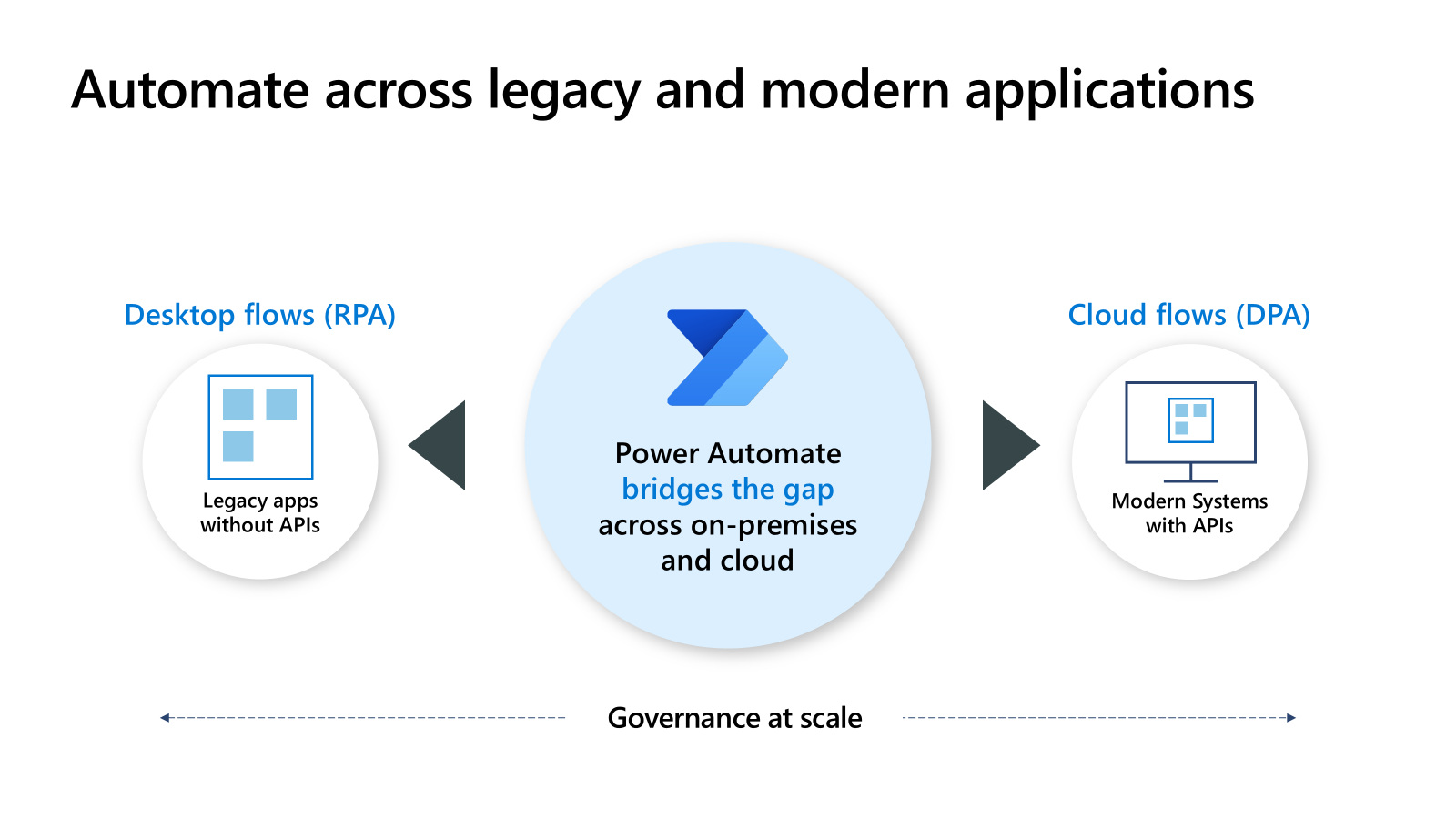Describe use cases for cloud and desktop flows
Power Automate is a powerful tool designed to help users automate repetitive tasks and optimize workflows, making everyday processes more efficient. This learning unit introduces key concepts like desktop flows and cloud flows, guiding you whether you're new to automation or exploring it for the first time. By the end, you have a clear understanding of how these tools can be applied to real-world scenarios and the benefits they bring.
Understanding cloud flows
In Power Automate, cloud flows automate workflows and perform one or more tasks after an event triggers them. They're designed to help automate repetitive tasks and processes across cloud-based services, applications, and platforms. These flows enable seamless communication between different tools, making it easier to manage processes that span multiple systems. Whether you're automating email responses, syncing files, or triggering actions based on events, cloud flows provide a flexible and powerful solution.
Here are some examples of cloud flow use cases:
Automating email responses: Imagine you receive frequent customer inquiries via email. With cloud flows, you can set up an automated process to send a personalized reply whenever a new email arrives in your inbox. For example, if a customer emails you about product availability, the flow could automatically respond with a prewritten message containing relevant details.
Syncing files across platforms: Suppose you work with both Google Drive and OneDrive for file storage. A cloud flow can automatically copy files from Google Drive to OneDrive whenever a new file is added, ensuring your data is always accessible across platforms without manual intervention.
Triggering notifications based on events: If you're managing a team project, you can use cloud flows to send notifications to team members whenever a task is updated in a shared planner tool like Microsoft Planner. For instance, when a task is marked as "Complete," the flow could notify the project manager via Teams or email.
Types of cloud flows
Cloud flows come in three main types, each tailored to specific automation needs:
- Automated flows: Specific events trigger automated flows. These events include receiving an email, updating a file, or adding a new item to a database. These flows are ideal for scenarios where you want actions to occur automatically in response to changes or updates. For example, you can automatically save email attachments to a SharePoint folder whenever you receive an email from a specific sender.
- Instant flows: Instant flows are triggered manually by the user, often through a button click in the Power Automate app or on a mobile device. These flows are perfect for tasks that require user input or need to be executed on demand. For example, you can use an instant flow to create a task in Microsoft Planner with the click of a button whenever you need to assign work to your team.
- Scheduled flows: Scheduled flows run at specific times or intervals, making them ideal for recurring tasks that need to happen regularly without manual intervention. For example, you can generate a monthly sales report on the first day of every month and email it to your manager.
Cloud flows offer several advantages:
Cross-platform integration: Power Automate allows you to seamlessly connect a wide range of apps and services, such as Outlook, SharePoint, Teams, Salesforce, and many others. This capability means you can create workflows that bridge the gap between different tools, enabling them to work together effortlessly. For example, you can create a flow to save email attachments from Outlook to a SharePoint folder or send Teams notifications when a file is updated.
Event-driven automation: With Power Automate, you can trigger actions automatically based on real-time updates or changes within your systems. This ensures that workflows respond instantly to events without requiring manual intervention. For example, you can configure a flow to send an alert whenever a new item is added to a SharePoint list. You can also configure it to update a database entry when a form is submitted.
Scalability: Power Automate is designed to grow with your needs, whether you're automating tasks for yourself, your team, or your entire organization. You can start small by creating simple workflows for personal use and gradually expand to more complex processes that streamline operations across departments or even the entire company. For example, a small business might use Power Automate to automate invoice processing, while a large enterprise could use it to manage employee onboarding workflows across multiple teams.
Understanding desktop flows
Now let's consider desktop flows. Desktop flows in Power Automate are designed to automate tasks on your computer, whether you're working from home, managing a small business, or part of a larger organization. These flows excel at handling rule-based processes and interacting with both modern software and older, legacy systems that may not support direct integration.
Here are some examples of desktop flow use cases:
Organizing files automatically: Imagine you frequently download reports or images from emails and need to sort them into specific folders. With desktop flows, you can set up an automated process to move files into designated folders based on their names or file types. For instance, all PDF invoices could automatically be sorted into a folder named "Invoices," saving you time and effort.
Extracting data from websites: Suppose you're tracking product prices or gathering information from a weather website. Desktop flows can automate web scraping tasks, pulling data from websites and storing it neatly in an Excel spreadsheet. This capability eliminates the need for manual copying and pasting, allowing you to focus on analyzing the data instead.
Interacting with legacy applications: Many businesses still rely on older systems like terminal emulators or applications that require manual input via user interfaces. Desktop flows can simulate human actions—such as clicking buttons, entering text, or navigating menus—using UI elements, images, or even screen coordinates. For example, you could automate data entry into an outdated Enterprise Resource Planning (ERP) system that doesn't support modern APIs.
Desktop flows are incredibly versatile and cater to a wide range of users. A weather enthusiast might want to automate the process of receiving daily updates from weather websites. An office employee reducing the time spent on repetitive data entry tasks in legacy systems. Or a freelancer organizing client invoices and receipts efficiently. By using desktop flows, you can simplify complex processes and reduce errors. Power Automate also has prebuilt templates you can use as a starting point and customize to meet your needs.
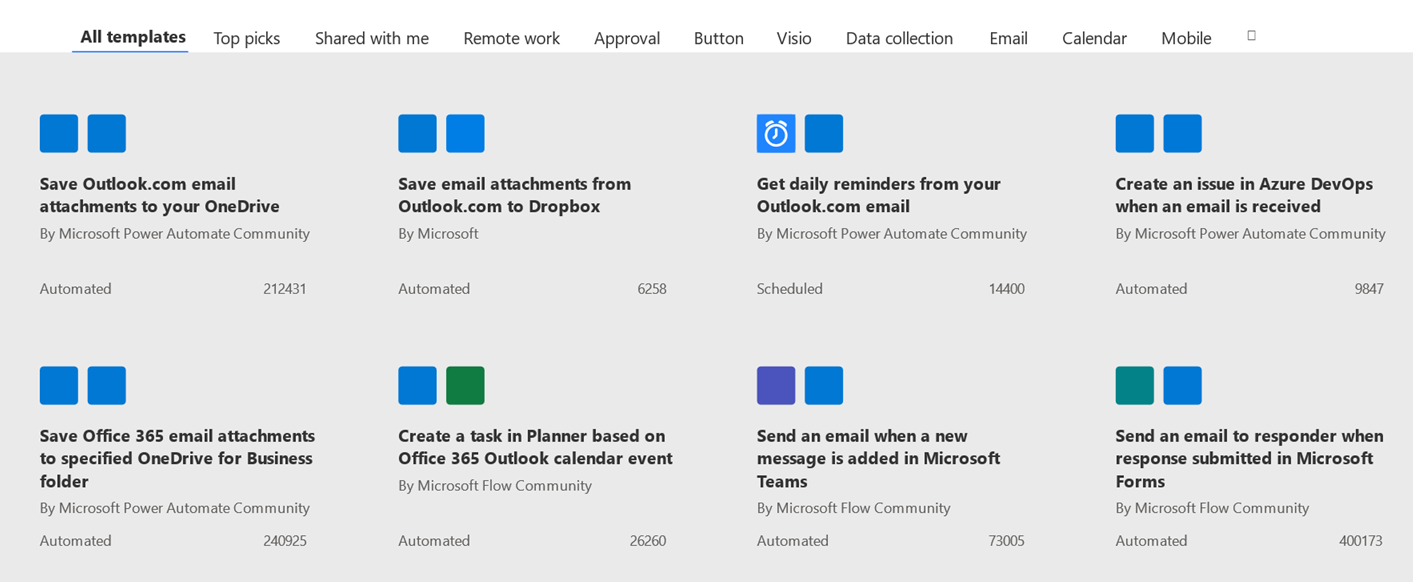
Building automation solutions
Desktop flows and cloud flows serve distinct purposes, but together they offer a powerful way to automate tasks across different environments. Desktop flows are tailored for automating processes on your local machine, such as interacting with installed software, legacy applications, or performing repetitive tasks like data entry. On the other hand, cloud flows are designed to connect and automate tasks across cloud-based services and platforms, enabling seamless integration between tools like Outlook, SharePoint, Teams, and more.
By combining desktop and cloud flows, you can create comprehensive, end-to-end automation solutions that bridge the gap between your local environment and the cloud. For example, you could use a desktop flow to extract data from a legacy application on your computer and then use a cloud flow to upload that data to a SharePoint folder or send it via email. This integration allows you to streamline workflows across both physical and virtual systems, maximizing efficiency and reducing manual effort.