Describe use cases for Copilot in Dynamics 365 Customer Service
Copilot is an AI-powered tool that revolutionizes the agent experience in Dynamics 365 Customer Service. It provides real-time assistance to help agents resolve issues faster, handle cases more efficiently, and automate time-consuming tasks so you can focus on delivering high-quality service to your customers.
You can use Copilot to ask free-form questions just as you'd ask your colleague or supervisor who might know the answers. Copilot uses the Dynamics 365 knowledge base along with other resources to identify and provide answers.
With Copilot, you can take the following actions:
Ask a direct question: Copilot shows the most relevant answer from the knowledge sources your organization made available.
Ask follow-up, turn by turn questions: If Copilot's response isn't immediately useful, you can ask follow-up questions and guide Copilot in a natural, conversational way.
Ask Copilot to attempt a better response: Copilot can also rephrase responses based on more guidance such as, "Can you summarize your response?" or "Can you attempt a response providing details for each of the steps you mentioned?"
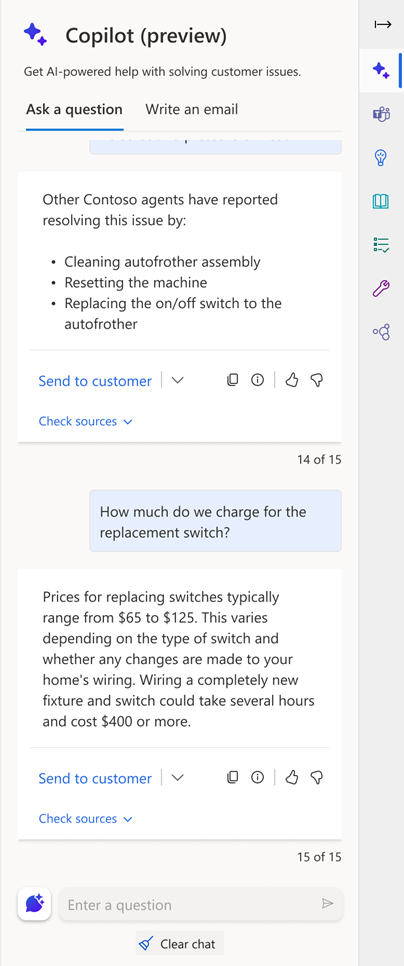
Once you have Copilot’s responses, if you're satisfied with the response Copilot provides, you can use the whole thing or a part of it to answer the customer's question:
Copy part of Copilot's reply into your chat or read from it during a voice conversation. Select the copy icon to copy the entire response to the clipboard.
When you're in an active digital messaging conversation, select Send to customer to open an editing window where you can revise the response and send it to the customer. You can also change customer keywords to prompt Copilot to generate a more accurate response.
Select Check sources to see the knowledge base or website links from which Copilot drew the response. You can use this supplemental information as a resource or share it with the customer.
Write an email with Copilot
In addition to using Copilot to answer your questions, it also helps agents quickly create emails. To make the process of creating an email even simpler, Copilot provides predefined prompts such as Suggest a call, Empathize with feedback, or Provide product/service details. Selecting one of the predefined options dictates the tone of the content generated by Copilot. Additionally, if none of the predefined options are what you are looking for, you can create your own custom prompt.
Use Copilot to generate knowledge drafts
Many times, the information used to resolve a customer’s issue might be useful to others. Historically, you would have to create a supporting knowledge article manually. With Copilot, you can generate a knowledge draft while you or after you have resolved the case.
Case Management Agent
As agents become a bigger part of our everyday lives, they provide opportunities to assist human representatives as they work on cases. Some ways they can assist is by automatically creating new cases, updating existing ones, and automating customer follow-up. In Dynamics 365 Customer Service, the Case Management Agent can automatically create cases from chat conversations and incoming emails.
Chat
When a conversation is routed to or escalated to an agent, the Case Management Agent evaluates the context of the record. If there is enough context, the Case Management Agent will:
Map the context from the conversation to the appropriate fields.
Create a new case that opens in a new tab in the Active Conversation form.
Populate the values of the fields in the case.
Automatically save the case.
Important
The Case Management Agent will only create the case if there's enough context in the conversation to populate the mandatory fields. If there isn't enough context, the agent doesn't create a case when you accept the conversation.
In addition to creating cases from incoming conversations, The Case Management Agent can also create cases from incoming emails. When your organization is configured to create cases from incoming emails, the Case Management Agent will predict and populate the configured default fields with the context from the email.
Update a case
Another way the Case Management Agent can assist is by updating cases. For example, as you continue to chat with a customer, new information will likely present itself. With the update a case feature, when you tell it to update the case, it populates the fields with context from the ongoing conversation. Updated fields are highlighted, and a banner indicates that they were modified using AI.
How does autonomous case follow-up work
Another option available as part of the Case Management Agent is the ability to have the agent autonomously follow-up on cases. Your organization can specify the criteria they want to use to trigger a follow-up. For example, you might automatically follow up if a case has not been closed within a specified period.
The agent checks to see if a case meets the rules set to qualify for the follow-up process. It also determines if the customer responded to your email within the configured duration for the first response time. If the status reason matches the trigger, the AI agent displays the Suggested actions card on the case form with the next steps you can take.
Suggested actions available include:
Send follow-up: This is used when the customer didn't respond to your last email within the configured duration. You are able to review and change the email suggested by the agent.
Send next follow-up: This is used when the customer didn't respond to the initial follow-up email within the configured duration.
Reply to customer: The customer responds to the email within the follow-up duration with a response that the agent can't process or that contains a negative response.
Resolve case: The customer didn't respond to any follow-up emails you sent. Select Resolve case to view the Case Resolution dialog. You can then close any open activities and resolve the case.
Intent agent
Another important factor to offering good customer service to your customers is understanding their intent. The better you understand their intent, the more appropriate service you can provide. The Customer Intent Agent uses generative AI to autonomously discover intents in your contact center instance. It analyzes past interactions between customer service representatives and customers to create an intent library that enhances dynamic conversations. Customer Intent benefits both assisted and self-service scenarios by enabling agents and representatives to quickly understand customer needs, guide conversations with follow-up questions, and provide tailored solutions in real time. The Customer Intent Agent can be used in the following scenarios:
Self-service: You can add the intent to a custom Copilot agent that connects with the intent library and dynamically chats with the customer to:
Determine customer intent based on discovered intents, such as refund, from the intent library.
Ask follow-up questions based on other attributes, such as error code, product name, and purchase date, discovered from historical conversations.
Understand responses from customers to determine what follow-up questions are answered by the customer.
Generate a query to knowledge base to search for solutions based on gathered information.
Assisted service: Significantly reduce issue handling time by continuously detecting updates to intent based on ongoing conversations and provide:
Information that's discovered by Copilot in self-service to quickly get the representative up to speed on the intent and collected information.
A curated list of questions and suggested solutions as the next response that the representative can send to the customer.
The detected intent separately suggested follow-up questions and responses, and suggested solutions in a holistic view.