Copilot Chat Pages
Microsoft 365 Copilot Chat includes the functionality to interact with Pages to take Copilot Chat-generated content and put it in a dynamic, persistent canvas where users can edit it, add to it, share it, and work on it with others in real time.
Adding a Copilot Chat response to a page is simple. Below the Copilot Chat response is an option to either add that response to a new page by choosing Edit in Pages or to add that response to an existing page by choosing Add to recent page.
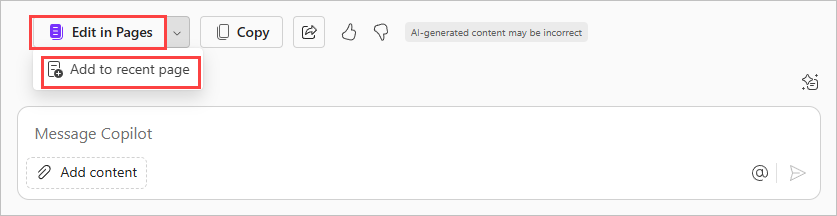
When adding the Copilot Chat response to a page, it opens next to the chat and copies the response with its formatting, ready to edit.
Continue the conversation with Copilot Chat and opt to add each new response to either the same page or another page. Meanwhile, everything on the page is editable either alongside the Copilot Chat or in the Microsoft Loop app. Changes made to pages are saved automatically and indefinitely unless deleted.
When a page is shared with a team or class, everyone can work collaboratively on the contents in real time. Everyone can see and edit the copied Copilot Chat responses and any other content.
To return to a previously created page, either open the page in the Microsoft Loop app or, if the page was created recently, find it in the Copilot Chat interface by selecting the Pages icon alongside the New chat option by the profile picture.
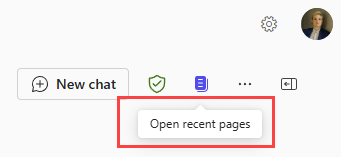
Example use of Copilot Chat with Pages
You're working together with colleagues to plan a trip to the local science museum between the months of March to May with a class of 30 students aged 15-16. You write a prompt in Copilot Chat to generate a risk assessment for the trip in tabular format so it can be easily edited in a Microsoft Loop page. The intention is to assign responsibility for various actions to different staff members attending the trip. After Copilot Chat generates a response, select Edit in Pages and share the page with relevant school staff to edit the page together.
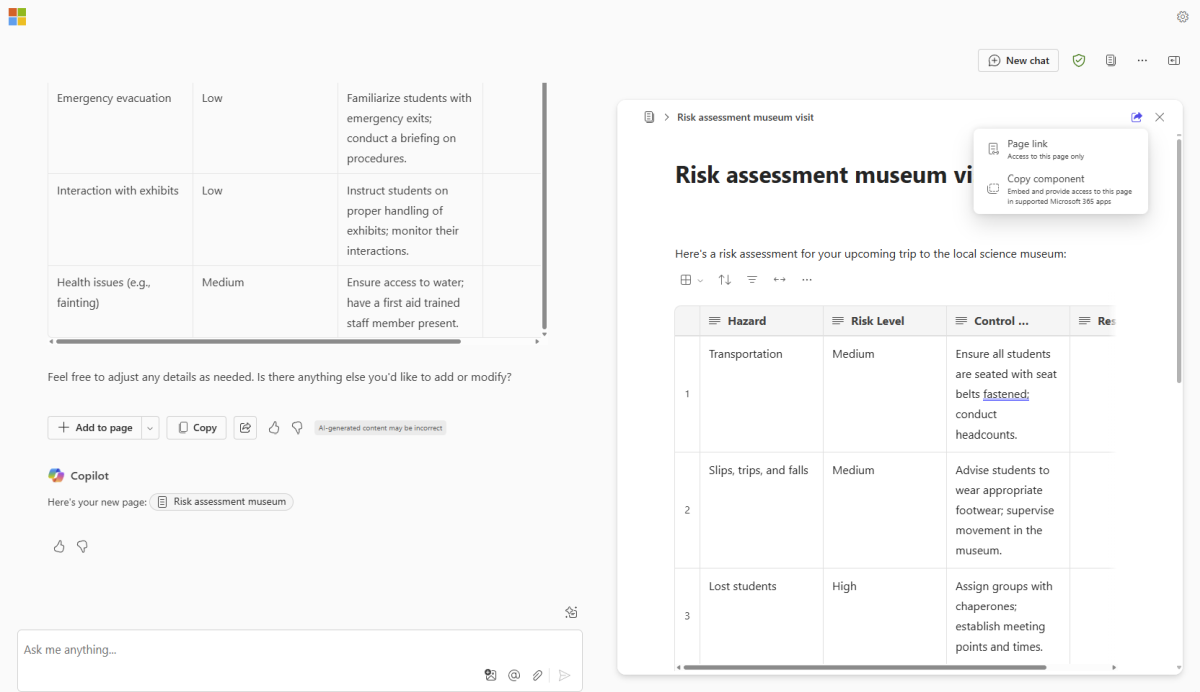
Accessible version of example prompt and response