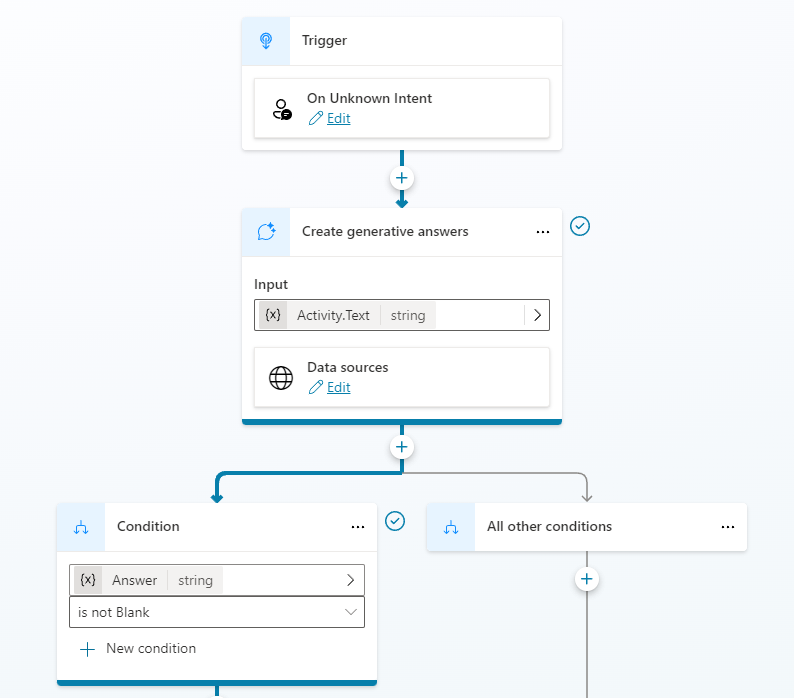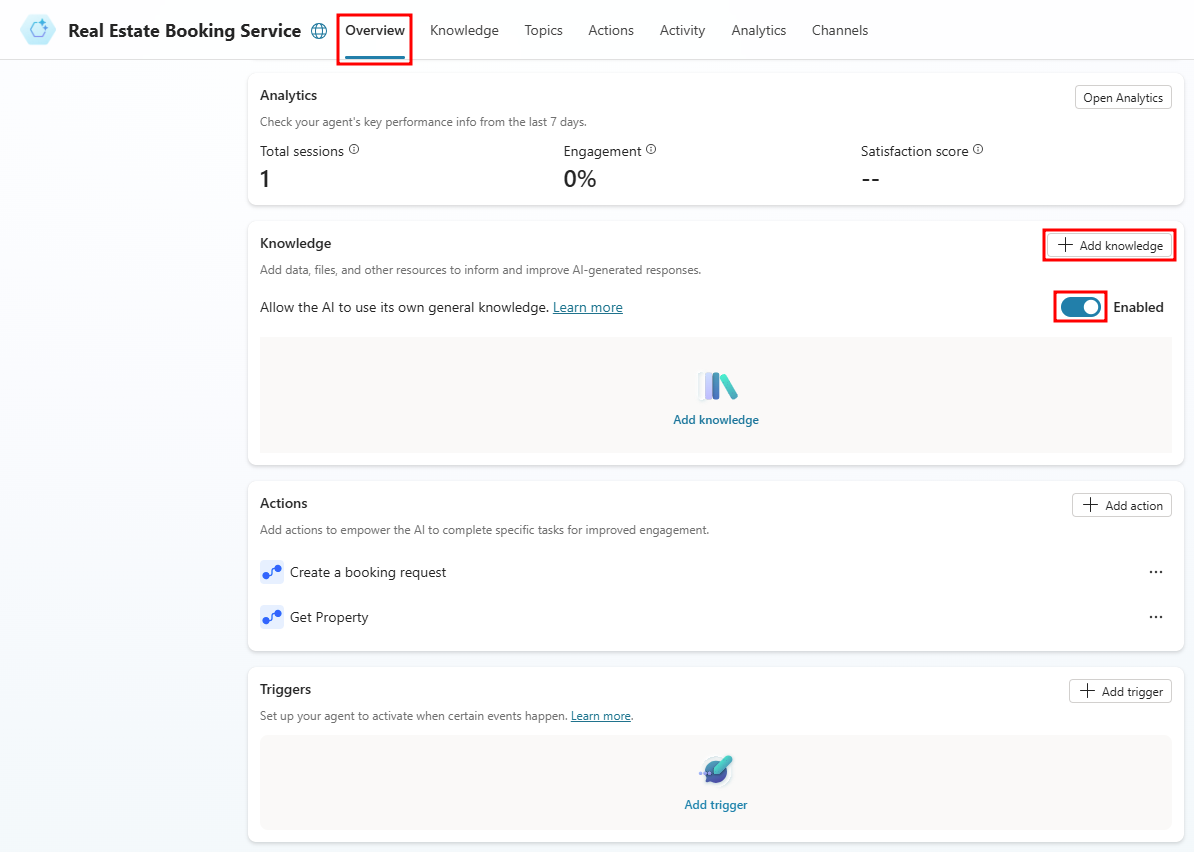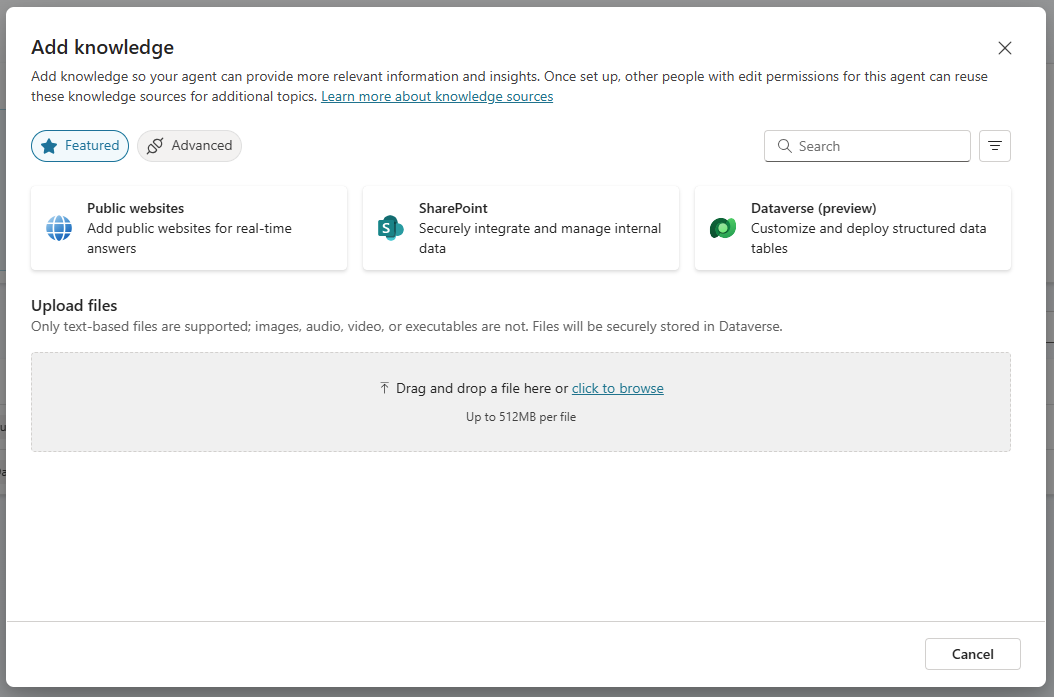Exercise - Set up Generative AI
In this unit, you learn how to use the Generative answers feature to improve your agent's responses.
Enable Generative AI
Select Settings in the top-right of the screen.
Select the Generative AI tab.
Select Generative under How should your agent decide how to respond.
Select Medium for Copilot content moderation.
Select Save, then exit out of the agent settings window.
Use generative answers in the Conversational boosting topic
Navigat to the Topics tab and select System.
Select the Conversational boosting topic.
Enable knowledge
Navigate to the agent's Overview tab.
Verify that general knowledge is enabled.
Add knowledge from a website
Select + Add knowledge.
Select the Public websites tile.
Enter the public website link
https://create.microsoft.com/templates/real-estatein the Public website link field and select add to add it to the list of websites.Select Add at the bottom of the Add public websites window to add the link to your agent.
Add knowledge from Dataverse
Select the Knowledge tab.
Select + Add knowledge.
Select Dataverse.
Select the Real Estate Property table
Select Next.
Select Next.
Select Add.
Add knowledge from files
Download this Microsoft case study
Select + Add knowledge.
Select Files.
Select Add.
Use generative answers in System fallback topic
Navigate back to the agent's Topics tab and select System.
Select the Fallback topic.
Select the three dots in the message node and select Delete.
Select the the + icon under the Condition node, select Advanced, and select Generative answers.
Select Activity.Text for the Input field.
Select Edit under Data sources.
Select Search only selected sources.
Select the Real Estate Property Dataverse table.
Deselect Allow the AI to use its own general knowledge.
Select Medium for Content moderation.
Save the topic.
Configure Security
Select Settings in the top-right of the screen.
Select the Security tab.
Select the Authentication tile.
Select Microsoft with Microsoft.
Select Save.
Select Save in the Save this configuration? window.
Close the settings window and Publish the agent.
Test the agent's knowledge
Select the Test button in the top-right of the screen to open the testing panel.
Select the map icon at the top of the test pane and make sure Show activity map when testing is set to On.
Select the Start a new conversation icon at the top of the testing panel.
Explore the agent and see how it uses the different knowledge sources.