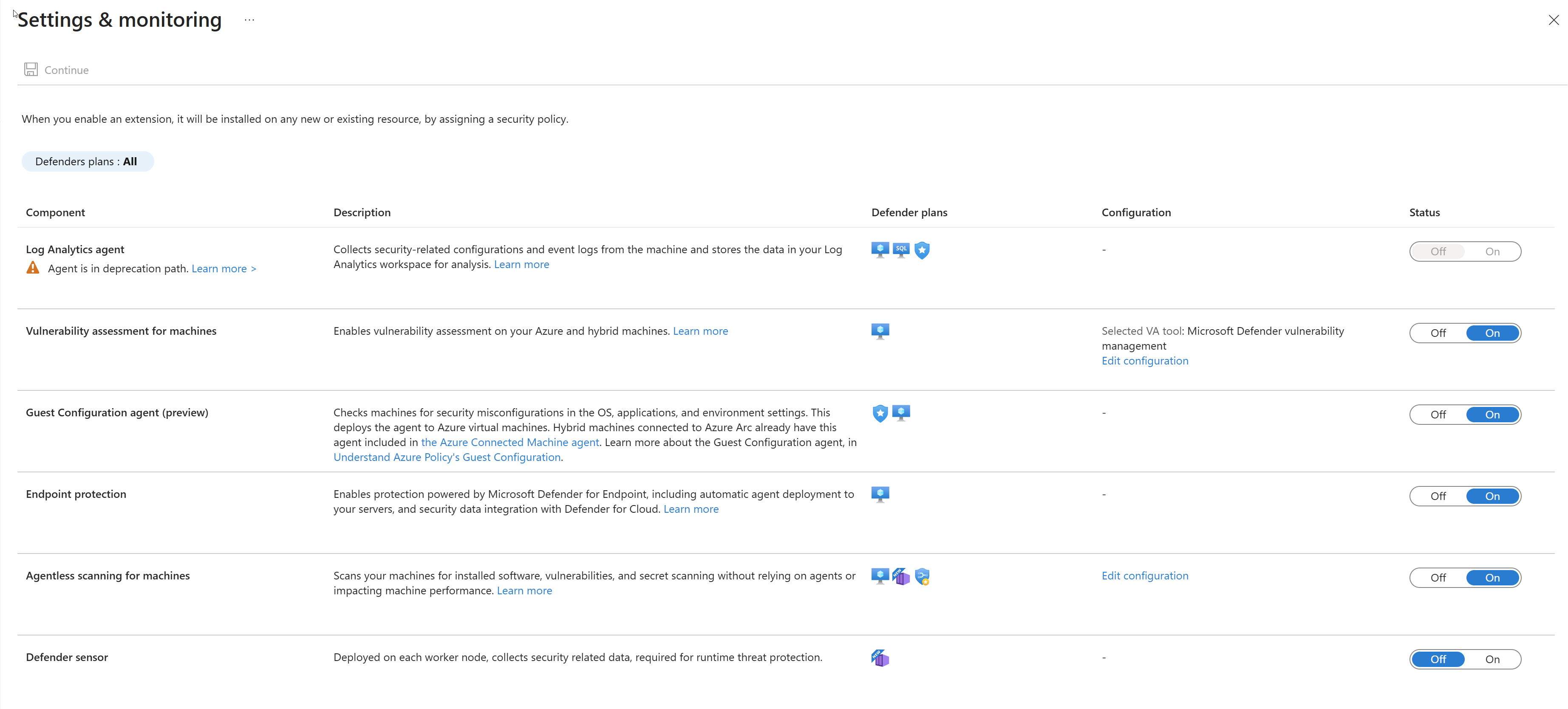Configure auto provisioning
Microsoft Defender for Cloud collects data from your Azure virtual machines (VMs), virtual machine scale sets, IaaS containers, and non-Azure (including on-premises) machines to monitor for security vulnerabilities and threats.
Data collection is required to provide visibility into missing updates, misconfigured OS security settings, endpoint protection status, and health and threat protection. Data collection is only needed for compute resources (VMs, virtual machine scale sets, IaaS containers, and non-Azure computers). You can benefit from Defender for Cloud even if you don’t provision agents. However, you have limited security, and the capabilities listed above aren't supported.
Data is collected using:
Azure Monitor Agent (AMA) - The recommended modern agent that collects security-related configurations and event logs from machines and copies the data to your workspace for analysis.
Microsoft Defender for Endpoint - Provides advanced threat protection capabilities and endpoint detection and response.
Log Analytics agent - Legacy agent still supported for specific scenarios, but Azure Monitor Agent is the preferred option for new deployments.
Security extensions, such as the Azure Policy Add-on for Kubernetes, which can also provide data to Security Center regarding specialized resource types.
Note
Auto provisioning is now done on the Settings & monitoring page.
Why use auto provisioning?
Any of the agents and extensions described on this page can be installed manually. However, auto provisioning reduces management overhead by installing all required agents and extensions on existing - and new - machines to ensure faster security coverage for all supported resources.
How does auto provisioning work?
Defender for Clouds's auto provisioning settings has a toggle for each type of supported extension. When you enable auto provisioning of an extension, you assign the appropriate Deploy if not exists policy to ensure that the extension is provisioned on all existing and future resources of that type.
Enabling auto provisioning for the Defender for Endpoint sensor
Defender for Endpoint integration is enabled by default when you enable a Defender for Servers plan. If you turn off the Defender for Endpoint integration on a subscription, you can turn it on again manually when necessary using these instructions.
In Defender for Cloud, select Environment settings and select the subscription containing the machines on which you want to deploy the Defender for Endpoint integration.
In Settings and monitoring > Endpoint protection, toggle the Status column settings to On.
Select Continue and Save to save your settings.
The Defender for Endpoint sensor is deployed to all Windows and Linux machines in the selected subscription.
Onboarding might take up to an hour. Defender for Cloud detects any previous Defender for Endpoint installations and reconfigures them to integrate with Defender for Cloud.
Note
For Azure VMs created from generalized OS images, MDE won't be automatically provisioned via this setting; however, you can manually enable the MDE agent and extension using Azure CLI, REST API, or Azure Policy.
Information for Microsoft Sentinel users
Users of Microsoft Sentinel: note that security events collection within the context of a single workspace can be configured from either Microsoft Defender for Cloud or Microsoft Sentinel, but not both. If you're planning to add Microsoft Sentinel to a workspace that is already getting alerts from Microsoft Defender for Cloud, and it's set to collect Security Events, you have two options:
Leave the Security Events collection in Defender for Cloud as is. You are able to query and analyze these events in Microsoft Sentinel and Defender for Cloud. However, you won't be able to monitor the connector's connectivity status or change its configuration in Microsoft Sentinel. If monitoring or customizing the connector is important to you, consider the second option.
Disable Security Events collection in Defender for Cloud (by setting Windows security events to None in the configuration of your Log Analytics agent). Then add the Security Events connector in Microsoft Sentinel. As with the first option, you are able to query and analyze events in both Microsoft Sentinel and Defender for Cloud, but you'll now be able to monitor the connector's connectivity status or change its configuration in - and only in - Microsoft Sentinel.
What event types are stored for "Common" and "Minimal"?
These sets were designed to address typical scenarios. Make sure to evaluate which one fits your needs before implementing it.
To determine the events for the Common and Minimal options, we worked with customers and industry standards to learn about the unfiltered frequency of each event and their usage. We used the following guidelines in this process:
Minimal - Make sure that this set covers only events that might indicate a successful breach and important events that have a low volume. For example, this set contains user successful and failed logins (event IDs 4624, 4625), but it doesn’t contain sign outs, which is important for auditing, but not meaningful for detection and has relatively high volume. Most of the data volume of this set is the login events and process creation event (event ID 4688).
Common - Provide a full user audit trail in this set. For example, this set contains both user logins and user sign-outs (event ID 4634). We include auditing actions like security group changes, key domain controller Kerberos operations, and other events that are recommended by industry organizations.
Events with low volume were included in the Common set as the main motivation to choose it over all the events is to reduce the volume and not filter out specific events.