Share a cloud flow
When you create a flow, only you can edit it. The flow may run based on actions by others, such as someone adding a record to a database, but only you can manage the flow. Sharing a flow in Power Automate lets you collaborate, delegate tasks, or provide limited access based on specific needs. You can share flows through co-ownership, run-only permissions, or by sending a copy. Each method serves different purposes, offering flexibility in managing flows.
Share a flow with co-ownership
Co-ownership allows multiple users to manage and edit a flow together. When you share a flow as a co-owner, the recipient can modify, test, and troubleshoot the flow. This option is ideal when team members need to work together on flow design or maintenance.
Steps to share a flow with co-ownership
To share with co-ownership, go to the flow you want to share in Power Automate and select Share from the flow details page.
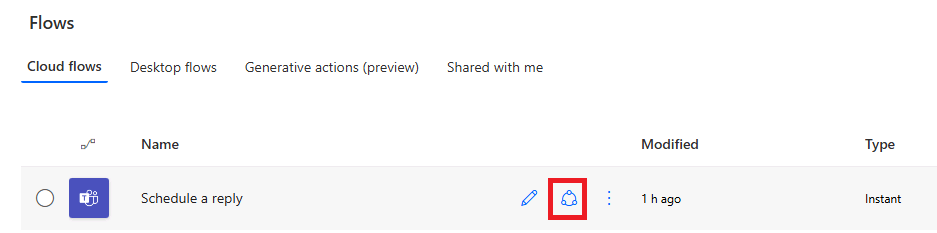
In the Owners section, add the email address of the person you want to share the flow with.

Co-owners have full permissions for the flow. They can test runs, view run history, edit the flow, add or remove other owners, and delete the flow. Only add users you trust and who need these activities. If the flow is an instant flow and users only need to run it, add them as run-only users instead of co-owners.
Share a flow with run-only permissions
Run-only permissions let users execute a flow without editing or viewing its design. Only instant flows can be shared using run-only permissions. This option is useful when users need to trigger a flow but shouldn’t access sensitive data or the configuration. For example, you might share a flow with run-only permissions so employees can submit approval requests without exposing the flow’s internal logic.
To share the flow with run-only permissions, open the flow you want to share and select Share from the flow details page. In the Manage run-only permissions panel, add the email addresses of the users who should have run-only access.
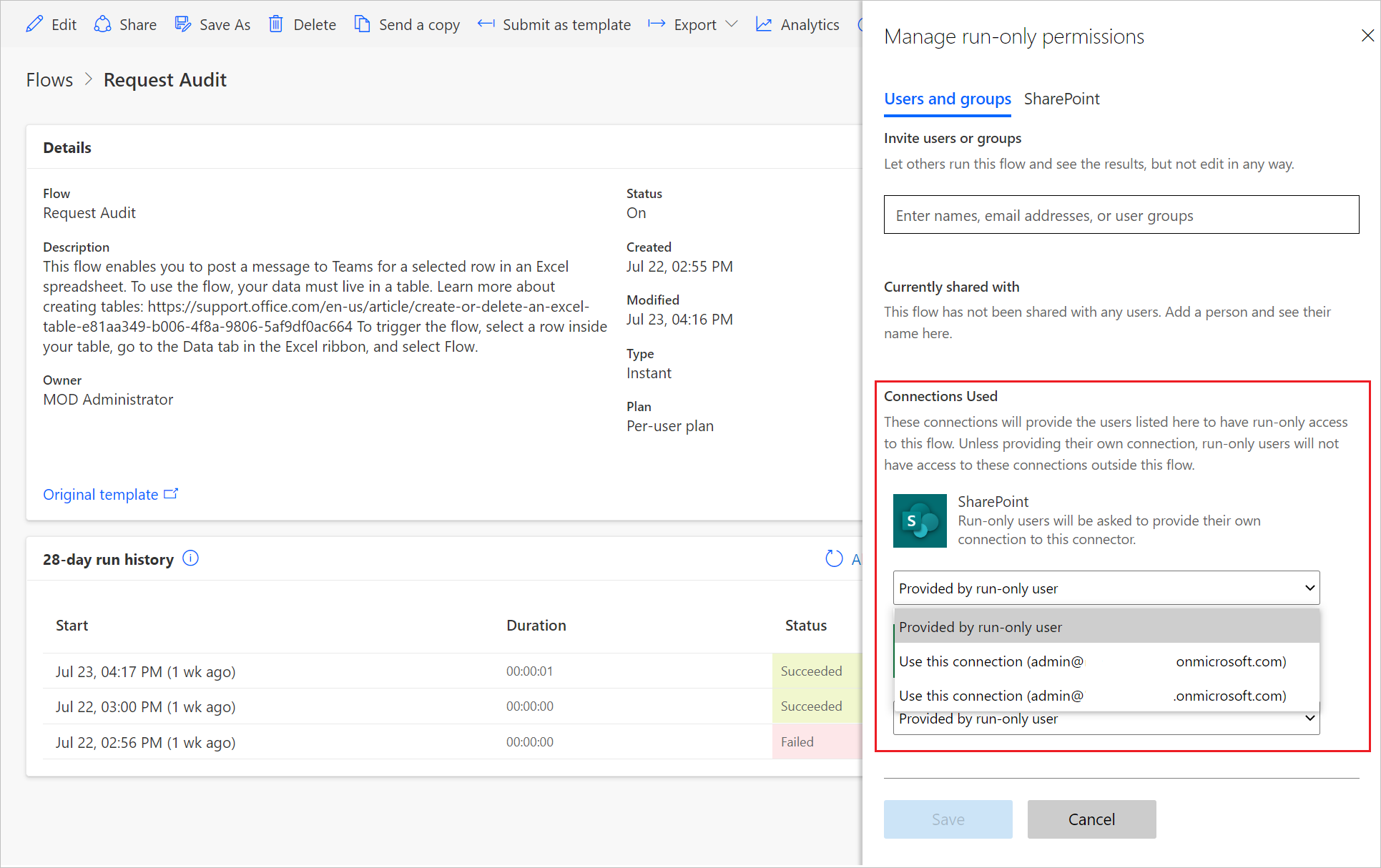
Configure the connections for the flow to ensure users can execute it without needing other credentials. Users with run-only permissions can trigger the flow using buttons, apps, or other interfaces, depending on the flow’s design.
Send a copy of a flow
Sending a copy of a flow allows you to share the flow’s design with another user while keeping control of the original version. The recipient gets a duplicate of the flow, which they can customize independently. This option is ideal for sharing templates or reusable workflows across teams or departments.
To send a copy of a flow, open the flow you want to share and select Share from the flow details page. Choose Send a copy and provide the email address of the person you want to send the copy to.
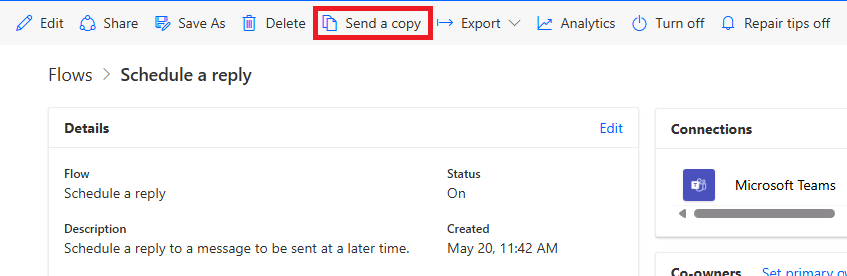
The recipient receives an email with a link to import the flow into their environment. For example, you might send a copy of a flow that automates invoice processing to a colleague in another department, allowing them to adapt it to their needs.
Important
Once a copy is sent, it can't be recalled or removed. Avoid sharing flows with sensitive information.
Choose the appropriate sharing method based on the level of access and collaboration required. By understanding these options, you can manage access to your flows securely and efficiently.