Test a cloud flow
Once you have your flow the way you want it, you need to ensure that it's going to function as desired. This section explores key methods for testing flows, including the flow checker, and using data from previous runs.
Identify and fix errors with Flow checker
The easiest way to solve potential errors is during the design phase. For example, you might have a trigger that runs when a new email arrives. Typically, this trigger is associated with a specific email account. If your connector doesn't have the correct connection details, it doesn't function properly. To assist you in identifying these potential issues, Power Automate includes a tool called Flow Checker. Flow checker analyzes your flow as you're building it to detect and resolve errors. When an error is identified, it provides actionable insights to improve flow reliability and performance.
Flow checker identifies two areas of concern.
Errors: Errors are problems with your flow that cause it to not function correctly.
Warnings: Warnings are issues that may impact performance or how it functions but don't necessarily prevent the flow from executing.

As warnings and errors are identified, you can expand them to see specific details and suggested fixes.
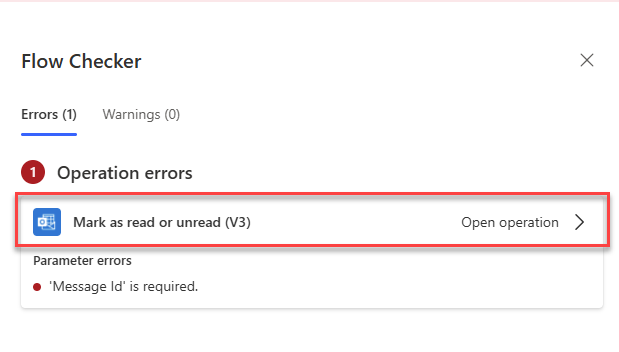
Note
Always test your flow after resolving errors to ensure it works as expected.
Testing cloud flows
Testing your flow is a critical step in the design process. It helps you confirm that your automation behaves as expected. Testing is essentially running your flow to see how it performs. Power Automate provides two primary methods for testing flows during development.
Manual Testing:
Your flow is triggered manually by performing the action that initiates it. For example, if your flow is designed to respond to incoming emails, you can send yourself a test email to activate the flow. Similarly, if your flow starts when a new row is added to a database, you can insert a sample row into the SQL table to test its functionality. Manual testing allows you to observe the flow's behavior in real time and verify that each step executes correctly.Using Previous Run Data:
Your flow runs using data from earlier runs. This approach is useful when working with complex flows or scenarios where recreating the trigger conditions is time-consuming. Utilizing previous run data allows you to quickly validate changes or troubleshoot specific steps without starting from scratch.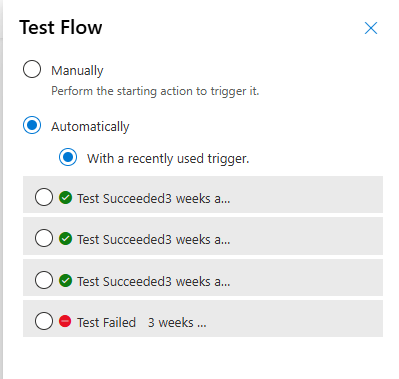
Both methods provide valuable insights into how your flow operates, helping you identify potential issues early in the design phase. Combining these testing techniques with tools like Flow Checker helps ensure your flows are robust, efficient, and ready for deployment.
Note
Testing flows regularly during development helps catch issues early and ensures better outcomes.
Streamline testing with static result configurations
Static result testing allows you to mock action outcomes, making flow testing more efficient and focused. This approach is useful for isolating specific sections of a flow.
Some of the benefits of static result testing are:
- Time efficiency: Skip long-running actions and focus on specific parts of the flow.
- Simplified testing: Simulate scenarios without needing actual data or events.
- Troubleshooting: Isolate and resolve issues effectively by controlling action outputs.
When performing static results testing in Power Automate, it’s helpful to follow a clear three-step approach.
Capture the action’s outcome.
Configure the static result.
Run the flow with static results.
This method allows you to mock specific actions within a flow by using predefined outputs, making it easier to test and troubleshoot without executing the actual action repeatedly.
Capture the action's outcome
Create a new manually triggered flow that includes the action you want to mock. For example, if you’re testing an approval process, add the Start and wait for an approval action to the flow. Run the flow once and complete the action to generate its outcome. Next, navigate to the flow history, open the most recent run instance, and expand the mocked action to view its outputs. These outputs typically include key details such as the "body" and other relevant data. Copy this output data, as it's used later to configure the static result.
Configure the static result
In the flow editor, locate the action you want to mock and click the ellipsis (...) menu. From the dropdown, select Static result to open the configuration options. Toggle Enable Static Result to activate the feature, then paste the copied output data into the appropriate fields. You can specify which fields should be used as the predefined response for the mocked action. Once you complete the setup, save your changes to ensure the static result is applied.
Run the flow with static results
Now, when you run the flow again, the mocked action uses the static result instead of executing the actual process. The flow skips the real-time execution of the action and relies on the predefined output you configured earlier. This approach is useful for testing flows that involve external dependencies or time-sensitive actions, as it allows you to validate the flow’s behavior without waiting for the actual action to complete.
By following these steps, you can streamline your testing process, reduce complexity, and focus on refining the overall flow logic. Static results testing is a powerful tool for ensuring your flows function as intended while minimizing repetitive tasks during development.
Tip
Static result testing is ideal for validating flow behavior under different conditions without executing the entire process.