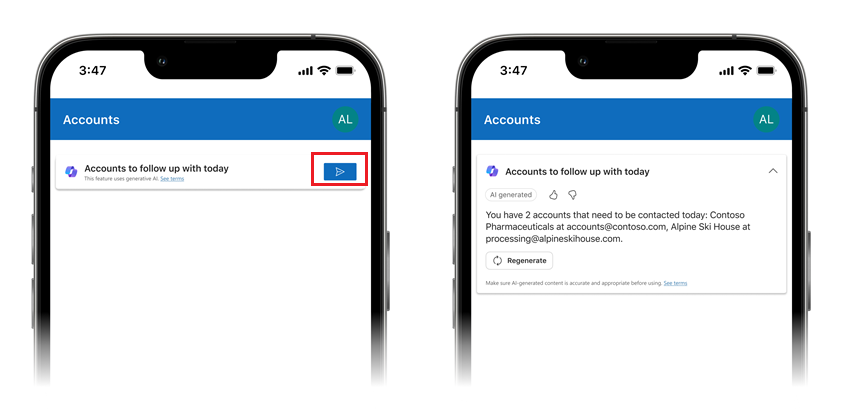Describe the capabilities of Copilot controls
Copilot controls in Power Apps bring AI-powered capabilities directly into canvas apps, enabling users to interact with app data through natural language inputs. These controls are designed to enhance productivity by simplifying data exploration and automating responses to user queries. In this learning unit, you explore how Copilot controls work, their practical applications, and how they can be customized to fit your app’s needs.
What are Copilot controls?
Think of Copilot controls act as intelligent assistants embedded within your app. They allow users to ask questions or perform actions using conversational language, making it easier to access insights and interact with data without needing complex navigation or manual input.
Boost productivity: Copilot controls streamline workflows by providing AI-generated answers to questions about app data. For example, a user might ask, "What are the top-selling products this month?" and receive an immediate response based on the app’s connected data source.
Optimize for mobile users: These controls are valuable for mobile users who need quick access to information. Instead of navigating through multiple screens, users can type or speak their query and get instant results.
Example: A field technician using a mobile app could ask, "What is the status of the current service request?" and receive real-time updates without searching manually.
Copilot controls are versatile and can be used across various scenarios:
- Customer support apps: Provide instant answers to common customer queries, such as order status or account details.
- Sales dashboards: Allow sales teams to quickly retrieve performance metrics, like monthly revenue or top-performing regions.
- Inventory management: Help warehouse staff check stock levels or reorder thresholds with simple queries.
By integrating Copilot controls, you can make your app more intuitive and responsive, empowering users to focus on their tasks rather than navigating complex interfaces.
Case study: Transforming customer support efficiency with Copilot control
A company handling a high volume of customer inquiries faced challenges in optimizing the efficiency of its support agents. The existing process required agents to navigate through multiple screens, manually filter data, and perform repetitive tasks, which slowed down workflows and impacted productivity. To address these issues, the development team built a Customer Support Dashboard in Power Apps. This dashboard included essential features such as a gallery to display open tickets, a form for updating ticket details, and a dashboard summarizing key metrics. While functional, the app still required significant manual effort from agents to retrieve insights and perform actions. To overcome these limitations, the team integrated a Copilot control, revolutionizing how agents interacted with the app and transforming their workflows.
The integration of the Copilot control introduced advanced capabilities that enhanced the functionality, usability, and efficiency of the Customer Support Dashboard. These features empowered agents to interact with the app in smarter, more intuitive ways, streamlining operations and improving overall productivity.
Natural Language Interaction
The Copilot control enables agents to interact with the app using natural language queries, either by typing or speaking. This eliminated the need for manual navigation through multiple screens, allowing agents to quickly access information or perform tasks.Scenario: A support agent needed to identify high-priority tickets assigned to them. Instead of manually filtering the gallery, the agent typed, "Show me all high-priority tickets assigned to me," into the Copilot control. The control instantly filtered the gallery to display the relevant records, saving time and reducing effort.
Data Insights and Summaries
By analyzing connected data sources, the Copilot control provided actionable insights, enabling agents to query metrics, retrieve summaries, and gain a deeper understanding of key performance indicators without manual calculations or searches.Example: An agent wanted to know how many tickets were currently assigned to them. Typing "How many tickets are assigned to me?" prompted the Copilot control to calculate and display the count based on the agent’s user ID. This streamlined data retrieval and improved decision-making.
Automated Actions
The Copilot control allowed agents to perform actions directly through natural language commands. Tasks such as updating ticket statuses, assigning tickets to team members, or creating new records could be completed effortlessly, reducing repetitive manual input.Scenario: A support agent needed to update the status of a resolved ticket. Instead of opening the ticket form and manually changing the status, the agent simply said, "Update ticket #12345 to 'Resolved'. The Copilot control executed the action in the connected Dataverse table, ensuring accuracy and saving time.
Simplified Workflows
By centralizing interactions into a single control, the Copilot feature reduced the need for repetitive select and manual navigation. This streamlined workflows, allowing agents to focus on their tasks rather than navigating complex systems.Example: A manager asked the Copilot control when preparing for a meeting to, "Show me all tickets created in the last seven days." The control instantly displayed the requested data, enabling the manager to focus on analysis rather than data retrieval.
Enhanced Accessibility
The Copilot control made the app more accessible to users with varying levels of technical expertise. Its intuitive interface allowed even new team members to interact with the app effectively, reducing the learning curve and increasing adoption rates.Scenario: A newly onboarded agent unfamiliar with the app layout used the Copilot control to ask, "What is the average resolution time for today?" The control provided the answer instantly, helping the agent stay productive without needing extensive training.
Real-Time Assistance
The Copilot control offered real-time responses to queries, enabling agents to make quick decisions and act promptly. Whether retrieving data or performing actions, the control ensured that agents had immediate access to the information they needed.Example: During a live customer call, an agent asked the Copilot control, "What is the status of ticket #56789?" The control instantly displayed the ticket’s details, allowing the agent to provide accurate updates to the customer without delay.
The integration of the Copilot control transformed the Customer Support Dashboard into a dynamic, AI-powered tool that simplified workflows, improved accessibility, and enhanced productivity. Agents could now retrieve insights, perform actions, and streamline their workflows using simple natural language commands.
This transformation resulted in faster resolution times, reduced manual effort, and higher customer satisfaction. By helping agents focus on service instead of complex systems, the company improved support efficiency and better met customer needs.
How to Use Copilot controls in a canvas app
Integrating and using Copilot controls in a canvas app requires enabling specific settings at both the environment and app levels. These steps ensure that your app is ready to use AI-powered capabilities, allowing users to interact with data through natural language queries. Next, follow the step-by-step guide to prepare your environment and app for Copilot functionality.
Enable Copilot for your canvas app
Once the environment is configured, you need to enable Copilot specifically for your canvas app:
Open your app:
Launch your canvas app in Power Apps Studio.Navigate to settings:
In the top-right corner, select Settings to access the app’s configuration options.Enable Copilot features:
Under the Upcoming Features or Experimental Features section, locate the Copilot-related options and toggle them on. This step activates the Copilot control for your app.Save and Refresh:
Save your app and refresh the browser to ensure the changes take effect.
Add and configure the Copilot control
With Copilot enabled, you can now add the control to your app:
Insert the Copilot control:
In Power Apps Studio, go to the Insert menu, select AI Builder, and choose Copilot. Drag and drop the control onto your desired screen.Connect to data:
Link the Copilot control to your app’s data source, such as a Dataverse table or Excel file. This connection allows the control to process user queries and provide relevant insights or actions.Customize behavior:
Configure the Copilot control to handle specific queries or actions. For example, you can set it up to respond to questions like "What are today’s sales figures?" or perform tasks like updating records.Adjust appearance:
Modify the size, position, and style of the Copilot control to align with your app’s design. Place it in a prominent location where users can easily interact with it.