Create and modify an app through conversation
This AI-powered feature allows you to build, edit, and enhance apps using natural language commands, making it accessible even for beginners without coding experience.
Create an app using Copilot
Copilot in Power Apps simplifies the app creation process by allowing you to build applications using natural language prompts. Instead of manually designing your app or setting up data structures, you can describe what you need, Copilot automatically generates Dataverse tables and creates the app for you. This feature is useful for quickly prototyping ideas or building apps without requiring extensive technical knowledge.
Copilot can be used by going to the Power Apps maker portal. On the Power Apps home page, locate the Copilot text box. Type a brief description of the app you want to create. For example, if you’re building an app for managing hotel housekeeping tasks, you could type: "Hotel housekeeping app to track room cleaning status and assign tasks to staff."
Alternatively, using a prompt like "Inventory management app for tracking stock levels and supplier details" would guide Copilot to create tables and an app tailored to that purpose.
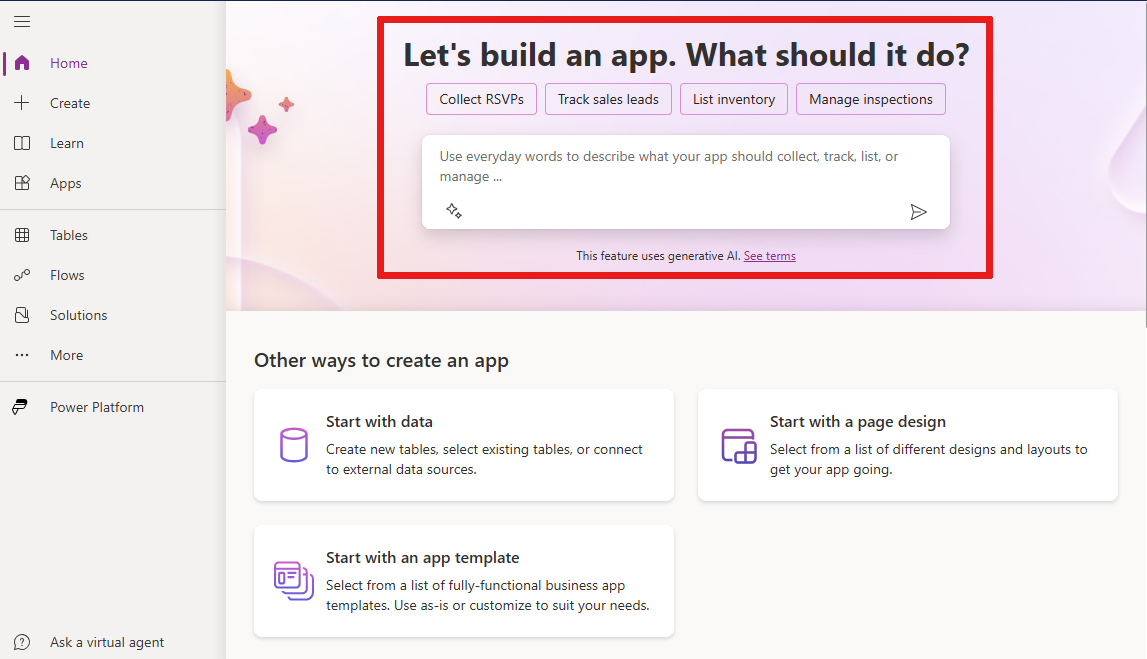
Review the generated Dataverse tables
Based on your description, Copilot generates one or more Dataverse tables that serve as the foundation for your app. These tables define the structure of your data, including fields and relationships. Take a moment to review the generated tables and make any necessary adjustments, such as renaming fields or adding more columns.
For example: For a hotel housekeeping app, Copilot might create tables like "Rooms" (with fields for room number and status) and "Tasks" (with fields for task description and assigned staff). You can modify these tables to better fit your needs.
Save the tables and open your app
Once you’re satisfied with the tables, save them to finalize the data structure. Copilot then generates a functional app based on these tables. Open the app to explore its features and start using it. You can further customize the app’s layout, controls, and functionality as needed. For example: After saving the tables for your housekeeping app, you might find that the app includes a gallery to display room statuses and a form for assigning tasks. You can refine these components to match your workflow.
Design your app
Once Copilot generates the initial app, you likely will want to refine the design to better suit your needs.
Customize layout and controls: You can use Power Apps Studio to adjust the app’s layout, add new controls (e.g., buttons, galleries, forms), and configure their properties. For example: You might add a navigation bar to switch between screens or a slider control to filter tasks by priority.
Use Copilot for additional changes: In the Copilot pane, describe further modifications. For instance, type "Add a screen for reporting issues" or "Change the background color to light gray." Copilot will implement these changes automatically.
Preview your app
Before finalizing your app, test its functionality to ensure everything works as expected. Preview mode can be accessed by selecting the Play button in Power Apps Studio to interact with your app as an end-user would. This allows you to test features like submitting forms, navigating between screens, or filtering data in a gallery. Previewing your app also, lets you ensure that all data sources are functioning correctly and that actions like saving records or retrieving information work seamlessly.
Save your app
Saving your app ensures that your progress is preserved and allows you to revisit and edit it later. Apps can be saved locally or to the cloud (recommended for collaboration). When saving your app, provide a clear and descriptive name such as "Hotel Task Manager" or "Inventory Tracker," to make it easy to identify later.
Publish your app
Publishing makes your app available for others to use. Anytime you make changes to an app are ready for users to see those changes, you need to publish it. Once published, the new version is accessible to users.
By using Copilot, you can significantly reduce the time and effort required to create apps, making it an excellent tool for both beginners and experienced developers. Whether you’re building a simple task tracker or a more complex business solution, Copilot can interpret natural language and generate functional apps. This allows you to focus on refining and improving your app instead of starting from scratch.
Edit your app with Copilot in Power Apps Studio
After creating your app, you can easily make changes to it using Copilot. Instead of manually adjusting components or writing formulas, you can describe the modifications you want in natural language, and Copilot handles the implementation for you. This process makes editing faster and more intuitive, especially for users who are new to app development.
While you are in the app you want to edit, select Copilot icon to open the conversation pane.
In the Copilot text box, type a clear description of the modification you need. Copilot interprets your request and applies the changes directly to your app. For example: If you want to add a new feature, you could type, "Add an email screen for sending notifications."
Copilot in Power Apps provides intelligent field suggestions when creating or editing apps to help you structure your data effectively. These suggestions are based on the context of your app and the natural language prompts you provide. Copilot identifies relevant fields for your Dataverse tables by analyzing your descriptions, ensuring that your app has the necessary data structure to support its functionality. Suggestions work based on three things:
Contextual understanding: Copilot uses the description you provide to understand the purpose of your app and the type of data it handles. For example, if you describe an app for managing employee records, Copilot might suggest fields like "Employee Name," "Job Title," "Department," and "Hire Date."
Predefined field types: Based on your app’s requirements, Copilot suggests fields with appropriate data types, such as text, numbers, dates, or choices. These suggestions ensure that the fields are optimized for the kind of data they store. For example: For a task management app, Copilot might suggest fields like "Task Name" (text), "Due Date" (date), and "Priority" (choice).
Customizable suggestions: While Copilot generates initial field suggestions, you have full control to review and modify them. You can rename fields, adjust data types, or add more fields to better suit your app’s needs.
Field suggestions by Copilot make it easier to set up Dataverse tables that are well-structured and aligned with your app’s goals. Whether you’re creating a basic app or a complex solution, these smart suggestions make the process easier. They make sure your app is ready to work with the data it needs. Examples include:
- Add new screens using templates.
- Modify properties of controls like buttons, labels, and containers.
- Apply bulk edits, such as changing the color of all buttons.
By using these suggestions, you can ensure your app displays meaningful and relevant data, enhancing its usability and effectiveness.