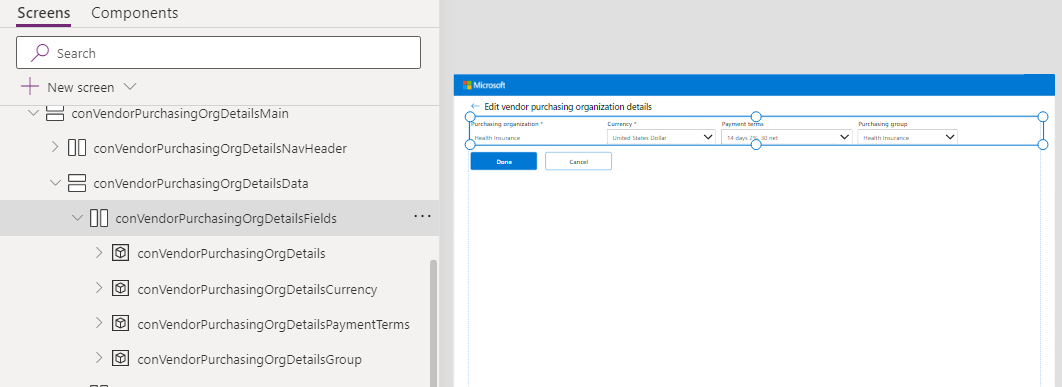Build responsive pages using containers
Since apps can be run on various different devices, having a responsive design is essential to allow your app to adapt seamlessly to various screen sizes and devices. In Power Apps, containers play a pivotal role in building responsive layouts, ensuring a consistent user experience across different platforms. In this learning unit, we examine how to build responsive applications.
Understanding containers in responsive design
One of the primary elements to building responsive applications are containers. A container is a layout control used to group and organize other controls (Such as buttons, labels, and text inputs) in a structured way. They ensure your app’s layout adapts dynamically to different screen sizes and orientations, delivering a consistent user experience across devices. In Power Apps, containers can be configured to:
- Stretch or resize automatically as the screen size changes.
- Maintain consistent positioning relative to other elements.
- Align child components vertically or horizontally without manual adjustments.
For example, if you’re designing an app for both mobile phones and tablets, containers can help ensure that elements like buttons, text inputs, and galleries remain properly aligned and proportioned, regardless of the device’s screen dimensions.
Types of layout containers in Power Apps
Power Apps provides three main types of layout containers, each suited to different design needs:
Auto-layout containers:
Auto-layout containers simplify responsive design by automatically positioning and resizing child components. Instead of manually setting X and Y (position and layering) coordinates for each element, you define alignment rules (for example, vertical or horizontal stacking), and the container handles the rest. This capability is useful for creating layouts that need to adjust fluidly as the screen size changes.
For example: You could use an auto-layout container to stack a series of form fields vertically, ensuring they remain evenly spaced and aligned when viewed on smaller screens.Manual layout containers:
Manual layout containers give you precise control over the positioning of child components. While this approach requires you to manually configure X and Y coordinates, it’s ideal for scenarios where exact placement is critical, such as custom dashboards or highly specific UI designs.
For example: A manual layout container might be used to position icons and labels in a fixed arrangement for a navigation bar.Flexible height containers: Flexible height containers are designed to adjust their height dynamically based on the content inside them. This is useful when working with components like galleries or forms, where the amount of content may vary. These containers ensure that the layout remains clean and responsive, even when the content size changes.
For example: A flexible height container could be used to display a list of comments in a feedback section, automatically expanding or shrinking based on the number of comments.
Creating a responsive layout using containers in Power Apps
Building a responsive layout in Power Apps ensures that your app adapts seamlessly to different screen sizes and orientations, providing a consistent user experience across devices. By using containers effectively, you can create layouts that automatically adjust and reorganize components as needed.
To set up a responsive layout, follow these steps:
Disable "Scale to Fit"
Add a layout container
Configure the container properties
Add components to the container
Group related components
Disable "Scale to Fit": The first step in creating a responsive design is to disable the "Scale to fit" setting. This step allows your app to dynamically adjust its layout instead of scaling the entire interface to fit the screen. You can turn this off by navigating to Settings in the top-right corner of your app. Under the Display section, turn off the Scale to fit option.
Disabling "Scale to fit" ensures that your app’s components resize and reposition themselves based on the screen size, rather than shrinking or stretching the entire app. For example, a button resizes proportionally instead of becoming too small to tap on a mobile device.
Add a layout container:
Next, add a container to your app to organize and manage your components. Containers are essential for structuring your layout and ensuring responsiveness.- In the left-hand panel, select Insert > Layout. Then choose the type of container that fits your needs: Vertical, Horizontal, or Flexible Height.
If you’re designing a form, a vertical container can stack input fields and buttons neatly, ensuring they remain aligned and spaced correctly on any screen size.
- In the left-hand panel, select Insert > Layout. Then choose the type of container that fits your needs: Vertical, Horizontal, or Flexible Height.
Configure the container properties:
Once the container is added, configure its properties to control how it behaves and interacts with its child components.- Set the Alignment property to define how child components are positioned (for example, center, left, or right).
- Adjust the Padding and Spacing properties to control the distance between components.
- Enable the Flexible Width or Flexible Height options to allow the container to resize dynamically.
A horizontal container displaying navigation buttons can be configured to distribute the buttons evenly across the screen, ensuring they remain accessible and visually balanced on both desktop and mobile devices.
Add components to the container: Once your container is set up, the next step is to populate it with the components that make up your app’s user interface. Containers are designed to automatically manage the alignment, spacing, and responsiveness of their child components, making it easier to create a clean and organized layout.
Drag and Drop Components: Add UI elements such as buttons, text inputs, galleries, forms, icons, or sliders into the container. Drag and drop these components from the Insert menu into the container.
Leverage Auto-Alignment: The container automatically aligns and space the components based on its configuration (for example, vertical stacking or horizontal alignment). This auto-alignment eliminates the need for manual adjustments to X and Y coordinates.
If you’re building a sign in screen, you can add a text input for the username, another for the password, and a button for submission into a vertical container. The container ensures these elements are evenly spaced and aligned, regardless of the screen size.
- Group Related Components: Use multiple containers to organize different sections of your app. For instance, you might use one container for a header with navigation buttons and another for the main content area, such as a gallery or form.
By adding components to containers, you simplify the process of managing your app’s layout while ensuring that the design remains responsive and visually consistent across devices.