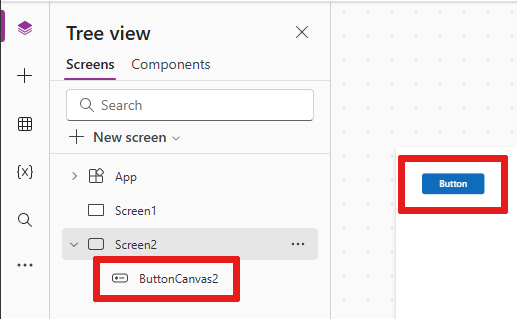Describe common controls
Power Apps provides various controls to help you design interactive and functional applications. These controls range from basic elements like buttons and text inputs to advanced modern controls that enhance app accessibility and performance. This learning unit guides you through identifying commonly used controls, understanding modern controls, and adding and configuring controls in a canvas app.
Common controls in Power Apps
Power Apps provides various controls that you can use to design intuitive and functional user interfaces for your applications. Each control serves a specific purpose and comes with customizable properties, allowing you to tailor them to your app’s requirements. Let’s explore some of the different controls that are available.
The most used controls are considered basic controls. Basic controls are controls that provide basic functionality such as clicking a button, drop down menus, and check boxes.
Some of the most common basic controls include:
Button:
A button is one of the most fundamental controls, enabling users to interact with your app by clicking or tapping. Buttons are often used to trigger actions, such as submitting a form or navigating to another screen.
For example: You might add a "Submit" button to a feedback form that saves user input to a database.Text Input:
This control lets users enter text, numbers, or other data into your app. Forms or search bars commonly require and use it for user input. For example: A text input field could allow users to type their email address when signing up for a newsletter.Check Box: A check box provides a simple way for users to select or clear an option, representing a true/false value. It’s useful for toggling settings or making binary choices. For example: You could use a check box to let users opt into receiving notifications.
Slider:
The slider control allows users to specify a value by dragging a handle along a track. It’s useful for selecting numeric values within a defined range, such as adjusting volume or setting a price filter. For example: A slider could let users set a budget range when searching for products in an e-commerce app.
Other controls can be added for specific user use cases, such as working with a list of records, of needing to take a picture of something while in the app. Power Apps has several data and media controls that can be used in these instances.
These controls include:
Gallery: The gallery control is designed to display a list of records, making it ideal for scenarios where you need to show multiple items, such as product catalogs or customer lists. Galleries can include various types of data, like text, images, or numbers, and allow users to scroll through the content.
For example: A gallery could display a list of employees, showing their names, roles, and profile pictures.Form: The form control is used to display or edit records from a data source. It’s useful when you want to capture information, as part of the app. For example, a form could be used to display, add, and edit support cases.
Image: The image control is used to Display an image from a file or URL. Image controls are useful for displaying images for specific records in a gallery, or adding an image to your app. For example, an image control might be added to display a company logo or show a picture of the currently logged in user.
Controls that can be added to your app and customized to fit your design and functionality needs. Each control has properties that you can adjust such as properties like size, color, and behavior to create a seamless user experience. For instance, you might change the color of a button to match your app’s branding or configure a gallery to display data dynamically based on user input.
By understanding and using these common controls, you can build engaging and responsive interfaces that make your app easy to use and visually appealing.
Modern controls
Modern controls in Power Apps are designed to improve accessibility, performance, and theming capabilities. Based on Microsoft's Fluent Design System, these controls provide a cohesive and visually appealing experience for users. They provide:
- Improved accessibility: Modern controls ensure inclusivity by supporting users with disabilities.
- Enhanced performance: These controls are optimized for faster load times and smoother interactions.
- Theming capabilities: Modern controls automatically adapt to the app's theme, ensuring a consistent look and feel across the application.
Examples of modern controls include progress bars, spinners, tab lists, and info buttons. These controls simplify the design process while maintaining high-quality user experiences.
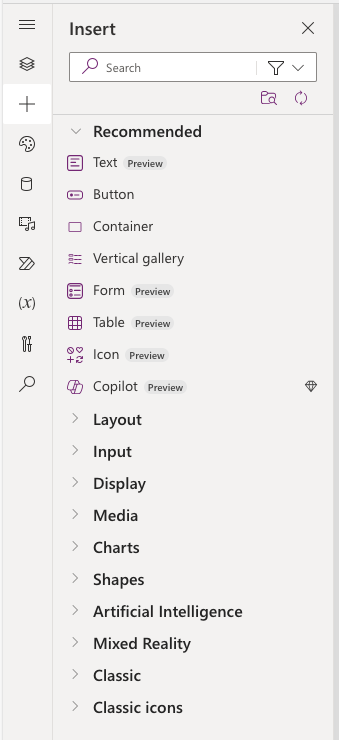
Important
Some modern controls are still in preview and may undergo changes based on user feedback.
Intelligent controls
In addition to standard controls, Power Apps offers intelligent controls that use AI and advanced features to enhance app functionality and user experience. These controls are designed to simplify complex tasks, automate processes, and provide smarter interactions within your applications.
AI Builder Controls:
AI Builder provides prebuilt AI models that can be integrated into your app using intelligent controls. These controls allow you to add AI-driven capabilities without requiring deep technical expertise.Form Processor: The form processor control extracts data from structured documents like invoices, receipts, or forms. It automatically identifies fields such as names, dates, and amounts, saving users the effort of manual data entry.
For example: A form processor could extract customer details from a scanned invoice and populate the corresponding fields in your app.Object Detector:
This control uses AI to identify and count objects in images. It’s useful for inventory management or quality control scenarios.
For example: An object detector could scan an image of a warehouse shelf and count the number of specific items, such as boxes or tools.Text Recognizer:
The text recognizer control extracts text from images, such as handwritten notes or printed documents. This is ideal for digitizing physical records or enabling search functionality based on extracted text.
For example: A user could take a photo of a handwritten meeting note, and the text recognizer would convert it into editable text within the app.
Business Card Reader:
The business card reader control extracts contact information from scanned business cards and saves it directly into your app. This is useful for sales or networking apps where quick data capture is essential.
For example: A salesperson could scan a business card at a conference, and the app would automatically save the contact's name, email, and phone number into a CRM system.
By incorporating intelligent controls into your Power Apps, you can create smarter, more efficient applications that reduce manual effort, and deliver a better user experience. These controls are especially valuable for automating repetitive tasks, processing unstructured data, and enabling advanced interactions powered by AI.
By combining multiple controls into your application, you can ensure that the application functionality and the user experience are exactly the way you need it to be for your solution.