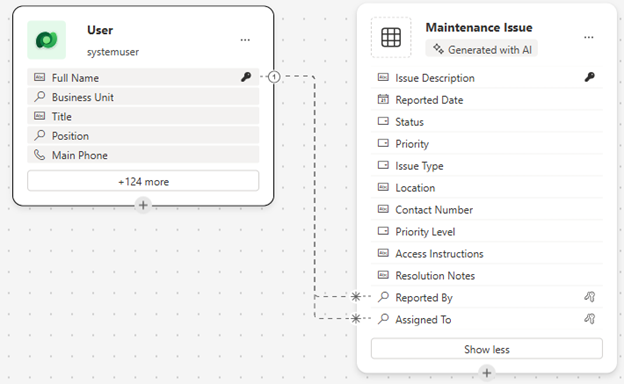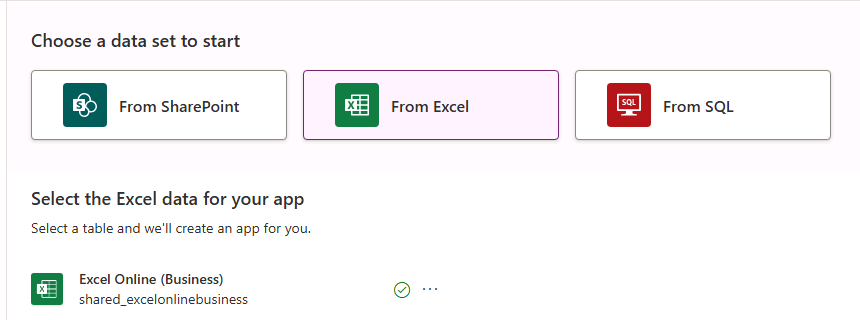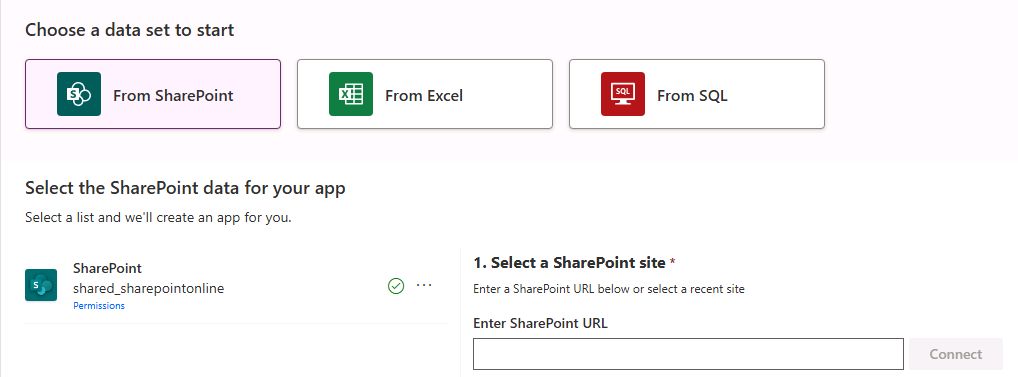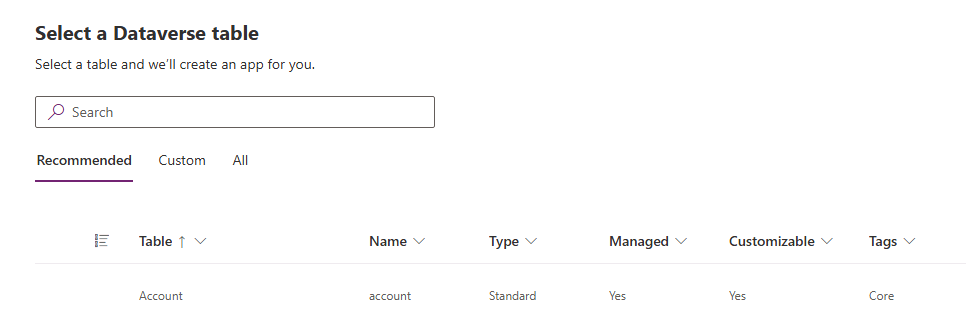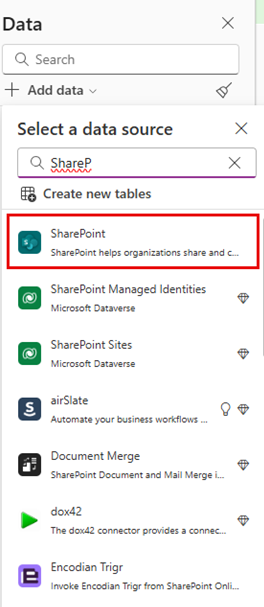Create an app from data
When building canvas apps in Power Apps, you can build highly customized applications by connecting to various data sources. For example, when building a time off request application, your app may need to access data sitting in a SharePoint site, and data in an SQL database. Since canvas applications can support multiple data sources, they're ideal for business users and app makers who want to design tailored solutions without extensive coding.
There are over 1,400 different connection options available to use as data sources in your applications. However, the three most common data sources used in canvas applications are:
- Excel
- SharePoint
- Dataverse
Microsoft Excel
Excel is familiar, flexible, and widely used. Many organizations already store data in Excel spreadsheets, making it a natural starting point for building apps. Here are just a few reasons why Excel is an excellent choice for entry-level app makers:
- Familiar interface: Most users already know how to use Excel, so no new tools are needed to get started.
- Quick prototyping: You can build a working app in minutes using existing Excel data.
- Low barrier to entry: No need for database knowledge. You just need to understand the structure of your spreadsheet as a table.
- Cloud integration: When stored in OneDrive or SharePoint, Excel files can be accessed securely from anywhere.
SharePoint
SharePoint is used by many organizations to store documents, lists, and other structured data. When paired with Power Apps, it becomes more than just a storage solution. It acts as the foundation for building custom business applications without writing code. Some of the key advantages of using SharePoint as a data source include:
- Accessibility: SharePoint is cloud-based and integrates seamlessly with Microsoft 365, making it easy to access from anywhere.
- Security: It uses Microsoft’s enterprise-grade security and compliance features.
- Familiarity: Many organizations already use SharePoint lists to manage data like inventory, tasks, or employee records.
- Low-code friendly: SharePoint lists can be used directly in Power Apps without needing complex setup or coding.
Microsoft Dataverse
Microsoft Dataverse is a secure, cloud-based data platform that stores and manages data used by business applications. It’s part of the Microsoft Power Platform and is designed to work seamlessly with Power Apps, Power Automate, Power BI, and other Microsoft 365 services. Some of the benefits of using Dataverse as a data source include:
- Structured data storage: Dataverse uses tables to store data in a relational format, like a database.
- Security and compliance: Built-in role-based security ensures only authorized users can access or modify data.
- Integration: Works natively with Microsoft 365, Dynamics 365, and Azure services.
- Scalability: Suitable for both small apps and enterprise-grade solutions.
- Low-Code friendly: Easily used by citizen developers with no coding experience.
Build with Copilot
The quickest way to build an app is to start with Copilot. When you select this option, Copilot asks you to provide a description of the tables you want it to build. Those tables function as the foundational data model of your app. Copilot creates those tables in Microsoft Dataverse. For example, you could tell copilot that you want to build a table to manage employee training session registrations. Based on your description, Copilot provides a data model suggestion. You can update the data model suggestion as needed.
Start with data
Another way for connecting your app to data is to select Start with data. With this option you can select an existing data source. Such as Excel, SharePoint, Or SQL.
Excel
When you choose to use Excel as a data source for your app, you need to provide the following details:
- Excel Online (Business): Uses Shared Excel files.
- File Location: Location of the file you want to connect to. (Needs to be in a OneDrive folder.)
- Table’s identity column: Defines the column that holds the unique ID of each record. (You can select an existing one or have one auto generated.)
SharePoint
When you choose to use SharePoint as a data source for your app, you need to provide the following details:
- SharePoint URL: This is the URL of the SharePoint site that hosts the list that you want to connect to.
- List: Represents the SharePoint list on the site that contains the data.
Dataverse
When you select Dataverse, you need to specify one or more tables that contains the data that you want to include.
Adding Data to an existing app
Many times, when you're creating an app, you need to add other data to the app as you're building it. For example, you may be building a time off request application, and you discover that you want to pull more details from a SharePoint site. At any time while designing a canvas application, you can add other data sources by using the Data icon.
You can select from Dataverse tables in the existing environment. Alternatively, you can use the connectors option to search for, and connect to data in other sources, such as Microsoft Excel or Microsoft SharePoint.