Note
Access to this page requires authorization. You can try signing in or changing directories.
Access to this page requires authorization. You can try changing directories.
Azure DevOps Services | Azure DevOps Server 2022 - Azure DevOps Server 2019
In this quickstart, you add a custom field to support tracking data requirements you have that aren't met with the existing set of fields. For example, you can add a custom field to track a customer ticket number. For a list of all fields defined for your organization, which includes all fields defined for system and inherited processes, see List work item fields and attributes. For a description of each field defined with a system process, see Default and work item fields used in process templates.
Important
The Inheritance process model is available for projects that are configured to support the model type. If you use an older collection, check the process model compatibility. If your on-premises collection is configured to use the on-premises XML process model, you can only use that process model to customize the work tracking experience. For more information, see Organization-level process customization.
For more information, see About process customization and inherited processes.
Tip
To customize a single project, always start by creating an inherited process and updating your project to that process. Then, all the customizations that you make to the inherited process automatically appear for the project you migrated.
Prerequisites
For guidance on tailoring Azure Boards to align with your specific business requirements, see Configure and customize Azure Boards.
| Category | Requirements |
|---|---|
| Permissions | - To create, delete, or edit a process: Member of the Project Collection Administrators group or specific collection-level permissions Create process, Delete process, Edit process, or Delete a field from organization set to Allow. For more information, see Customize an inherited process. - To update boards: Team Administrator or a member of the Project Administrators group. |
| Access | - Even if you have Basic or lower access, you can still change a process if someone gives you permission. - To update and change the type of your existing work items: Member of the project. |
| Project process model | - Have the Inheritance process model for the project collection containing the project. - To migrate data to Azure DevOps Services, use the Team Foundation Server Database Import Service. |
| Knowledge | - Familiarity with the customization and process models. |
Open organization process settings
Sign in to your organization (
https://dev.azure.com/{yourorganization}).Select
 Organization settings.
Organization settings.
Select Process.

Sign in to your collection (
https://dev.azure.com/{Your_Collection}).Select Collection Settings or Admin settings.
Select Process.

Create inherited process
For more information, see Create an inherited process.
Add a field
Do the following steps to add a field to an existing work item type. You can't use the Steps control on a custom work item type based on the Test Case work item type.
From the Process page of the selected inherited process, choose the work item type (WIT) you want to add the custom field to.
This example uses the Bug WIT. The breadcrumb links allow you to move back to the All Processes and MyAgile process page.

If the New field and other options are disabled, you don't have the necessary permissions to edit the process. See Customize an inherited process.
With the WIT selected, choose the
 New field.
New field.
Name the field and select the field type from one of the supported data types. Field names must be unique and no more than 128 characters. For other restrictions, see What is a field? How are field names used? Optionally, add a description.
Note
Once created, you can't change the field name or data type.
This example adds an Integer field labeled Customer Ticket.

Other data types you can add include: Picklist, Identity, Rich-text, HTML, and Checkbox.
(Optional) On the Options tab, indicate if the field is required. Specify a default value.

If a field is required, users must specify a value for the field in order to save it. The default value you specify is set when you create a work item and every time a work item is opened and the field is empty.
(Optional) On the Layout tab, you can enter a different form label than the name of the field. Also, you can choose the page and group where the field appears on the form.
This example adds the Customer Ticket field to a new group labeled Customer focus.

Choose Add field to complete adding the field. If you don't specify its layout location, it's added to the first group of fields on the layout form.
Tip
After you add a field, you can drag-and-drop it within a page to relocate it on the form. If you have several fields you want to add to a custom page or group, add those elements first and then add your fields. You can't add a field to the gray area within the form where the Assigned To, State, and Reason fields are located.
Verify the customization you made
We recommend that you create a test project and apply your customized inherited process to it to verify the changes you made.
Open the All processes page, and choose the … context menu for the process you want to use. Then select New team project.


The Create new project page opens. Fill out the form.


Open Work Items. Select your project, then choose Work > Work Items.

Select the WIT you customized, in this example, Bug.

Verify that the field you added appears on the form. The
 (exclamation mark) icon indicates the field is required.
(exclamation mark) icon indicates the field is required.
Apply the customized process to your project
After you verify your customizations, you can now apply the process to your existing project.
Tip
As you customize a WIT, all projects that reference the inherited process automatically update to reflect the custom WITs you added. To view your customizations, refresh your web browser.
For the process currently used by the project, choose the number of the project.
This is the Agile default process.

Open the … context menu for the project you want to change, and choose the Change process option.
This is MyFirstProject1.
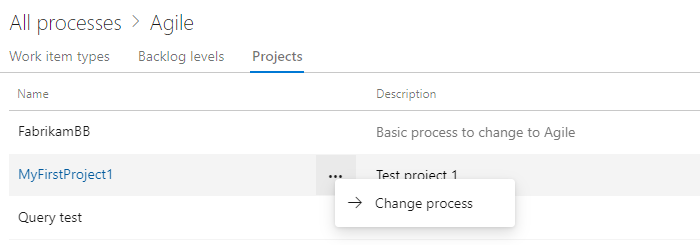
From the Change the project process dialog, choose the process from the menu of options. And, then choose Save.
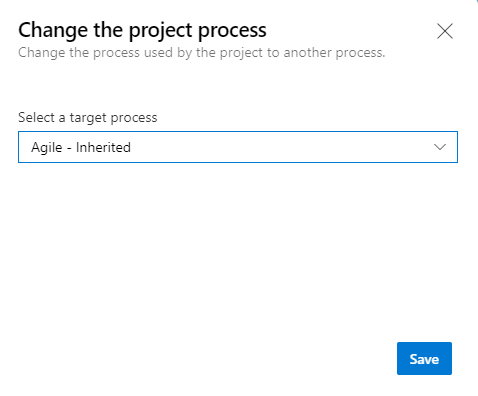
Next steps
Related content
Note
You can review changes made to an inherited process by using the audit log and auditing features. For more information, see Access, export, and filter audit logs.