Note
Access to this page requires authorization. You can try signing in or changing directories.
Access to this page requires authorization. You can try changing directories.
| Enabled for | Public preview | Early access | General availability |
|---|---|---|---|
| Users, automatically | - | - |  Oct 1, 2024
Oct 1, 2024 |
Business value
Users can view and act on data more efficiently with new grid features in model-driven apps. With these features, you can group and aggregate data, reorder columns, set column width, and complete other tasks.
Feature details
The Power Apps grid control has many functional and stylistic improvements that enhance the experience for users.
Easy column reordering
The Allow column reordering property controls whether users can reorder columns directly within the grid. This property includes the ability to drag and drop column headers or use the Move left and Move right actions from column header dropdown menus.
Updated styling for the list mode
The list mode of the Power Apps grid control aligns with Fluent styling. The control uses different font weights and font sizes to show the importance of each field in the list.
Sorting supported in list mode
When users work with the Power Apps grid control in list mode, they see a header row at the top of the list that contains a sort icon. Selecting this icon opens a sort menu where users can choose the sort column and the sort direction. The grid suppresses this option when it doesn't allow column sorting.
Command bar for nested grids
The Power Apps grid control with configured nested grids now displays the correct command bar when you select a row in the nested grid.
Set column width to a specific value
Set the column width to a specific pixel value from the column options. Use this feature to set the column width by using only the keyboard.
Select all records with infinite scroll
By default, all modern grids have the option to select all records. When you use this option with infinite scroll, the grid selects up to 1,000 records.
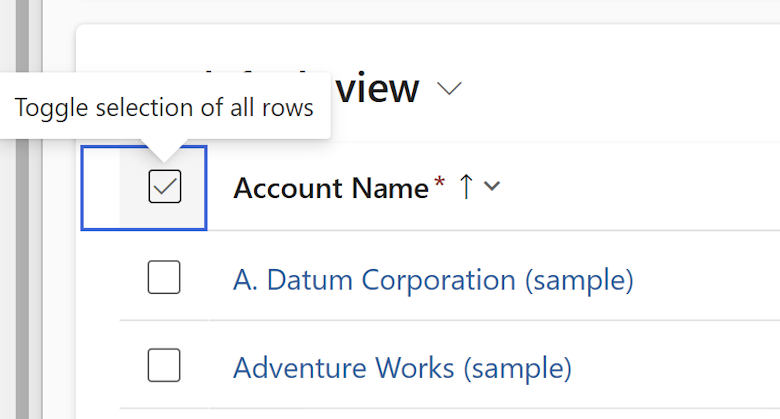
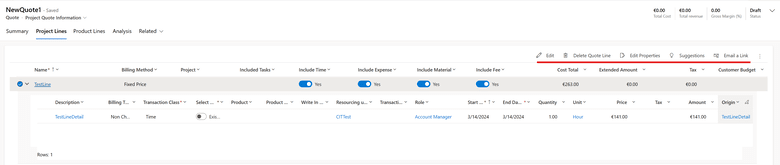
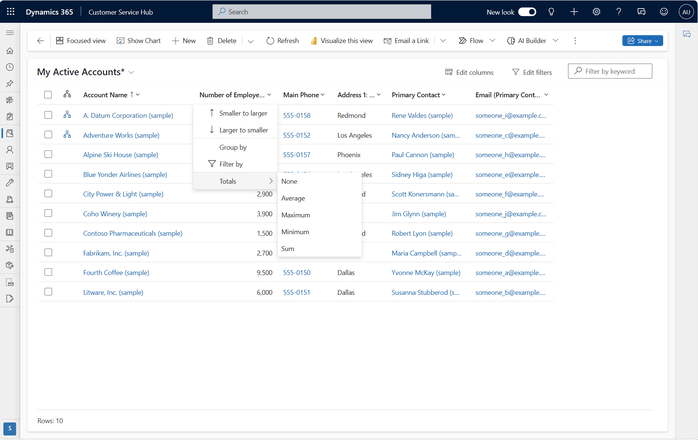
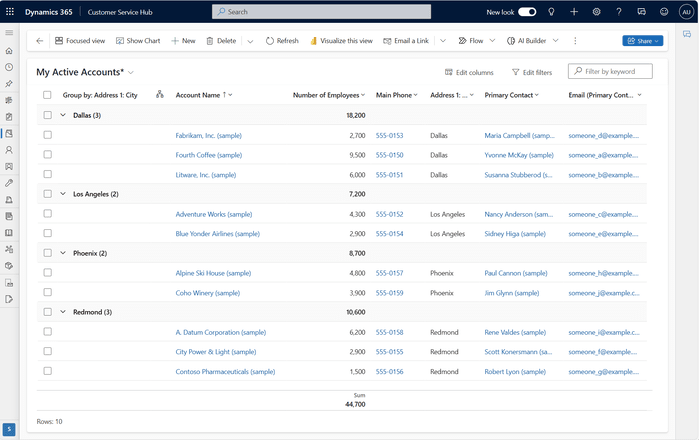
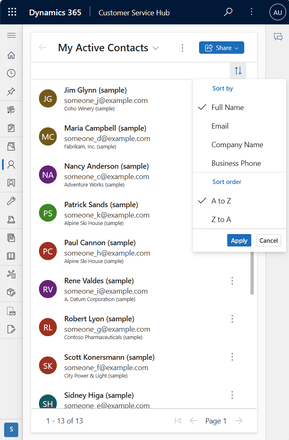
Geographic areas
Visit the Explore Feature Geography report for Microsoft Azure areas where this feature is planned or available.
Language availability
Visit the Explore Feature Language report for information on this feature's availability.