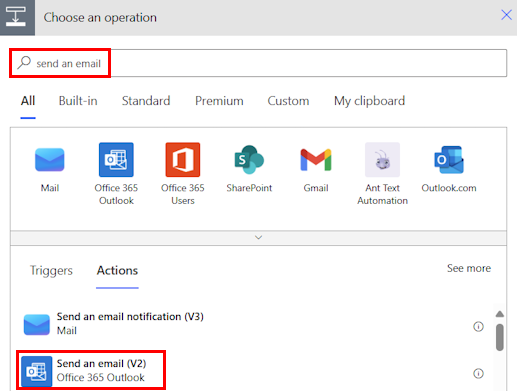Note
Access to this page requires authorization. You can try signing in or changing directories.
Access to this page requires authorization. You can try changing directories.
This article explains how to use triggers with various cloud flow types.
A trigger is an event that starts a cloud flow. It defines the conditions under which your flow runs. For example, you can create a flow that sends you a notification in Microsoft Teams when someone sends you an email. In this case, receiving an email is the trigger that starts this flow.
- Learn more about the types in Types of cloud flows.
- Learn more about triggers in Triggers overview.
If you're using Copilot to create your flow, Copilot automatically chooses the appropriate cloud flow type and trigger for you based on your description. If you're creating a flow without Copilot, you need to make these choices on your own.
In this article, you'll learn how to trigger a flow in three ways: automatically using predefined triggers, scheduled based on a specified date and time, and manually, as determined by you. After you create a trigger, you'll learn how to replace it in an existing flow, and add actions to your flow to tell the trigger what to do after it starts.
Select a trigger to start a flow when a designated event happens
An automated cloud flow is triggered by a designated event, such as receiving an email or a new item being added to a SharePoint list.
Sign in to Power Automate.
On the navigation pane, select Create.
Under Start from blank, select Automated cloud flow.
On the Build an automated cloud flow screen, enter a name for your flow.
In the Choose your flow's trigger field, search for and select the trigger you want to use. For example, you can enter, When a new email arrives to trigger the flow when you receive a new email.
There are many triggers available, depending on the connectors you have access to. For example, you can use triggers from Microsoft 365, SharePoint, Dynamics 365, and many other services.
Scroll through the list of triggers or use the search box to find the one you want. If you want to display more triggers, select Show more.
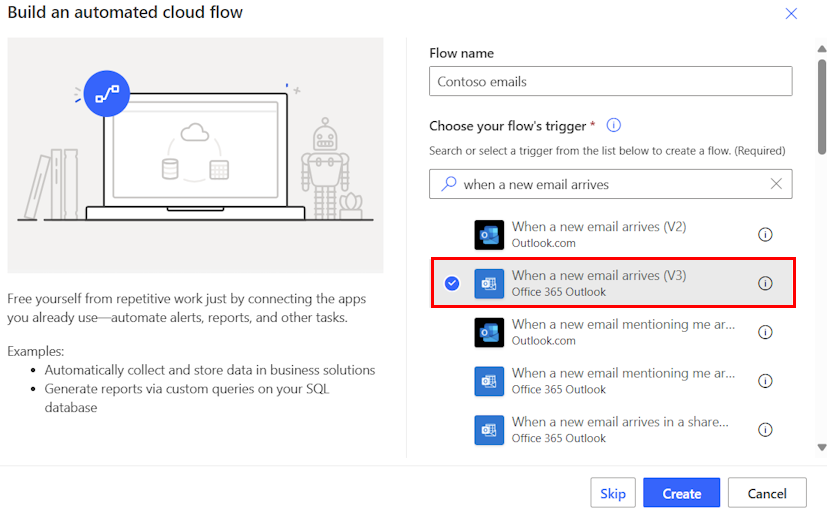
Select Create. Your trigger appears in the designer.
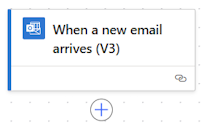
After you create a trigger, your next step is to add the actions that will take place once your trigger starts the cloud flow. When you save your flow, it runs automatically when the trigger condition is met. For example, if you selected the When a new email arrives trigger, your flow runs automatically every time you receive a new email.
Learn how to add an action in Add actions to your cloud flow.
Run a cloud flow on a schedule
A scheduled cloud flow runs at a specific time or on a recurring schedule, such as every day at 10:00 AM or every Monday at 9:00 AM.
When you create a scheduled cloud flow, Power Automate automatically assigns the Recurrence trigger.
Sign in to Power Automate.
On the navigation pane, select Create.
Under Start from blank, select Scheduled cloud flow.
On the Build a scheduled cloud flow screen, enter a name for your flow.
Under Run this flow, select the calendar icon and select the start date for your flow.
In the at dropdown menu, select the time to start the flow.
In the Repeat every field and the recurrence dropdown menu, select the recurrence pattern, such as every day, every week, or every month.
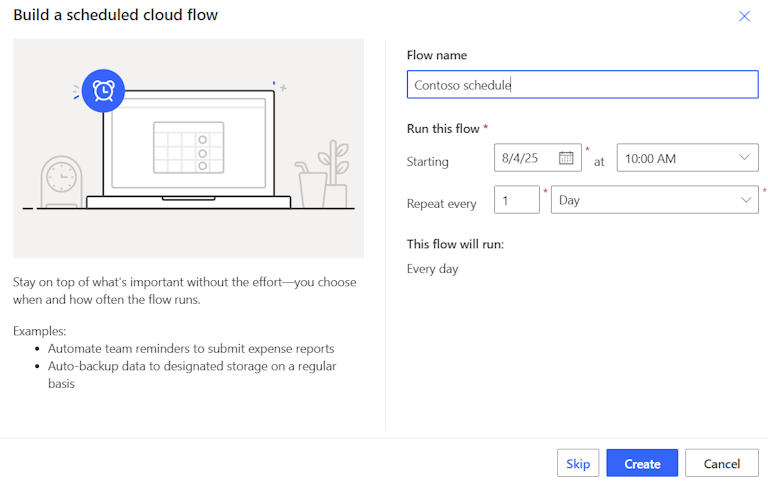
Select Create. Your trigger appears in the designer.
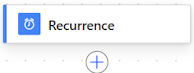
After you create a trigger, your next step is to add the actions that will take place once your trigger starts the cloud flow. When you save your flow, it runs automatically at the specified time, or on the specified schedule. For example, if you set the recurrence to run every day at 10:00 AM, your flow runs automatically every day at that time.
Learn how to add an action in Add actions to your cloud flow.
Select a trigger to start a flow manually
An instant cloud flow is triggered manually, such as when you select a button in Power Automate or in a mobile app.
Sign in to Power Automate.
On the navigation pane, select Create.
Under Start from blank, select Instant cloud flow.
On the Build an instant cloud flow screen, enter a name for your flow.
In the Choose how to trigger this flow field, search for and select the trigger you want to use.
There are many triggers to start your flow. For example, you can trigger it manually with the click of a button, when a Dataverse row is selected, or for a selected Team message.
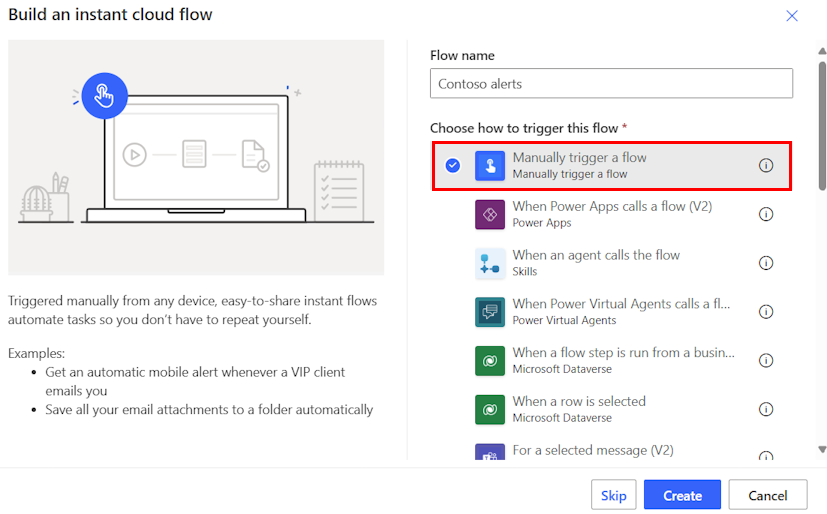
Select Create. Your trigger appears in the designer.
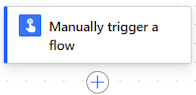
After you create a trigger, your next step is to add the actions that will take place once your trigger starts the cloud flow. When you save your flow, you can start it in either the portal or on your mobile phone. Unlike an automatic flow and a scheduled flow, you need to start an instant flow manually. After you activate the flow, you can check if the actions you added are executed as expected.
Learn how to add an action in Add actions to your cloud flow.
Replace the trigger in an existing cloud flow
If you change your mind about the trigger you selected, you can replace it with a different one.
You work with triggers in the designer. Power Automate allows you to use either the new designer or the classic designer to configure your cloud flow. The steps are similar in both designers. Learn more (with examples) in Identify differences between the new designer and the classic designer.
Sign in to Power Automate.
Open the cloud flow that you want to edit:
- On the navigation pane to the left, select My flows.
- Select the flow that you want to edit.
- On the command bar at the top of the page, select Edit.
In the flow designer, select the trigger that you want to replace.
At the top of the configuration pane, select the vertical ellipsis (⋮) and then select Delete.
To confirm the deletion, select OK in the dialog box that appears.
After you delete the trigger, Power Automate replaces the current trigger with the Add a trigger card.
Select the Add a trigger card. The Add a trigger pane opens.
Search for the connector or trigger you want to use. You can search for a specific trigger by typing a name in the search field, or by selecting the right arrow (>) next to an option in a trigger category.
The Add a trigger pane is organized in the same way as the Add an action pane. Learn more in Explore the cloud flows designer.
Select the trigger that you want to use. The configuration pane opens to allow you to configure the trigger.
Configure the trigger settings, if needed.
Close the configuration pane and return to the flow designer by selecting <<.
The new trigger is now the first step in your flow.
If you want to save your flow, you need to add at least one action. Then, you can select Save on the command bar at the top of the page.
Add actions to your cloud flow
Actions are the events you want the flow to do after the trigger event takes place. To save a cloud flow, it must have at least a trigger and one action.
You work with actions in the designer. Power Automate allows you to use either the new designer or the classic designer to add actions to your cloud flow. The steps are similar in both designers. Learn more (with examples) in Identify differences between the new designer and the classic designer.
Below the trigger or action where you want the new action to appear, select the plus sign (+).
In the Add an action pane, search for and select the action you want to add. For example, you can enter send an email to find the Send an email (V2) action.
In the Office 365 Outlook list, select the action you want to add. The action is added to your flow.
If you want a list of actions to choose from instead, you can select from four categories in the Add an action pane: Favorites, AI capabilities, Built-in tools, and By connector. Learn how to quickly find the action you need in Configuration pane.
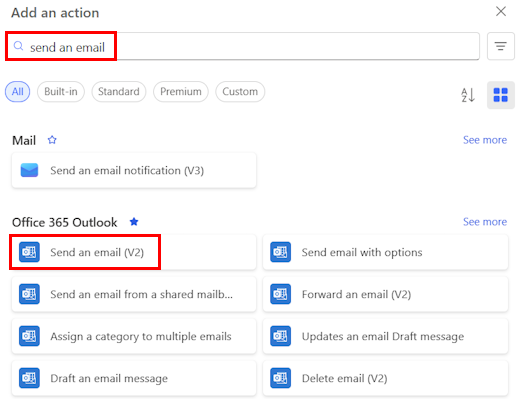
If the action you want to add isn't in the list, select See more to display more actions.
On the command bar at the top of the screen, select Save.