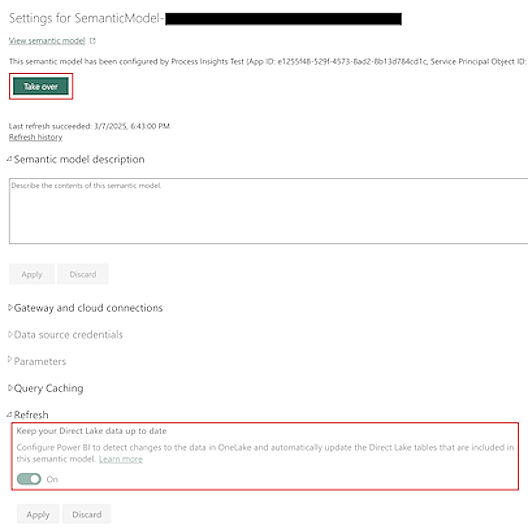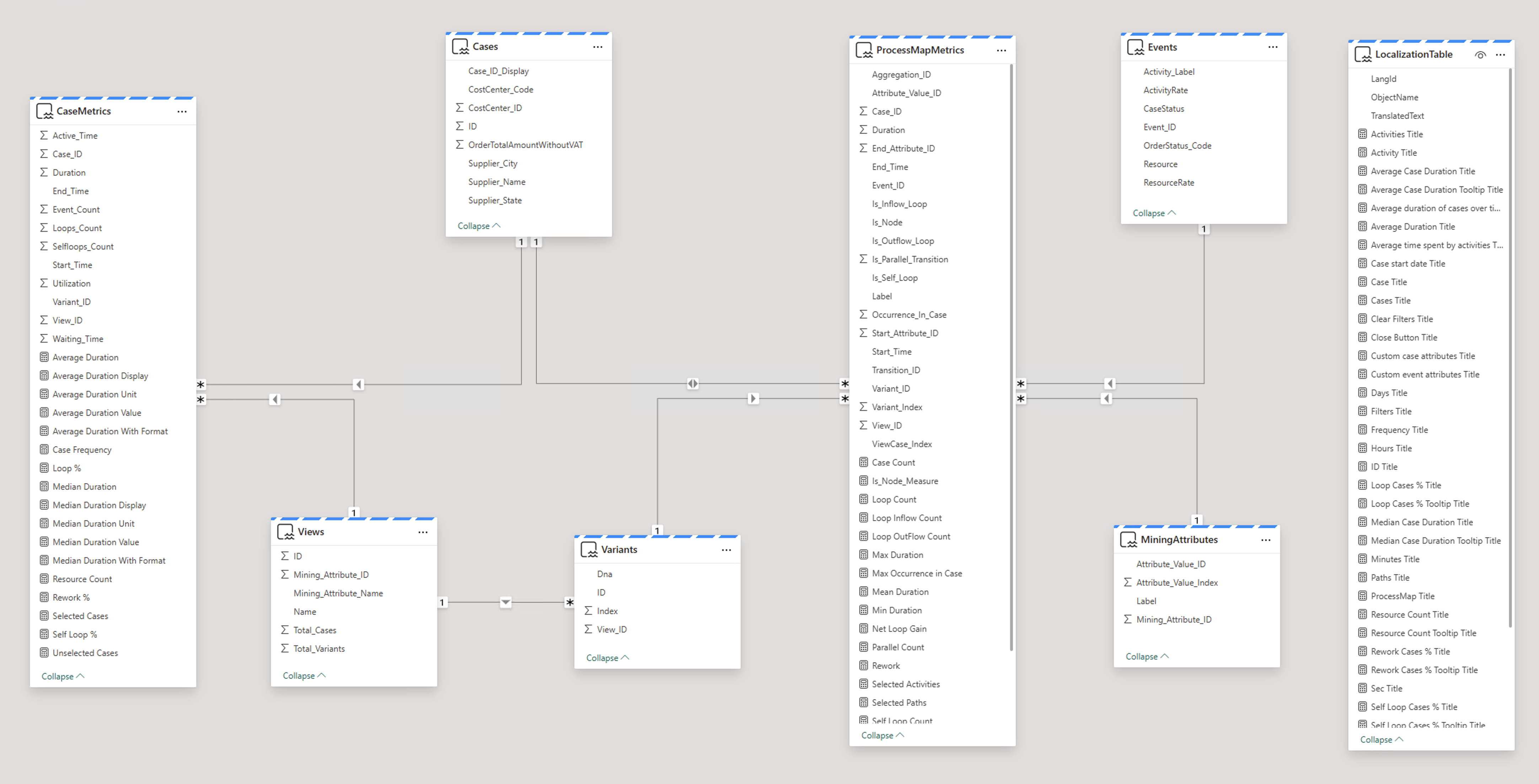Note
Access to this page requires authorization. You can try signing in or changing directories.
Access to this page requires authorization. You can try changing directories.
The new optimized DirectLake semantic model leads to faster and more memory-efficient analysis of processes. By saving on memory, you can analyze larger processes and save on costs by using smaller Fabric capacities to perform analysis. In addition, a more intuitive Power BI semantic model data structure is used, which allows you to dig deeper into insights with less time and effort.
Semantic model description
When a process is published to Fabric workspace, it creates a new semantic model and a corresponding report. The semantic model is created on top of Fabric Lakehouse delta tables.
The following screenshot is an example of a semantic model structure published to Fabric.
Column naming
Naming of semantic model columns corresponds to the naming of the columns in your ingested dataset, including spaces and other special characters. The naming is subject to Power BI semantic model limitations. The limitations of naming in the Fabric Lakehouse delta tables, however, are larger (for example, spaces aren't allowed) and thus, Power Automate Process Mining does validation and sanitization before the export to Fabric workspace is triggered.
Allowed characters include:
a-z→ lowercase English lettersA-Z→ uppercase English letters0-9→ digits_→ underscore
All other characters are replaced with underscore (_) as part of the sanitization process.
This might result in rare situations where export isn't successful, as the ingested data source includes two columns that result in identical names after sanitization—Customer_Name and Customer Name. The export will be interrupted and user will be notified with specific error message.
Lakehouse delta table columns therefore use the sanitized column names, whereas semantic model columns use the original column names.
Relationships
Relationships necessary for filtering and interconnectivity of visuals are predefined in the published data model. There isn't a need to manually create more relationships unless other data sources are connected. For this scenario, use the Power BI composite semantic model and build relationships on top of that model.
Data model summary
From a logical perspective, the data model consists of many entity subsets as depicted in the first paragraph of this section.
- Process Data: All process-related data without filtering and calculated measures
- Visuals data: Entities providing precalculated data necessary for process mining custom visuals to display
- Helping entities: Other entities needed by Power BI
Following is the brief description of the subsets and included entities.
Process Data
The content of process data entities changes in specific scenarios.
- When process model data is refreshed
- When a new view is created
- When a new custom metric is created
- When a user changes the filtering definition in any process view
Working with these entities allows you to:
- Access the raw process data
- Process data influenced by applied filters
- Access the measures calculated based on the applied filters
| Entity | Description |
|---|---|
| Cases | List of all cases and their attributes in the process. Each case contains a unique Case ID display, and values for each of the case attributes, as defined in the mapping setup step. Combine with CaseMetrics entity to get complete case information. |
| Events | List of all event attributes in the process. Each event has a unique event identifier index, and values for each of the event attributes, as defined in the mapping setup step. Combine with ProcessMapMetrics entity filtered by Is_Node column to get a complete event information. |
| CaseMetrics | Entity holds all case-level metrics related to a specific combination of case and view. Case level custom metrics defined in Power Automate Process Mining desktop app are added to this entity. |
| AttributesMetadata | Entity holds the definition of all case/event-level attributes as defined in the import of event log data into process model. It includes its datatype, attribute type, and attribute level being either case or event. |
| MiningAttributes | Holds values of available mining attributes. A process view can be set up to look at the process from different perspective based on the selected mining attribute. If no other mining attribute is available, the entity holds the values of Activity attribute. |
| Views | List of available (published) views created in the Power Automate Process Mining desktop app. Only public process views are published to the data set. Entries can be used to filter report, report page, and visual to visualize only data from the specific process view. |
| Variants | Entity holds the relations between variants and process views. A record is included if a particular variant is included in a view after the filtering criteria are taken into account. |
Visuals data
Visuals data entities are recalculated only when there's a data refresh for the process model.
| Entity | Description |
|---|---|
| ProcessMapMetrics | Aggregated measures for all nodes and transitions in the process model that are needed for visualization in process map custom visual. This entity combines event (node) information and edge (transition) information - to use the events or edges in your other visuals, filter by the value in Is_Node column. Event level custom metrics defined in Power Automate Process Mining desktop app are added to this entity. |
Other entities
| Entity | Description |
|---|---|
| LocalizationTable | Internal table used for localization purpose. |
Power BI composite model
We recommend that you use the Power BI composite model on top of the semantic model published by Power Automate Process Mining and create the necessary modifications there for these scenarios:
- You need to create more data sources
- You need to create more entities
- You need to create more relationships
- You need to create more custom DAX (Data Analysis Expressions) queries
Important
The semantic model is created in DirectLake access mode, but its option is set to Automatic. This setting means that using nonoptimal DAX queries or incorrectly setting a composite model might result in fallback to DirectQuery mode. This means that your report doesn't break, but you might experience lower performance.
To learn more about creating Power BI composite data models on top of DirectLake semantic models, go to: Building a composite models on a semantic model or model.
Semantic model refresh
By default, the semantic model provided by Power Automate Process Mining automatically kept up to date.
For large datasets, data refresh of underlying tables in OneLake might take longer. This can cause potential inconsistencies in the report. Although there's eventual consistency at the end of data refresh (semantic model is explicitly refreshed), you might want to remove the potential intermediate inconsistencies by turning off Keep your Direct Lake data up to date flag in the Settings screen of the semantic model.
Before you update this screen, you need to take ownership of the semantic model by selecting Take over at the top of the Settings screen.