Note
Access to this page requires authorization. You can try signing in or changing directories.
Access to this page requires authorization. You can try changing directories.
Process mining is a technique used to extract insights from event logs of a process. During the process, it's common to make edits to the mapping or query of an existing process. The following are some of the reasons why you might want to edit your process:
- Your data might have multiple ID columns that can be used as case ID, and changing what you use as a case ID might help you discover more insights.
- Some attributes might be mapped to something more specific, which can provide more options during analysis, like financial or resource attribute types.
- If you transformed your data in Power Query, you might want to adjust the transformation if the resulting process isn't what you need.
Edit mapping and query
To edit your mapping or query, follow these steps:
In the process details page, select Setup to return to the mapping page.
To change the case ID or other mappings, select the values in the dropdown menu that correspond to the column name from the original data.
For more advanced edits, select Transform data in Power Query on the top right.
In the Power Query editor, you can edit the applied steps, like choose columns, by selecting (or double-clicking) the corresponding step in the Applied steps area under Query settings. If you want to add a new step, select it in the toolbar.
Otherwise, select the step you want to add in the toolbar.
Warning
Avoid selecting options like Choose columns again in the toolbar if they're already listed in the applied steps, as they will be added as a new step to the end of applied steps. This means that if you already applied the Choose columns step, the new Choose columns step will give you fewer options to choose from, since the original Choose columns step already filtered down the list of available columns.
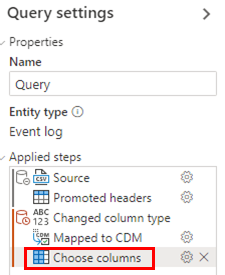
Refresh data
If you have a transactional data source, like Dataverse or SQL, select Refresh data to update your process with the latest data from your data source. The refresh process might take some time, and you're prompted to confirm the refresh by selecting Refresh again.
Schedule refresh
To keep your data updated, you can use the schedule refresh feature. Select Schedule refresh on the right side of the Data Source card to display the schedule refresh panel. By default, the Keep data up to date toggle is on, and you can save the default configuration, which is to schedule a refresh every day starting tomorrow at the time you configure by selecting Save directly. You can change the default settings by interacting with the controls on the schedule refresh panel to change the interval, the period (day, week, or month), and the start date and time. The highest refresh frequency is currently every 1 day.
Once schedule refresh is configured, the details in the Data Source card display, including the next scheduled refresh date and time.
Incremental data refresh
For larger data volumes, Power Automate Process Mining allows you to schedule an incremental data refresh. This lets you ingest only newly added data instead of full event log.
Learn how to set up the incremental data refresh in the articles related to the ingestion type:
- Incremental data refresh from Azure Data Lake Storage Gen 2
- Incremental data refresh from Fabric OneLake
Custom trigger data refresh
In some scenarios, you're required to run a data refresh based on the external trigger (for example, a data pipeline execution is finished, or an event is fired in an external system) rather than on a scheduled basis. To achieve this, it's possible for you to initiate a refresh for this specific situation using a triggered flow:
Create a Power Automate cloud flow based on your desired trigger mechanism.
Learn how to create triggered cloud flows in Overview of cloud flows.
Include a Dataverse bound action.
Learn how to use a bound action in Perform bound actions or unbound actions.
Use the following configuration for the bound action:
Table name: PM Inferred Tasks
Action Name: Analyze
Row ID: GUID of the process. You can find this in the URL of the process after the processes keyword:
https://make.powerautomate.com/environments/00000000-0000-0000-0000-000000000000/processadvisor/processes/00000000-0000-0000-0000-000000000000Advanced parameters - Item/version: "1" (including the quotes)
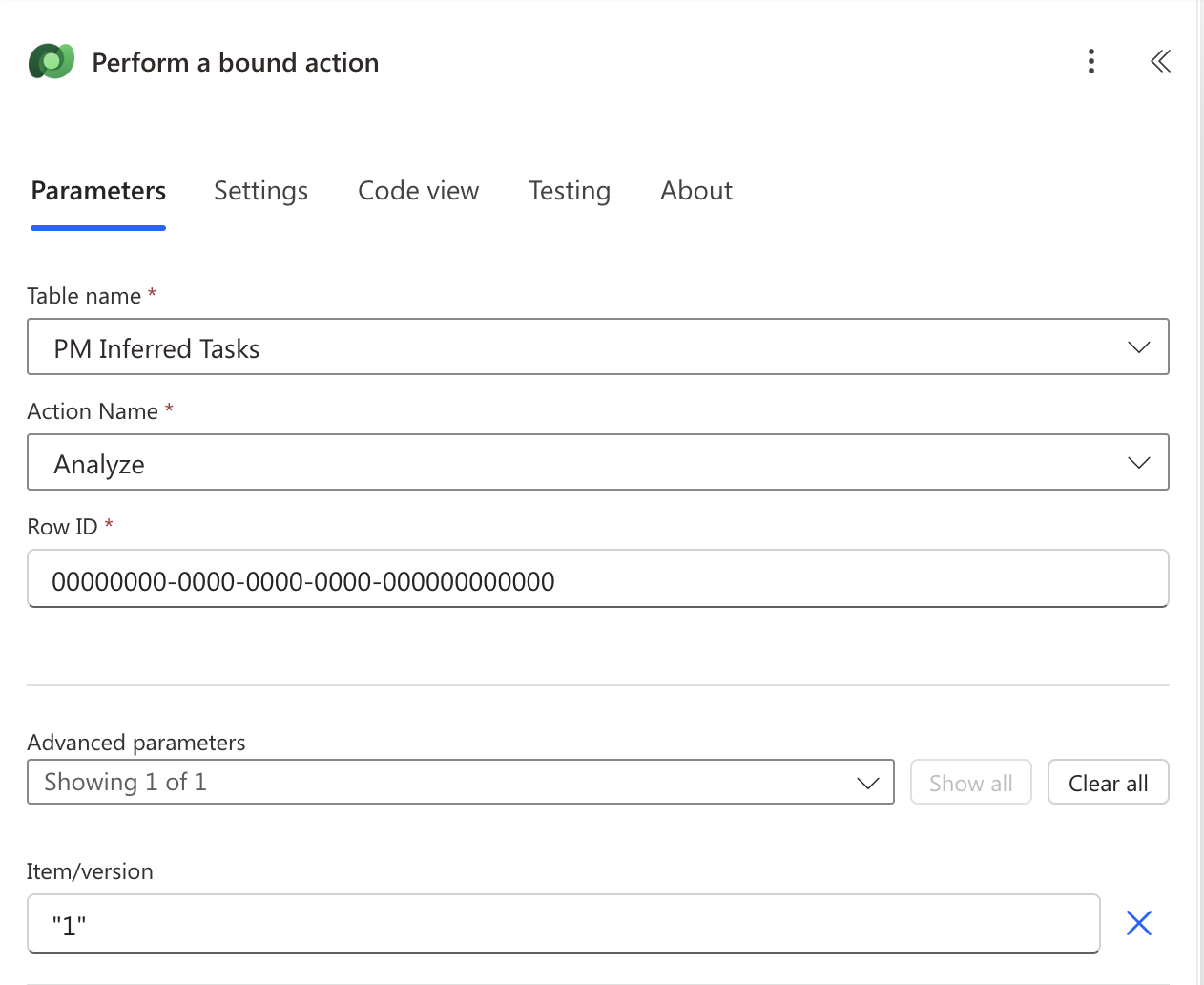
Test and run the flow. You can check the success of the execution in the Flow history or on the Process details page by checking the Analyzed datetime field.
Disconnect data
If you want to change the data source for your process, you can easily do this. For example, you might have been using a CSV file before, but now you want to connect to a transactional data source instead. To disconnect your current data source, select Disconnect data on the right side of the Data Source card. Once you're disconnected, select Setup again to connect to your new data source.