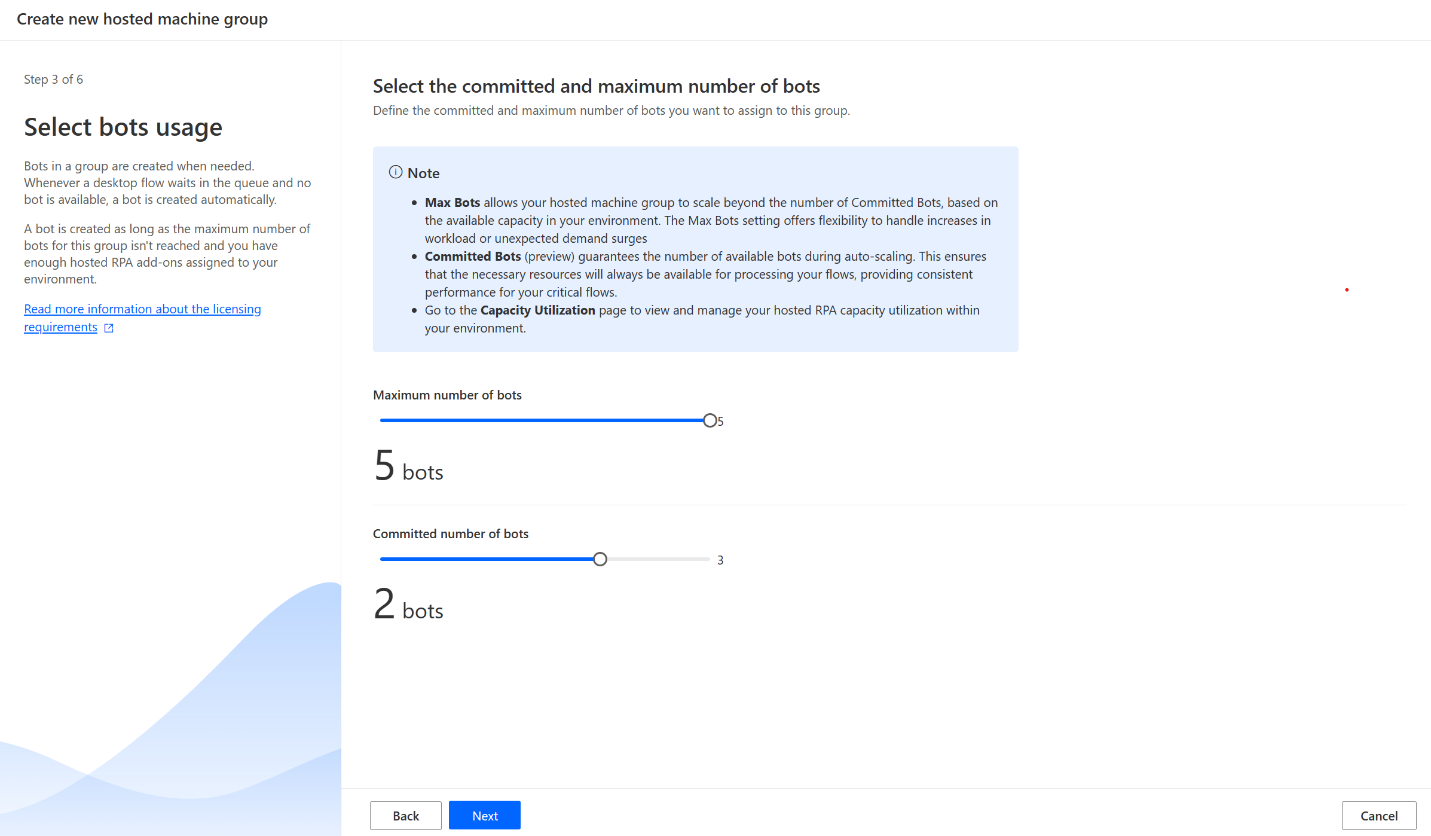Note
Access to this page requires authorization. You can try signing in or changing directories.
Access to this page requires authorization. You can try changing directories.
To maximize automation efficiency in Power Automate, optimize how workloads are distributed and managed. This article explores strategies to improve end-to-end process performance: using machine groups, hosted machine groups, work queues, reusable components, and process mining. Implementing these best practices enhances scalability, reduces operational overhead, and ensures seamless automation execution.
Use machine groups to distribute your workload
Machine groups allow you to group multiple machines together to help distribute your automation workload dynamically.
Assign a desktop flow to a machine group so that it's automatically queued when triggered to run. When a machine in the group becomes available, Power Automate assigns the next available desktop flow to it.
In a cloud flow, consider using parallel branches of the Run a flow built with Power Automate for desktop cloud action to run multiple desktop flows or desktop flow instances in multiple machines or machine groups concurrently.
In a desktop flow connection, use a machine mapping credential to sign in to each machine in the group with a dedicated credential.
Learn how to manage machine groups and trigger flows to run on them.
Review additional best practices for running desktop flows and distributing workloads.
Use hosted machine groups to scale workloads
Hosted machine groups use Microsoft hosted infrastructure running in Azure and offer several benefits over traditional machine groups.
- Automatic scaling: Hosted machine groups scale automatically based on demand, reducing the need for manual intervention to add or remove machines.
- Dynamic load balancing: Flows are allocated dynamically based on the workload.
- Maintenance-free: Microsoft manages the infrastructure, including updates and maintenance, freeing up IT resources.
- High availability: Hosted machine groups are designed to be highly available, ensuring automations run smoothly without interruptions.
- Reduced overhead: Operational costs are lower due to reduced need for hardware and maintenance.
Learn more about hosted machines and hosted machine groups.
Use machines effectively
To ensure that your machines are used effectively, consider the following best practices.
Track the resource usage of each machine that runs desktop flows, such as CPU, memory, and network bandwidth. If your flow is resource intensive, optimize resource allocation or scale the workload to additional machines with (hosted) machine groups.
Run multiple desktop flows concurrently on a single Windows Server machine.
Reuse the Windows session of unattended desktop flows so the flows don't sign out and sign in again for every run.
Note
Reuse the session only if there is no need to separate sessions per run for compliance or machine state reasons.
For attended scenarios, run desktop flows in picture-in-picture so that you can continue working on your machine while the automation runs in parallel.
Optimize task allocation with work queues
Use work queues to manage a list of work items that need to be completed in a specific order. Each work item has properties like name, priority, expiration date, status, and the actual value to process.
Work queues are useful for:
- Storing process-relevant data.
- Decoupling complex processes and automations, allowing them to communicate asynchronously.
- Ensuring important work is completed on time, regardless of the complexity of the process or the automation size.
Learn more about work queues.
Create reusable components
Reuse desktop flows related components, like child desktop flows, UI elements, and custom actions within an environment.
Desktop flows shared among users in an environment are visible in the Power Automate for desktop console's Shared with me tab and in the Power Automate portal's My flows > Desktop flows page. To view them, filter the Access column by the Shared with me value. To trigger a shared desktop flow and reuse it from other desktop flows, use the Run desktop flow action. Learn more about sharing desktop flows and the Run desktop flow action.
UI element collections let you control and manage groups of UI elements centrally. These collections can be shared across multiple users and imported into multiple desktop flows. When an application is updated, you only need to adjust the UI elements collection once. All desktop flows referencing this collection in the same environment automatically reflect the change. Learn more about UI elements collections.
Create custom actions to combine steps or functions into a reusable action. Use the Power Automate for desktop actions SDK, which provides APIs for creating custom actions with the .NET language C#. Learn more about custom actions.
Analyze flow run history with process mining
Use process mining with the Desktop flows template to analyze the run history of a desktop flow and optimize its performance. The Desktop flows template identifies potential issues, such as errors or inefficiencies, and provides recommendations for improvement.