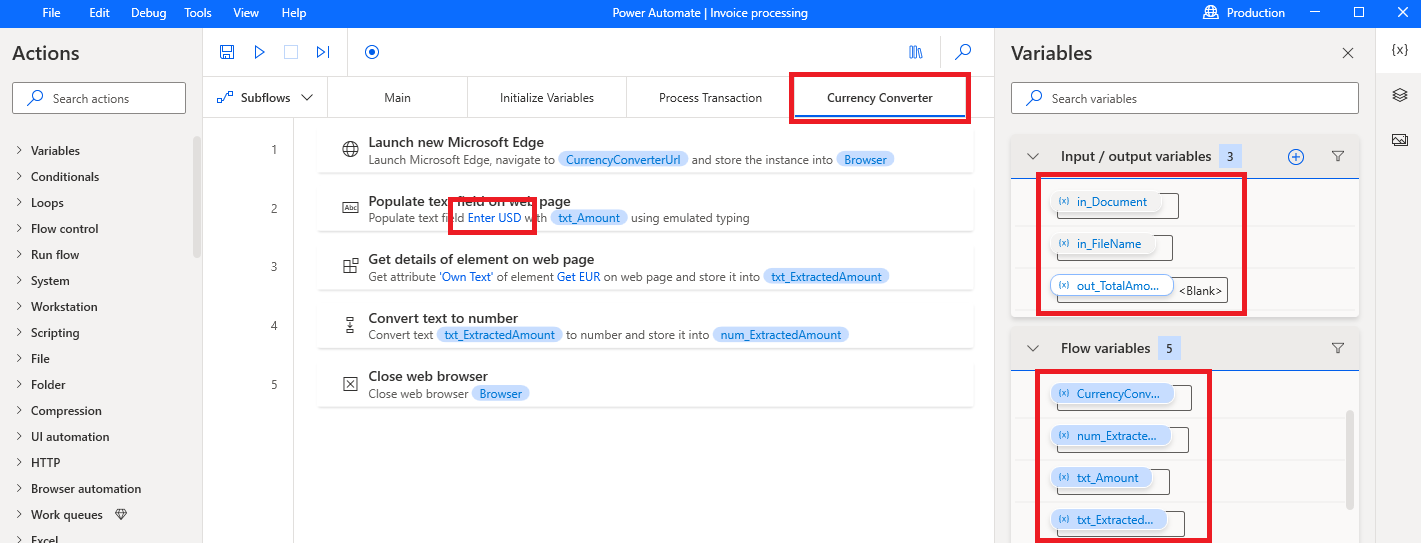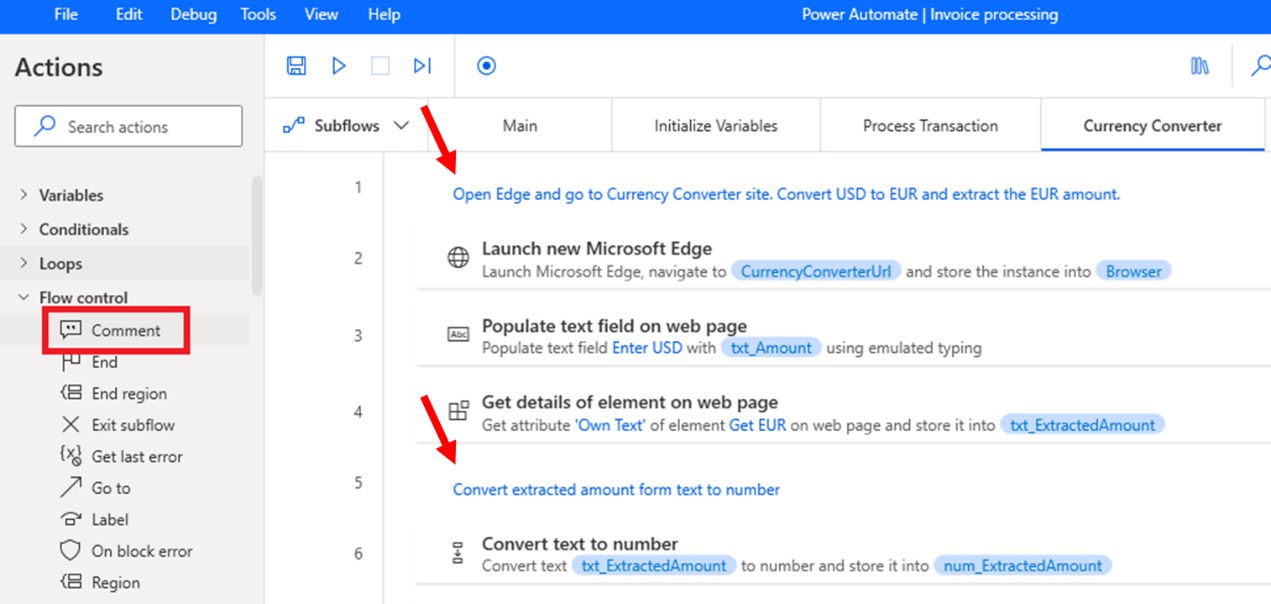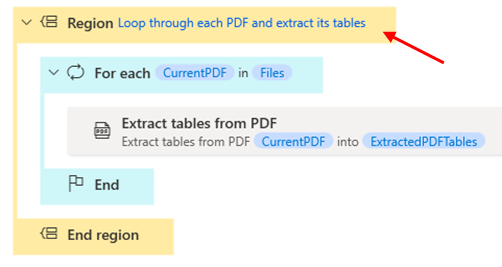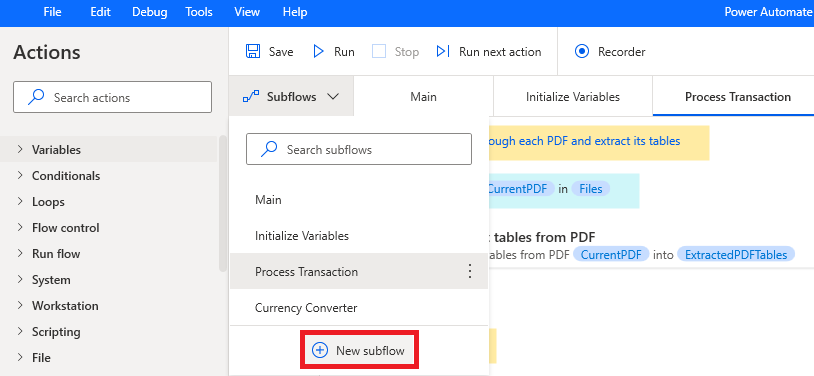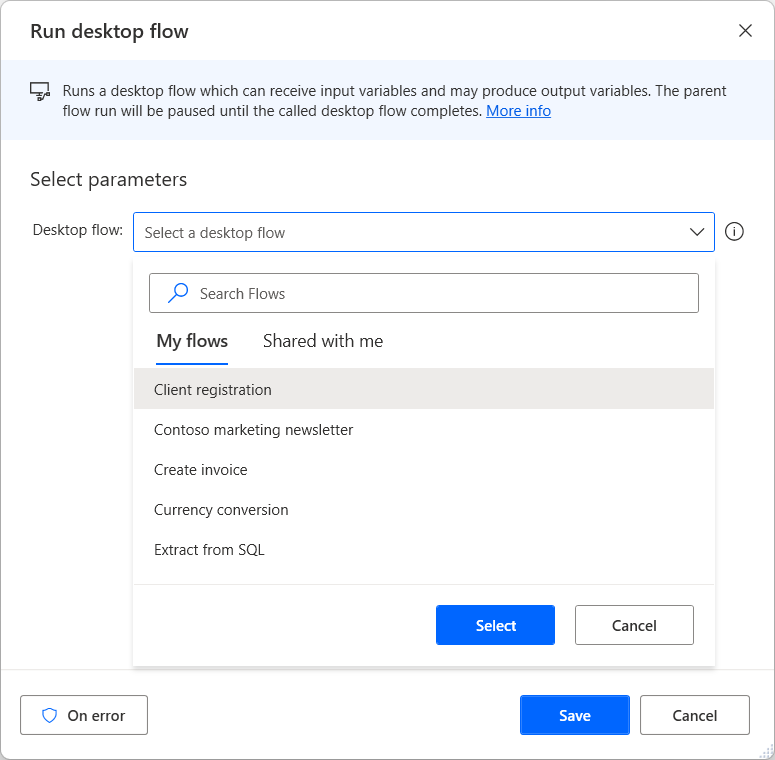Note
Access to this page requires authorization. You can try signing in or changing directories.
Access to this page requires authorization. You can try changing directories.
Building flow scripts in Power Automate with clarity and organization improves development efficiency, fosters collaboration, and simplifies troubleshooting. Follow these recommendations to streamline workflows, enhance teamwork, and make scripts easier to manage and scale.
Use consistent naming conventions
Provide descriptive and meaningful names for subflows, variables, UI elements, and images.
For variables (input/output and flow variables):
- Use camelCase, PascalCase, or underscores to separate words.
- Add a datatype prefix to variable names.
- For input/output variables, add a prefix to both the variable name and external name to distinguish them from flow variables and other variables outside the Desktop flow designer.
Follow best practices for cloud flows by learning more about using consistent naming for flow components. Learn more about managing variables and the variables pane in Desktop flow designer.
Add comments
Use the Comment action to add notes in the flow script:
Add a comment at the beginning of the Main subflow to introduce the flow. Provide a short description of the process, the intended audience, and related flows.
Add comments to explain changes when fixing bugs.
Add comments at the beginning of each subflow to describe its purpose.
Note
Get help adding comments using the Summarize actions & subflows Copilot skill.
Add regions
Use the Region and End region actions to group actions within a subflow logically so they can be expanded or collapsed.
Use modular design and reusable components
Break down your flow into logical modules or sections based on functionality or tasks.
Subflows
Create subflows to group related actions or reusable tasks.
Identify actions that perform a task or need repetition, and group them in a subflow.
Invoke the subflow with the Run subflow action.
Learn more about setting up subflows.
Reusable flows
Create reusable flows to simplify complex processes into manageable parts for use in different workflows.
- Identify flows that can be reused across other desktop flows, and create a dedicated flow to use as a reusable component.
- Share the reusable flow with other users in an environment.
- Convert a subflow to a reusable flow by copying and pasting all its actions into the new flow's workspace.
- Invoke it with the Run desktop flow action as a child desktop flow.
Learn more about running a desktop flow from other desktop flows.
Follow best practices for cloud flows by learning more about creating reusable code.