Note
Access to this page requires authorization. You can try signing in or changing directories.
Access to this page requires authorization. You can try changing directories.
Copilot in cloud flows allows you to create automation that helps streamline your workflow through quick and easy natural language expressions. You can create a flow by describing what you need through multiple steps of conversation.
The cloud flows Copilot can perform the following actions:
- Understand your intent, and create a flow based on the scenario prompt you provide.
- Automatically set up connections on your behalf to get you to a working automation as soon as possible.
- Apply the necessary parameters in the flow based on your prompt.
- Respond to your requests to make changes to your flow, such as update actions and replace actions.
- Answer questions about your flow and product. For example, you can ask Copilot questions about your flow like, What does my flow do? to get a summary of what the flow does. You can also ask Copilot product questions like, How do I access child flows? and How do I access licenses?.
- Suggest a description for the flow when editing the flow's details.
Important
- Copilot is new technology that is still being developed. It is optimized for use with English language and has limited support with other languages. As such, parts of it might appear in English rather than your preferred language.
- This capability is powered by Azure OpenAI Service.
- More information: Responsible AI FAQs for Power Automate, Responsible AI FAQ for Copilot in cloud flows, FAQ for Copilot data security and privacy in Microsoft Power Platform
Create a cloud flow using Copilot
Follow these steps to create a flow with Copilot.
Sign in to Power Automate.
On the navigation menu to the left, make sure Home is selected.
In the Create your automation with Copilot field, describe in detail how you want your automation to work using natural language.
Learn more in How to write a good prompt.
When you're satisfied with your prompt, select Generate.
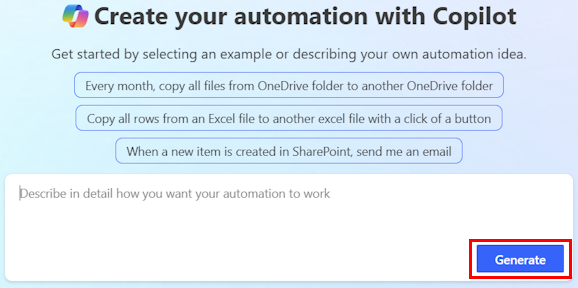
As you type, Copilot suggests prompts to help you refine your request. If you select one of the suggestions, you're taken to the screen described in the next step.
Copilot generates the structure for your flow based on your description. The structure contains a suggested trigger and one or more actions for your flow. A trigger is an event that starts a flow. Actions are the events you want the flow to do after the trigger event takes place.
If you're satisfied with the suggested flow, select Keep it and continue.
If you want to modify the suggested flow, enter more information in the Add more details for Copilot to work with field and select the right arrow. The suggested flow regenerates based on the new information.
After you select Keep it and continue, verify that the connections that are part of the flow are configured correctly. Connections that are configured correctly are marked with a green check mark. Connections that need attention are marked with a red exclamation mark.
If a connection needs attention, select it and follow the instructions to configure it.
Select Create flow.
The designer opens with your flow, and the Copilot pane appears on the right.
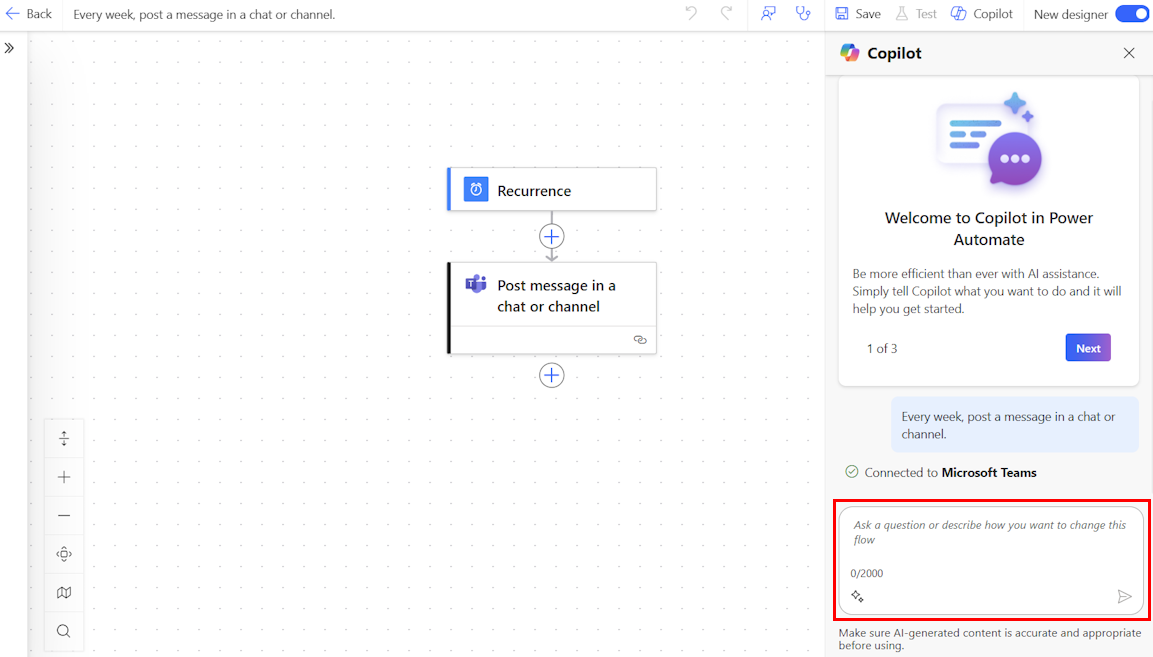
In the Copilot pane, follow the Copilot suggestions to complete the flow setup (if any), ask questions, or make edits to your flow.
When your flow is complete, select Save on the command bar.
Once your flow is saved, we recommend that you test it.
How to write a good prompt
Writing good prompts includes more than just being specific with your request, or saying how you want your results to be displayed. Copilot lets you try out different variations of prompts to help you evaluate what works best. If the initial results aren’t what you’re looking for, try tweaking your prompt and running it again.
- For better and more accurate results, provide prompts in When X happens, do Y format.
- Be as specific as possible. Instead of a generic prompt like, I want to process an email, try this prompt instead: When an email arrives, I want to post the subject of the email to 'Contoso' Teams General channel.
- If possible, mention the connector in your prompt. For example, include Outlook, Teams, Forms, or other.
- Try tweaking your prompt to further fine tune.
For more general information about writing prompts with generative AI, go to The art of the prompt: How to get the best out of generative AI.
Examples of interactions with Copilot
This section describes some example scenarios of how you can interact with Copilot.
| From the Home page or Describe it to design it | Inside canvas |
|---|---|
| When an email arrives from contoso@gmail.com, post in Teams. | |
| When an item is created in SharePoint, send me a mobile notification. |
Tip
For more examples you can try out, go to the prompt library in the Sample Solutions Gallery.
Edit a flow using copilot capabilities
In addition to using Copilot to create a flow, you can also use it to configure existing flows in the designer. Copilot is available only in the new designer and not the classic designer. Learn more in Overview of cloud flows.
Sign in to Power Automate.
On the left navigation pane, select My flows.
Find your flow, select the vertical ellipses (⋮), and then select Edit.
Alternatively, access the cloud flows designer with copilot capabilities from the flow Details page of your existing flow by selecting the flow name from My flows > Edit in the command bar.
Your flow opens with the Copilot pane on the right. You can now edit your flow by using the designer with copilot capabilities. Try typing the following prompts:
- Delete action <action name>.
- I want to send an email at the end of the flow with subject equal to the SharePoint file name.
- Instead of email, I want to post message on Teams channel.
- Check if each of the SharePoint items being returned has a title that equals 'USB', and if so, send an email.
Troubleshoot in Copilot
The troubleshoot in Copilot feature can assist you in identifying and resolving errors that might occur during testing of cloud flows or when reviewing flow run history. You can use this Copilot feature when the new designer experience is enabled.
Learn more about troubleshooting and watch a video in Troubleshoot in Copilot.
Next step
Related information
- Region availability for Power Automate cloud flows with Copilot
- Responsible AI FAQs for Power Automate
- FAQ for Copilot in cloud flows
- FAQ for Copilot data security and privacy in Microsoft Power Platform
- Language availability for Power Platform
- Geographical availability for Power Platform
- Training: Use Copilot in Power Automate (module)