Note
Access to this page requires authorization. You can try signing in or changing directories.
Access to this page requires authorization. You can try changing directories.
The wrap feature in Power Apps lets you package your canvas app as a custom-branded Android or iOS app for native distribution to mobile users. Distribute these wrapped native mobile apps to users through the Google Play Store, Apple Business Manager, or Microsoft Intune.
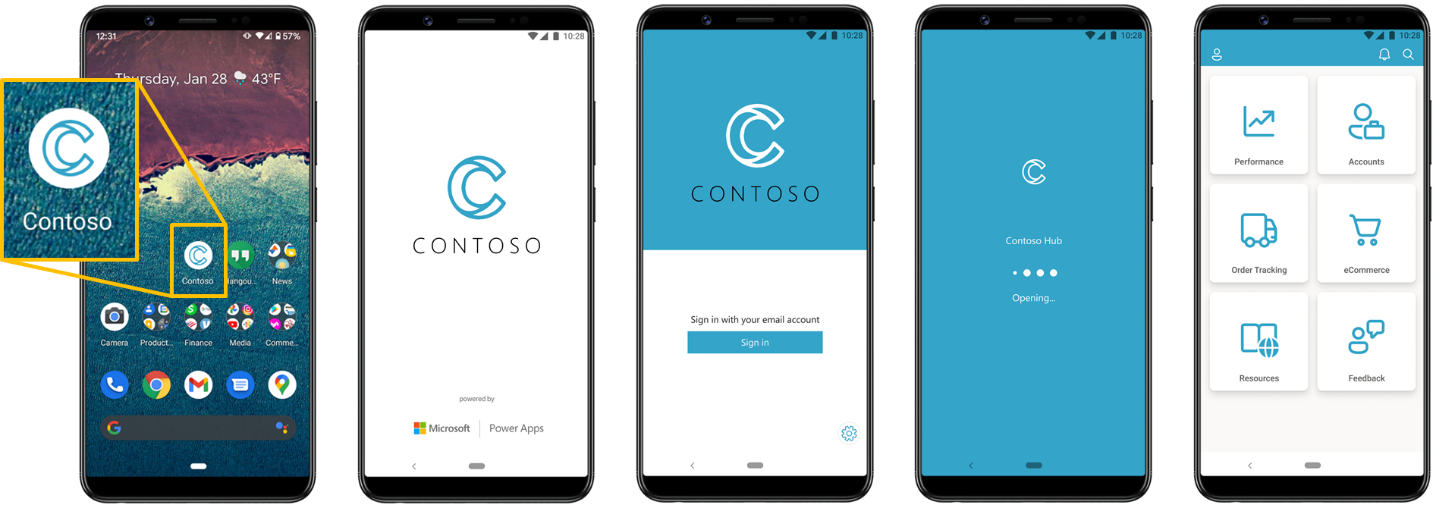
Key capabilities
With wrap, you can:
- Package one or more Power Apps canvas apps in the same native mobile app package.
- Customize your mobile app startup experience to match your organization's branding.
- Specify the app icon, splash screen image, welcome screen image, and color palette.
- Update wrapped mobile apps by publishing changes to the included canvas app through the Power Apps maker portal.
- Distribute apps using MDM.
Note
All published changes to the included canvas app(s) are downloaded automatically by existing, released versions of your wrapped mobile apps.
Benefits of wrap
Wrap brings native mobile application development platform (MADP) capabilities to Power Apps:
| Benefit | Description |
|---|---|
| No-code mobile app development | Create mobile apps with no previous experience |
| Managed mobile app builds | We generate the app for you |
| Seamless end-to-end branding | Use your own logo and color palette |
| Multiple canvas apps support | Bundle multiple apps in a single mobile app |
| Enterprise governance with Microsoft Intune | Protect your data with app management |
Software and device requirements
Platforms supported
- iOS: Version 14.0 or later.
- Android: Version 8.0 (API level 26) or later.
Device requirements
- iOS: iPhone 6S or later, iPad 5th generation or later.
- Android: Any device that runs Android 8.0 or later.
Developer requirements
- Microsoft Power Apps account with appropriate licenses.
- Access to Microsoft Entra ID (formerly Azure AD) for app registration.
- Azure subscription (for Azure Key Vault and Blob Storage).
- For manual code signing:
- iOS: macOS device with Xcode installed.
- Android: Windows PC with Android Studio installed.
Wrap process overview
The wrap feature packages your canvas app in a native mobile app shell and produces a mobile package. You can digitally sign and distribute this mobile package as your custom-branded Android and iOS app through native distribution channels, like Google Play Store and Apple Business Manager.
Step-by-step process
- Select your primary canvas app and start the wrap wizard. A primary canvas app provides the initial experience users see when launching your mobile app. Your canvas apps must be part of a solution. More information: Add canvas app to solution.
- Optionally, add secondary canvas apps to your mobile app in the wrap wizard. More information: Wrapping multiple canvas apps together.
- Select the target platforms (iOS and Android) for your mobile app. Optionally, select automatically code sign your mobile app package.
- Register your app. Use an existing app registration or create a new one in the wrap wizard.
- Customize app branding with icons, images, and a color palette to personalize your mobile app.
- Add the Azure blob storage account name and container name. Use an existing Azure blob storage or create a new one.
- Start the build process in the Wrap up step to generate your custom branded mobile app.
- Download your mobile app from the App blob storage location.
- If you don't select automatically code sign in the wrap wizard, code sign the mobile app package manually. More about signing your mobile app package manually: Signing your mobile app package manually.
- Test the app package.
- Distribute the app package to mobile users.
Wrap multiple canvas apps together
You can wrap more than one canvas app into a single mobile app package. The mobile app package needs a home app, called the primary app. This app becomes the entry point for all other canvas apps included in the mobile app package, which are called secondary apps.
Secondary apps are optional. When you wrap only one canvas app, that app is considered the primary app, and the mobile app package has no secondary apps.
As shown in the illustration below, a primary app can have links to multiple secondary apps. You can manage navigation between primary and secondary apps using the Launch() function.
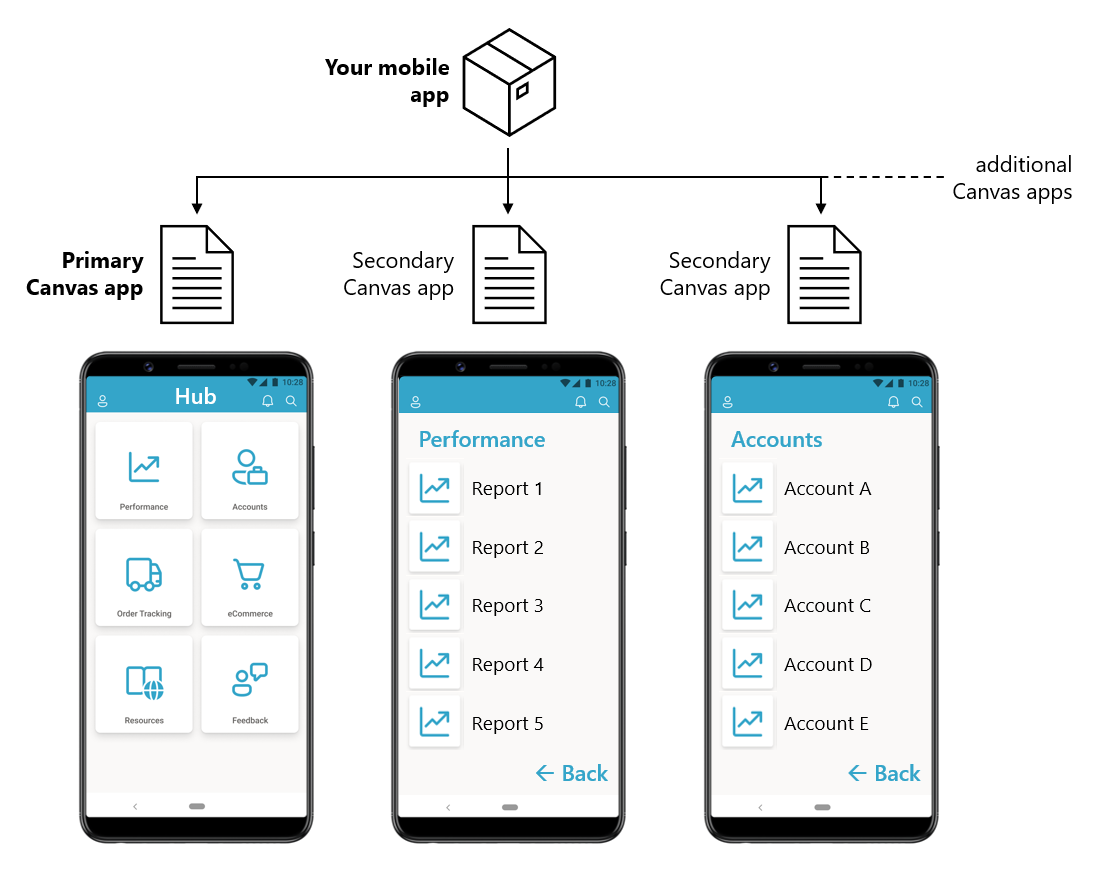
Brand your mobile app
Wrap supports customization of the mobile app bootstrap experience to match your organization's branding requirements. You can specify:
- App icon
- Splash screen image
- Welcome (sign in) screen image
- Color palette for native experiences
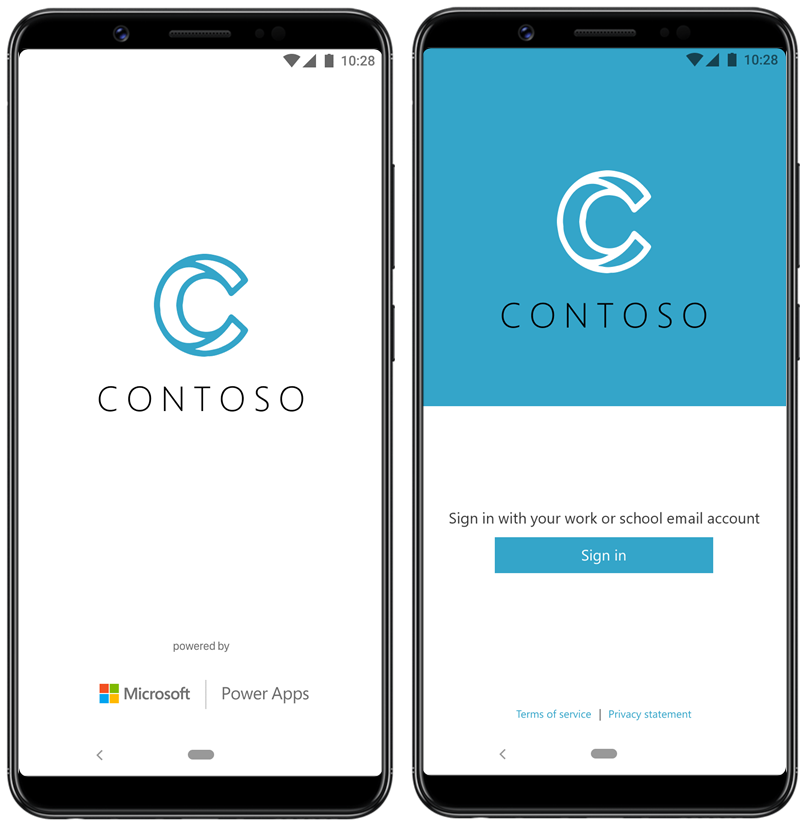
Branding customization options are available when building your wrap project. More information: Configure branding
Wrap terminology
Wrap involves multiple components across Power Apps and third-party platforms such as iOS and Android. Understanding these components is important when working with the wrap functionality.
App platform(s)
Target platforms for your app during the build process. You can create builds for:
- iOS — creates IPA package
- Android — creates APK package
- Google Play Store — creates AAB package for distribution
Bundle ID
The bundle ID is a unique identifier for your app that follows a reverse domain name pattern. It must contain one period (.) and no spaces. Example: com.contoso.myapp.
This bundle ID is used when creating the Azure key vault for wrap after iOS or Android certificates are created and uploaded. If you've already created the Azure key vault, verify the bundle ID in the Tags section of the Azure portal. Use this same bundle ID in Step 2: Target platform.
Code signing
Code signing completes a mobile app before distribution to end users. A code-signed app assures users it comes from a known source and the app code hasn't changed since it was last signed by the trusted source.
Primary app
A primary app is the entry point or home app for the mobile app experience when wrapping multiple canvas apps together. If only one canvas app is wrapped, it's considered the primary app.
Secondary app
Secondary apps are optional canvas apps that you wrap in the same build for mobile app distribution along with the primary app.
Redirect URI
A redirect URI (reply URL) is the location where the authorization server sends the user after successful app authorization and access token grant. The authorization server sends the code or token to the redirect URI, so registering the correct location during app registration is important. More information: Redirect URI
Common issues and limitations
Known limitations
- The wrap feature only supports canvas apps (not model-driven apps)
- All canvas apps in a wrap project must be from the same environment
- Users must have a Power Apps license to use wrapped apps
Common issues
- Bundle ID conflicts: Ensure your bundle ID is unique across your organization
- Image format issues: All images must be in PNG format
- Signing certificate problems: Verify certificate validity and expiration dates
- Azure Key Vault access: Make sure proper permissions are configured
For troubleshooting details, see Troubleshoot issues with the wrap feature in Power Apps.
Next steps
System requirements and prerequisites for Wrap