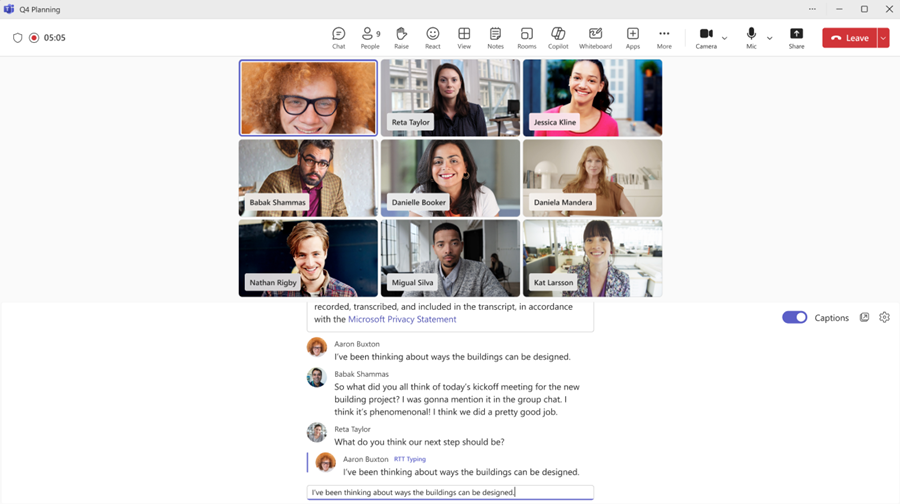Note
Access to this page requires authorization. You can try signing in or changing directories.
Access to this page requires authorization. You can try changing directories.
APPLIES TO: ![]() Meetings
Meetings ![]() Webinars
Webinars ![]() Town halls
Town halls ![]() 1:1 and group VoIP calls
1:1 and group VoIP calls
Overview
Real-Time Text (RTT) in Microsoft Teams allows participants to instantly send and see written messages on the screen during calls and meetings. RTT displays each character while participants type, which is beneficial for participants with accessibility needs and in situations where voice communication isn’t practical. Unlike chat, RTT messages are sent and received immediately, without participants taking any extra action to send. As an admin, you can manage whether your users can use RTT in Teams meetings, group calls, and 1:1 VoIP calls.
How it works
RTT messages are transmitted over dedicated data channels, allowing each character to be sent and received instantly. This real-time flow is essential for maintaining conversational fluidity. These data channels remain active throughout a call or meeting, ensuring continuous delivery of text. The user interface displays RTT content on the meeting screen, manages the message list, and handles input interactions based on when messages are finalized. When a call is placed on hold, the data channel is paused and resumes once the call continues. This setup ensures RTT messages are always visible and delivered in real time to all participants.
Manage whether your users can use RTT in Teams meetings and group calls
You can use the Teams admin center or PowerShell to manage whether your users can use RTT in Teams meetings and group calls. This policy setting is on by default.
Teams admin center for meetings and group calls
- Open the Teams admin center.
- Expand Meetings from the navigation pane.
- Under Meetings, select Meeting policies.
- Either select an existing policy or create a new one.
- Navigate to the Recording and transcription section.
- Toggle the Real-time-text (RTT) setting On (default) or Off .
- Select Save
PowerShell
To manage how users in your org use RTT in Teams meetings and group calls, use the - RealTimeText parameter within the PowerShell CsTeamsMeetingPolicy cmdlet.
To prevent users with this policy from using RTT in Teams meetings and group call, use the following script:
Set-CsTeamsMeetingPolicy -Identity <policy name> -RealTimeText Disabled
Manage whether your users can use RTT in Teams 1:1 VoIP calls
You can use the Teams admin center or PowerShell to manage whether your users can use RTT in Teams 1:1 VoIP calls. This policy setting is on by default.
Teams admin center for 1:1 VoIP calls
- Open the Teams admin center.
- Expand Voice from the navigation pane.
- Under Voice, select Calling policies.
- Either select an existing policy or create a new one.
- Toggle the Real-time-text (RTT) setting On(default) or Off .
- Select Save
PowerShell for 1:1 VoIP calls
To manage how users in your org use RTT in Teams meetings and group calls, use the - RealTimeText parameter within the PowerShell CsTeamsCallingPolicy cmdlet.
To prevent users with this policy from using RTT in Teams 1:1 VoIP calls, use the following script:
Set-CsTeamsCallingPolicy -Identity <policy name> -RealTimeText Disabled
User experience
- To see RTT in recordings, users must turn on captions.
- Users joining meetings from Microsoft Teams Rooms, can see, but can’t send RTT on the screen.
To learn more about the RTT experience for your users, see Real-Time Text (RTT) In Microsoft Teams.
Feature support
Supported
RTT is supported on the following platforms and types of meetings and calls:
- Meetings
- Group calls
- 1:1 VoIP calls
- Microsoft Teams Rooms meetings (Windows and Android)
- Mobile devices (iOS and Android)
- Compliance recordings
- Teams phone devices only in read-only mode.
Not supported
RTT isn’t supported on the following platforms and types of meetings and calls:
- PSTN calls
- Emergency calling
- Webinars
- Town halls
- End to end encrypted meetings
Data storage
RTT follows the same storage as transcription. To learn more, see Teams meeting recording and transcript storage and permissions in OneDrive and SharePoint.