Note
Access to this page requires authorization. You can try signing in or changing directories.
Access to this page requires authorization. You can try changing directories.
1. Bad state error while signing in to create a connection
 The PKCE option is checked in the application, causing the issue. To fix it, uncheck this option in the app registration in Salesforce.
The PKCE option is checked in the application, causing the issue. To fix it, uncheck this option in the app registration in Salesforce.
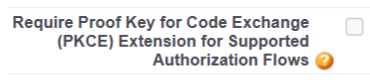
2. OAuth app scope names have changed
The name of the selected OAuth scopes changed to the following names:
Access and manage your data (API) is now = Manage user data via APIs (api)
Perform requests on your behalf at any time (refresh_token, offline_access) is now = Perform requests at any time
3. Insufficient permissions
Review the setup of the configured user profile. The View Setup and Configuration must be checked and the API must be enabled for Org and Profile.
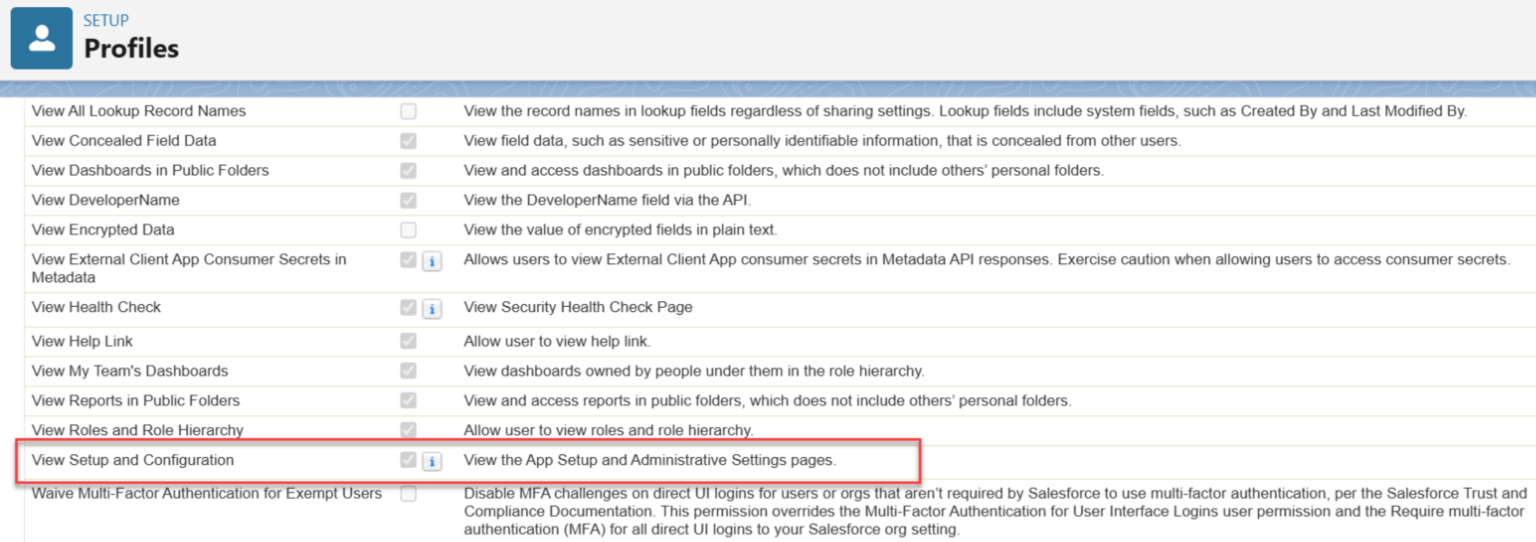
Under Administrative Permissions, ensure View Roles and Role Hierarchy, View All Profiles, andView All Users permissions are in place. Under Standard Object Permissions, ensure Read and View All permissions to the following objects: Accounts, Cases, Contacts, Leads and Opportunities.
4. Unable to search for items from a field
If you're not seeing any results from a particular field in Salesforce, ensure that the field is being indexed by the connector and does not have Field-Level Security enabled.
- You can check if the field is being indexed by the connector from the Manage Properties section of the Content tab of your connector setup. Ensure that the field you're searching for is supported by the connector.
- You can check if the field is being indexed for the particular item you're searching from the Index Browser. Ensure that the field you're searching for on the item is in an Indexed state.
- You can check the Field-Level Security settings in Salesforce from Setup > Object manager > Select Object > Fields & Relationships > Select Field name > View Field Accessibility. Ensure that the field you're searching for does not have Field-Level Security enabled.
To get more information on the types of errors, go to the error details page after selecting the connection. Select the error code to see more detailed errors. Also refer to Monitor your connections to learn more.