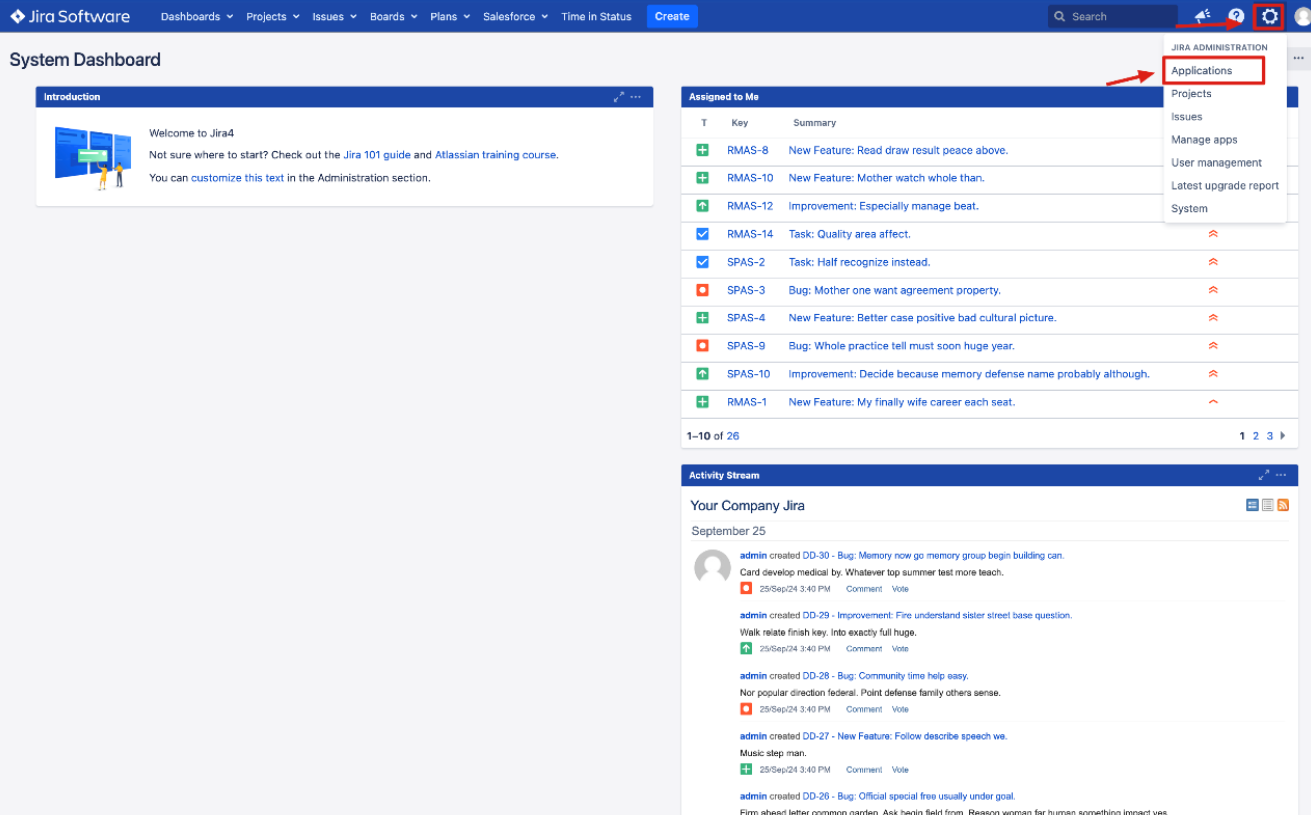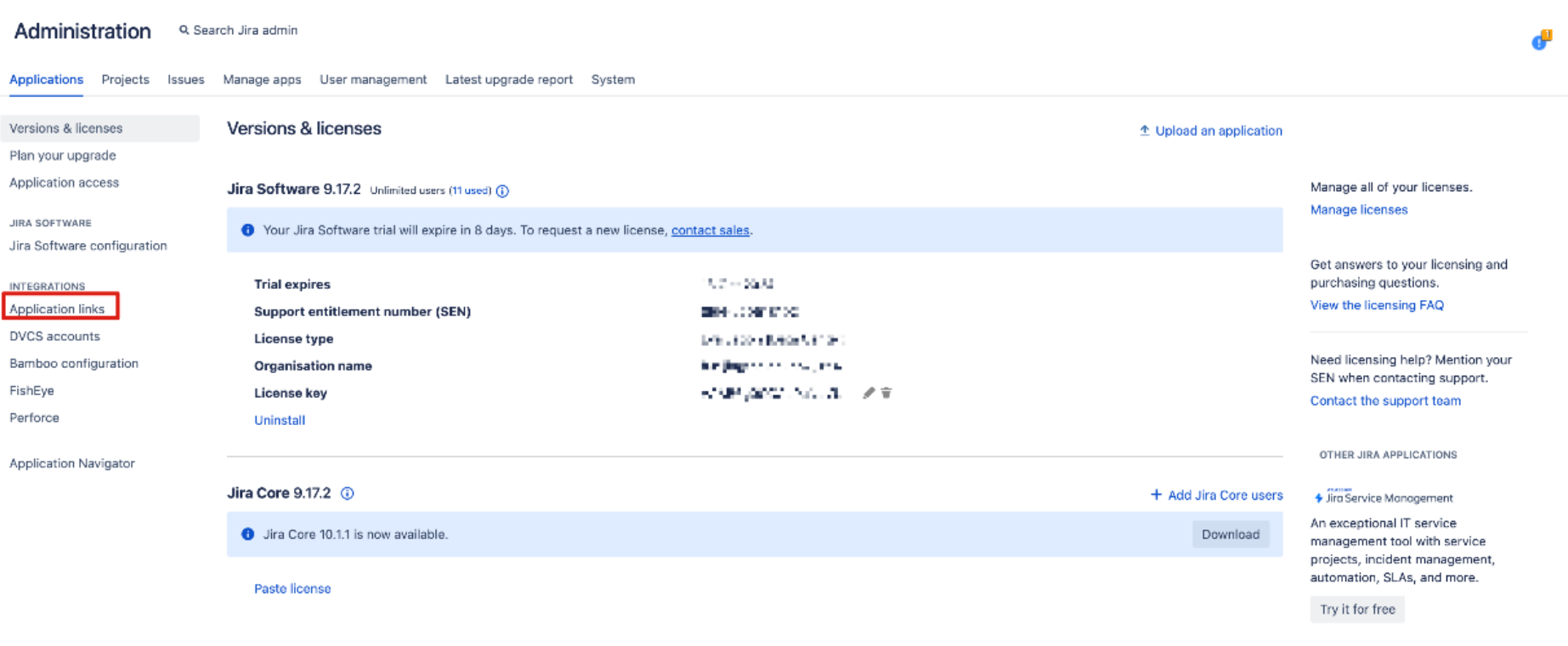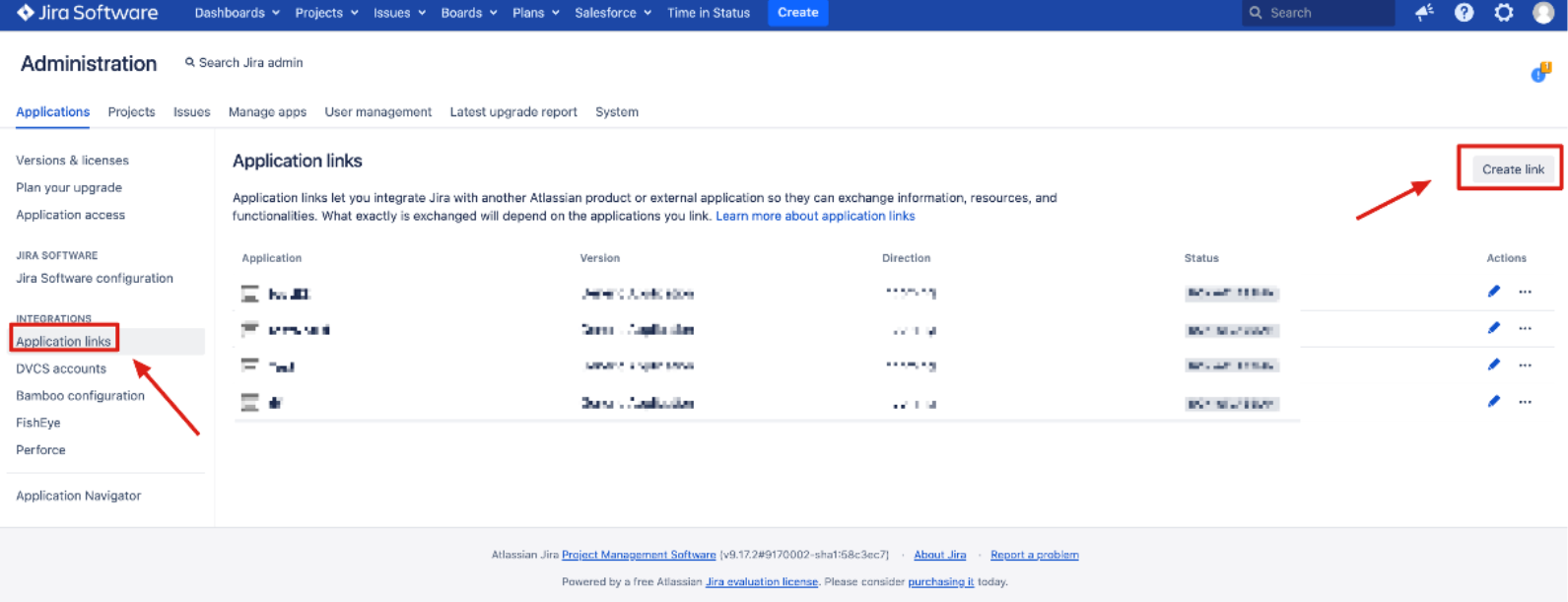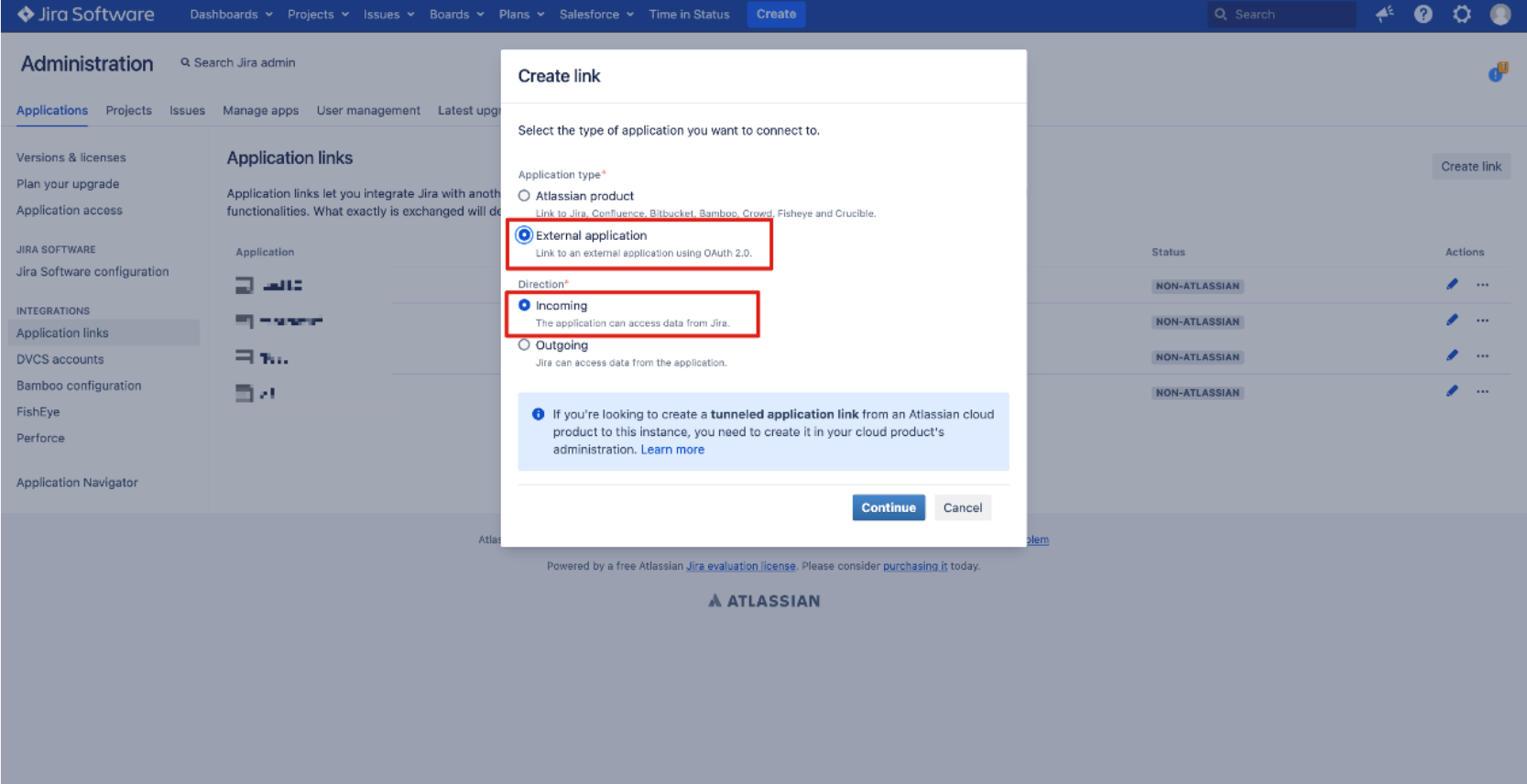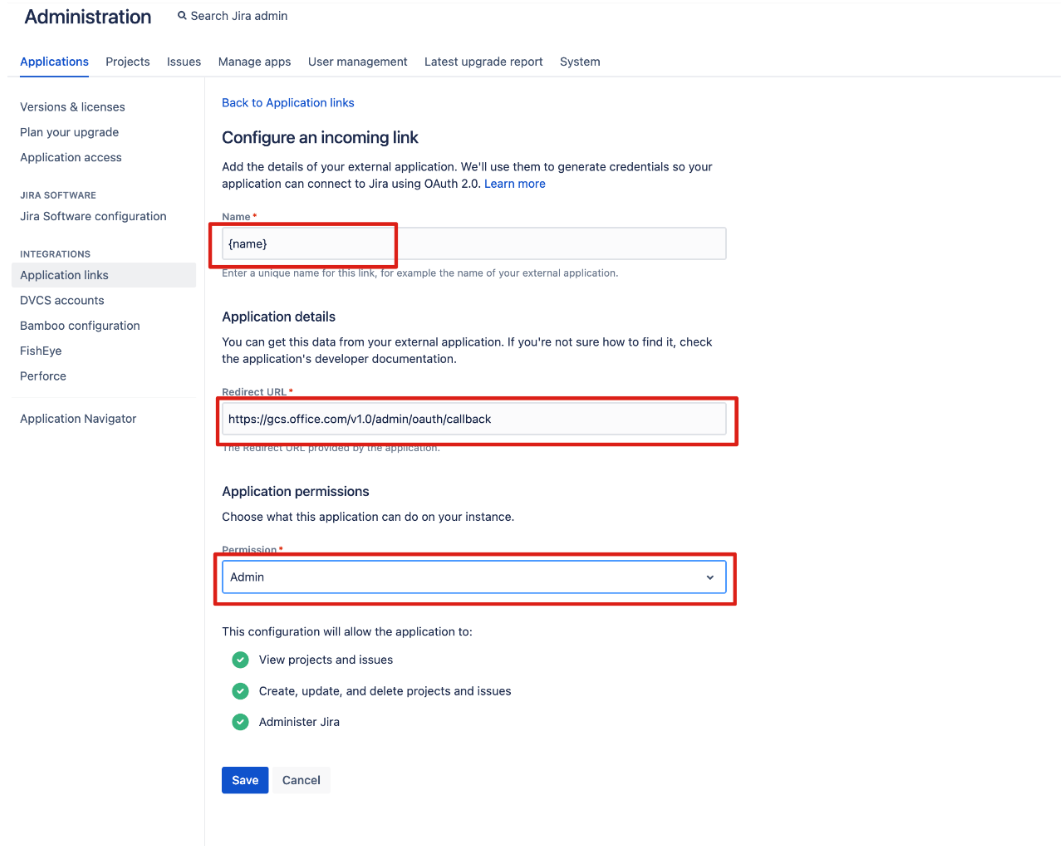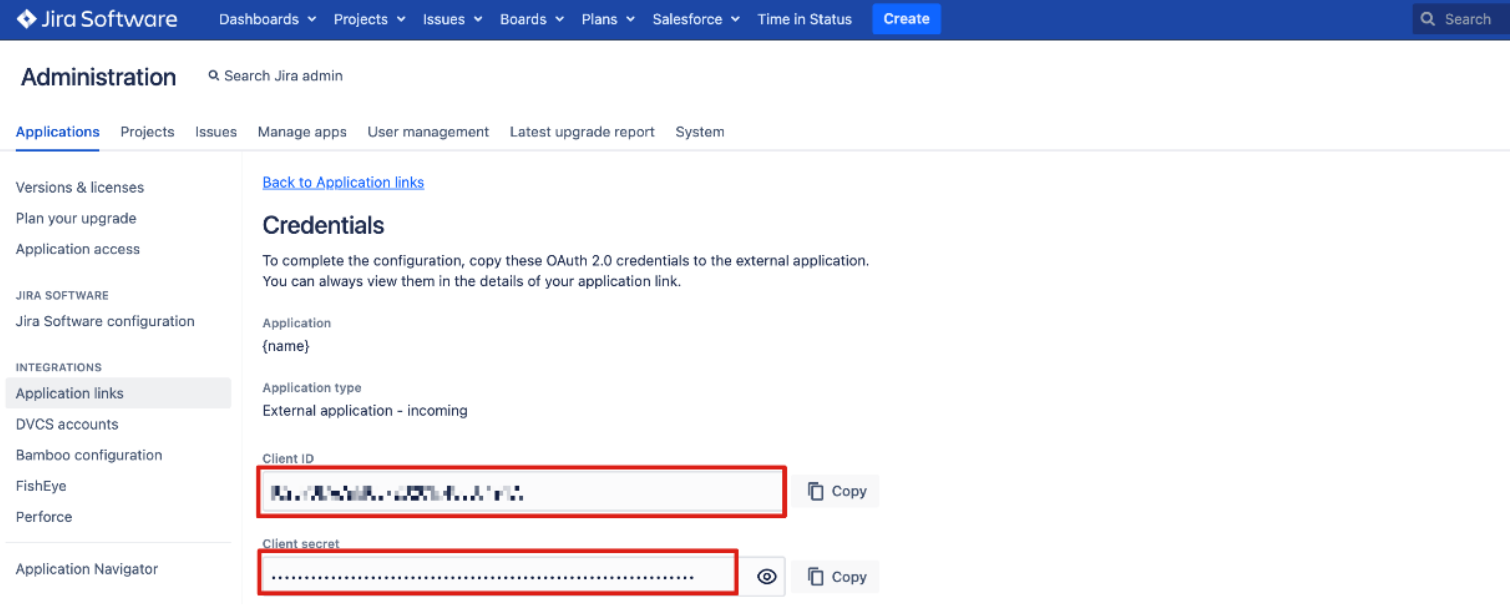Note
Access to this page requires authorization. You can try signing in or changing directories.
Access to this page requires authorization. You can try changing directories.
The Jira Data Center Microsoft 365 Copilot connector enables your organization to index Jira Data Center issues and related data, making them easily discoverable and actionable within the Microsoft 365 ecosystem.
This article is intended for Microsoft 365 administrators who are responsible for configuring, running, and monitoring the Jira Data Center Microsoft 365 Copilot connector. It supplements the general instructions provided in Set up Microsoft 365 Copilot connectors in the Microsoft 365 admin center.
Capabilities
Enhanced Copilot Capabilities: Users can ask natural language questions about Jira issues and project data in Microsoft 365 Copilot. For example:
"Summarize the open issues in project alpha."
"Show me all high-priority bugs filed this week."
Semantic search support: Users can type natural language queries within Microsoft Search to get highly relevant and context-rich responses about Jira issues and projects.
Note
The connector is only compatible with Jira Data Center version 8.14 and above.
By using the Jira Data Center Microsoft 365 Copilot connector, teams can keep their Jira environment on-premises while benefiting from powerful Microsoft Search and Copilot capabilities, ensuring that critical issues and project details are readily discoverable and actionable.
Prerequisites
- Install the Microsoft 365 Copilot connector agent (GCA).
To index your Jira Data Center content, you must install the GCA on a Windows computer within the same network as the Jira Data Center site. For details, see Install the Microsoft Graph connector agent. You must be the administrator for your organization's Microsoft 365 tenant and the administrator for your organization's Jira site. I
Note
If you already installed the GCA, make sure you're running version 3.1.3.0 or later.
- Install the Jira Data Center plugin from Microsoft 365 Copilot Connector for Jira Data Center | Atlassian Marketplace by following the installation step there.
For more information, see Jira Data Center Microsoft 365 Copilot connector | Atlassian Marketplace.
Note
This plugin works with Jira Data Center versions 8.10.0 - 10.5.1.
Get started
Choose display name
The display name helps users easily recognize the associated file or item in Copilot, signifying trusted content. Display name is also used as a content source filter. A default value is present for this field, but you can customize it to a name that users in your organization recognize.
Provide Jira Data Center URL
To connect to your Jira Data Center data, use your organization's Jira Data Center instance URL, typically formatted as https://<your-organization-domain>.com.
Graph Connector Agent (GCA)
The graph connector agent acts as a bridge between your Jira Data Center instance and the connector APIs, enabling secure and efficient data transfer. In this step, select the agent configuration you want to use for your connector. See install the Graph connector agent.
Authentication type
Currently, OAuth 2.0 is supported in the connection setup. To enter the Client ID and Client Secret in the connection setup, see the instructions in this topic.
Log in to your Jira Data Center.
Click Settings > Application > Application links.
Select Create link.
Select External application and then choose Incoming as the direction.
Fill in the "Configure an incoming link" form.
- Redirect URL: for Microsoft 365 Enterprise,
https://gcs.office.com/v1.0/admin/oauth/callback. - Scope: Admin
- Redirect URL: for Microsoft 365 Enterprise,
Copy the provided client ID and secret from the "Credentials" page and paste them in the corresponding fields in the Jira Data Center connection setup page.
Rollout to limited audience
Deploy this connection to a limited user base if you want to validate it in Copilot and other Search surfaces before expanding the rollout to a broader audience. To know more about limited rollout, click here.
At this point, you are ready to create the connection for your Jira Data Center. You can acknowledge the notice and then click on the Create button, and the Microsoft 365 Copilot connector starts indexing data from your Jira Data Center site.
For other settings, like Access permissions, Schema, and Crawl frequency, default values are set based on what works best with Jira Data Center data.
| Page | Settings | Default values |
|---|---|---|
| Users | Access Permissions | Only people with access to this data source. |
| Users | Map Identities | Data source identities mapped using Microsoft Entra IDs. |
| Content | Filter | All projects |
| Content | Manage Properties | To check default properties and their schema, click here. |
| Sync | Incremental Crawl | Frequency: Every 15 mins |
| Sync | Full crawl | Frequency: Every day |
Custom Setup
In custom setup, you can edit any of the default values for users, content, and sync.
Users
Access permissions
The Jira Data Center Microsoft 365 Copilot connector supports data visible to Only people with access to this data source (recommended) or Everyone. If you choose Everyone, indexed data appears in the search results for all users. If you choose Only people with access to this data source, you need to further choose whether your Jira Data Center has Microsoft Entra ID provisioned users or non-AAD users.
To identify which option is suitable for your organization:
Choose the Microsoft Entra ID option if the email ID of Jira Data Center users is the same as the UserPrincipalName (UPN) of users in Microsoft Entra ID.
Choose the non-AAD option if the email ID of Confluence users is different from the UserPrincipalName (UPN) of users in Microsoft Entra ID.
Important
- If you choose Microsoft Entra ID as the type of identity source, the connector maps the email IDs of users obtained from Jira Data Center directly to UPN property from Microsoft Entra ID.
- If you chose "non-AAD" for the identity type, see Map your non-Azure AD Identities for instructions on mapping the identities. You can use this option to provide the mapping regular expression from email ID to UPN.
- Updates to users or groups governing access permissions are synced in full crawls only. Incremental crawls do not currently support the processing of updates to permissions.
If you choose "Only people with access to this data source (recommended) ", the Jira Data Center Copilot connector enforces access control based on Jira's native permission models to prevent oversharing of sensitive issue content. When indexing issues, the connector applies a hierarchical evaluation similar to Jira's internal permission logic. This ensures only authorized users can discover content via Copilot. The image below illustrates the evaluation logic that determines access rights to Jira issues.
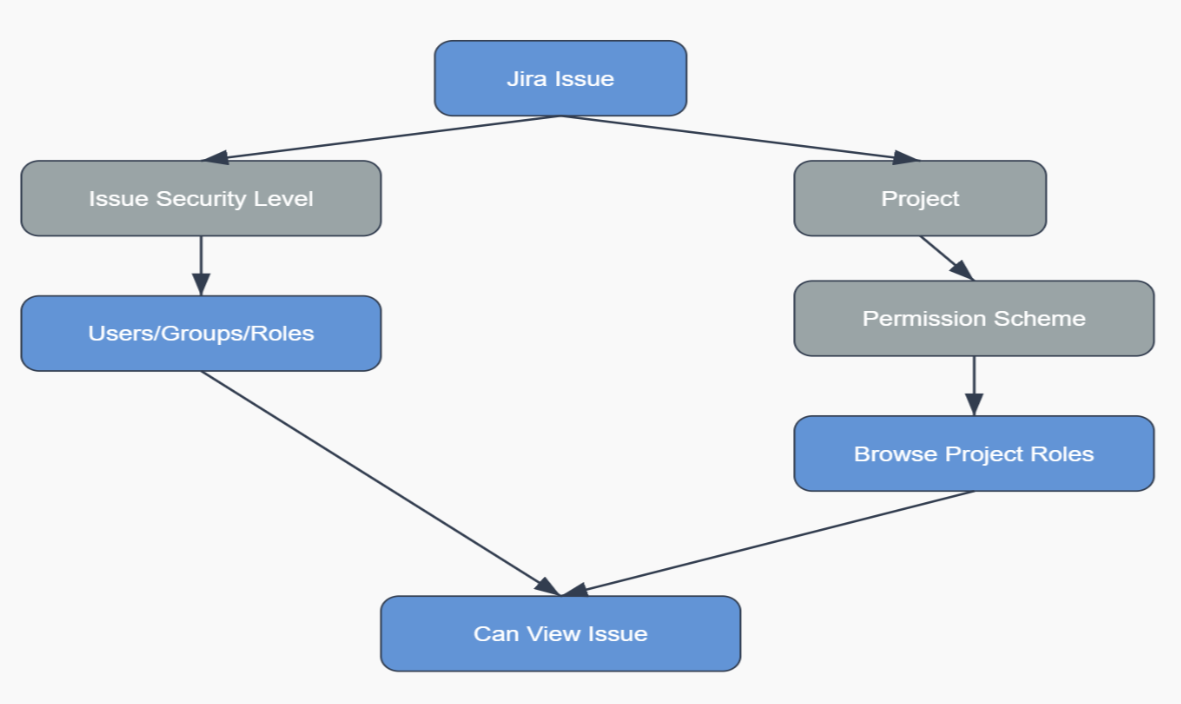
The connector uses the following access control hierarchy:
Issue security level (highest priority) If an issue has an Issue security level configured, access is restricted to users, groups, or roles explicitly associated with that level. In this case, Issue Security Level overrides all other permission settings. Users not included in the security level definition are denied access, regardless of their project-level permissions.
Fallback to project-level permissions If no Issue Security Level is set, access is determined by the Project’s Permission Scheme. Specifically, the user must be granted the Browse Projects permission for the corresponding project. The connector currently supports resolving the following types of
Browse Projectspermission assignments: Project Roles, Groups, Current Assignee, Reporter, Project Lead, and Single Users. But if theBrowse Projectspermission is configured using other types (e.g., Application access, public, Any logged in user, Group custom field value, User custom field value and Service Project Customer-Poratal Access), the connector cannot evaluate those settings. In such cases, access to the issue will be denied to ensure data security.
Content
Choose projects and filter data
When you choose "Entire JiraDataCenter site", all current and future projects are indexed. When you choose "Only some projects", only the selected projects are indexed.
Filter data
You can filter JiraDataCenter issues based on their creation or last update timestamp to only index recent content. For advanced filters, you may add a JQL string as well.
Manage properties
This section defines the schema for the connection. The schema determines how the indexed Jira content is ingested and processed within the 365 Copilot Connector. You can add or modify properties to ensure the data structure aligns with your organizational needs for Copilot and search experiences. You can also add custom fields from Jira Data Center as properties. Learn more.
| Source property | Semantic Label | Schema |
|---|---|---|
| AssigneeEmailId | Query, Retrieve, Search | |
| AssigneeName | Query, Retrieve, Search | |
| Authors | Authors | Query, Retrieve |
| Created | Created date time | Retrieve |
| DueDate | Retrieve | |
| IssueDescription | Search | |
| IssueIconUrl | IconUrl | Retrieve |
| IssueId | Retrieve | |
| IssueKey | Query, Retrieve, Search | |
| IssueLink | Url | Query, Retrieve, Search |
| IssuePriority | Query, Retrieve, Search | |
| IssueStatus | Query, Retrieve | |
| IssueSummary | Search | |
| IssueType | Query, Retrieve | |
| Labels | Query, Retrieve | |
| ProjectName | Query, Retrieve | |
| ReporterEmailId | Created by | Query, Retrieve, Search |
| ReporterName | Query, Retrieve, Search | |
| Title | Title | Query, Retrieve, Search |
| Updated | Last modified date time | Query, Retrieve |
Preview data
Use the preview results button to verify selected properties and filters.
Synchronization
The refresh interval determines how often your data is synchronized between the data source and the 365 Copilot connector index. There are two types of refresh intervals - full crawl and incremental crawl. For more details, click here.
Review and test your connection
For testing, you can choose publish to limited audience.
Search and validate your indexed content and permissions using Index browser.
Find answers to common questions in our FAQ section.
For MS Search, if you need to customize the search results page. To learn about customizing search results, see Customize the search results page.
Troubleshooting
After publishing your connection, you can review the status in the Connectors section of the admin center. To learn how to make updates and deletions, see Manage your connector.
If you have issues or want to provide feedback, contact Microsoft Graph | Support.